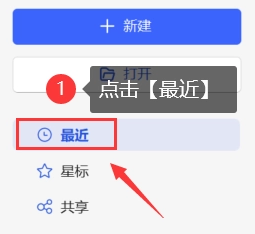This game is very popular recently. How to retrieve unsaved files in WPS is also a question that everyone is paying close attention to. Many friends are not sure what to do. In fact, it doesn’t matter if you don’t know how to do it. Now the editor of this website I will share with you how to retrieve documents that have not been saved in WPS. Don’t miss it.
Method 1: Retrieve lost documents with the help of automatic backup system
During the WPS editing process, if the document is not saved normally and is closed, how should we try to recover it? In fact, WPS provides an automatic backup function, through which we can effectively retrieve unsaved data.
1. Start WPS: First, restart the WPS application;
2. Enter the Backup Center: Click the [File] menu button located in the upper left corner of the interface, find and click the [Backup and Restore] option in its drop-down list, and then select [Backup Center];
3. Query unsaved documents: In the backup center, filter and identify your lost files based on their generation date or file name;
4. Recover files: After finding the file you want, double-click to view the content, or copy it to another place for storage.

Method 2: Use the recent function to recover unsaved documents
What should I do if a file is closed unexpectedly but has not been saved? In most cases, important information can be quickly retrieved by using the recent function in the document. The specific operations are as follows:
1. Enter the WPS main page: start the WPS application and click the [Home] button on the top left;
2. Browse the [Recent] list: On the homepage interface, locate and select the document column, and then select the top [Recent] option in the right menu;
3. Restore files: In the [Recent] list, find and select previously unsaved files. You can either open them directly or right-click to select the historical version to find the version you want to restore and view it.