
The operating environment of this tutorial: Windows 7 system, Java 10 version, DELL G3 computer.
1.The role of IntelliJ IDEA
( 1) This is an integrated solution. I do a lot of different development jobs with a lot of different technologies, such as: Java, HTML/CSS/JavaScript, Android, Grails/Groovy, Flex, Subversion, Git, Maven, Ant, etc. IntelliJ can be used out of the box without installing separate plug-ins, which saves me a lot of setup time. Just download and install it and you're good to go.
( 2) The editor itself. I invested heavily in learning all the shortcuts. By knowing all the shortcuts, I can write code very quickly. Instant code completion (without having to hit Ctlr space all the time) is a joy to work with. Just enter a few characters and press the Tab key to complete the code. When I generate code, the cursor is almost always in the right position to start typing again. No need to touch the mouse or anything else.
( 3) Built-in code inspection and analysis tools. I find it important to keep your code clean and bug-free. The built-in checking capabilities and ability to automatically resolve issues are great additions. In addition to this, you also have a dependency matrix viewer for a quick overview of your application's dependency structure and a duplicate code checker.
2. Download and install IntelliJ IDEA
Official website address:
https://link.csdn.net/?target=https%3A%2F%2Fwww.jetbrains.com%2Fidea%2F
Click to download.
Install
( 1) Run the downloaded exe file

( 2) Click next
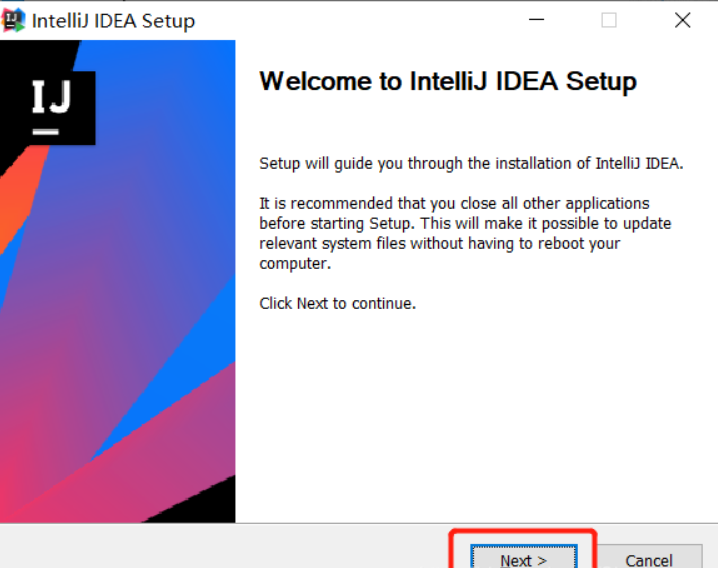
( 3) Customize the installation directory and click next

( 4) Check 64-bit and select all plug-ins. Click next

(5) Click install

The installation is successful here.