"Adventure King 2" is a super popular side-scrolling action-adventure MMORPG role-playing mobile game. The perfect continuation of the cute graphics, rich career choices, and massive dungeon plots are waiting for you to explore. "Adventure King 2" also provides advanced real-time network teaming functions, combined with hand rubbing skills and rich cross-server gameplay, truly perfectly combines trends and classics, giving you an unprecedented thrill of fighting. Please call on your friends to experience it together. !
Analysis of the character attribute backpack functions in "Adventure King 2":
1. Attributes + Backpack

1. Backpack classification labels are divided into equipment, materials, and props.
2. Page number display, each backpack category contains 4 backpack pages, each page has 25 grids.
3. Place props in the opened backpack compartment. It displays the prop icon, quality indicator box, and prop stack quantity. Click on the grid where the props are placed, and prop Tips will pop up.
4. Unopened backpack compartments are clickable buttons. After clicking, a Yuanbao consumption prompt will pop up. Click on the unopened grid adjacent to the opened grid. After spending diamonds, only one grid will be opened. If you directly click on the unopened grid behind it, the total number of diamonds in the previous grid will be spent to open all the previous grids at once.
5. Role tab. Every time you open this interface, you will switch to this tab by default.
6. On the Properties tab, click the corresponding tab to switch to the interface content below.

7. Player nickname.
8. Player level.
9. Player professional identification.
10. Equipment box, place equipment. Displays the equipment icon and enhancement level.
11. Character dressing up. By default, fashion is displayed first, followed by equipment. If there are both costumes and equipment on the same part, only the costumes will be displayed.
12. Hide and show the status switching button of the hat. After clicking, it only switches the status. The default is "hidden" state, which means that after clicking, the character's hat will be hidden, and the game scene will also be hidden, and other players cannot see it. This hat refers to the equipped helmet. It is only displayed and hidden, showing the complete hair, but the attributes of the helmet are still maintained.
13. Hide and display the status switching button of the fashion. After clicking, it only switches the status. The default is "hidden" state, which means that the character's costume will be hidden after clicking it. At the same time, it will also be hidden in the game scene and other players will not be able to see it. The costume is not displayed, but the attributes of the costume are still maintained.
14. It means that the current equipment column displays equipment props, otherwise it displays fashion props.
15. The switch button of the equipment and fashion equipment boxes defaults to "Equipment".
Note: Regardless of whether you use equipment or fashion in the backpack bar, according to the type of equipped props, the equipment will be placed in the corresponding position, and the status of this button will be automatically switched for display.
2. View other character attributes
Click on other players in the scene and a prompt will pop up:

Attributes: Close the prompt box and pop up the attribute interface of the character.
Elf: Close the prompt box and pop up the attribute interface of the character's currently fighting Elf.
Private chat: Close the prompt box and initiate a private chat with the player.
Make friends: Close the prompt box and add the player as a friend.
Attribute interface of other characters:
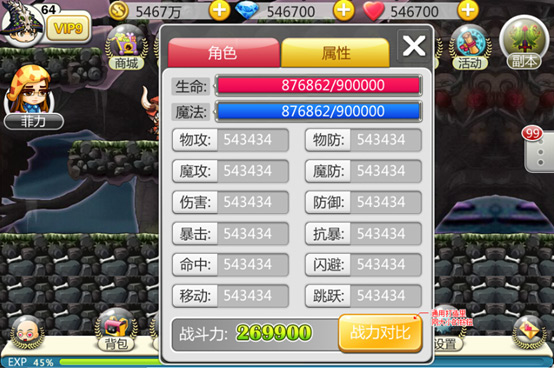
Click the combat power comparison button, and the interface will move to the right, and the interface for your own attributes will move to the left:
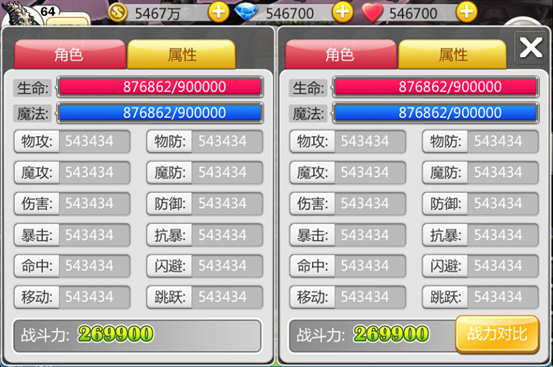
Click the Close button to close both interfaces.