PUBG n-card settings can be completed through the global settings in the 3D settings in the NVIDIA control panel on the desktop. You can modify it according to your own computer configuration to make your picture smoother and have a better experience. The recommended n-card settings for computers with medium configurations are as follows .
1. Right- click the mouse and select NVIDIA Control Panel ;

2. Select Manage 3D Settings ;
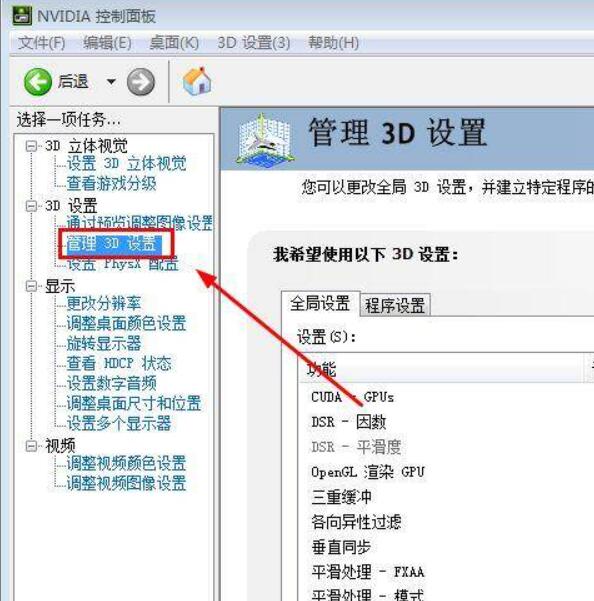
3. Click Global Settings ;

4. Set triple buffering to off;

5. Anisotropic filtering includes 2x, 4x, 8x, and 16x. The higher the setting, the clearer the screen display. Set it according to your own graphics card . If the graphics card configuration is low but the setting is high, it may be laggy;

6. Set vertical synchronization to off (high-end graphics cards can turn it on);

7. Smoothing - grayscale correction is generally set to off;

8. The maximum number of pre-rendered frames is the screen refresh frequency, which includes 1, 2, 3, and 4. The larger the value, the smoother it is, and the smaller the value, the more stuck it is. It is recommended that ordinary players set it to 1 ;
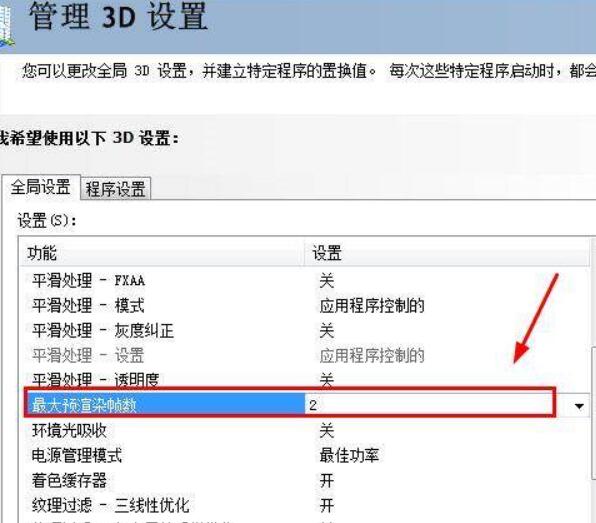
9. Click Program Settings and then click Add;
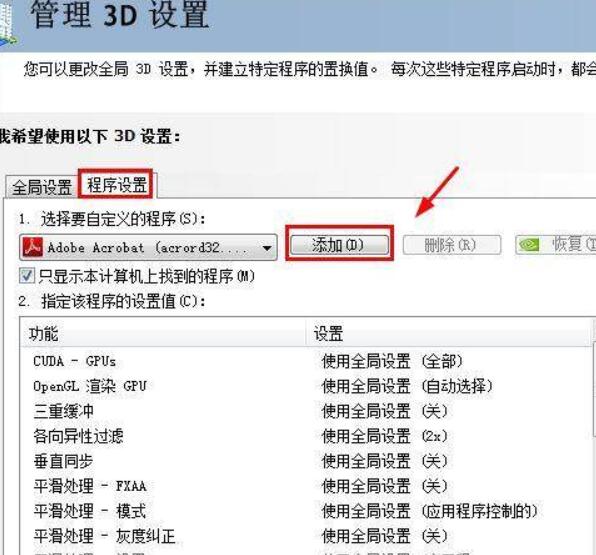
10. Add the PlayerUnknown’s Battlegrounds game;

11. After adding, you can also adjust it from the PlayerUnknown’s Battlegrounds game.

ps: The above settings focus on smoothness. Friends who like to watch scenery do not recommend this setting.