How to use the "Metal Gear Solid 5 Phantom Pain" linkage APP? This game has launched a mobile APP that can be played dual-screen with the game. The mobile screen is used to display some map information and other elements. The editor here will share with you a tutorial on how to set up and use the mobile APP linkage in "Metal Gear Solid 5 The Phantom Pain". Let's take a look. Bar.
Linkage APP setup and usage tutorial
I believe that everyone who has gotten the game may not necessarily know that this game supports second screen linkage play. I only found out when I saw the prompt when the game was waiting for the disk to be loaded. Later, I checked the official website and found that the game supports this feature. This is an experience that is rarely available in PS4 games now, so let’s quickly see how to operate it.
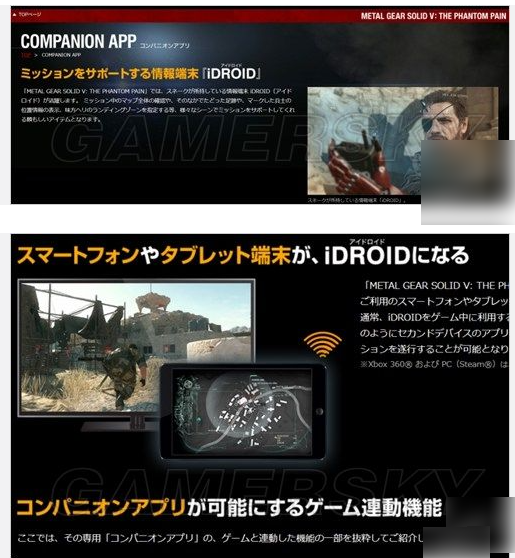
First things you need are:
1. PS4 console;
2. Mobile phones (both Android and IOS are acceptable) and tablets are also acceptable;
3. If the handle and the holder of the mobile phone or tablet are not supported by a large board, it will be inconvenient to pick it up and the gaming experience will not be perfect;
4. The wireless router, PS4, mobile phone, tablet, etc. must be in the same WIFI environment;
5. The Phantom Pain APP software is available in GOOGLE PLAY and Apple stores.
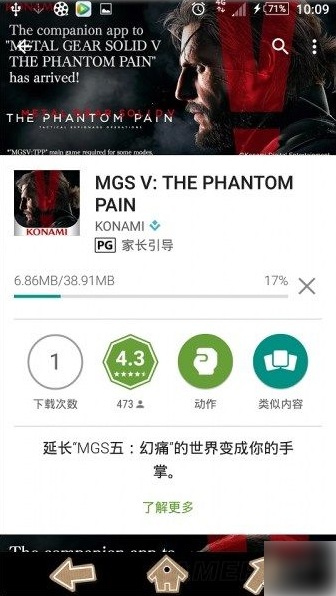

This is the APP, search for THE PHANTOM PAIN and you will find it.
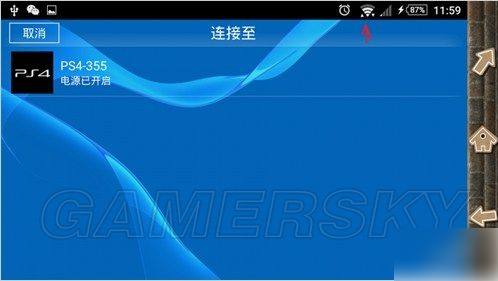
Remember to link your phone with PS4 before use. The PS APP account on the phone and the PSN account on the PS4 must be the same, otherwise the pairing cannot be successful. Of course, the two must be in the same WIFI environment.
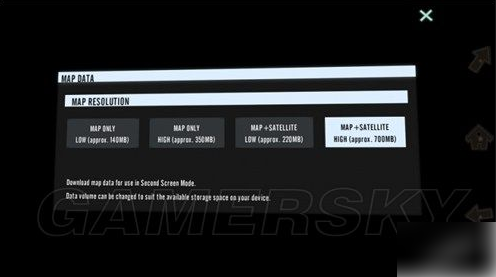
After entering the APP, the first thing to do is to download the map package. There are single maps and maps + satellite maps. Of course, choose the map package with the largest capacity so that the content is more detailed.
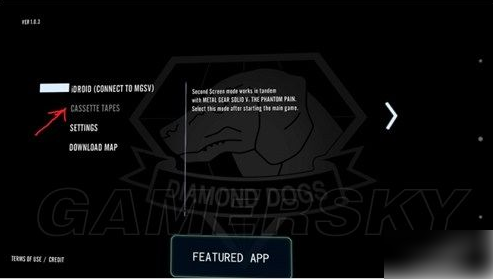
The first one is to connect to the game. You need to open the PS4 first, enter the game and then start the mobile APP.
Before it is linked with the game, the second item is reserved and cannot be selected. It is based on listening to the audio tapes collected in the game.
The third item is simple settings, and the last is exit.
Very simple setup, nothing to adjust.
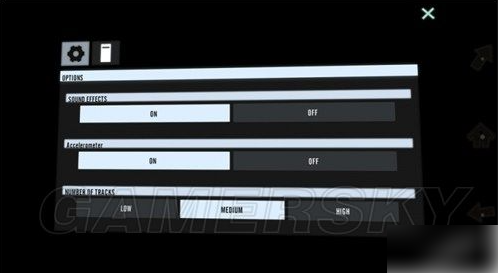
It turned on after linking with the game for the first time.