This article will introduce you to the basic information about the AI paper search website Semantic Scholar and how to use it. The following is the table of contents:
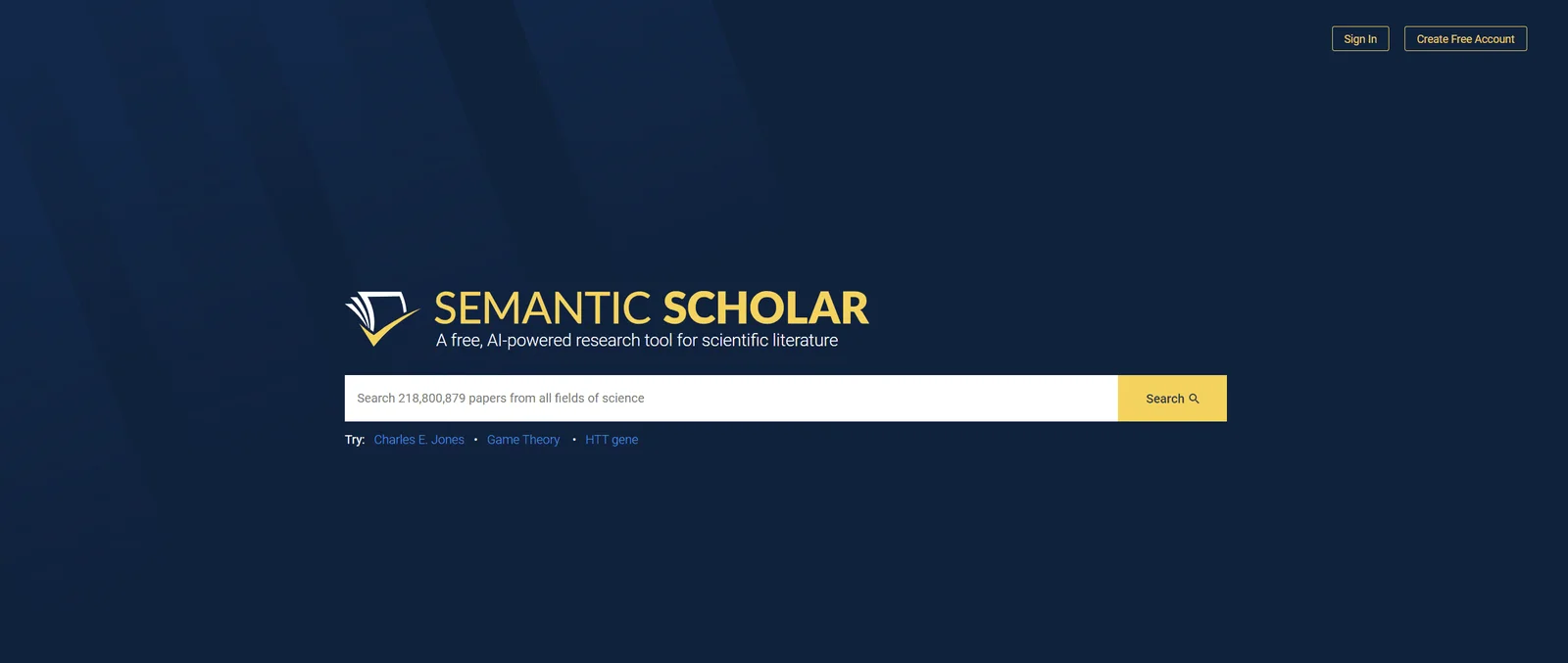
Semantic Scholar is an academic literature search tool driven by artificial intelligence technology. It aims to create a more convenient and efficient research method for scholars or students and simplify related processes. It has millions of daily visits and uses. .
Semantic Scholar has collected more than 200 million academic documents so far, and this number will continue to rise in the future. The collected papers cover almost all subject areas, such as computer science, art, engineering, biology, chemistry, etc. Political science, mathematics, physics, environmental science, economics, sociology, materials science, business, history, philosophy, medicine, geology, psychology, geography, etc., and uses AI search engines to provide users with simple and fast literature search experience. At the same time, it will also make extension recommendations based on papers collected by users to help users easily explore areas of interest. In addition, Semantic Scholar also provides users with AI quick reading services and one-click citation services for papers.
There is no charge for Semantic Scholar. You can use it for free by registering and logging in. All paper resources within the Semantic Scholar website can be viewed and downloaded for free, and all normal and AI functions can be used freely. (Some papers in Semantic Scholar do not have PDF resources, and you need to jump to the paper source website to download. The source website may charge for downloading)
The official Semantic Scholar page does not support Chinese display. If you want to browse in Chinese, you can download a browser that supports page translation, such as Google Chrome or Microsoft Edge, and right-click to select page translation.
In addition, if you want to translate PDF files of papers, here are some useful AI translation software recommendations that can directly translate PDFs: 10 recommendations and reviews of AI translation software that can translate PDF documents.
Semantic Scholar supports 3 registration methods:
The first type of institutional registration is not suitable for individual users, so here we focus on the other three registration methods and provide detailed step-by-step guidance. You can check the introduction in this article and choose according to your needs.
This method requires you to first circumvent the firewall (turn on the accelerator) to register a Google mailbox account. If conditions permit, this registration method is actually more recommended. As long as you register for Google mailbox once, you will be able to log in to 99% of foreign websites with one click without having to check step by step. Guide to registration, and this authorization method has a very low probability of IP address problems and being blocked by the website. It is safe and stable, and the registration steps are also very simple. Here is a detailed registration tutorial and a tutorial for changing the language:
Please stay logged in after registering your Google mailbox. The authorization tutorial is demonstrated below.

1. Open the Semantic Scholar homepage and click " Create Free Account " in the upper right corner.
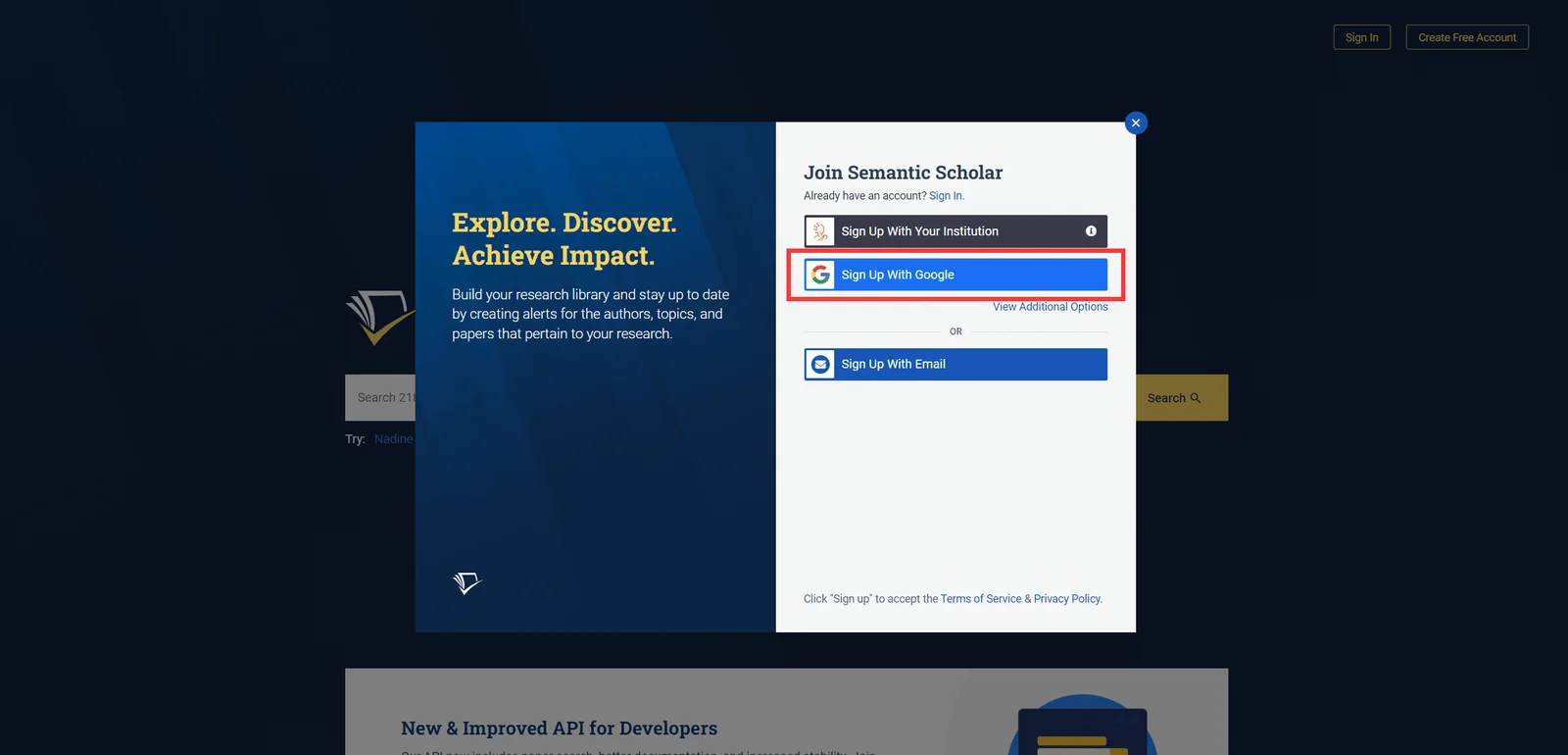
2. Click " Sign up with Google ".
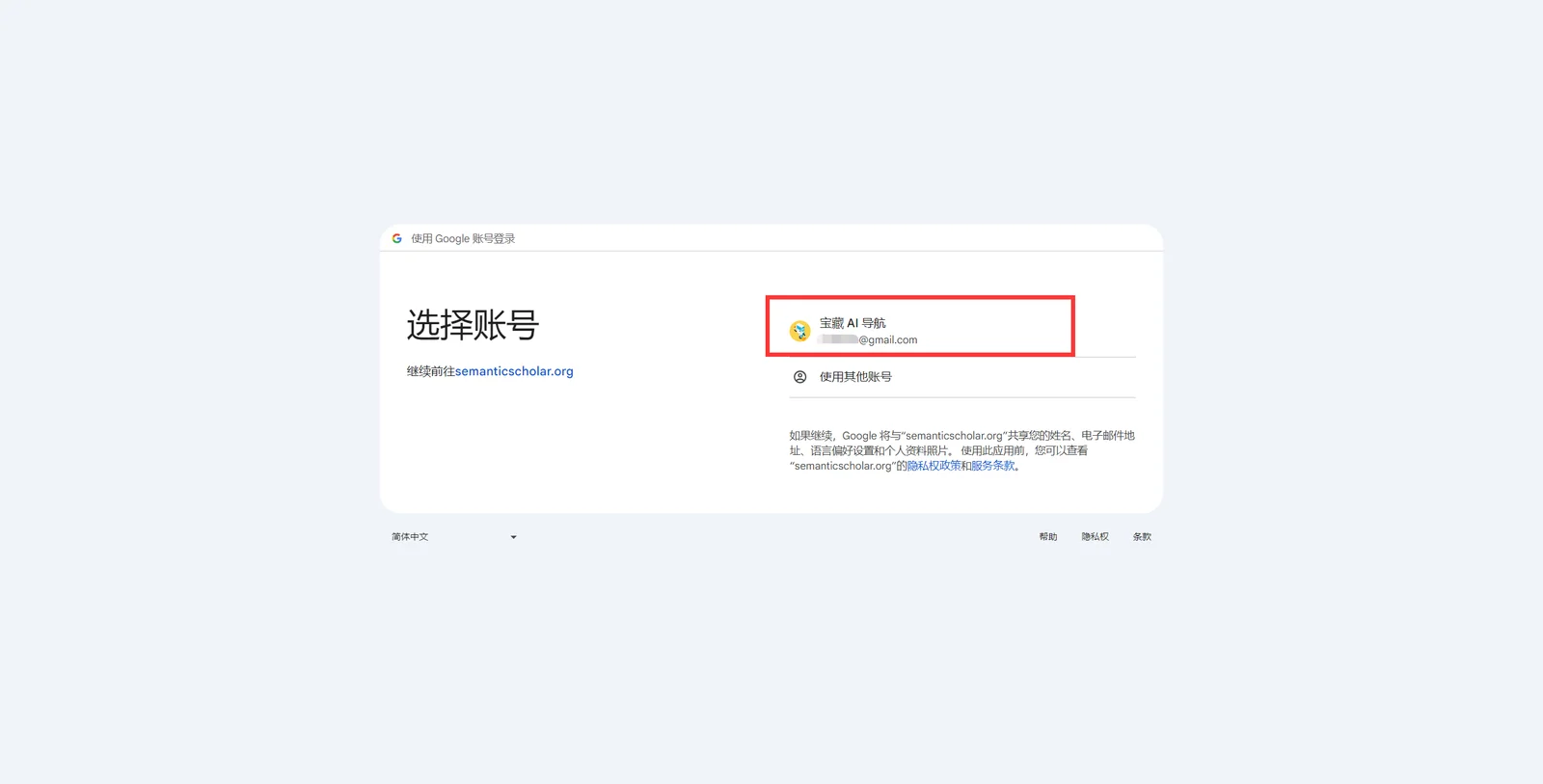
3. Click on your own account.
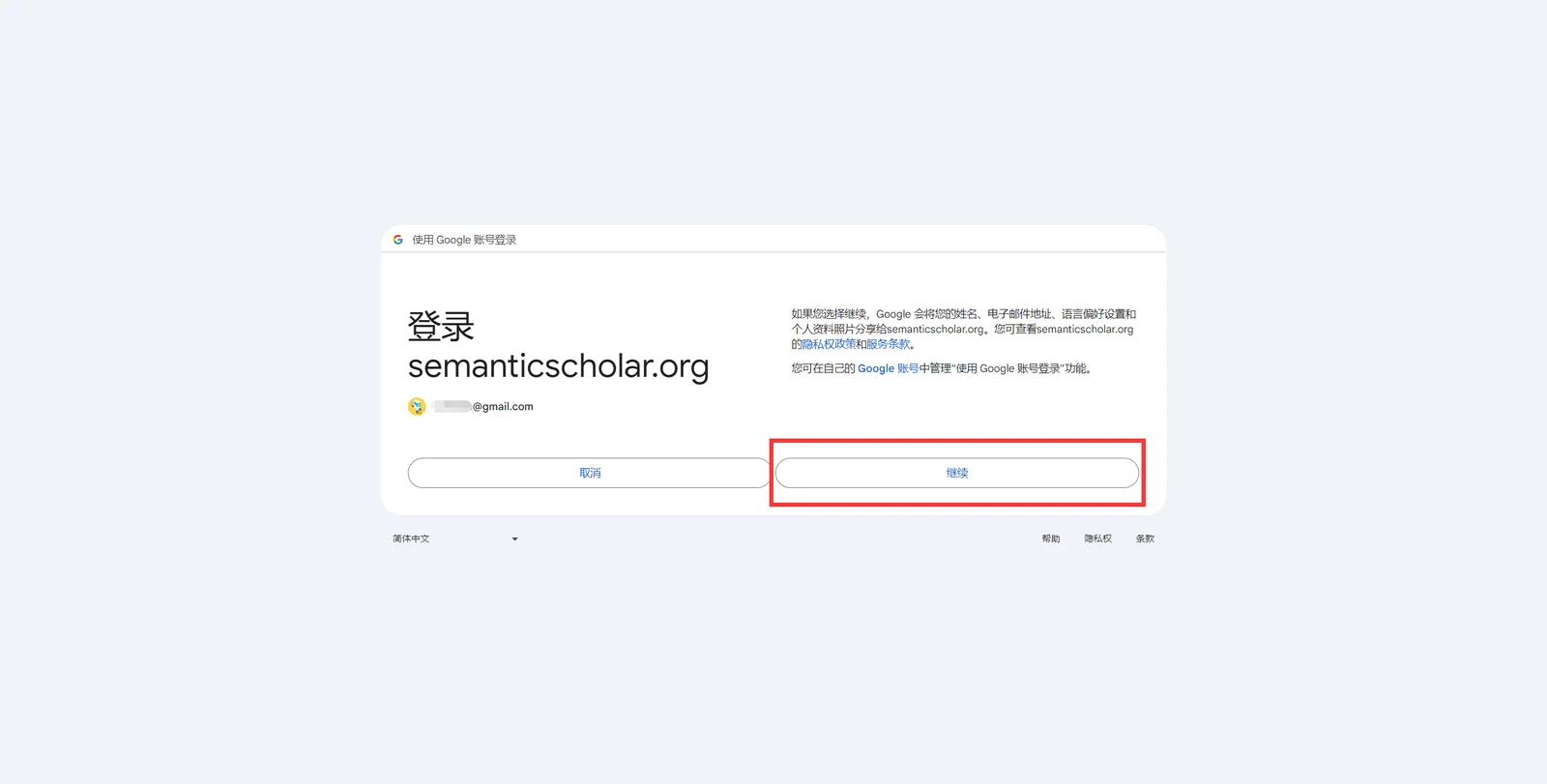
4. Click " Continue " after reading the authorization terms.
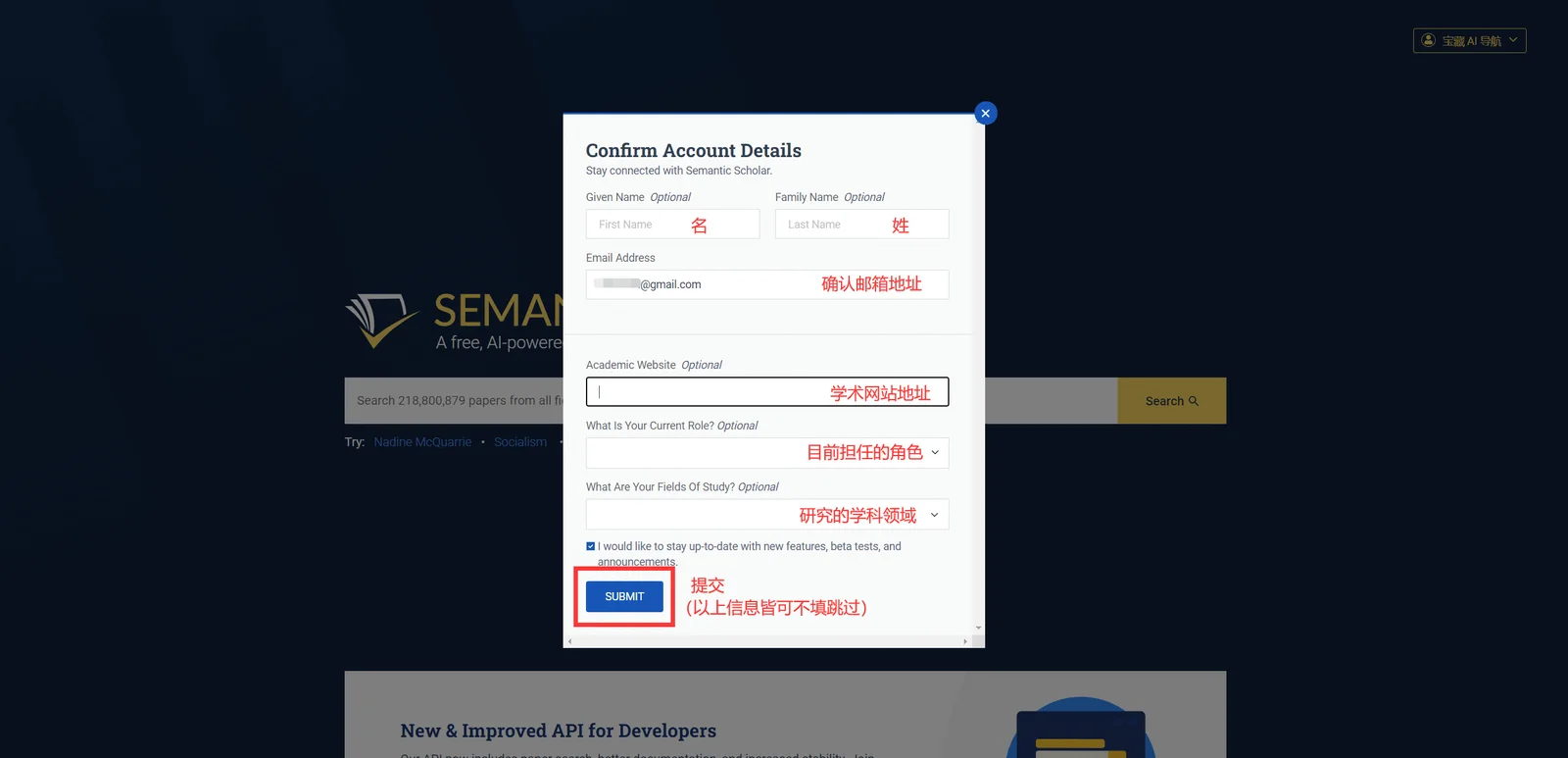
5. Fill in the personal information. You can skip it if you don’t want to fill it in. After completion, click " Submit " to register successfully. (The content above Submit is checked by default. After checking, your email can receive the latest messages and update notifications from Semantic Scholar. Uncheck to reject such emails)
Facebook authorization registration is similar to Google Mail. You need to open the accelerator first and then register a Facebook account. Facebook is one of the most well-known social networking sites in foreign countries. After registering Facebook, you can also authorize most foreign websites and software with one click. It is simple and has few security risks. For registration tutorial, click here: Facebook detailed registration tutorial with pictures and text.
After registering a Facebook account, please stay logged in . The authorization tutorial is demonstrated below.

1. Open the Semantic Scholar homepage and click " Create Free Account " in the upper right corner.
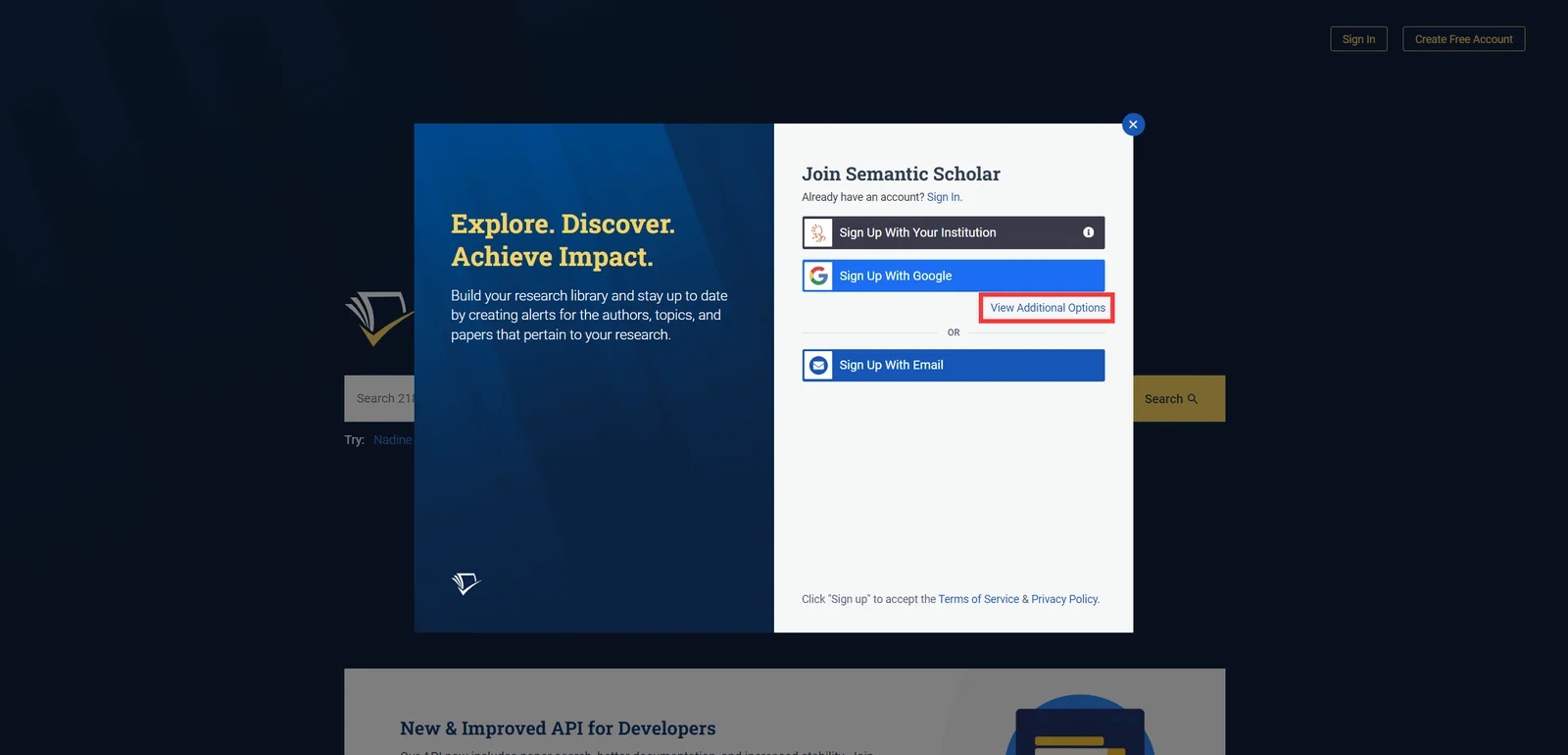
2. Click " View Additional Options " and click " Sign Up With Facebook ".
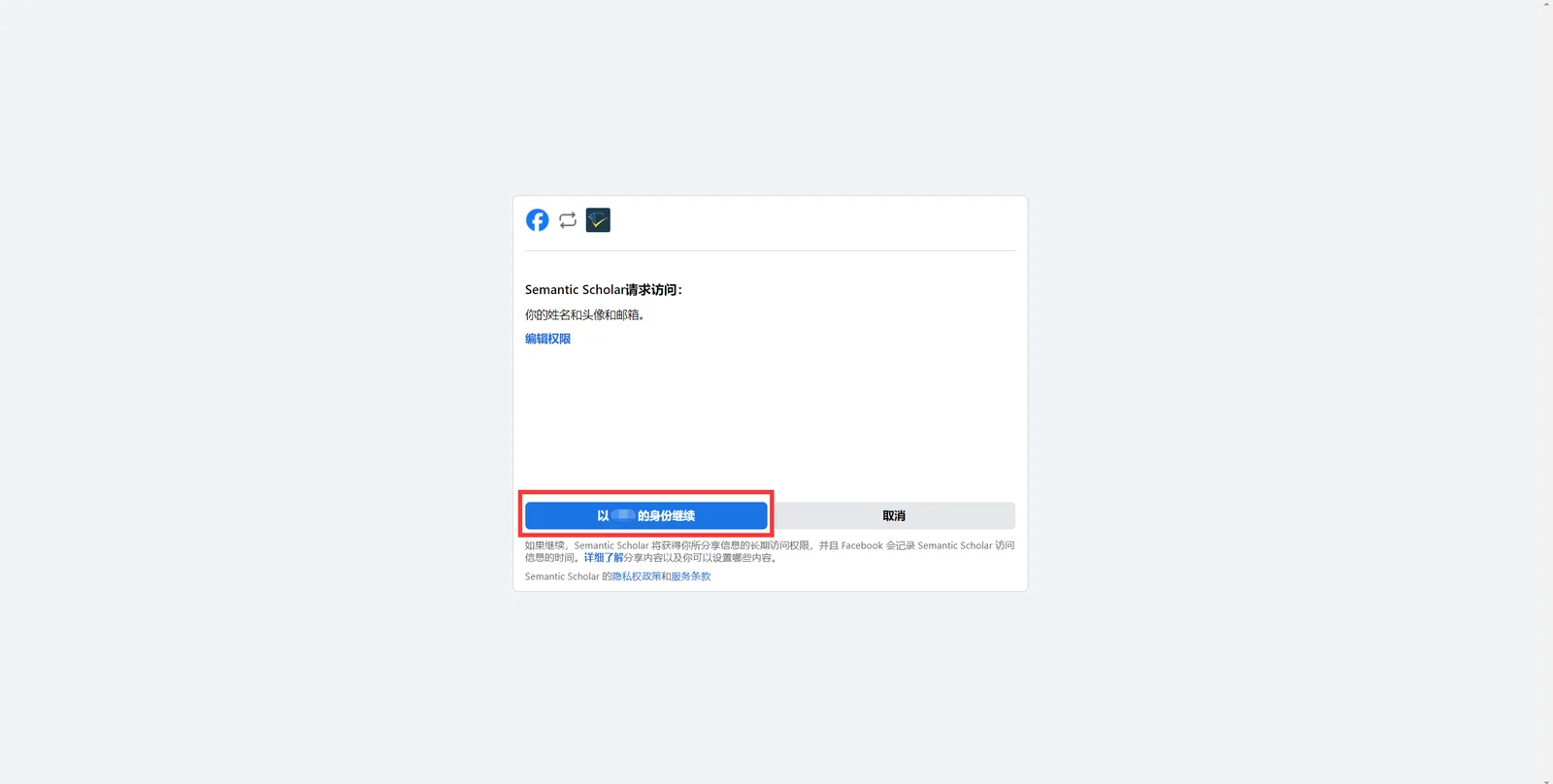
3. Click " Continue as XXX " on the new page that pops up.
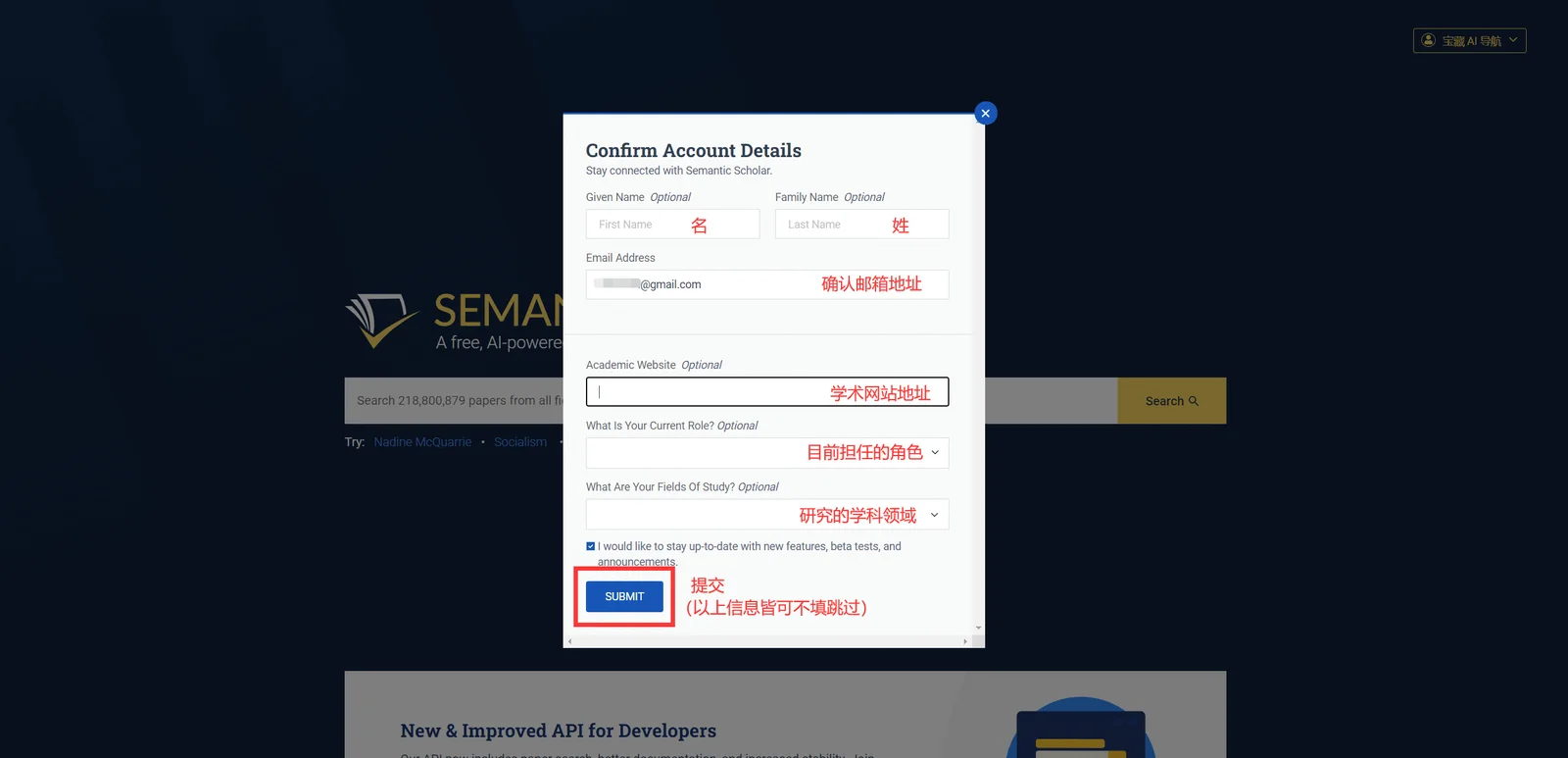
4. Fill in the personal information. You can skip it if you don’t want to fill it in. After completion, click " Submit " to register successfully. (The content above Submit is checked by default. After checking, your email can receive the latest messages and update notifications from Semantic Scholar. Uncheck to reject such emails)
Email registration supports the registration of most common email addresses, such as QQ mailbox, NetEase mailbox, FoxMail, etc. This registration method is not difficult, but it is still a little more troublesome than the first two, and occasionally the IP address is blocked and the account is blocked. Condition.

1. Open the Semantic Scholar homepage and click " Create Free Account " in the upper right corner.
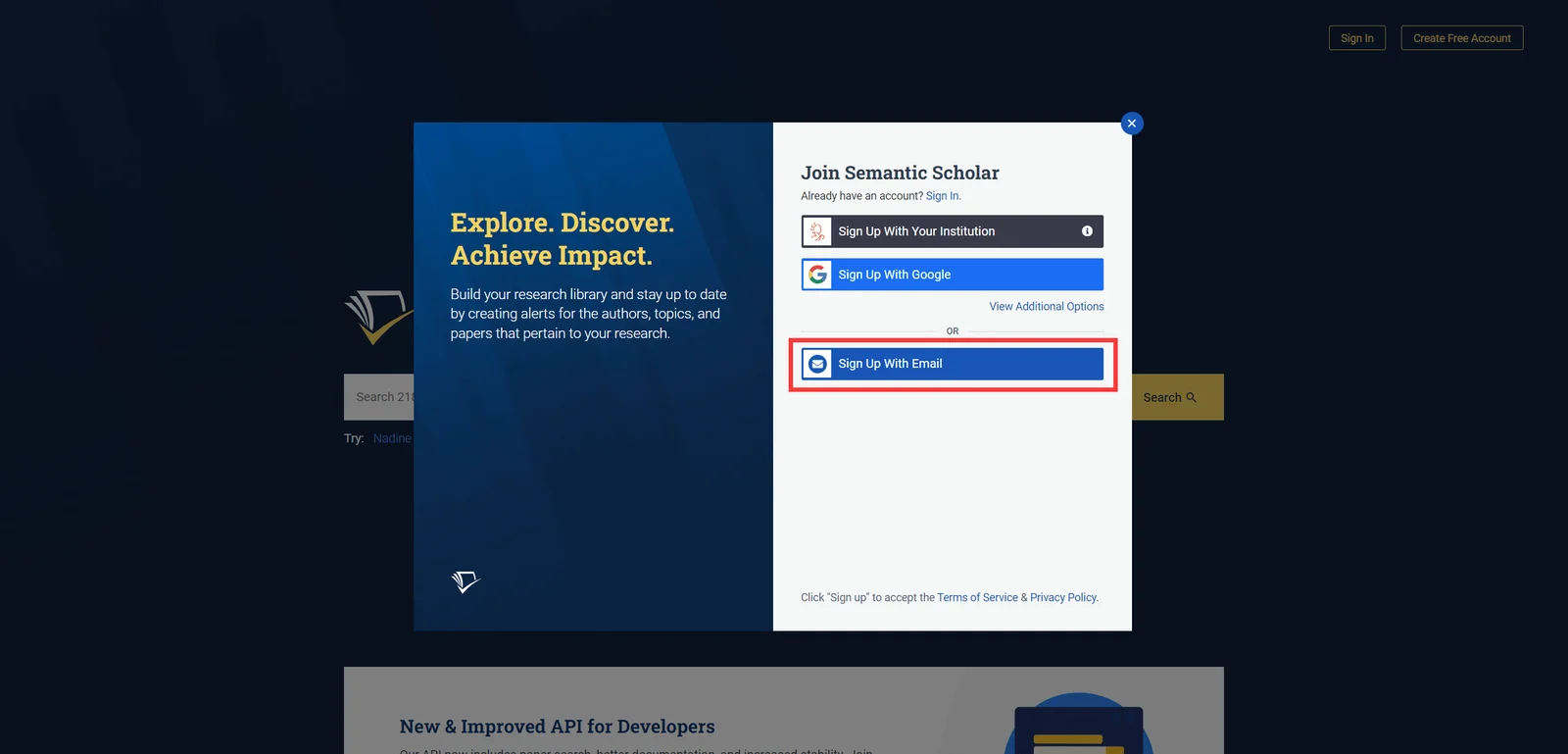
2. Click " Sign Up With Email ".
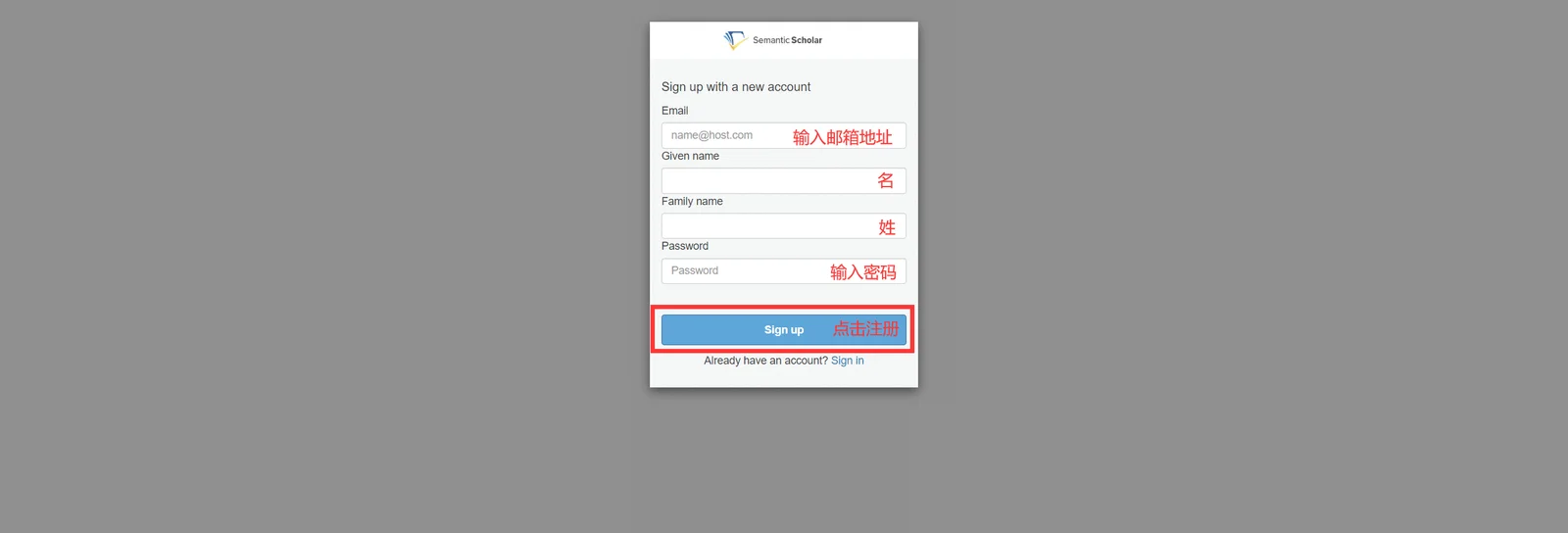
3. Enter the information according to the text guidance in the picture, and click " Sign up " after completing the input.
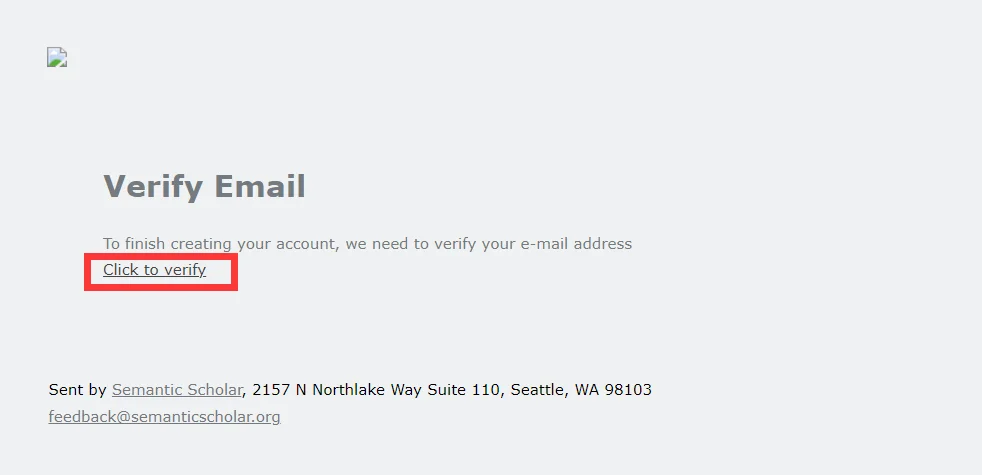
4. Open the email you used to register, check the latest verification email sent by Semantic Scholar, and click " Click to verify ".
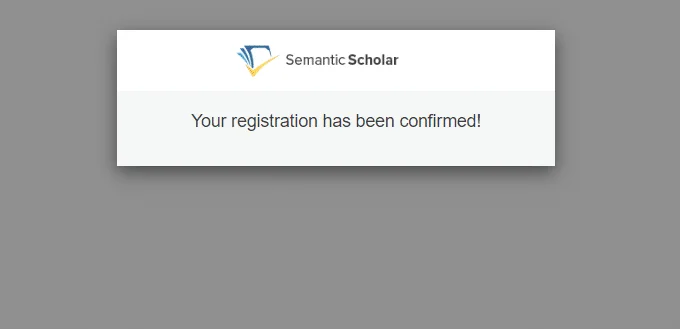
5. After successful registration, switch back to the Semantic Scholar homepage and refresh the page to switch to login status.
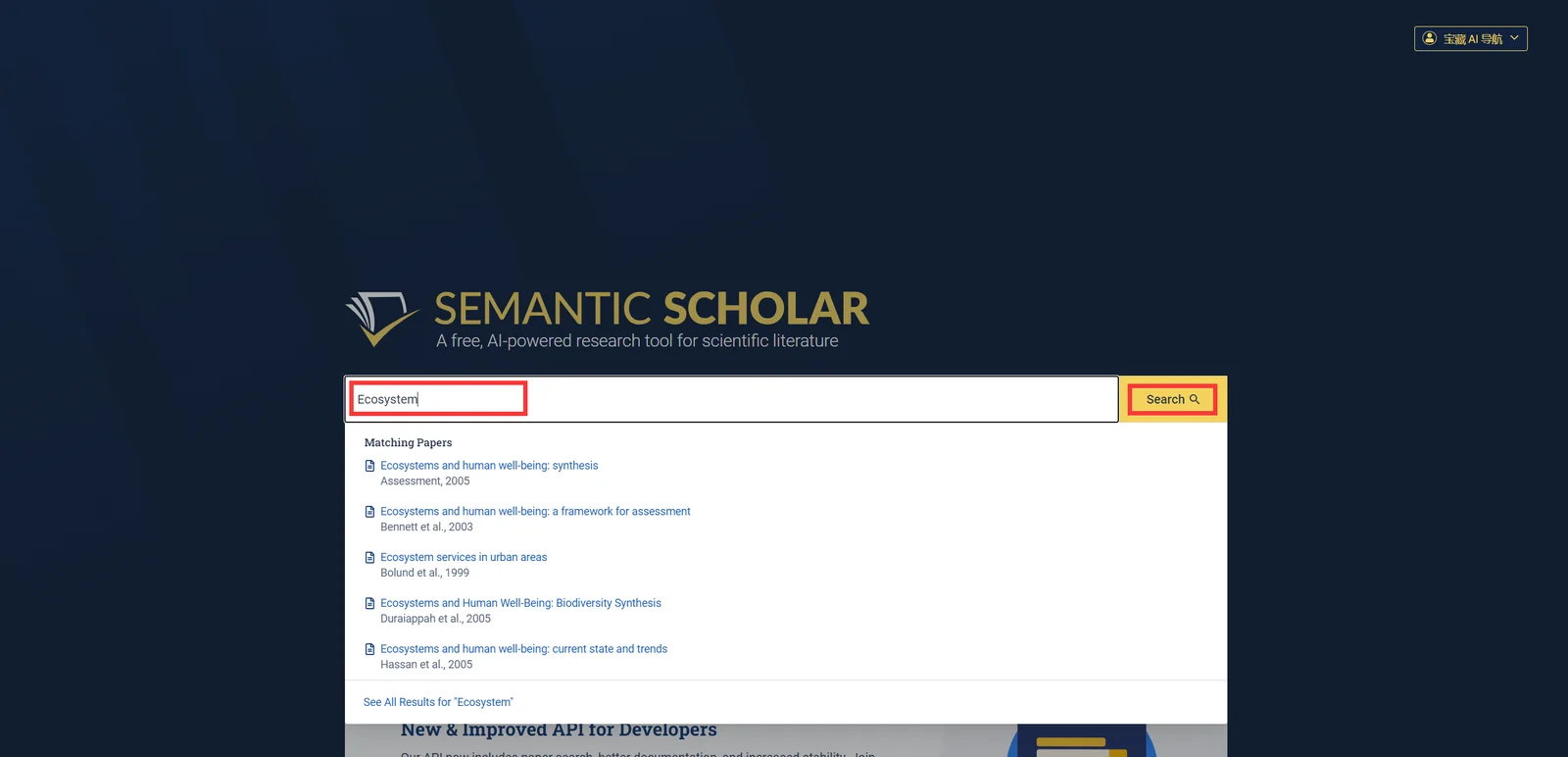
First, the user needs to type the paper name/author/topic or keywords in the input box on the homepage, and then click " Search ".
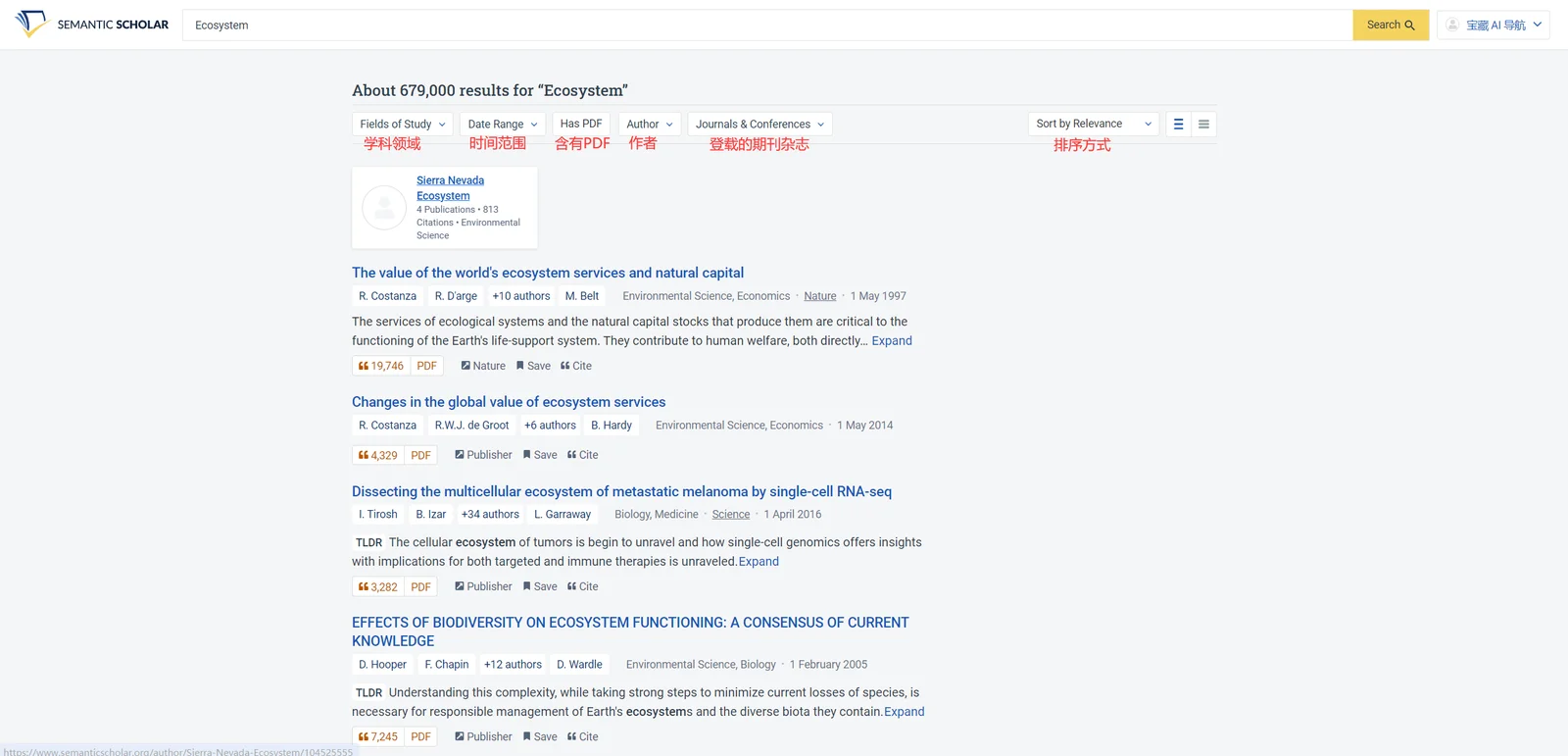
Then, adjust or check " Fields of Study ", " Date Range ", " Has PDF ", " Author ", " Journals & Conferences " and " Sort by Relevance " to filter more accurately. Search results, Semantic Scholar's natural language processing technology and machine learning model will rank the results according to relevance to ensure that users can quickly find the literature of interest.
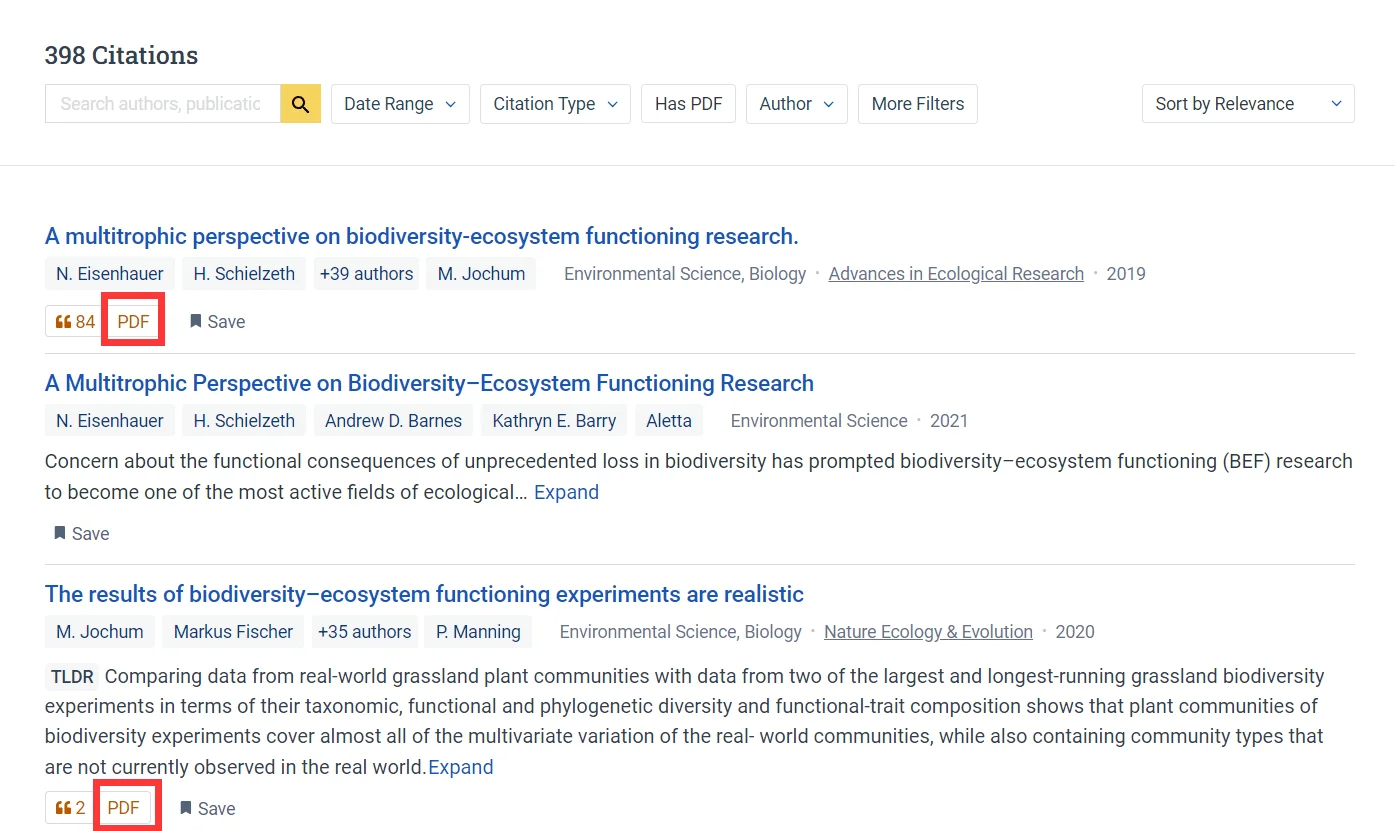
Only papers marked with " PDF " below the link can be downloaded for free from this website. Papers without " PDF " can only be downloaded from the source website (fees may apply).
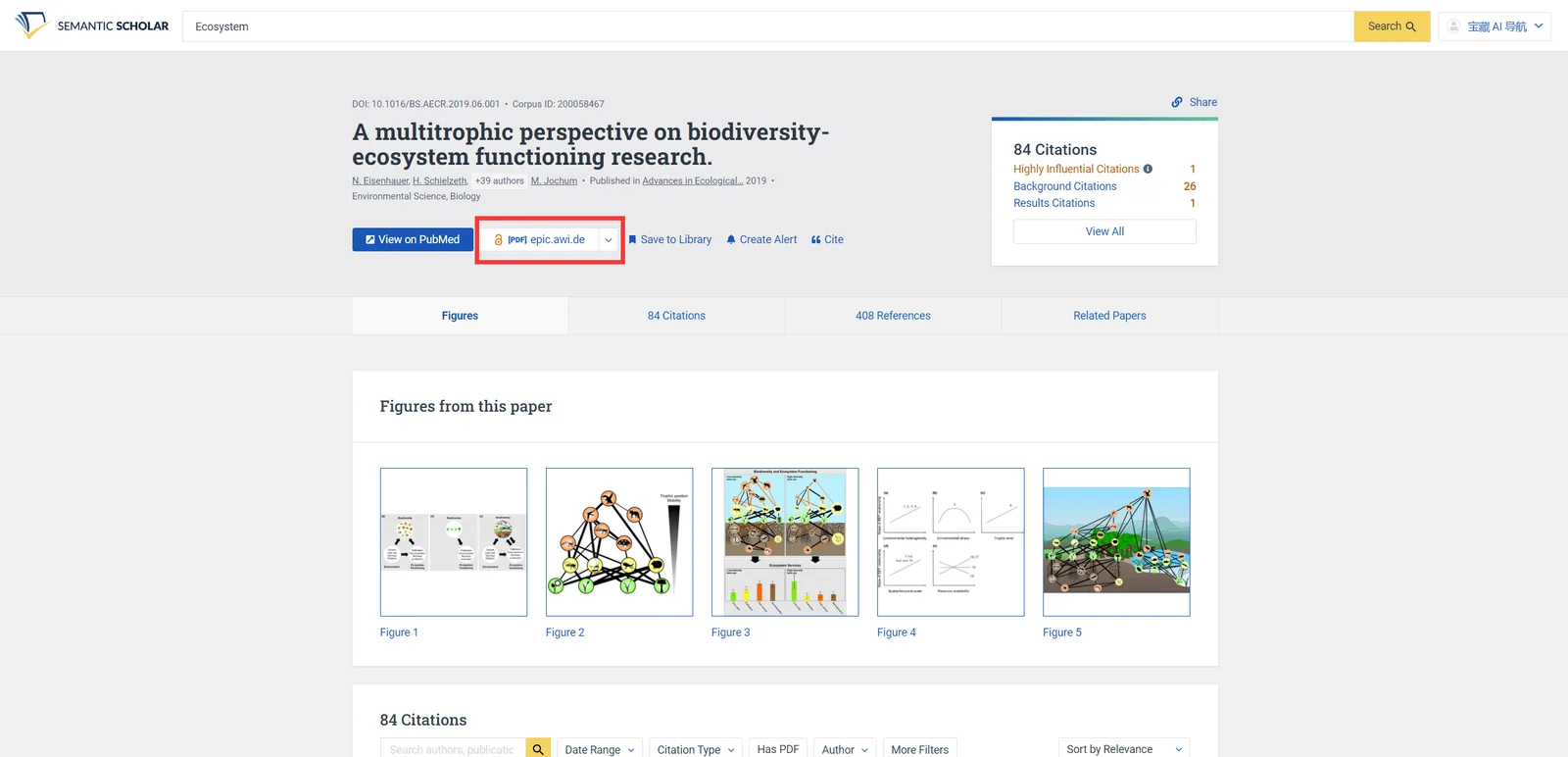
Click on a paper and click the button in the red box to open the PDF page for download. Click the arrow to switch the file source and download the same file in different formats.
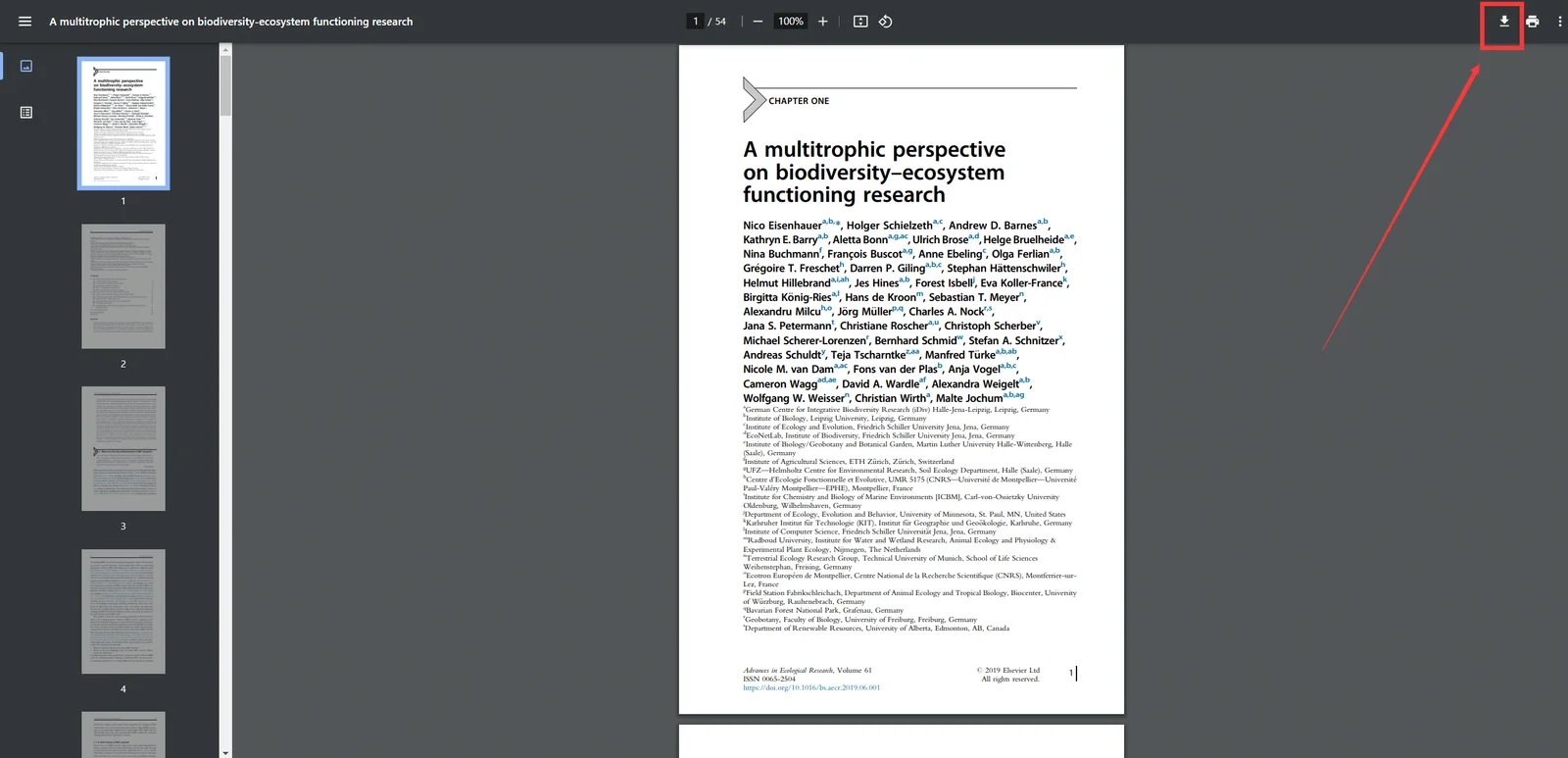
Find the " Download/Save button " on the opened PDF page and click to save the PDF file into your own folder. The page where the PDF file is opened and the location of the save key may be different in each browser. Google Chrome is used here for demonstration.
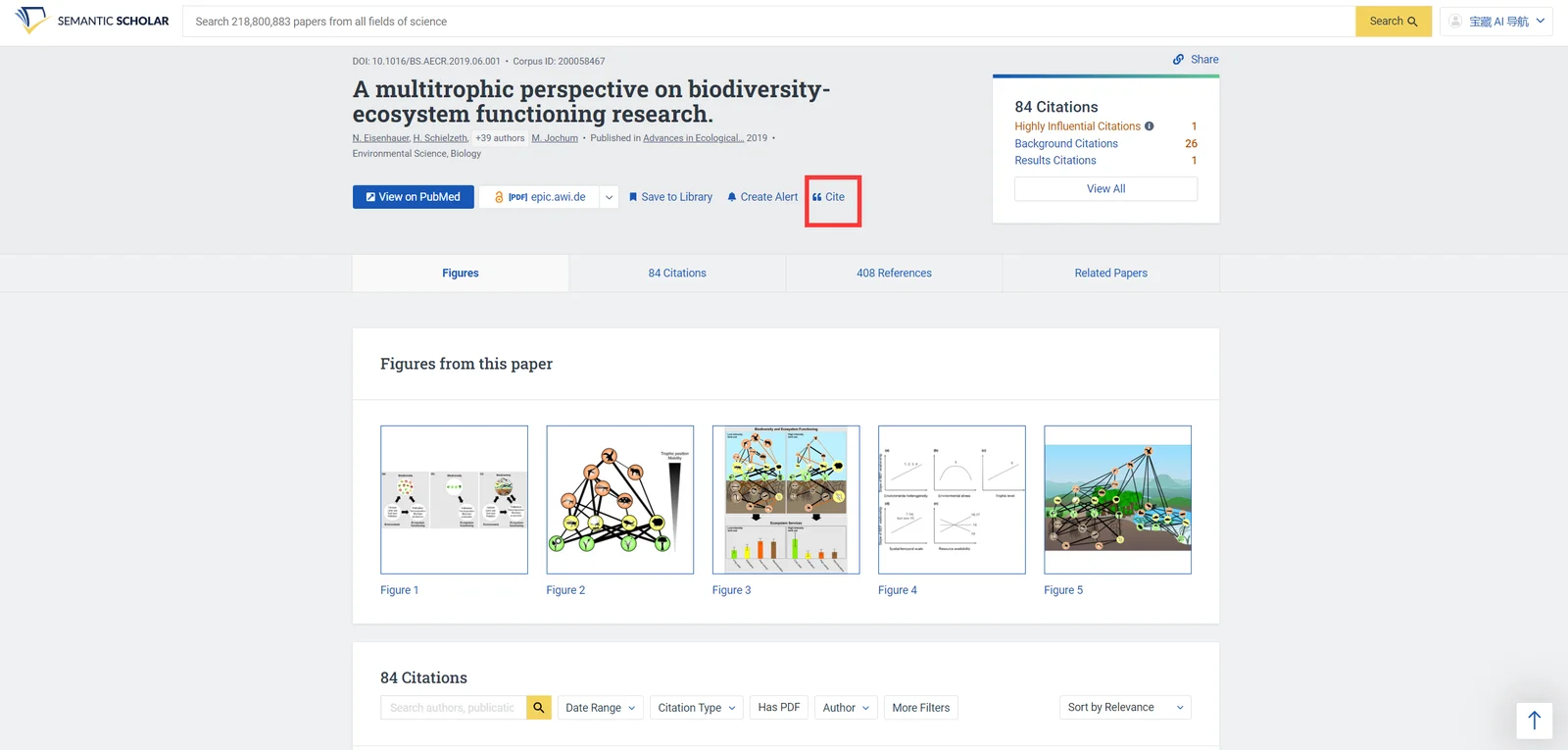
Open the paper that needs to be cited and click " Cite ".
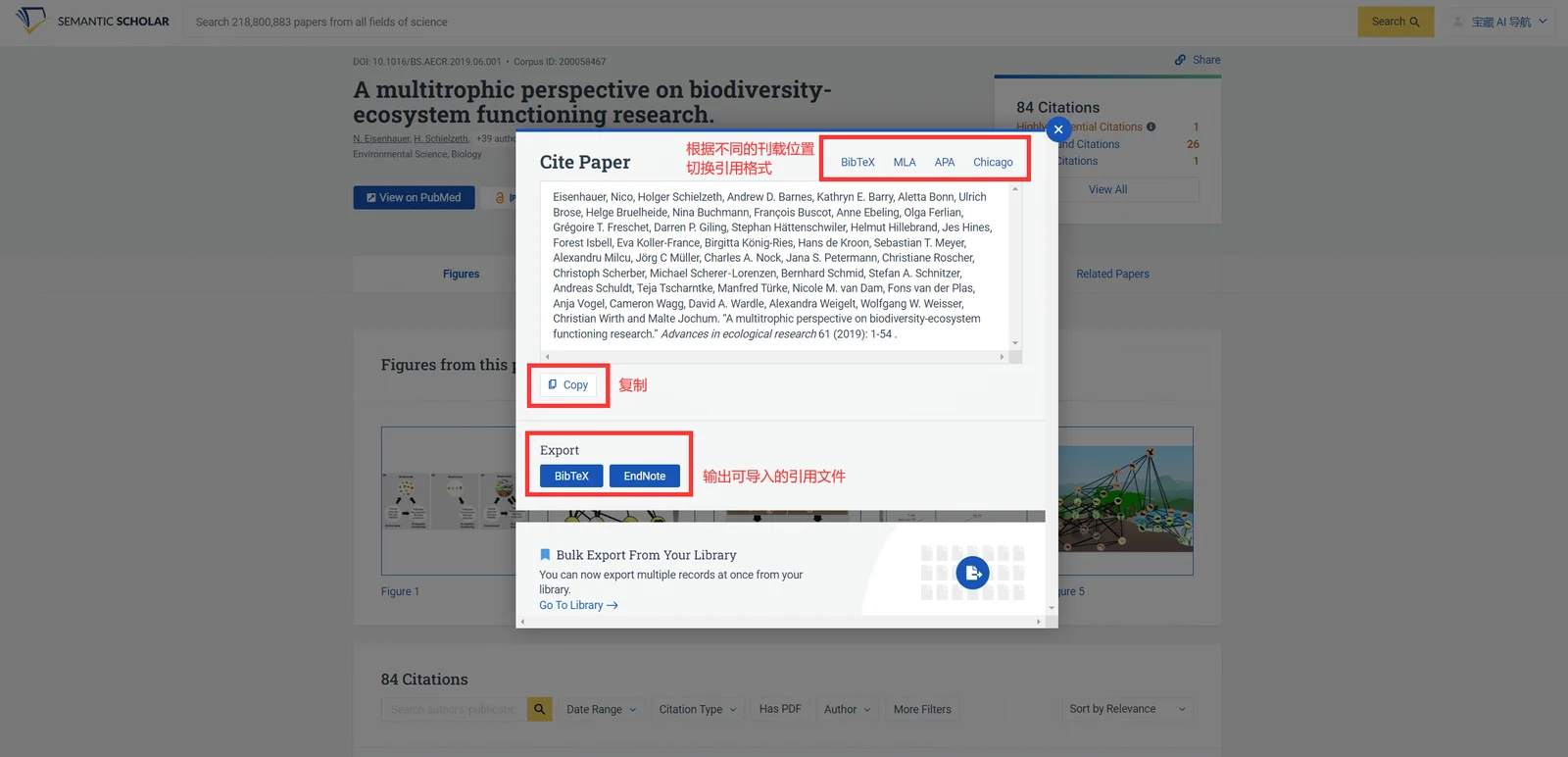
Then switch the citation format and click " Copy " to copy the citation with one click. In addition, you can also click " BibTex " " EndNote " to download citation files in BIB and ENW formats.
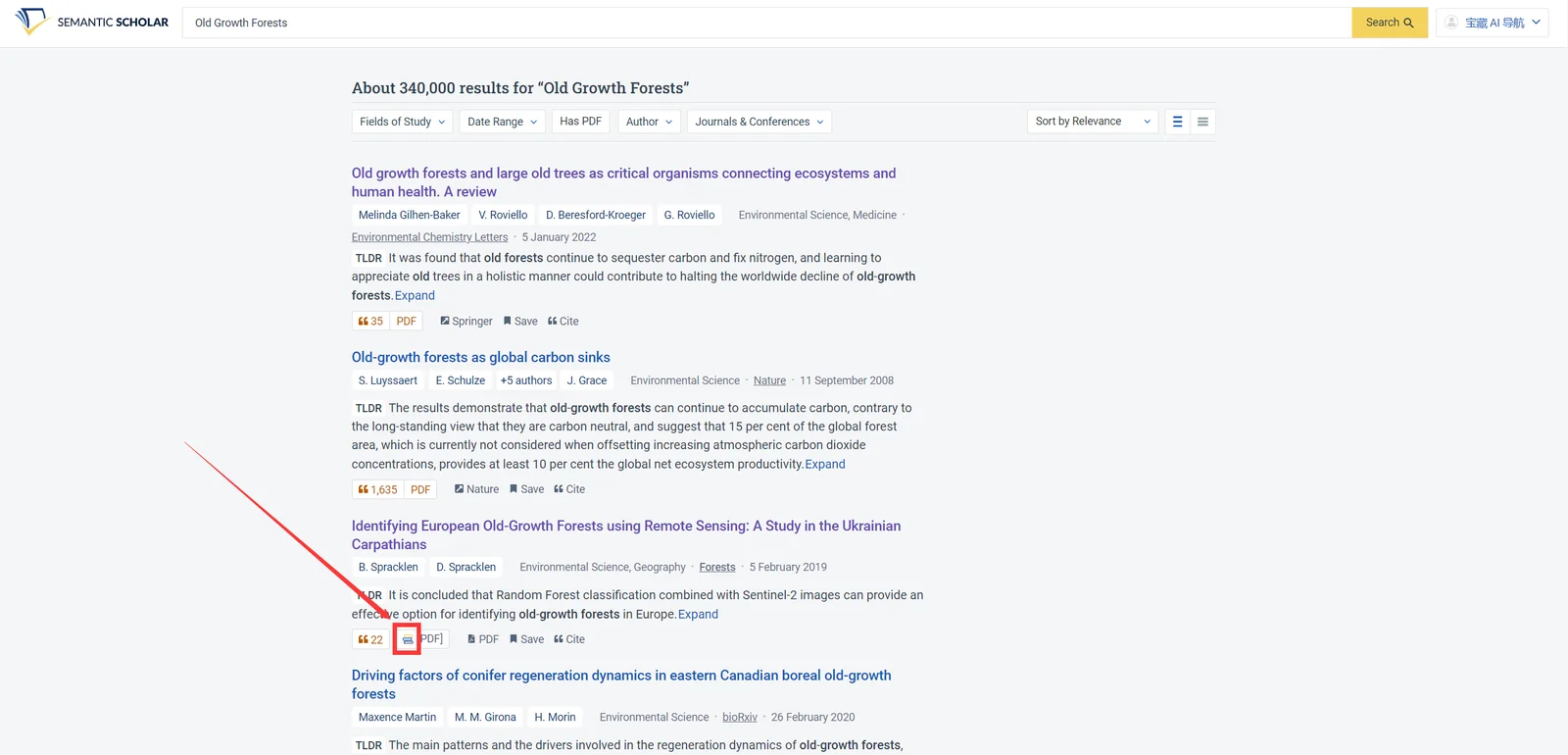
First, search for the paper you want to read and find the paper with a book icon. Only papers with a book icon support the use of AI readers. Click on the paper.
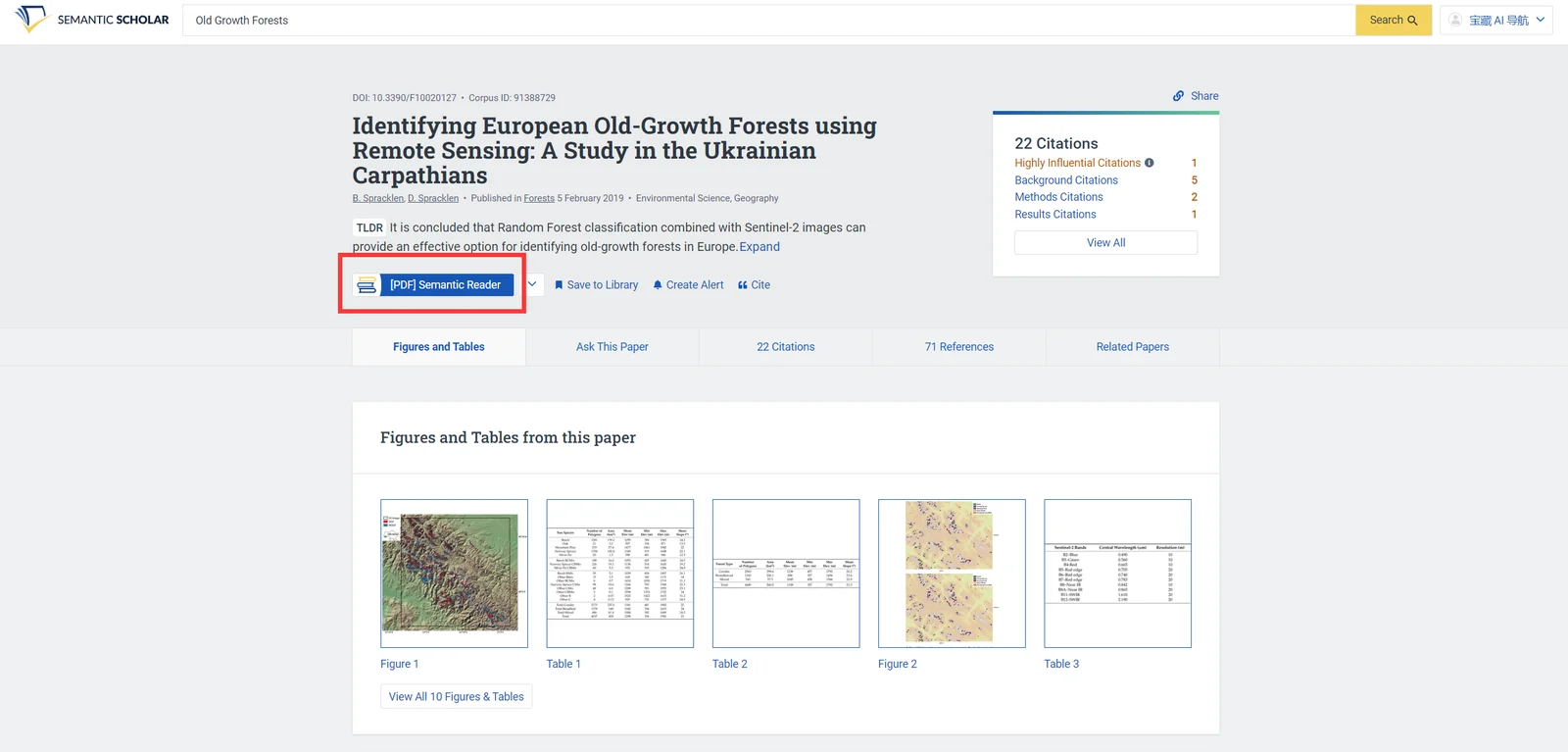
Then click the button in the red box to open the AI reader.
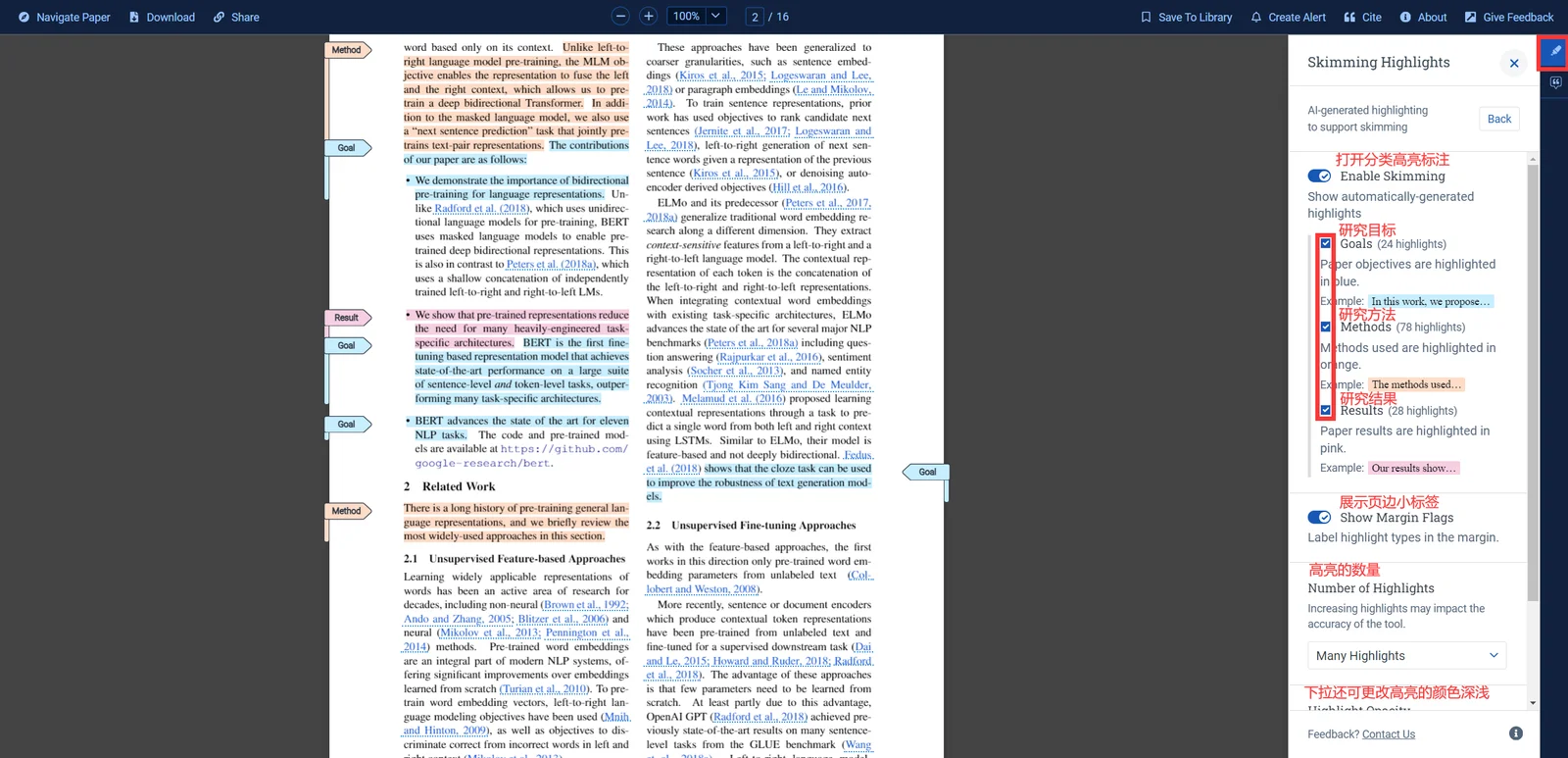
Click " Skimming Assist " on the right and modify the page highlighting according to the text guidance in the image above to view the article more efficiently.
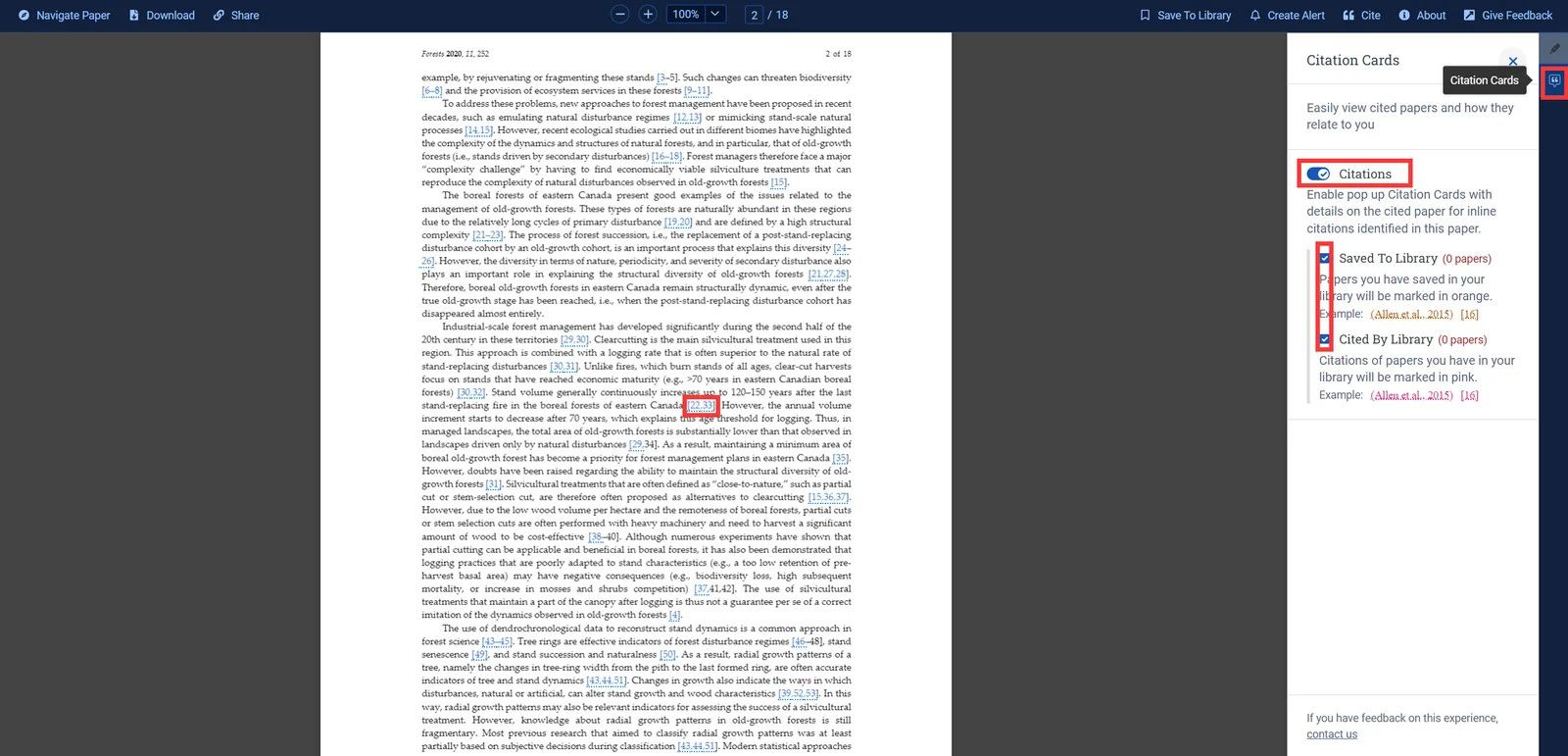
Click " Citation Cards " on the right to highlight citations in the article and check the relationship between these citations and you (whether they are collected in your library and cited by papers in your library).
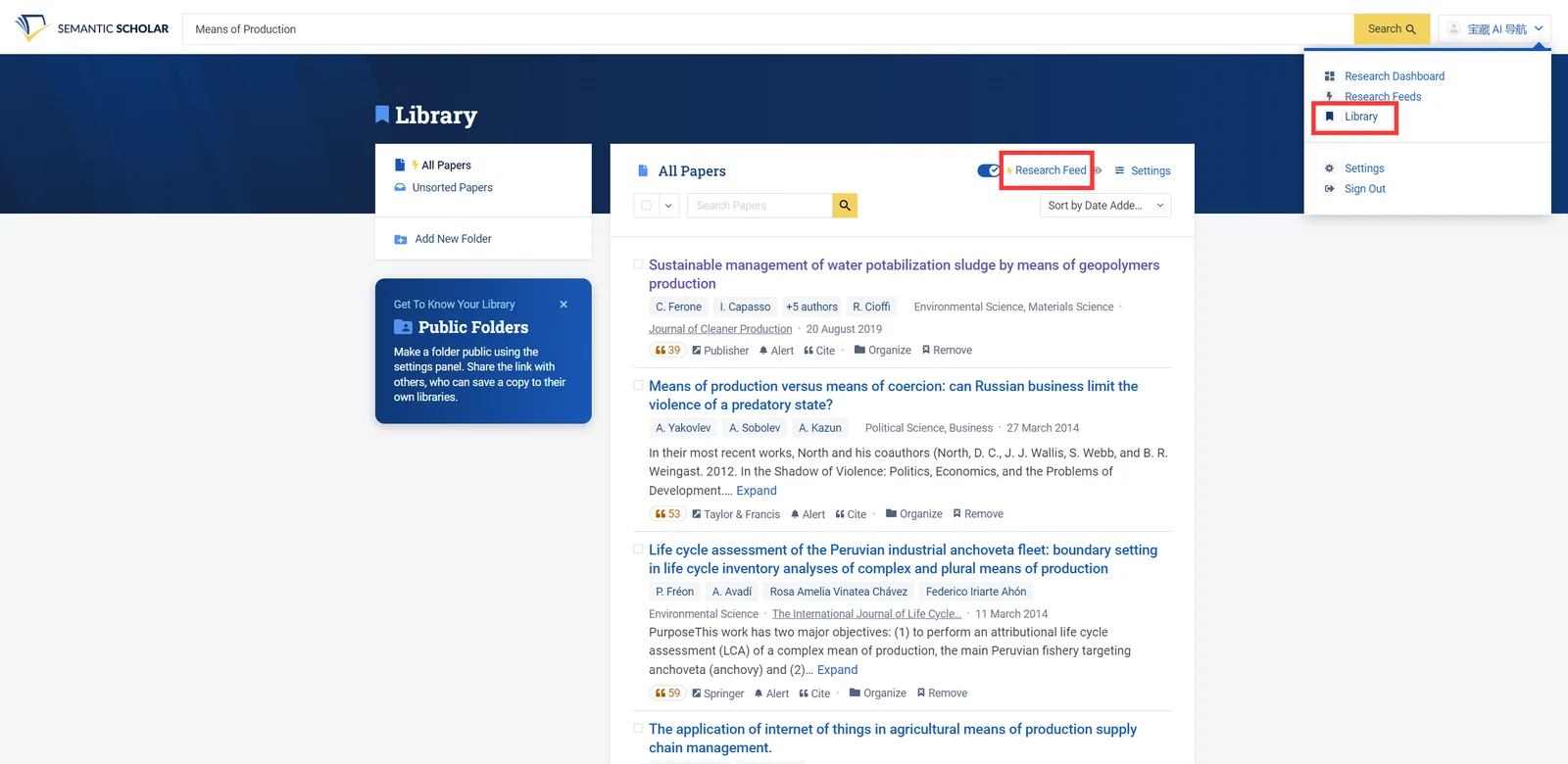
Click your name in the upper right corner to open " Library " and click " Research Feed ".
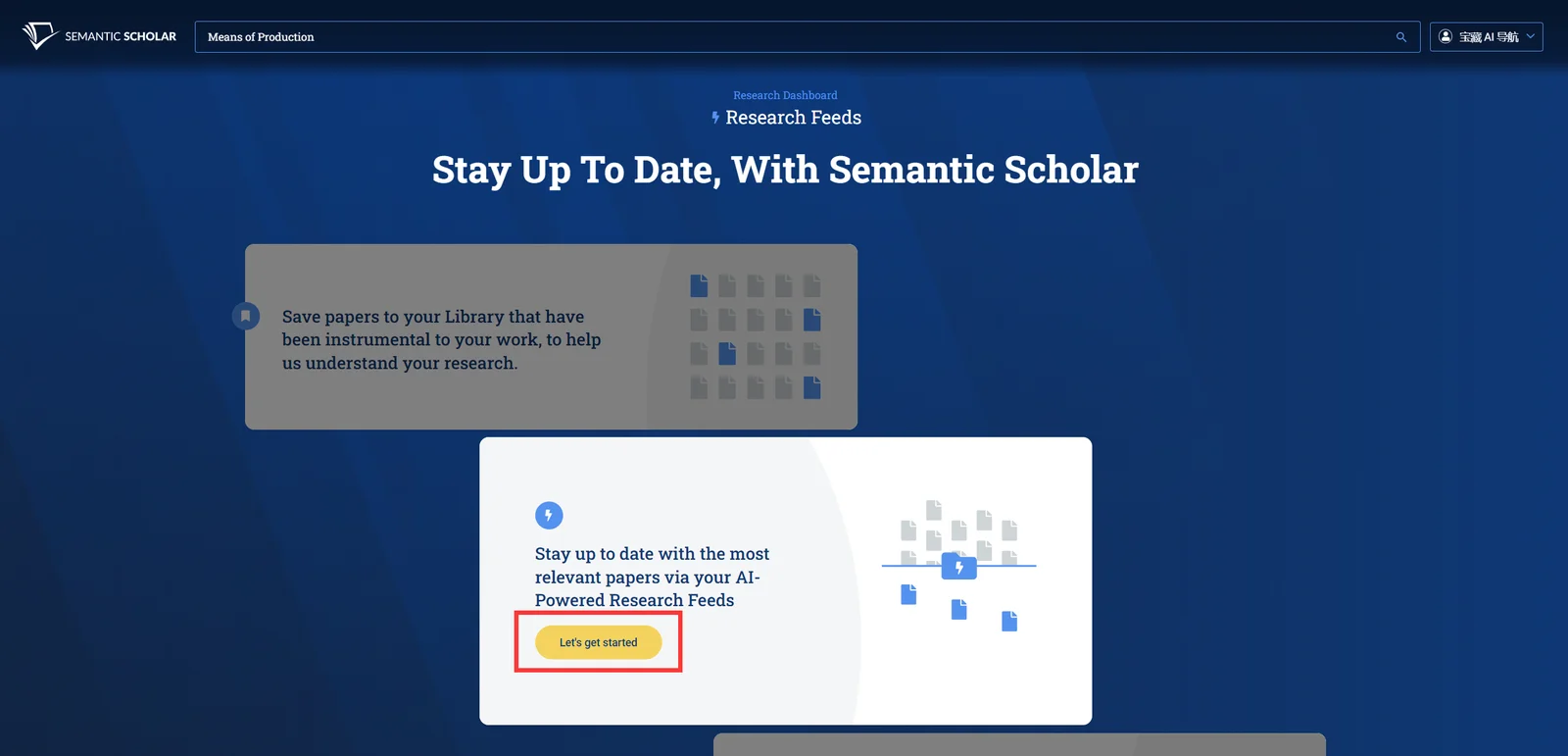
Click " Let's get started ".
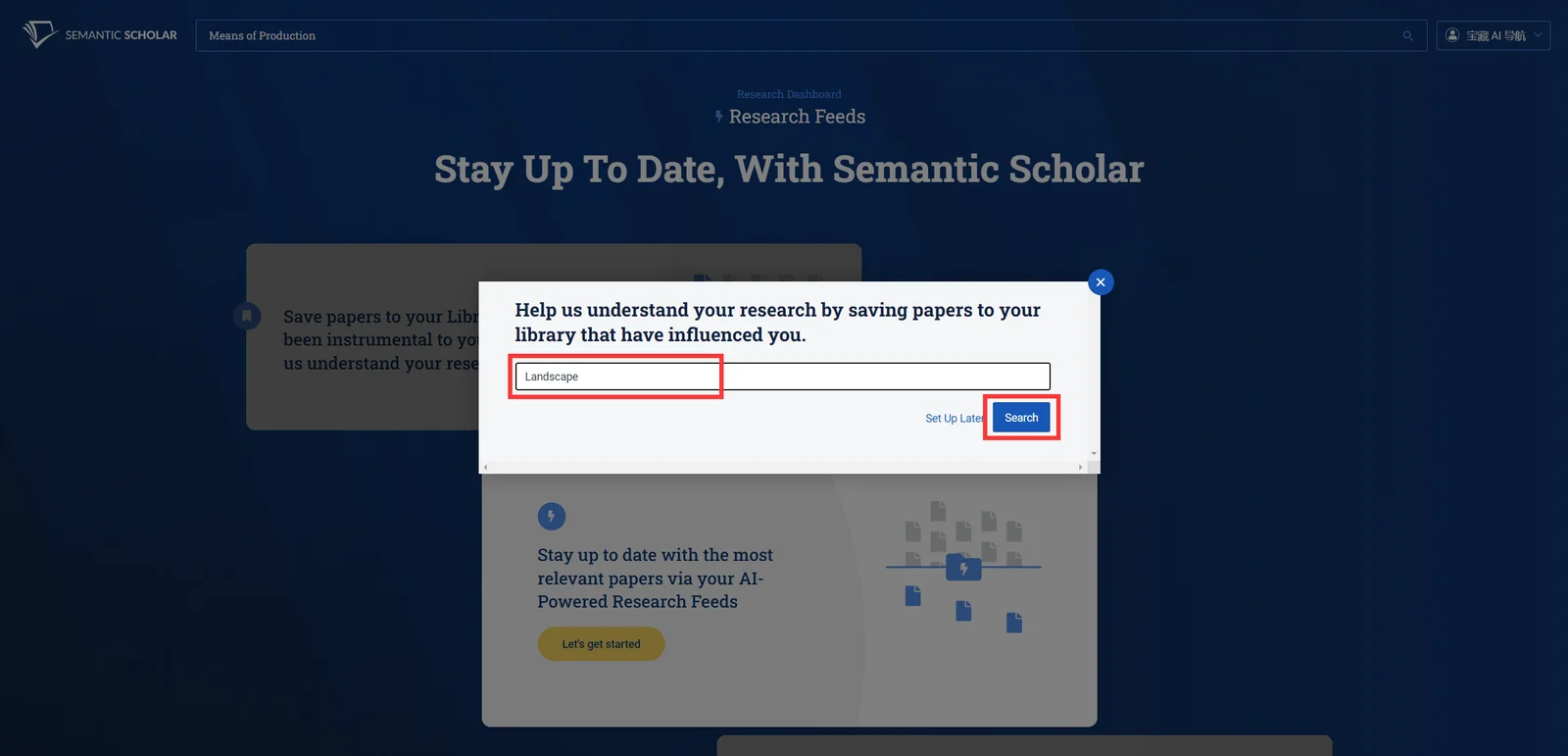
Enter the search keyword and click " Search ".
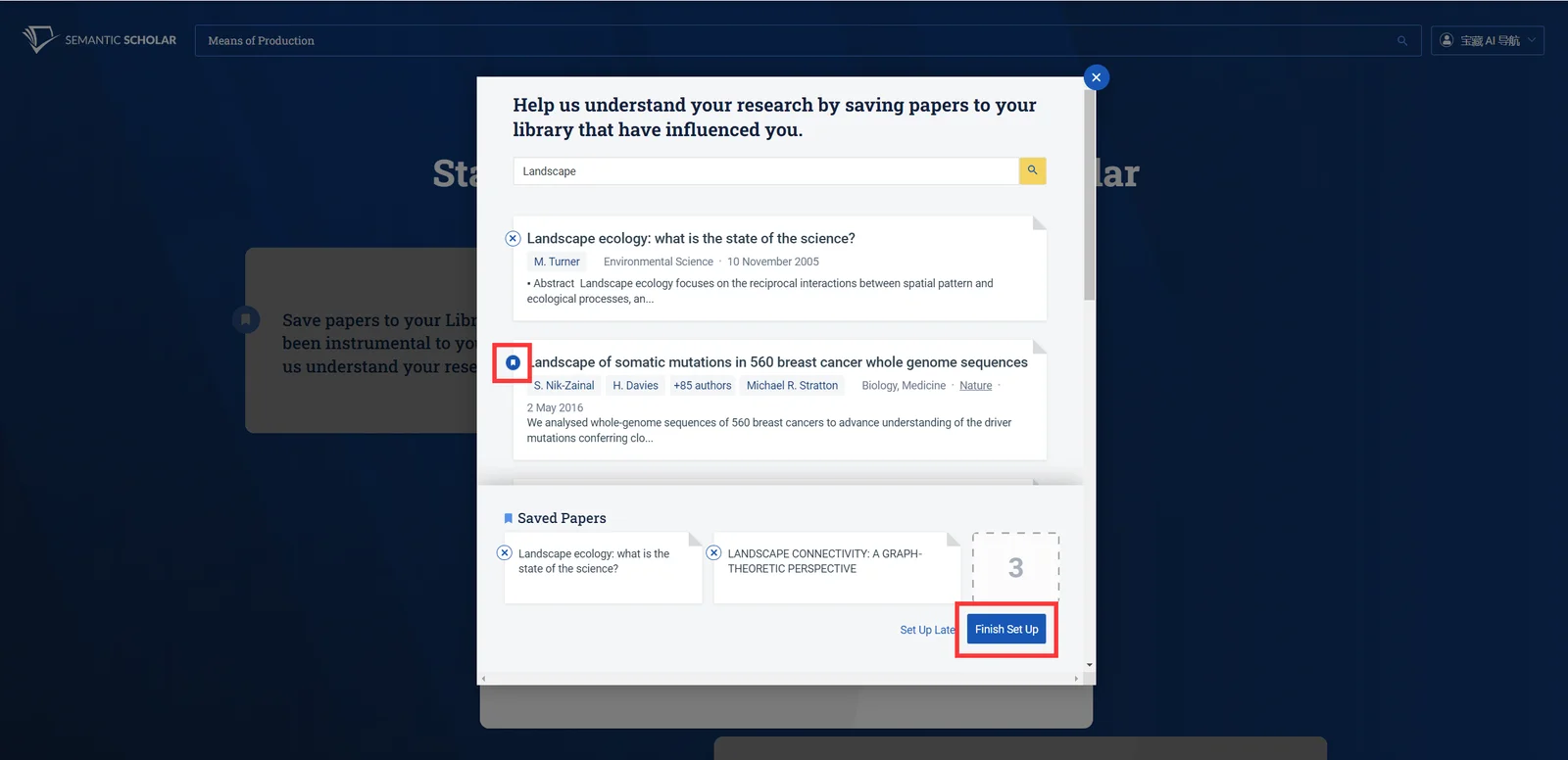
Click the bookmark button on the left to collect 3 documents, then click " Finish Set Up ", and then return to search to collect more related articles to optimize AI recommendations. Then click " Research Feed " again to view recommended articles (you can also click on the option in the name in the upper right corner to enter this page directly).
Semantic Scholar is one of the favorite AI paper search and auxiliary research tools for many academic researchers at home and abroad. It is free, convenient, has a large number of included documents, and covers a wide range of subject areas. These are its advantages that cannot be ignored, and even surpass Google Scholar.
This article can help you get started with Semantic Scholar faster and solve some usage problems. If you have any questions about Semantic Scholar, please leave a message below the article and the author will answer it as soon as possible.