The editor of Downcodes will take you to experience FacetAI, an image editing tool that subverts advertising production and product image design! The core advantage of FacetAI lies in real-time image generation and precise control of image elements. Through intuitive canvas operations, users can easily achieve precise control of image elements, significantly improving work efficiency. This article will introduce in detail the product features, operation steps and some practical tips of FacetAI to help you get started quickly and create stunning image works.
Product introduction:
FacetAI is an innovative image editing tool that takes real-time image generation and precise control of image elements as its core advantages, bringing revolutionary changes to the fields of advertising production and product image design. Users can achieve precise control over image elements through intuitive canvas operations and improve work efficiency.
Facet AI’s intuitive canvas operation is one of its highlights. Users can achieve precise control over each element in the image through simple dragging and adjustment. Whether it is changing the color, size or position, it can be done quickly, greatly improving work efficiency. This WYSIWYG editing method allows users to intuitively see the effect of each change during the editing process, ensuring that the final result meets expectations.
(See the end of the article for product entry)
Features:
The operation is simple. You can adjust image elements by dragging and dropping directly to achieve precise control and real-time display.
Modify any position and element in the image in real time, such as the orientation of the cup, the color of the flower, and where to place it, etc.
Image references can be added to any prompt to quickly source images that fit a specific theme or style.
Detailed steps:
1. Open the official website and enter the editing page
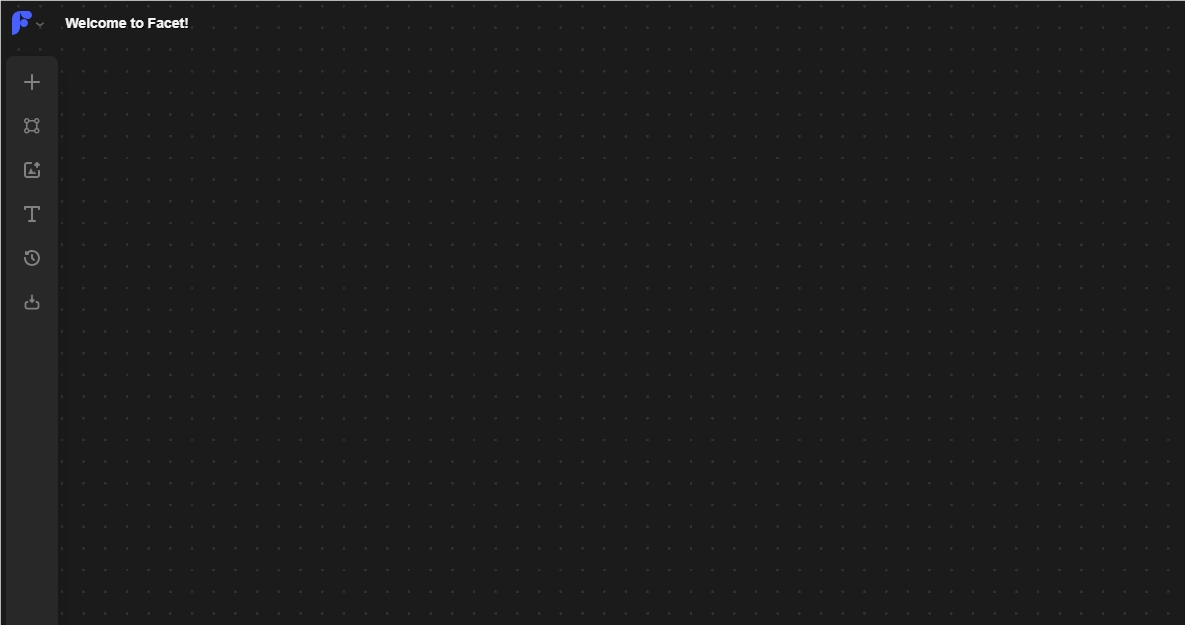
When you open it for the first time, there will be many cases on the page. If you don't need them, you can just select them all with the mouse and delete them all. The deleted canvas is as shown above.
2. Create canvas
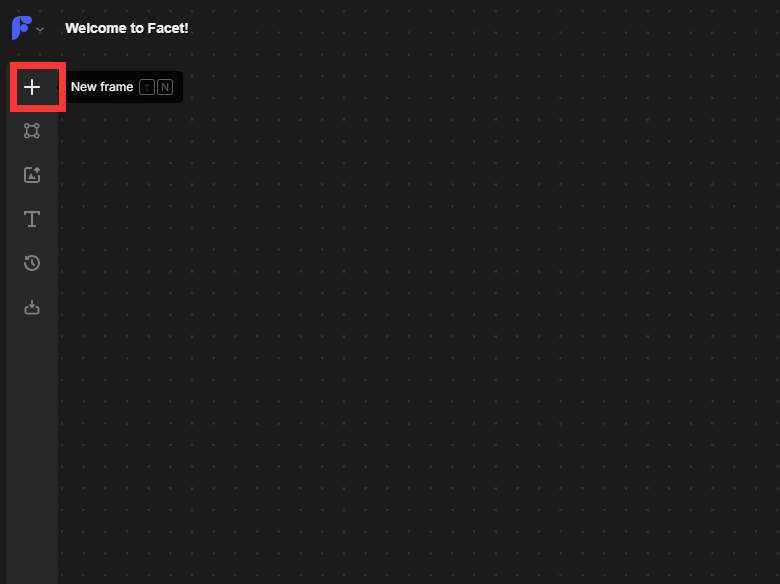
Click on the left sidebar and click "+" to create a canvas.
After clicking, a dotted frame will appear, which will move with the mouse. Click anywhere on the screen with the mouse, and the frame will be fixed at that position.
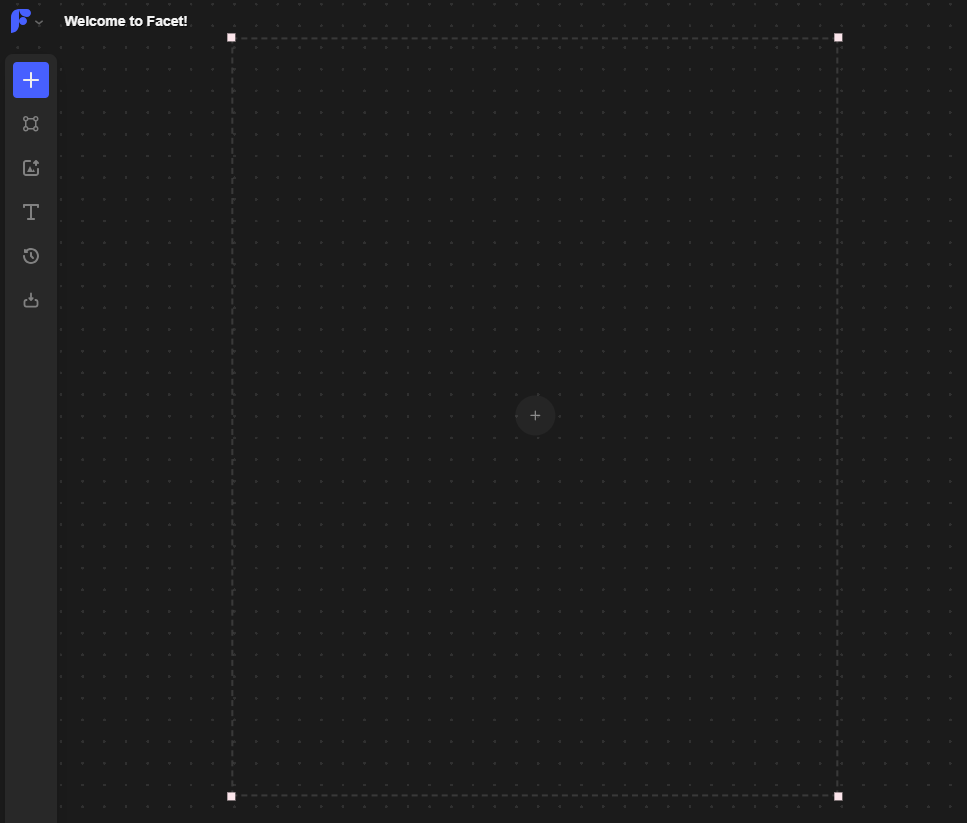
After fixing the frame position, the parameter setting bar will pop up on the left.
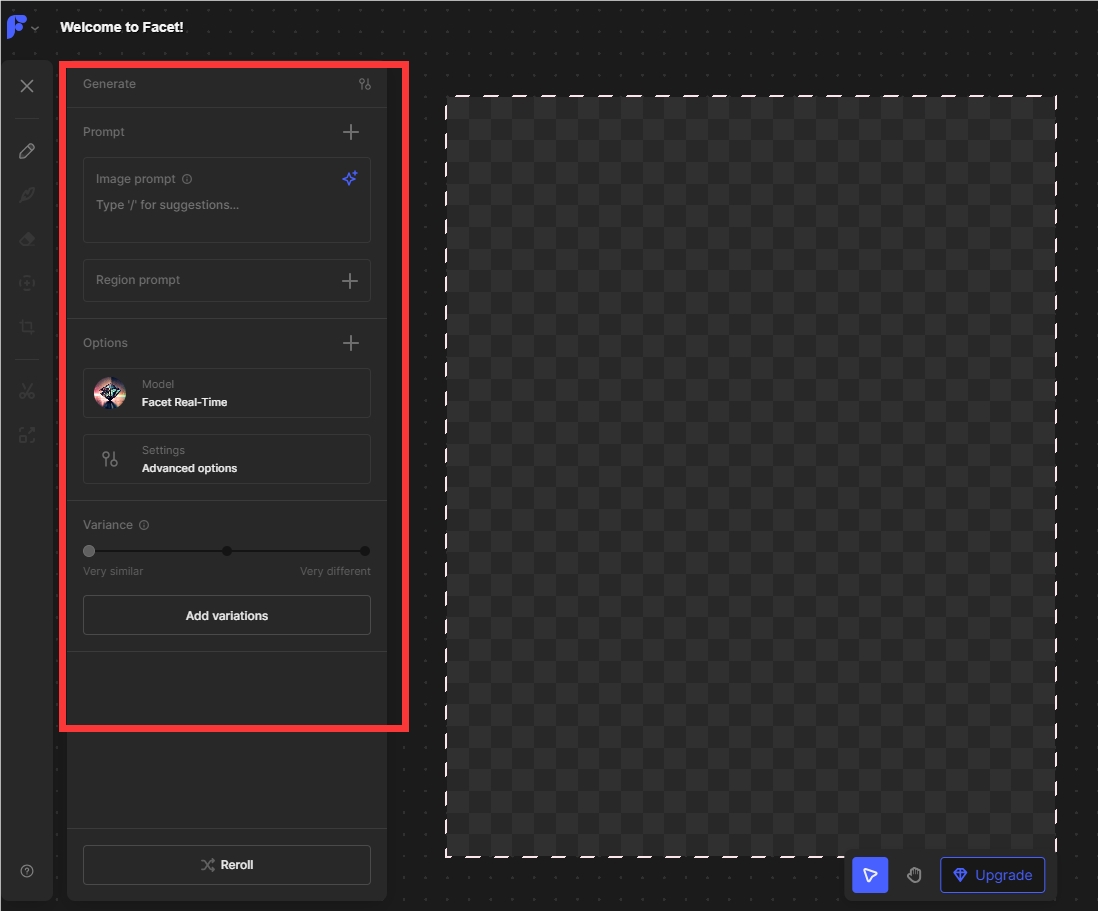
3. Enter the initial prompt word
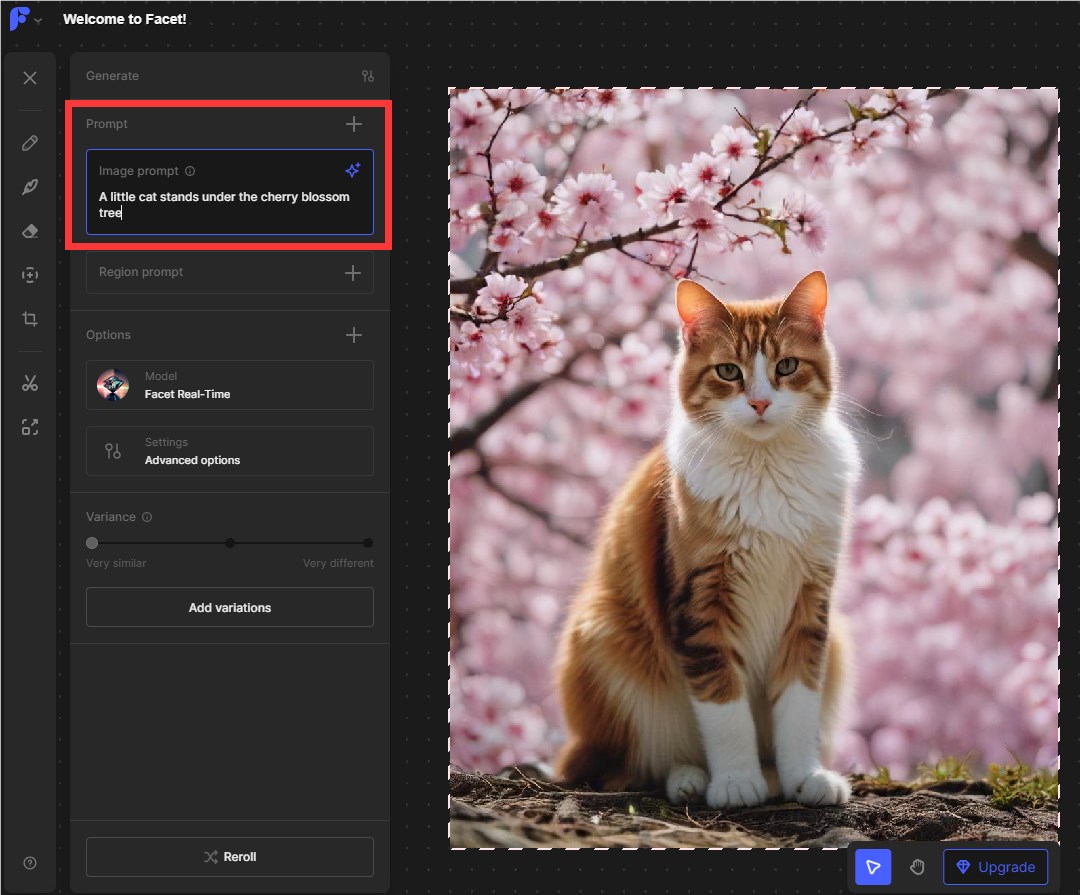
In the first box, enter the prompt word of the picture you want to draw. Here I entered "a kitten standing under the cherry blossom tree", and Facet AI immediately provided the picture in real time.
4. Input variable prompts
If you are not satisfied with the picture and want to adjust the elements, you can enter the prompt word for the element you want to change in the second box.
For example, if I want a white kitten, I can enter white kitten in the second box. When you click on the second box, a box will pop up on the image next to it. You can drag the box with the mouse to resize it and select the area you want to change. Here I have selected the kitten. Just enter the prompt word and press Enter, and the image on the right will change in real time.
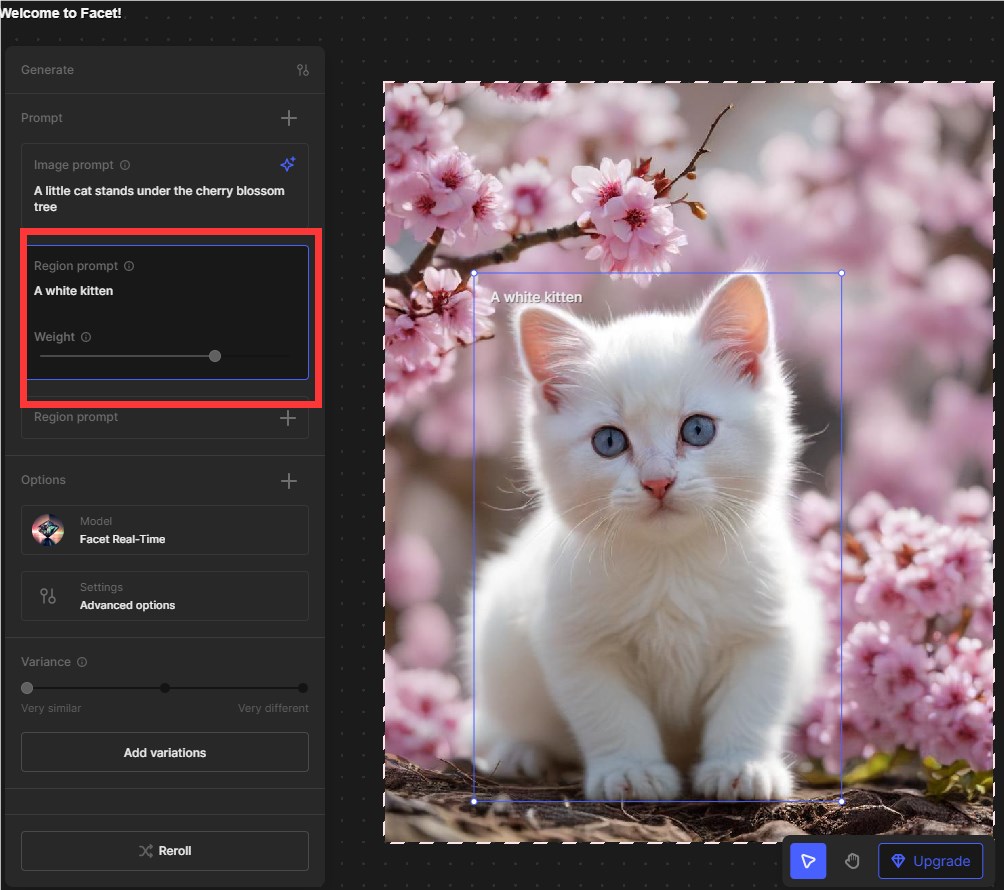
If you want to continue adding elements, continue to add prompts in the third box. For example, if I want to add a hat, I directly enter the hat in the third box, and then select the area above the cat's head, and then you can get a hat. Kitten wearing a hat.
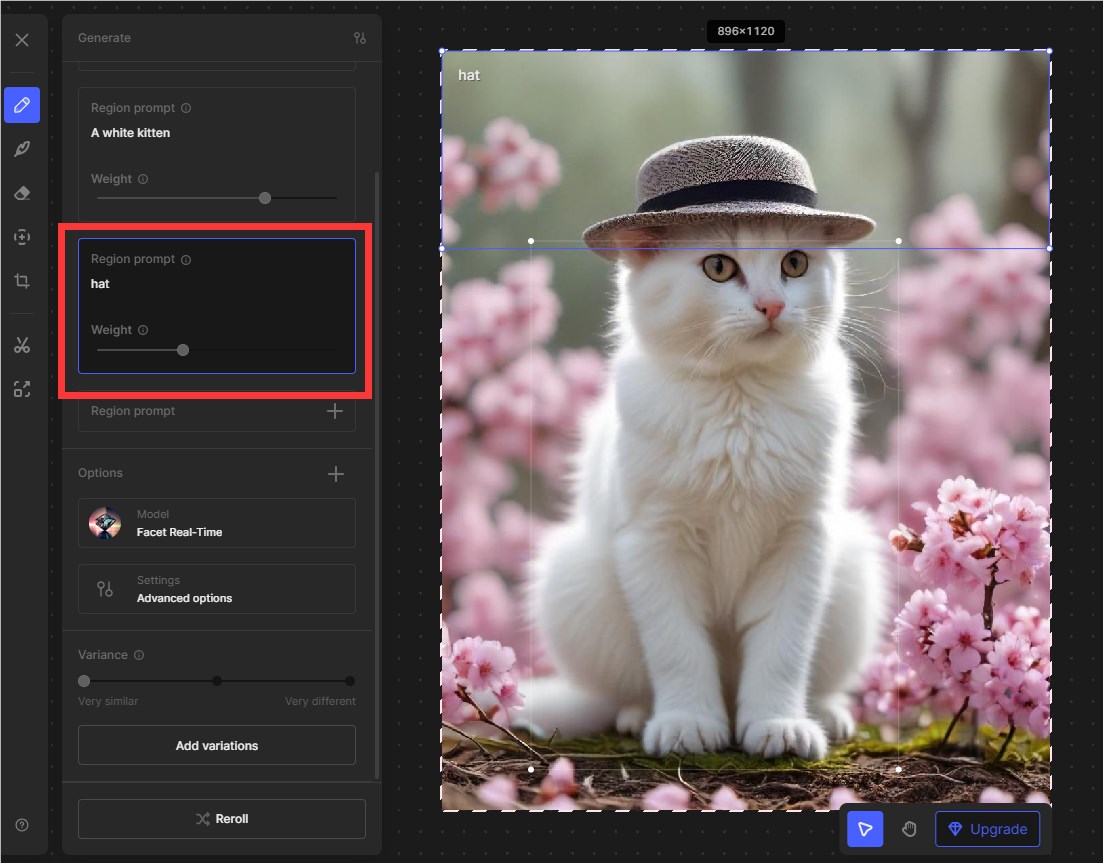
After the drawing is completed, I find that I need to pay to download high-definition pictures. If you don't want to pay, just take a screenshot and save it.
The second button on the sidebar also supports adjusting the style, tone, and light of the generated pictures. I won’t go into details here. You can adjust them according to your own preferences.
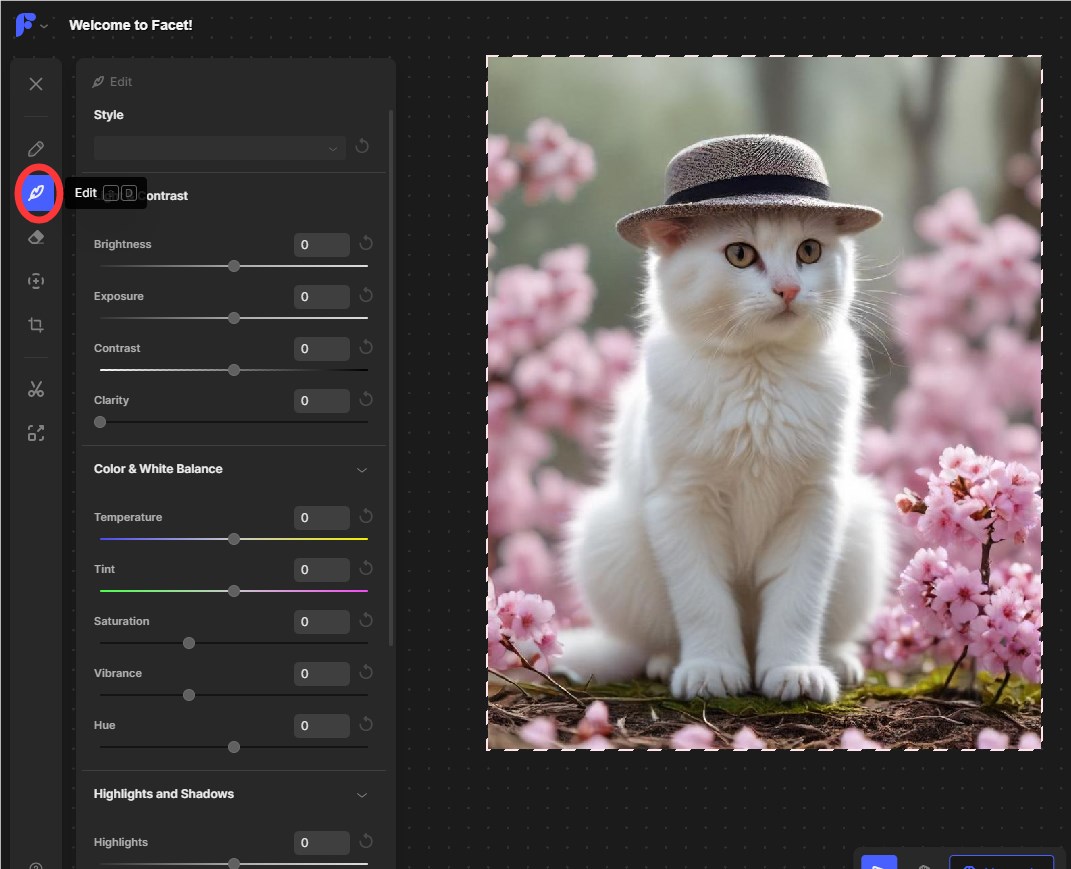
Official website address: https://facet.ai/ (Foreign products require a specific network to open, this needs to be solved by yourself)
I hope this tutorial can help you use FacetAI better. The editor of Downcodes will continue to bring you more tips on how to use AI tools, so stay tuned!