The editor of Downcodes takes you to experience Viggle, a magical software that brings static images to life! Viggle is based on physical animation technology. Through text description, you can make pictures move and even dance! It supports generating videos from reference videos and pictures, as well as generating videos from plain text. It is easy to operate and has realistic effects, which greatly improves the freedom and efficiency of video creation. Whether you want to make your photos dance or create unique animated shorts, Viggle has you covered. Come and follow the steps of Downcodes editor and explore the infinite possibilities of Viggle!
Product introduction:
Viggle is an innovative software that can animate static images through text description, and even make images dance, etc. The effect is very realistic. Users can use Viggle to achieve controllable video generation and describe the details of specified character actions and scenes through text, enhancing creativity and freedom. At the same time, Viggle's core technology is based on physics-based animation. The generated video not only looks real, but the character's movements conform to actual physical laws, improving the quality and realism of the video. (See the end of the article for Viggle product entrance)
How to use Viggle?
1. Open discord (you can solve the problem of discord registration by yourself)
VIGGLE needs to be used in Discord. In command mode, we open discord, enter the VIGGLE server, and then select any channel in the red box to enter.
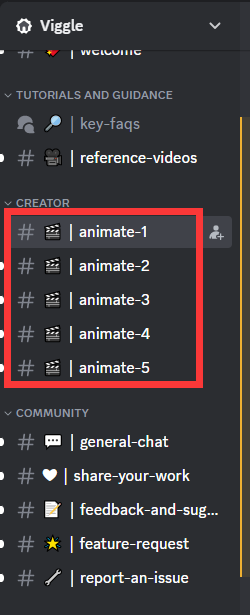
2. Generate video
#1 Reference Video + Picture Generated Video
VIGGLE supports uploading reference videos. This function is very suitable for users who like to make dancing videos. For example, which dance is popular on Douyin recently? You can download other people's videos as a reference for movements, and then use VIGGLE to make your own dance videos. The specific operations are as follows:
Click the plus sign to use the APP

select/mix

Upload a picture of a character (the character can be photographed by yourself or using AI, preferably full body, otherwise the effect will be halved) and a video. Add pictures to the first box and videos to the second box.
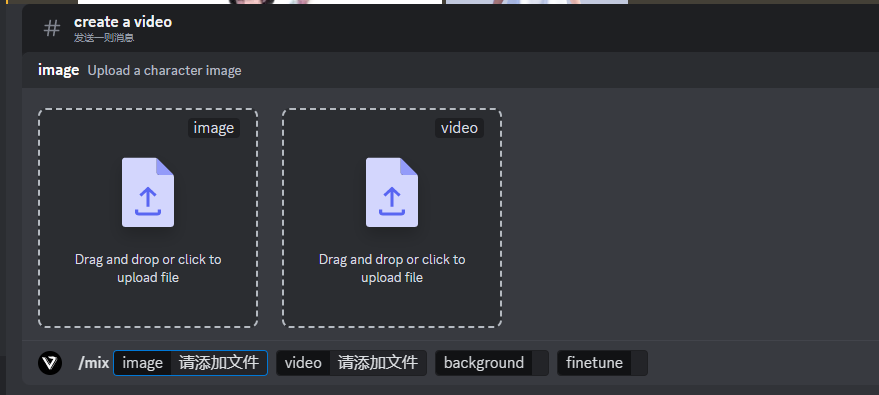
Choose whether the background is white or green (green is recommended, you can use clipping to generate the background),
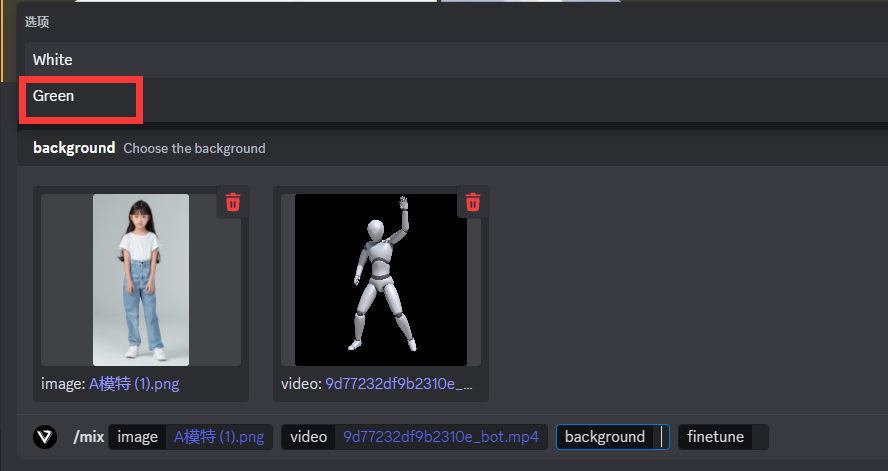
Whether the finetune (fine-tuning) parameter is turned on, then press Enter.
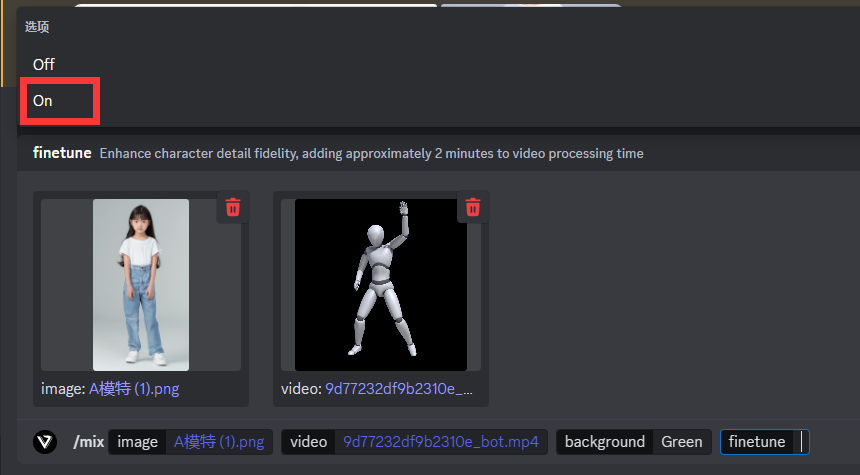
VIGGLE will return the generated video to you after a while.
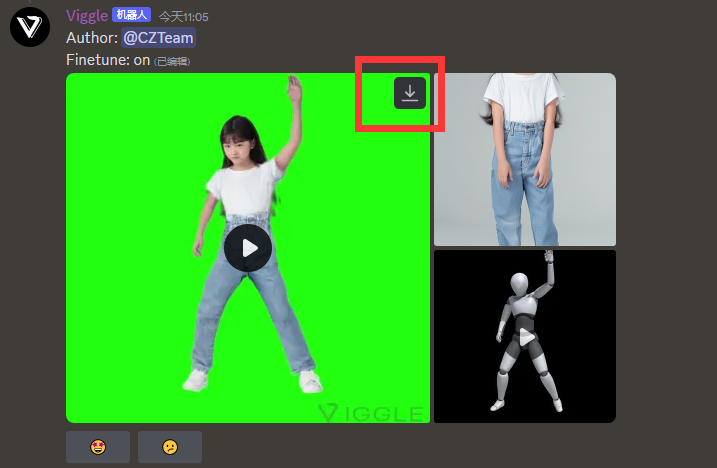
After the generation is completed, click on the upper right corner to download.
#2 Text directly generates video
select/ideate
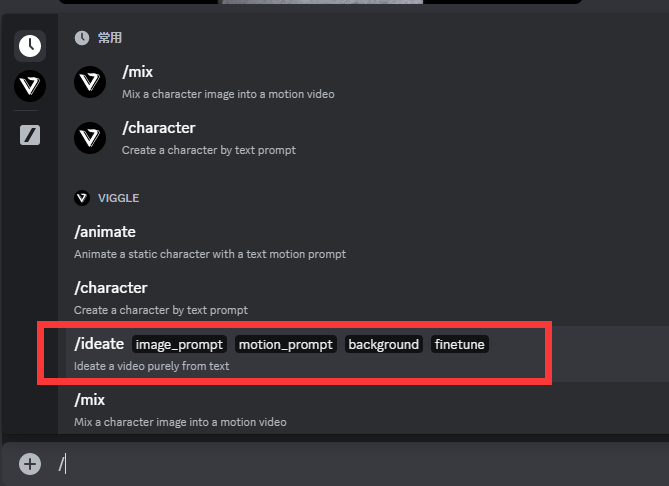
Different from other tools, Viggle separates character description and character action description, that is, you need to write prompt words for character characteristics and prompt words for video actions.

After the input is completed, press Enter and wait for generation.
Specific operating instructions:
/mix: Mix character images into dynamic videos
how:
Upload a picture with clear characters
Upload a clear video
/animate: Prompt animated static characters with text actions
how:
Upload a picture with clear characters
Describe the action you want your character to do (you can also choose an action template from https://viggle.ai/prompt)
/ideate: Create a video purely from text characters
how:
Describe the character you want to create
Describe the action you want your character to do (or choose an action template from https://viggle.ai/prompt)
/character: Create a character with text prompts and animate it
how:
Describe the character you want to create
Choose an image from four results
Describe the action you want your character to do (or choose an action template from https://viggle.ai/prompt)
/stylize: Redesign your character with text prompts and animations
how:
Upload a picture with clear characters
Describe anything you want to change about the character to redesign it
Choose an image from four results
Describe the action you want your character to do (or choose an action template from https://viggle.ai/prompt)
We recommend you:
The uploaded image only contains a character with a full body, facing forward.
Upload a reference video showing clear human movements, no more than 25MB in size and with a resolution higher than 720p.
Product entrance: https://top.aibase.com/tool/viggle
You can try it out for free on discord: https://discord.com/invite/5kk5SKwTWd
I hope this tutorial can help you get started with Viggle quickly! Hurry up and try it out and create your own dynamic videos! If you have any questions, please leave a message in the comment area, and the editor of Downcodes will try our best to answer them.