The editor of Downcodes brings you a detailed tutorial on how to use the Haiper video generation tool. Haiper is an AI-powered video generator that makes creating personalized videos easier than ever. No complex video editing skills are required, just a simple text description or picture to generate a high-definition or standard-definition video to meet your needs for creating short films, promotional videos, or social media content. Whether it’s Vincent videos, Tusheng videos or video special effects, Haiper can handle it easily. Come and experience the convenience and fun of AI video creation!
Introduction to Haiper video generation tool:
Haiper is an innovative AI video generator that provides users with an easy way to create personalized videos. No complex video editing skills are required, just a simple text description and let Haiper help you realize your video creativity. Whether you're creating short films, promotional videos, or social media content, Haiper has you covered.
Features:
Free trial, just visit Haiper official website to use the tool
?Supports Vincent video, Tusheng video, video to video, and also provides functions such as video cartoonization, photo cartoonization, and video redrawing.
?Currently, only HD videos up to 2 seconds long or SD videos up to 4 seconds can be generated.
How to use Haiper video generation?
1. Open Haiper official website (see the address at the end of the article)
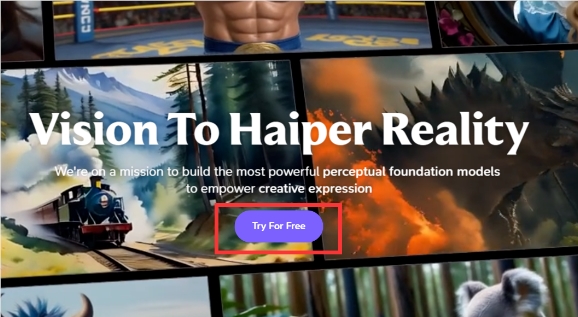
After entering this page, click TryForFree to enter the use
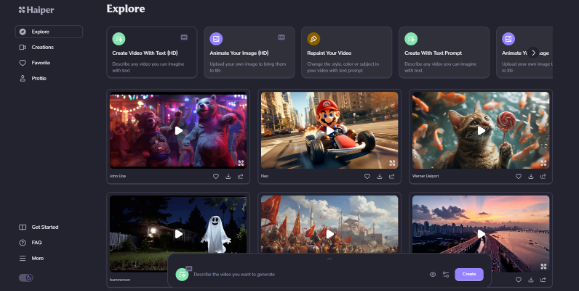
As you can see at the top of the page, Haiper has many options for generating videos.
2. Select the generation method
Here I choose Tusheng Video as a case test.
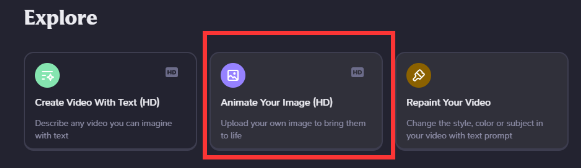
Click on the second option and you can see this box below
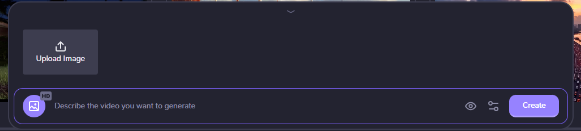
Click "UploadImage" to upload the reference image of the video you want to draw, and then enter the prompt word in the long box below.
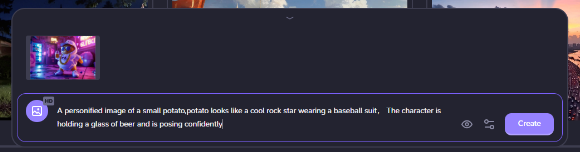
The assistant here chooses yesterday’s picture of Brother Tudou as a test. The prompt words probably briefly describe the environment and actions.
3. Parameter settings
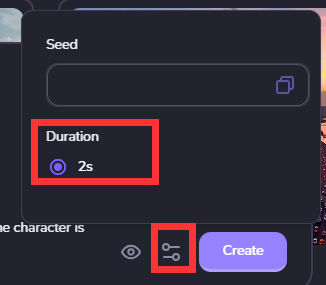
There is a setting next to the little eye below the prompt word. After clicking it, you can enter the setting of seed value and video time. However, at present, the official default is 2 seconds, and the 4-second option is not yet available. Users who do not need to set a seed value can simply default to it and click Generate.
4. Generate
Click "Create" to generate, and then wait for a while to see the video you generated in Creations.
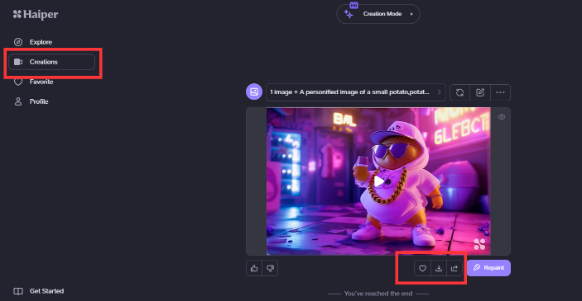
After browsing, if you are satisfied, click download directly below the video.
Product entrance: https://haiper.ai/
I hope this tutorial can help you quickly get started with the Haiper video generation tool. Come and try to create your own exclusive video! The editor of Downcodes looks forward to your wonderful works!