ComfyUI is a powerful image generation tool that can greatly improve user experience by integrating large-scale language models. This article will introduce in detail how to use the open source LLM service Ollama and the ComfyUI plug-in to realize the function of inferring prompt words through pictures, thereby simplifying the creative process and improving efficiency. This article will cover the download and installation of Ollama, the installation of the ComfyUI plug-in and the complete steps of using Ollama in ComfyUI, and provide clear picture tutorials to help users get started quickly.
introductionIn modern user interface design, the optimization of user experience is a constantly pursued goal. As an advanced user interface, ComyUI can help users complete tasks more efficiently by integrating large-scale language models. This article will introduce in detail how to use a large language model to infer prompt words on ComyUI, thereby improving the fluency and efficiency of user interaction.
Step 1: Download and install ollamaOllama is an open source large language model serving tool designed to enable users to run large language models (LLMs) on local devices.
We download ollama from the ollama official website: https://ollama.com/
Just choose your corresponding system to download and install.
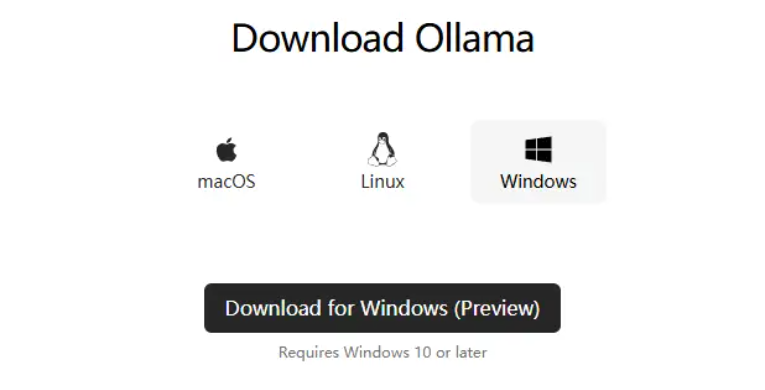
To download the Ollama model, you can click on models in the upper right corner of the official website to see many models. I will take the llava-phi3 model as an example to teach you how to install the model. llava-phi3 is a visual model that can recognize our pictures and generate prompt words, which is very easy to use.
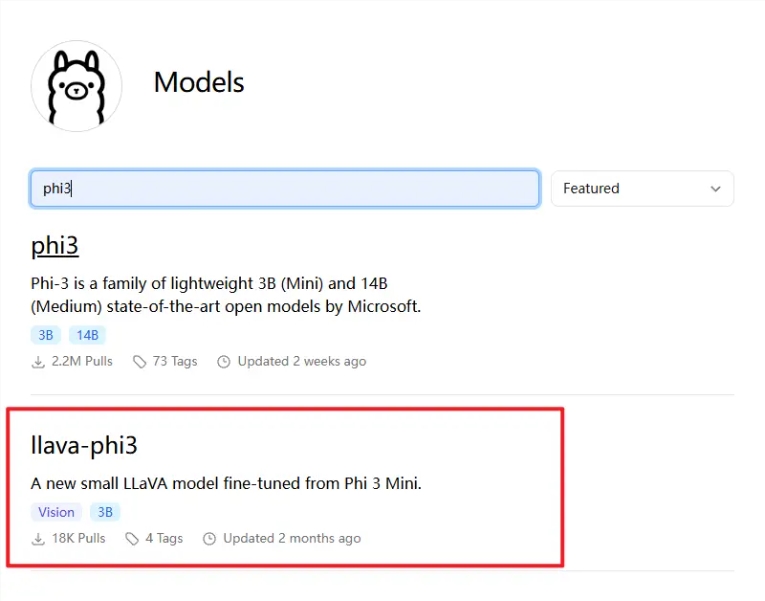
We copy the ollama run llava-phi3:latest command on the home page of llava-phi3
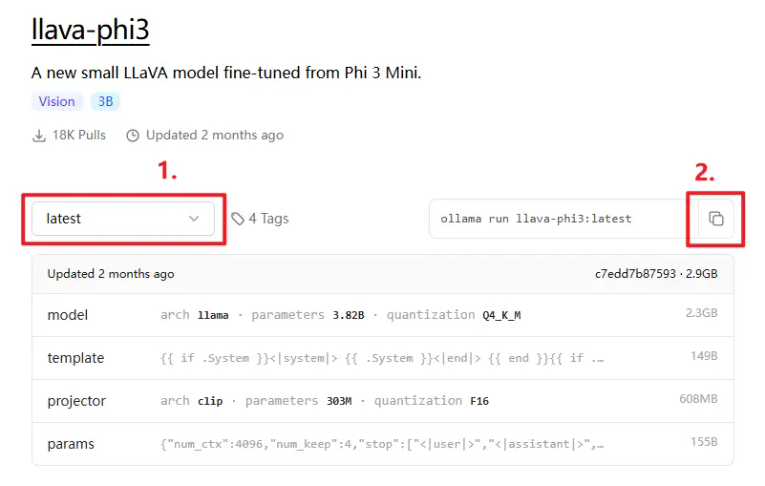
Make sure your ollama is installed and running.
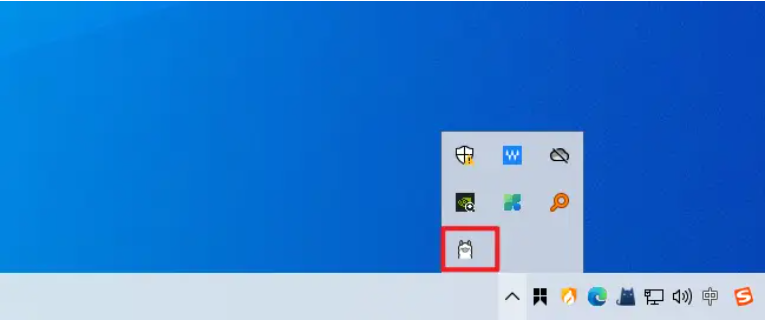
Then we open the CMD command line window and paste the command we just copied. Ollama will automatically download the model and call it for us.
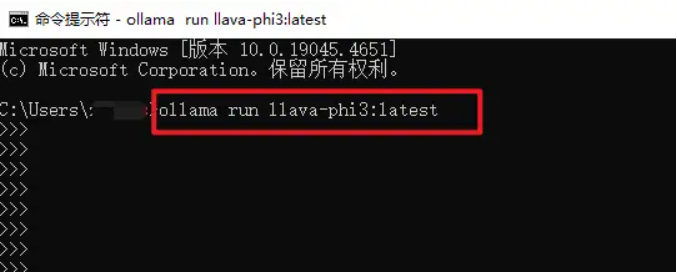
You can send messages to have a conversation, which means the installation is successful.
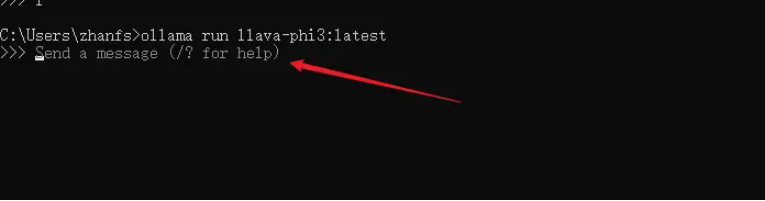
We search for ollama installation in the manager
You can also install it using the general Git URL: https://github.com/stavsap/comfyui-ollama
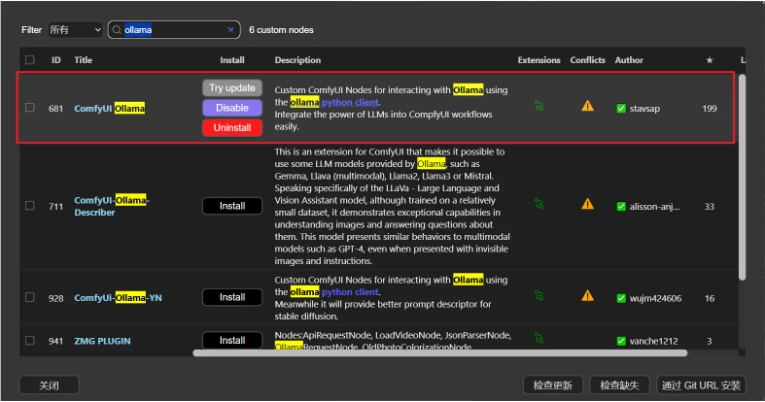
After successful installation, we can use the ollama Vision node to generate prompt words based on the pictures we provide.
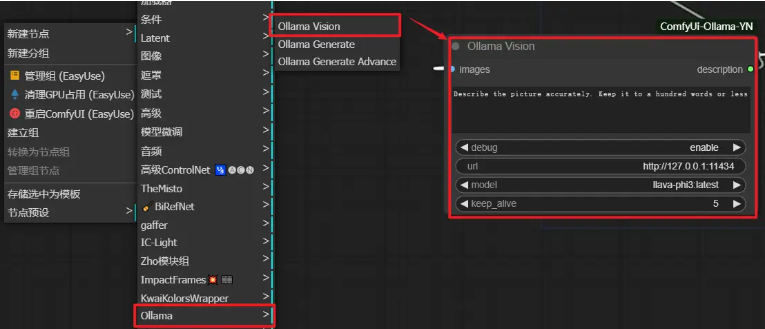
Example: If you are using SD3 or Kolors models with strong semantic understanding, this plug-in is very easy to use. If it is SD1. 5 or SDXL, just use the WD1. 4 tag to reverse the prompt word.
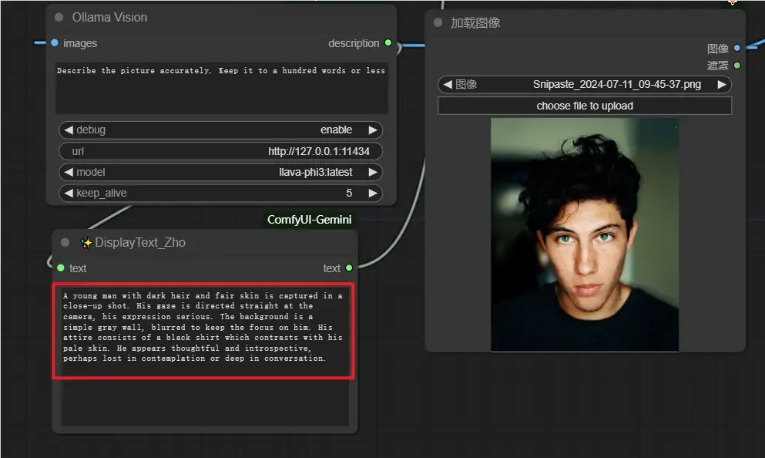
Through the above steps, you can effectively use the large language model on ComyUI to reverse the prompt words and improve the user experience.
-------------------------------------------------- ----------------------------------------
Webmaster Material AI Tutorial is an AI drawing tutorial platform under Webmaster Home
Massive AI free tutorials, continuously updated with useful content
If you want to learn more AI drawing tutorials in depth, please visit the webmaster material AI tutorial website:
https://aisc.chinaz.com/jiaocheng/
I hope this tutorial can help you better use ComfyUI and Ollama and improve your image generation efficiency. If you have any questions, please leave a message in the comment area.