I believe many friends have encountered the situation of mobile phone data loss. In this case, we can use 360 Mobile Assistant to back up mobile phone data. Let’s take a look at the tutorial on how to back up mobile phone data with 360 Mobile Assistant .

1. We first install 360 Mobile Assistant on the computer and mobile phone, and click "360 Mobile Assistant" on the computer desktop.
2. Then we use the data cable to connect the mobile phone and the computer. After opening the 360 Mobile Assistant, you can see that the mobile phone and the computer are connected through USB.

3. Then on the My Phone page, click "Backup" at the bottom of this page and select "Mobile Phone Backup".

4. Now we enter the mobile phone backup page, select the content you want to back up, and then click "More Settings" in the lower left corner.
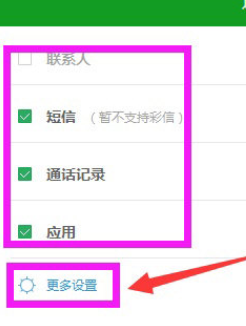
5. Click "Change" again to select the backup path so that it can be found next time. At the same time, check "Automatic Backup" so that the next time you contact your phone, the mobile assistant will automatically back it up. Click "OK".
Then after selecting the backup path and checking automatic backup, you will automatically return to the mobile phone backup page and click "Backup".
Backing up, please wait patiently, the backup will be completed soon.
At this time, when our backup is completed, "Congratulations, the backup was successful" will be displayed. Click "Finish".
Finally, we find the folder where we just saved the mobile phone backup and open it. We can see that the mobile phone backup has been successfully backed up.
