Aisi Assistant is a comprehensive management tool for Apple mobile phone systems. It integrates multiple functions, including flashing, jailbreaking, backing up data, managing files, photos, videos, address books, etc. So where is the iOS update notification of Aisi Assistant? Next Let’s take a look.
The first step is to connect the mobile phone to the computer, open Aisi Assistant on the PC, select [My Device]-[More Functions]-[Block iOS Updates], or you can also directly find [Block iOS] in the [Toolbox] Update] function.
Step 2: After unlocking the phone, click [Send Description File to Device].
Step 3: There will be a pop-up window with installation prompts for [Description File] on your phone. Click [Install]. After entering the password, continue to click Install and restart your phone according to the prompts.
Step 4: The Feedback icon appears, indicating that the operation is successful. (This icon cannot be deleted and can be dragged into a folder to hide)
Step 5: If you want to continue updating the system after blocking the reminder, go to [Settings]-[General]-[Description File], remove the installed description file and then restart the phone, go to [Settings]-[Description File] General]-[Software Update] to update the system.
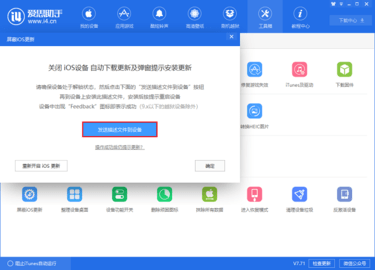
You will still receive update reminders after blocking
Step 1: When the system has downloaded the update package, but the installation description file still cannot block the update reminder, please find the update package in [Settings] - [General] - [iPhone Storage] and delete it.
The second step is to remove the description file and reconnect to Aisi Assistant to install the [Description File] to successfully block the update reminder.