YouTube is a very famous foreign live video website. Here users can see various types of long videos and short videos. So let’s take a look at how to clear the cache in this application.

To start the cache removal process, open the Settings app on your Android phone. Please note that the following steps will vary slightly depending on your phone model.
In Settings, select Apps & Notifications.
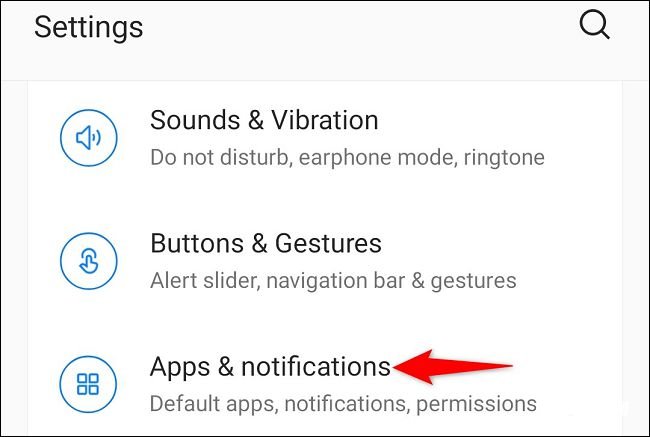
On the Apps & Notifications screen, select YouTube.

On the YouTube app page, click "Storage & Cache."

Select the "Clear Cache" option.

Without any prompting, your phone will delete the YouTube app cache. You can now restart YouTube on your phone and watch your videos. enjoy!
Clear YouTube cache on desktop web browser
To resolve cache-related issues with the YouTube desktop site, you can clear the cache of all sites in your web browser. You must do this for all websites because browsers do not allow you to clear website-specific caches.
Check out our guide for your specific web browser to learn how to delete your cache:
Clear cache in Google Chrome
Delete cache in Mozilla Firefox
Delete cache in Microsoft Edge
After deleting the cache, restart Chrome, Firefox, Edge or the browser you are using and open YouTube. Any cache related issues have now been fixed.