I believe that there are many friends who do not know the Claude account registration method guide. Now let the editor of Sourcecode.com bring you the "Claude account registration method guide". Students who have questions in this regard, please read below. Hope this helps you.

Players need to use more complicated steps to register Claude's account and complete the download. You can follow the steps below:
Step 1: Open the official Slack website
Slack official website address: click to enter
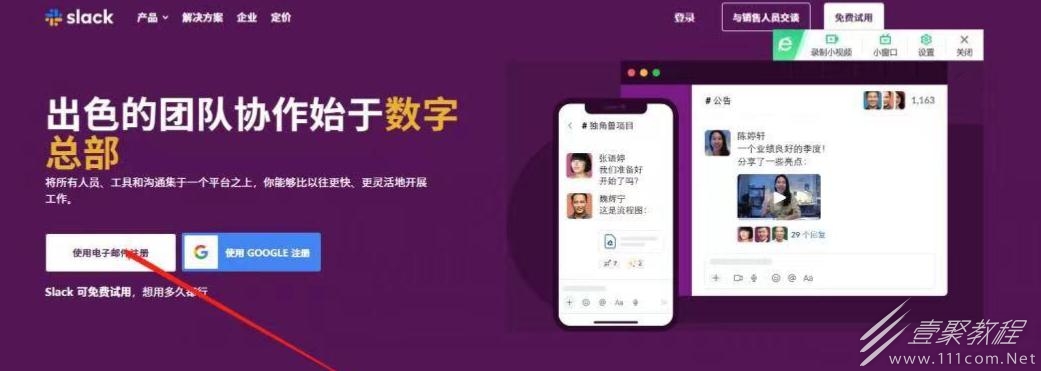
Step 2: Click Register using email to enter the interface below, and then enter your own email. You cannot use QQ email or NetEase email. If you have a Google account, just click the Google account below to continue. It is quite easy.
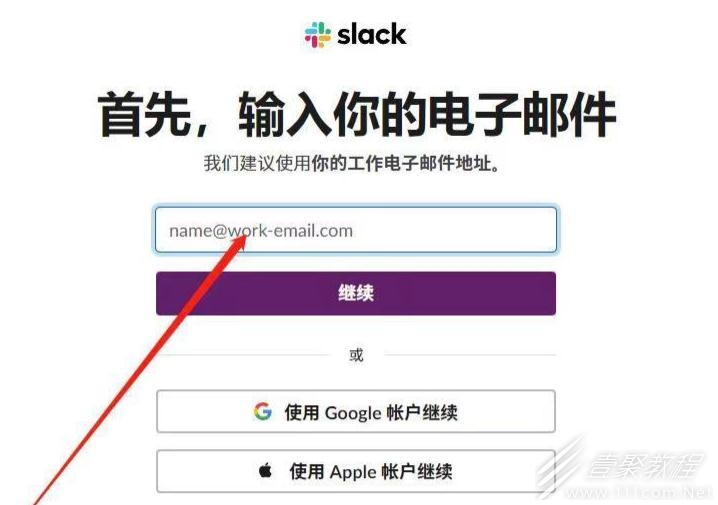
Step 3: Click Continue, go to your email to receive the verification code, fill in the verification code, and enter the following interface:
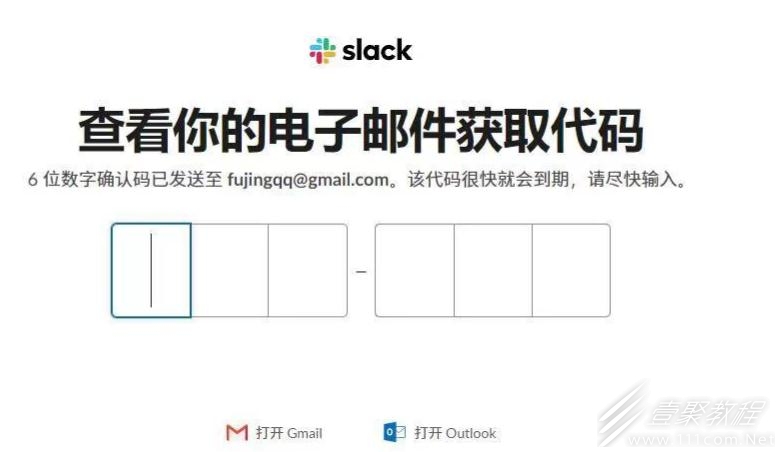
Step 4: Click Create Workspace. Just pick a name, it doesn’t matter, click Next.
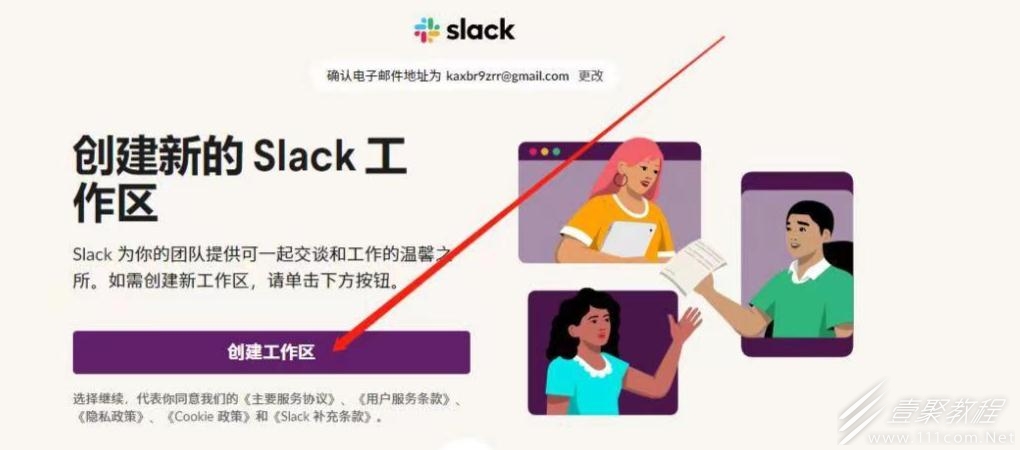
Step 5: Don’t worry about filling in the email address, just click skip.

Step 6: Go to the project name step and fill it in casually.

When you reach the following interface, it means that Slack registration is successful, but it cannot be used directly. Then look down:

Step 7: Open Claude’s official website.
Claude official website address: click to enter
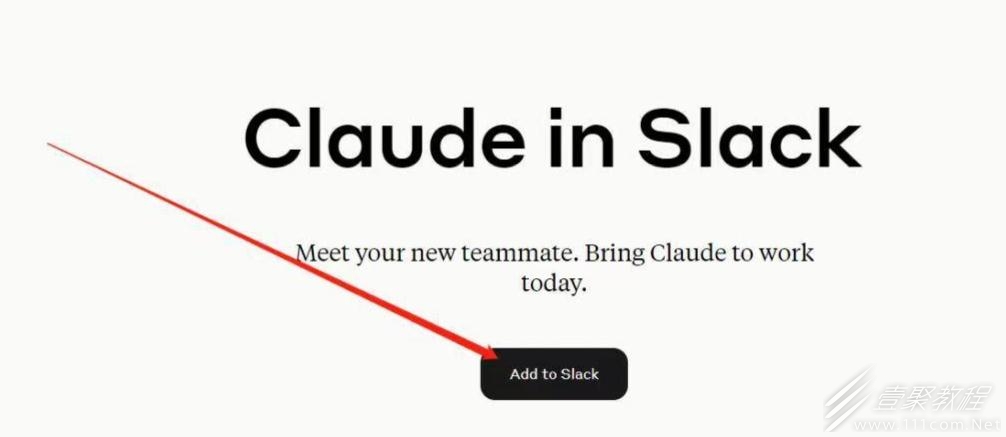
Step 8: Click Add to Slack, then click Agree to authorize, and claude will be installed in Slack. If a 403 error occurs at this step, it means that your slack account is not supported. You need to go back to the first step and change your email address (preferably Google Mail). In addition, you can also try to use acceleration. Accelerating to a Japanese IP or an American IP may be successful.
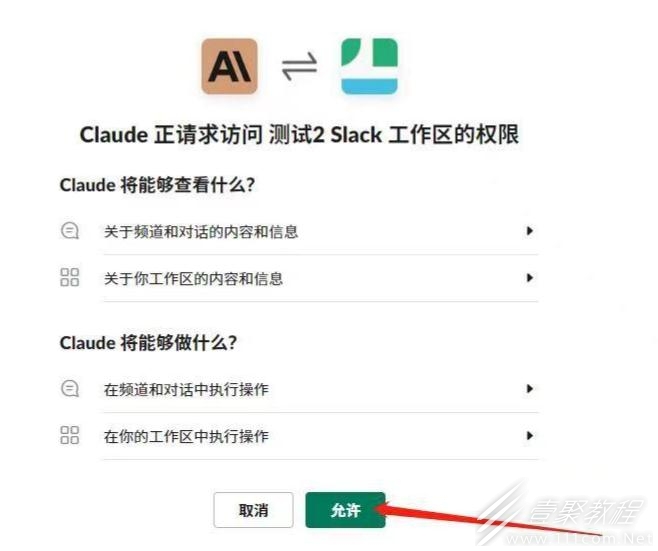
If the installation is successful, this interface will appear:
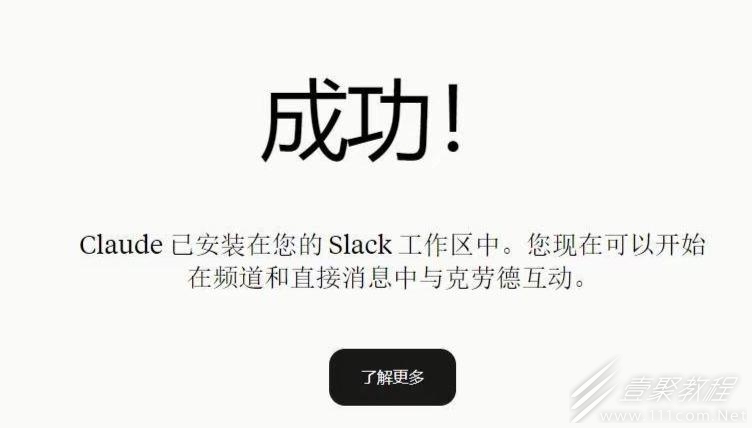
Step 9: Go back to your slack interface and refresh, you will see the following icon:
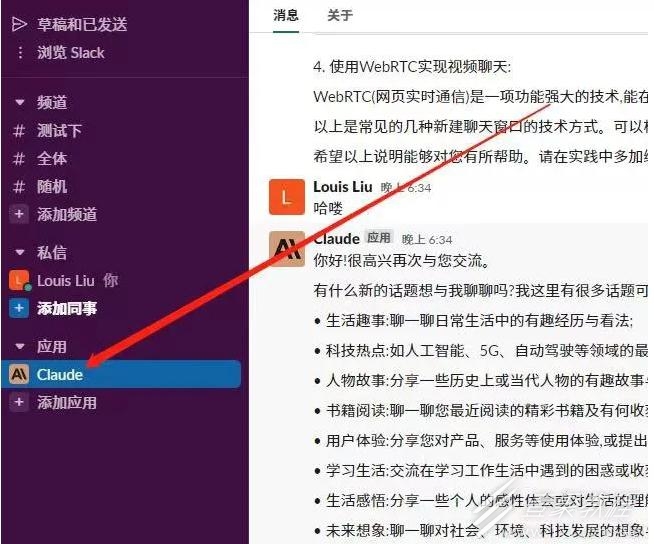
Step 10: Click the claude icon, say something casually to him, and then click agree to run normally.
