Let’s take a look at how to add arrows in Quick Movie Editing .
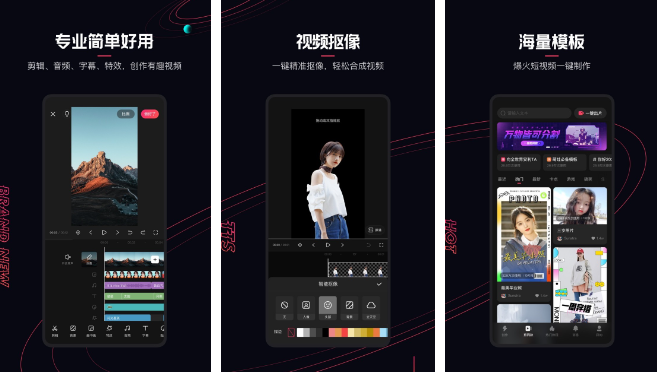
2. Click [Add] to import the video material. After the import is successful, click the [Switch Start and End] button in the lower left corner to switch the playback pointer to the beginning of the timeline.
3. Click the three-dot icon on the left and select [Copy as Layer]. After copying, repeat it again. Click [Video Background] to adjust the blur to enhance the harmony of the entire video.
4. Light up one of the layers, drag the [double arrow] in the lower right corner of the video in the browsing window, stretch the video screen of this layer to the same size as the video on the main timeline, and then drag the time to the upper part of the browsing window . 5. Then light up the video on the last layer, stretch the video to be consistent with the videos on the other two layers and align it with the outer frame. At the same time, place the time at the bottom of the browsing window, and click on the blank space on the left side of the timeline.
6. Click the [Export] button in the upper right corner of the interface