How to automatically generate subtitles in Wondershare Filmora9? Let’s take a look at the steps to add subtitles in Wondershare Filmora9 .
1. First open the Wondershare Meow Movie app.
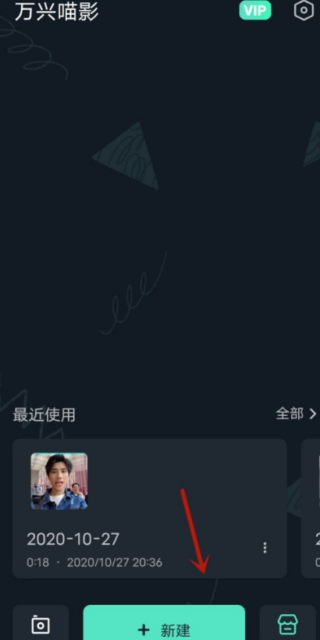
2. Then click New and import the video material we need to add subtitles to.

3. After selecting the video, you will see the option with text below and click to select this function.

4. Then you can edit the content in the text, and click on the subtitles to move the position of the subtitles in the video.

5. At the same time, it should be noted that the time of subtitles in the video can be controlled.

6. Select the subtitles and click on the font below. The user can choose the one he likes to set.

7. Select the subtitles and find the color below, so that you can change the text color in the subtitles. Rather than the same white color.
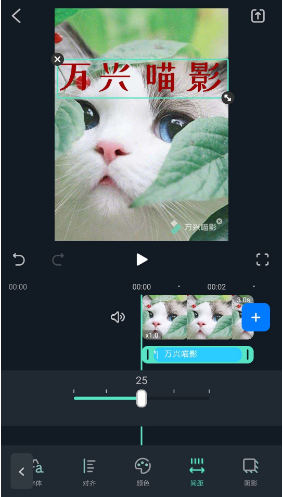
8. Click the spacing below, and the user can also adjust the distance between the words in the subtitles.

9. In this way, our subtitles are not only added, but also the color, font and spacing are changed.