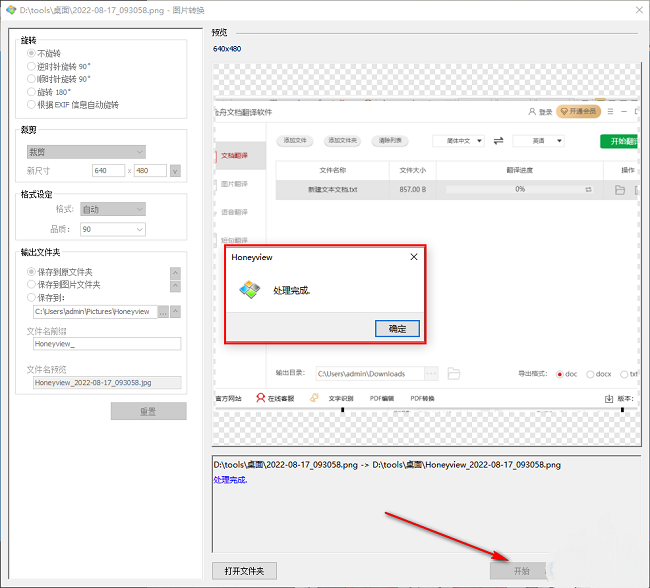HoneyView is a lightweight image viewing tool that can not only convert various image formats but also crop images. The following is a tutorial on how to crop images with HoneyView . Friends who need it, hurry up and take a look.

1. Double-click to enter the software, open a picture that needs to be cropped, click the "Edit" option in the upper right corner, and then click "Convert Picture (Rotate/) Crop)" in the list below.
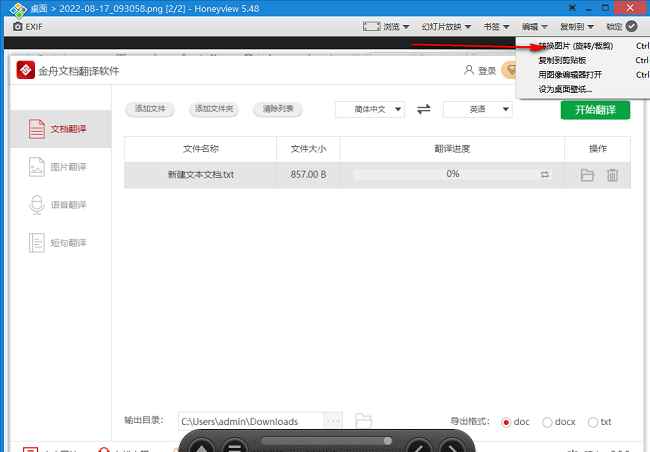
2. In the window interface that opens, find the "Crop" column, click the drop-down button of the option box, and select the appropriate option.
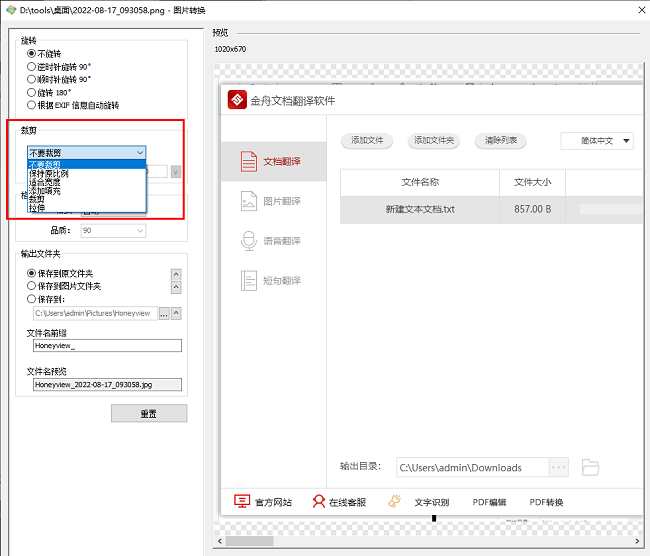
3. Then set a suitable image size.

4. Then click the "..." button, select a suitable save location in the given window interface, and click "OK".
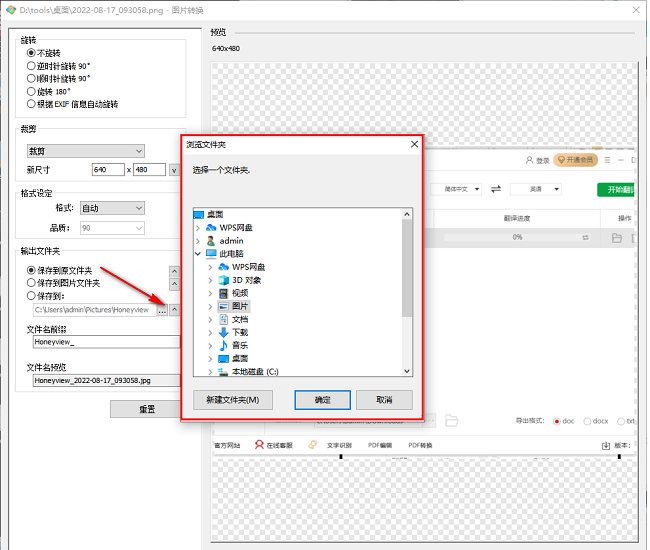
5. Finally, click "Start" in the lower right corner and click "OK" in the pop-up prompt window.