What does "vac cannot verify your game session" mean? Many players have encountered this prompt when playing csgo and the game cannot run normally. The editor will introduce the solution to everyone, come and find out.
In the game "CSGO", we often encounter the error message that VAC cannot verify the game session. Many players are at a loss as to how to deal with this problem. Today I will introduce to you the specific situation.

what does this error mean
VAC cannot verify the game session, which means that when the player is playing the game, the anti-cheat system VAC (Valve Anti-Cheat) detects that the game is running abnormally, causing the connection to the server to be disconnected , and the game to be unable to run normally.

How is this error caused?
This error is usually caused by interference from third-party software in the game or national server launcher. In layman's terms, it means that the game running environment is abnormal. For example, the game file is missing, third-party software conflicts with the game file, etc., which will cause the game to fail to run normally. Software such as CCleaner, Powershell, Sandboxie, Cheat Engine, etc. may be involved. Causes this error, so you need to pay attention to disabling it when playing games.
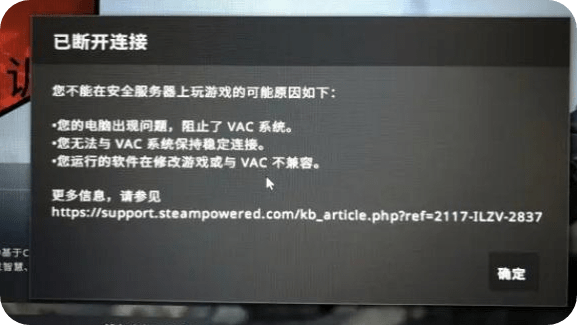
How to solve this error
So how to solve this error? We should also analyze the specific situation in detail.
If this error continues to occur on all servers, restarting the computer and the national server launcher may solve the problem.
If the same error does not occur on all servers, but only on the computer used, we can try to repair the launcher service item, restore the default startup settings, and repair system files to troubleshoot the problem.

Repair launcher service items
First exit the Chinese server launcher, then click Start and Run (Win+R), and then enter the command "C:Program Files (x86)SteambinSteamService.exe" /repair (Note: If the Chinese server launcher is installed In other directories, please replace C:Program Files(x86)Steam with the correct path of the Chinese server launcher). After the command is executed, we start the Chinese server launcher again and test whether the problem still occurs.

Restore default startup settings
Because only kernel integrity checks, kernel debugging, and data execution prevention (DEP) are set to default values, the game can be run on a VAC secure server. So we also need to check the default startup settings and restore them if they are non-default.
The specific method is the same as repairing the startup service item. You need to open the command prompt and enter the commands in sequence:
i.bcdedit /deletevalue nointegritychecks
ii.bcdedit /deletevalue loadoptions
iii.bcdedit /debug off
iv.bcdedit /deletevalue nx
Finally, restart the computer and start the State Launcher to test whether the problem still occurs.
Note: If a message such as The value is protected by Secure Boot policy and cannot be modified or deleted or The value is protected by Secure Boot policy and cannot be modified or deleted appears when you run the command, it means that these settings are already the default values.

Repair system files
Corrupted system files may also cause this error, so we also need to check and repair missing or damaged files under Windows.
The operation method is very simple. You only need to enter the command sfc /scannow in the command prompt and execute it. After the operation is completed, restart the computer and then start the State Launcher to test whether the problem still occurs.

Finally, if the problem still exists after completing the above checks, then we need to verify the integrity of the game files . Specific method: Enter steam, find counter-strike: Globaloffensive, then right-click Properties - Local Files - Verify game integrity, and finally wait until the verification is completed before opening the game and entering!

The above is the entire content of "vac cannot verify your game session - solution introduction". I hope it will be helpful to everyone.