How to set the default resolution on the Douyu app and how to adjust the resolution of the live broadcast on the Douyu Live app ? Let’s take a look together.
1. The first step is to find and click the [Douyu Live] icon as pointed by the arrow in the picture below.

2. In the second step, after opening the software, click on any live broadcast room as pointed by the arrow in the picture below.
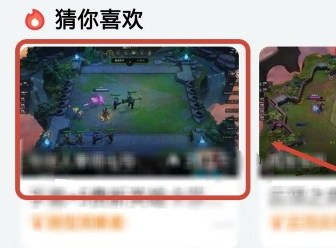
3. In the third step, after entering the live broadcast room, first click on the screen, and then click the [Full Screen] icon in the pop-up menu bar as pointed by the arrow in the picture below.

4. In the fourth step, after switching to full-screen mode, click the [Blu-ray 4M/Ultra HD/XX] option at the top according to the arrow in the picture below.
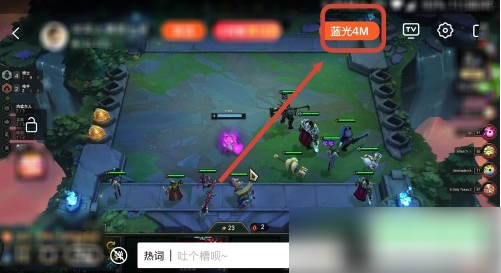
5. Step 5: In the pop-up menu bar, according to the arrow in the figure below, select the resolution according to your needs.

6. Finally, if the live broadcast is stuck, you can switch the line or choose to play only the sound according to the arrow in the picture below.
