Twitter is an American social media website. Users can check a variety of information on the platform. However, many netizens now don’t know how to change the privacy and security of their accounts. Let’s take a look.
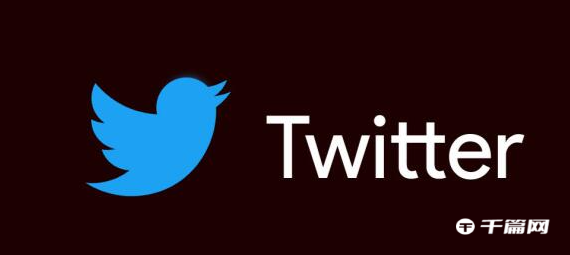
1. Open Twitter on your mobile phone and click the personal icon key in the upper right corner
2. Select Settings & Privacy
3. Choose Privacy & Security
4. Choose your audience and circle people
5. Click on the photo to circle people
6. Select Close - This will prevent others from easily tagging you in sensitive posts.
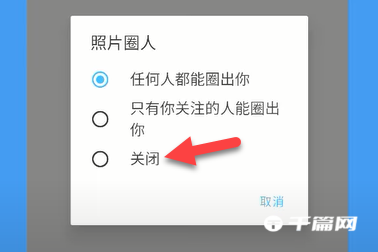
7. Go back to the previous page and select what you see
8. Make sure display of media that may contain sensitive content is enabled
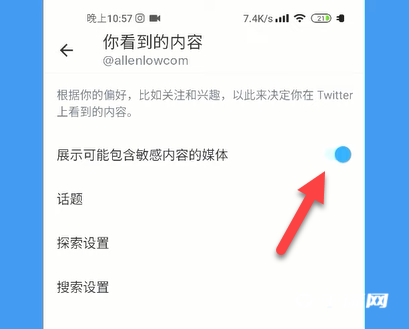
9. Then select Explore Settings
10. Disable the display of content at this location. After disabling, the option to explore the location will appear below. Click it.
11. You can choose to set the location to Japan, so that Twitter will recommend you more good stuff about Japan.
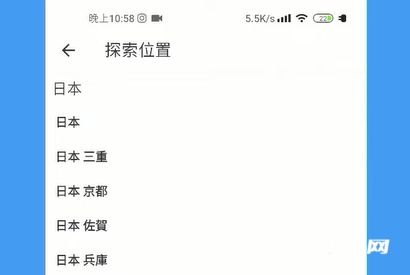
12. Go back to what you saw and select Search Settings
13. Make sure that the Hide Sensitive Content and Remove Blocked and Hidden Accounts options are disabled. This way sensitive content isn't hidden.
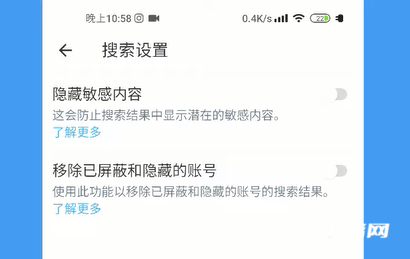
14. Return to the Privacy and Security page and select Hide and Block
15. Select hidden notifications
16. As an experienced driver, you don’t need to pay attention to unnecessary notifications, so all the options here are checked and enabled.
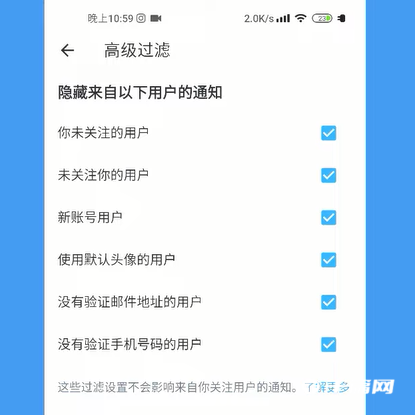
17. Return to the privacy and security page and select private message
18. Disable the display of read receipts to enhance personal privacy.
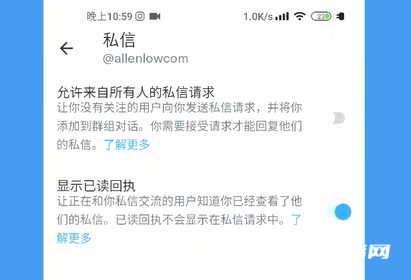
19. Return to the Privacy and Security page and select Space
20. Disable Let followers see which space you are listening to so your followers cannot see which space you are listening to.
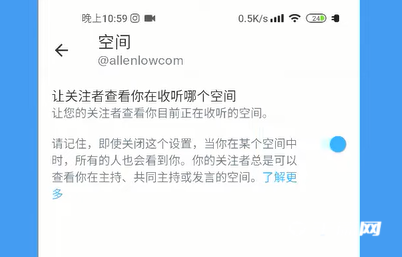
21. Return to the Privacy and Security page and select Allow people who know me to find me and contact me
22. Old drivers will never let others find their account easily, so all the options here must be disabled.

23. When finished, click back to the previous page to save.