The steam platform provides many client games for players to purchase and download resources. Many players are curious about how to get into the game at a discount. The editor below will bring you how to purchase steam games. Interested friends can find out together.

Purchase on Steam platform
1. Register an account
If you haven't registered an account on Steam yet, you need to create an account first. It's very simple, just go to the official Steam website and fill in the necessary information, such as name, email and password. If you already have a Steam account, you can skip this step directly.
After filling in the information, you will receive an email from Steam containing a link. Click the link to activate your Steam account. If you don't receive the email, you can look for it in your spam box.
After activating your account, you need to download and install the Steam client. After completing the installation, you can log in to the Steam client with your account.
2. Add the game to the shopping cart
After logging into the Steam client, find your favorite games in the store and add them to your shopping cart. Adding a game to your shopping cart is very easy, just click the Add to Cart button under the game cover. If you want to buy multiple games, just repeat this process.
Games can be added to your wishlist so you can purchase them again later.
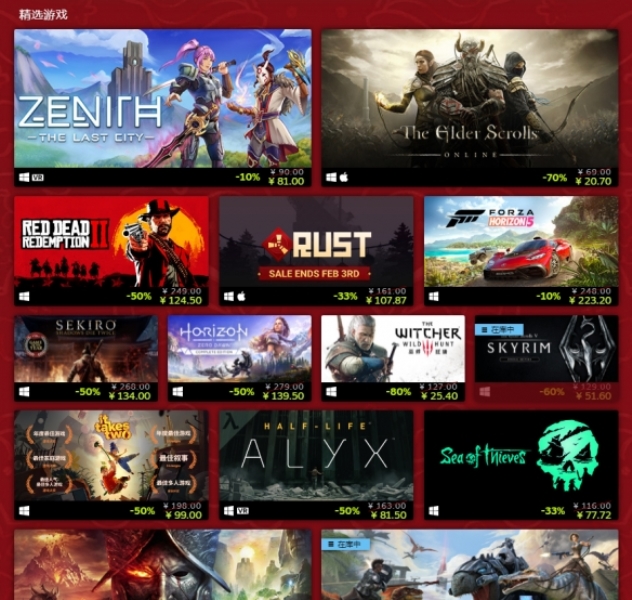
3. Payment method
After adding the game to your cart, you need to choose a payment method.
Steam supports a variety of payment methods, including credit cards, PayPal, WebMoney, and more. Choose a payment method that suits you, fill in the necessary information, and confirm your purchase.
If you have a Steam wallet balance, you can also use the balance to purchase games. Just choose to use your Steam wallet balance when paying.
It should be noted that there are no refunds after payment, so be sure to check clearly what you purchased and how you paid.
4. Download the game
After purchasing the game, you can find it in the Steam client's library and start downloading it.
Before downloading the game, you need to choose an installation path. If there are multiple hard drives on your computer, it is best to choose one of the hard drives with sufficient space as the installation path for the game.
When the game starts downloading, check the download progress and download speed through the download manager of the Steam client. Once the download is complete, you can start playing the game.
Purchase at Phoenix Game Mall
Search for the game you want to buy in Phoenix Game Mall (Chinese). When purchasing, you need to pay attention to which platform it is from.
1. Open the Phoenix Game Mall, select the game you want to buy, and click Buy Now, as shown in the picture:

2. Jump to the order submission interface. First, bind the Steam account that receives the gift, as shown in the figure:


Special note: Before submitting an order, please be sure to bind your Steam account. If the account is not bound, the game will fail to be sent!
3. After logging in, bind the account and it will be displayed on the page.
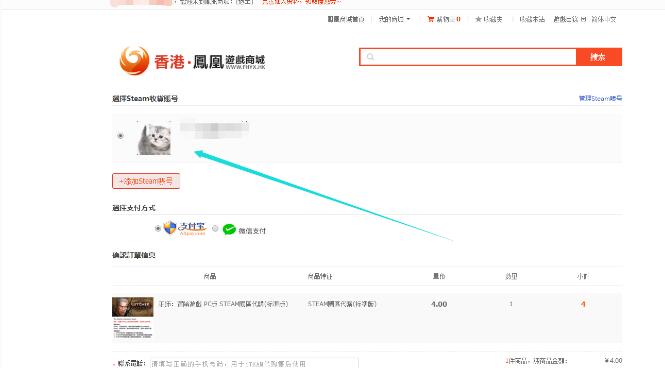
Select the payment method. After the payment is successful, the following page will be displayed:

4. Place the page, go to the Steam client to check whether you have added a friend application and received a friend invitation, as shown in the picture:

5. After applying as a friend, a robot will send the game to your account. Just click to accept the gift, as shown in the picture:
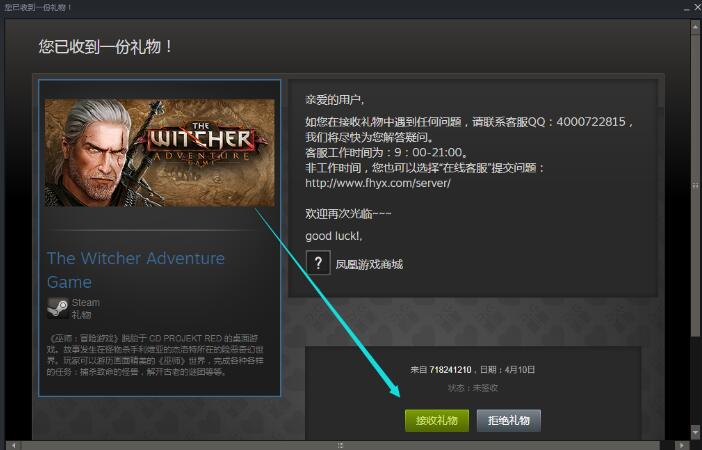
6. Find the game you just bought in the steam game library and click the install button to download the game.

The domestic gift purchasing games purchased through the APP will be automatically shipped by robots. Please be sure to bind the Steam account you receive before placing an order.
During the process of receiving gifts, if the prompt times out, please log in to the web version of Steam and manually collect the gifts into the warehouse.