自定义 vim 配置,深受 VIM 和 Python 的启发——天作之合
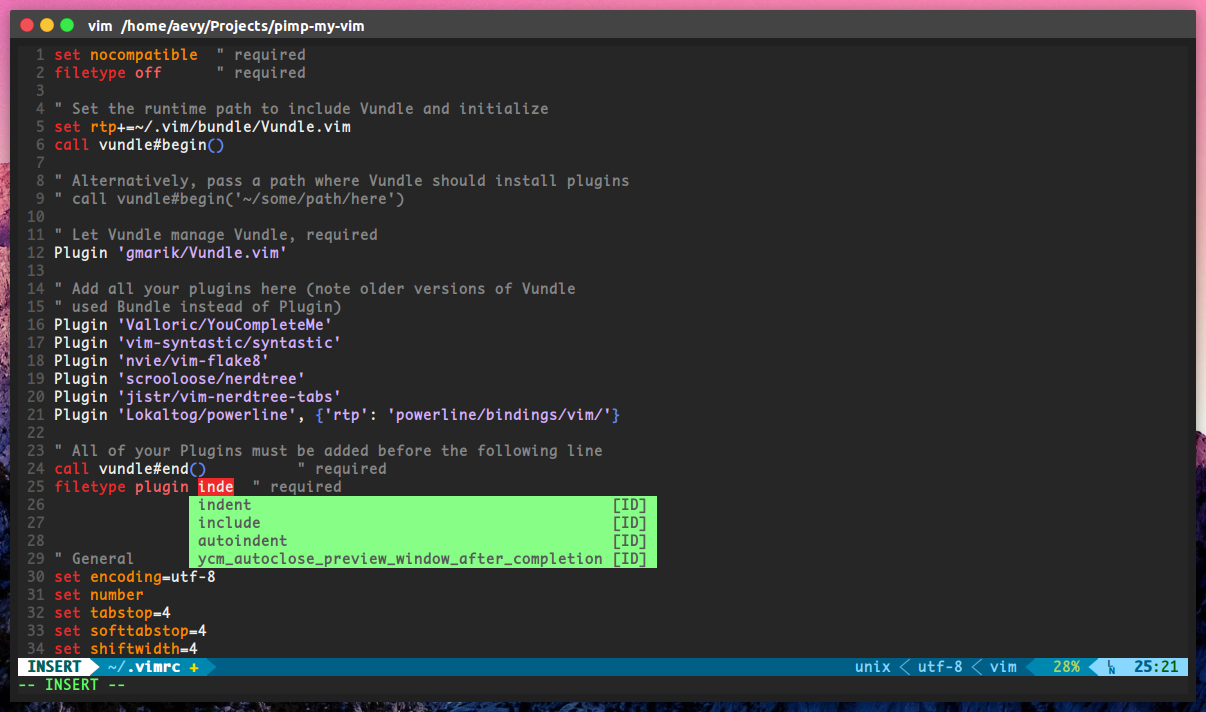
在运行setupVim.sh之前,请确保您的系统满足以下所有要求:
您可以使用以下命令安装它们
sudo apt-get update
sudo apt-get install -y vim git build-essential cmake python python-pip或适用于 CentOS/Fedora/RedHAt
sudo dnf udpate
sudo dnf install -y vim git cmake gcc-c++ make python3-devel
sudo dnf groupinstall ' Development Tools '结束运行bash setupVim.sh
该脚本在 Ubuntu > 16.04 和 Fedora > 30 上进行了测试
| 控制 | 模式 | 描述 |
|---|---|---|
Ctrl + hjkl | Normal | 切换窗格 |
Ctrl + hjkl | Insert | 移动 |
Ctrl + Space | Normal | 切换 NERDTree |
F2 | - | 粘贴切换 |
F3 | - | 显示数轴切换 |
F4 | - | 询问密码以保存为root |
我的 Tmux 配置
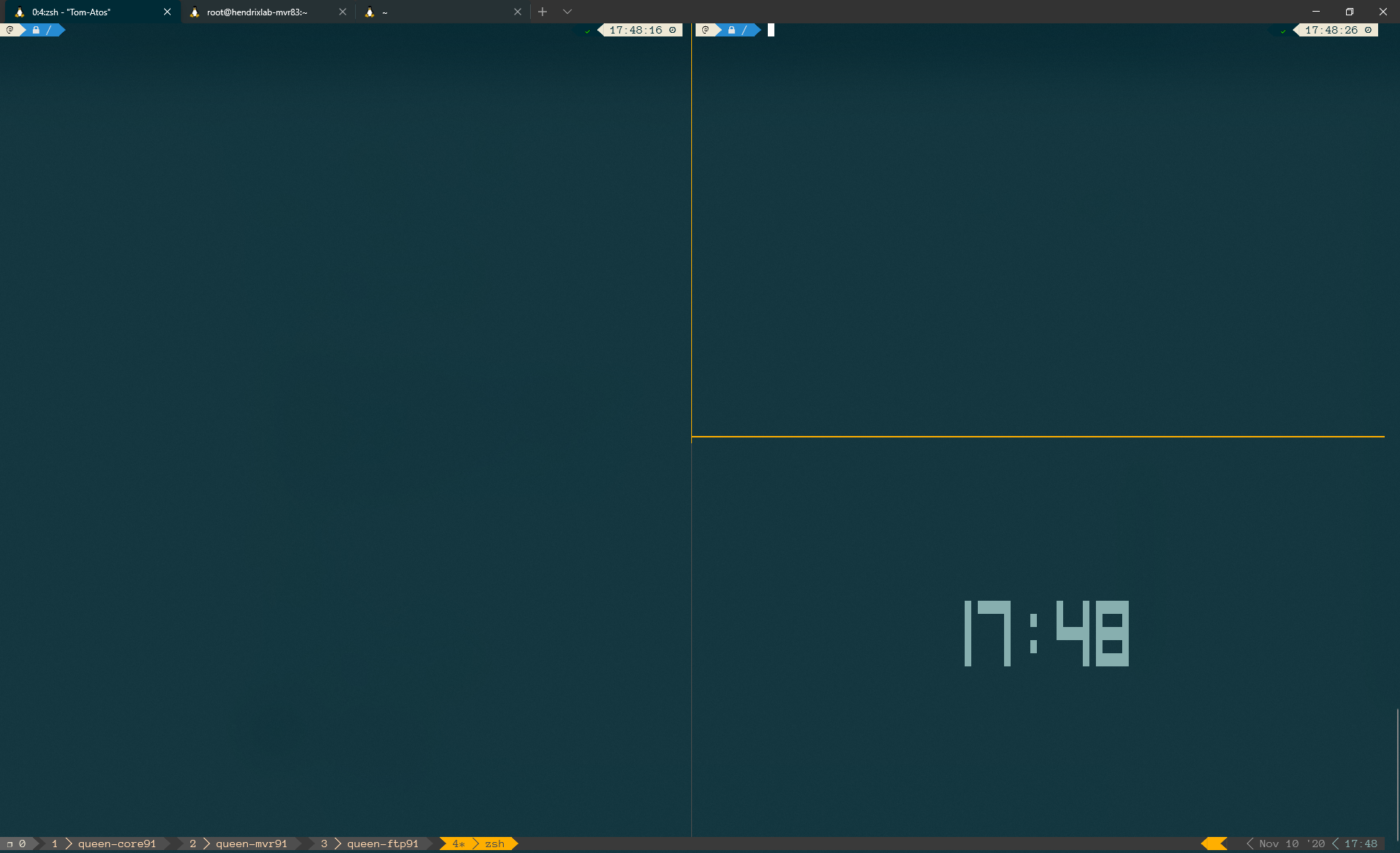
将文件.tmux.conf复制到~/.tmux.conf
| 控制 | 描述 |
|---|---|
Ctrl + q | 输入TMUX |
- | 水平分割窗口 |
+ | 垂直分割窗口 |
Ctrl + arrow | 在窗格之间切换 |
Shift + arrow | 在窗口之间移动的按键 |
e | 编辑并获取 .tmux.conf 文件 |
R | 获取 .tmux.conf 文件 |
开始新的:
tmux
使用会话名称开始新的会话:
tmux new -s myname
附:
tmux a # (or at, or attach)
附加到命名:
tmux a -t myname
列出会话:
tmux ls
终止会话:
tmux kill-session -t myname
终止所有 tmux 会话:
tmux ls | grep : | cut -d. -f1 | awk '{print substr($1, 0, length($1)-1)}' | xargs kill
在 tmux 中,点击前缀ctrl+b (我修改后的前缀是 ctrl+a),然后:
要查看 tmux 中的所有快捷键,只需使用bind-key ?就我而言,这将是CTRL-B ?
:new<CR> new session
s list sessions
$ name session
c create window
w list windows
n next window
p previous window
f find window
, name window
& kill window
+ vertical split
- horizontal split
o swap panes
q show pane numbers
x kill pane
⍽ space - toggle between layouts
<prefix> q (Show pane numbers, when the numbers show up type the key to goto that pane)
<prefix> { (Move the current pane left)
<prefix> } (Move the current pane right)
<prefix> z toggle pane zoom
我找到了一个小脚本来保存/恢复 tmux 会话。来源在这里
将脚本放入: sudo vim /usr/local/bin/tmux-session ,添加sudo chmod +x /usr/local/bin/tmux-session 。
像这样手动或定期从 cron 调用它(因为你可能会忘记):
tmux-session save它将写入~/.tmux-session 。重新启动后恢复它们,如下所示:
tmux-session restore我的定制ZSH
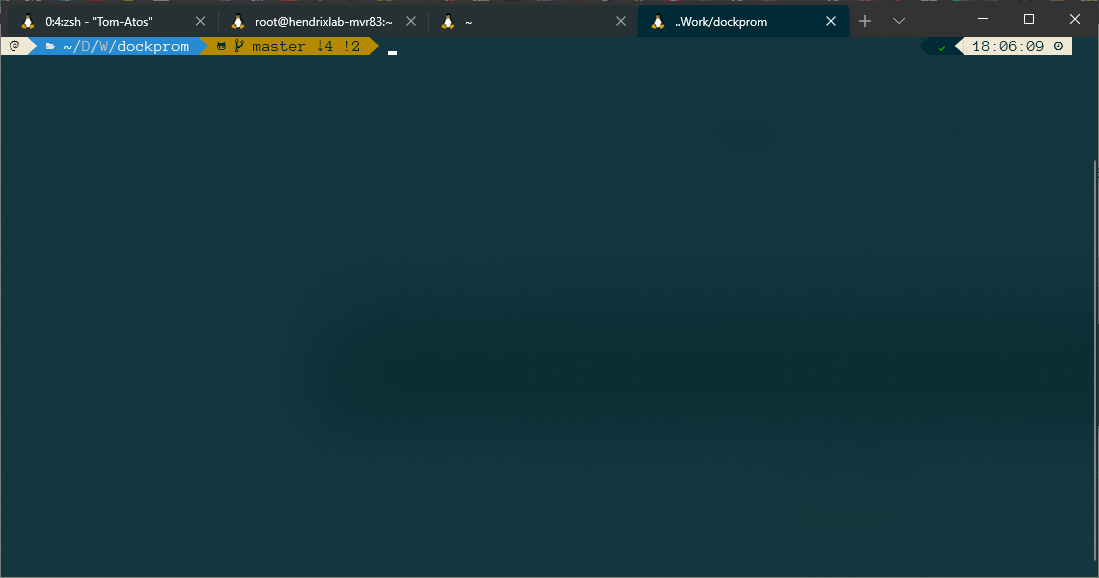
~/.zshrc替换为我的.zshrc mv ~/.zshrc .zshrc."$(date +%F)"
cp .zshrc ~/.zshrc
Oh My Zsh 是一个开源、社区驱动的框架,用于管理 Zsh 配置。
sh -c " $( curl -fsSL https://raw.github.com/ohmyzsh/ohmyzsh/master/tools/install.sh ) "Powerlevel10k 是 Zsh 的主题。它强调速度、灵活性和开箱即用的体验。
git clone --depth=1 https://github.com/romkatv/powerlevel10k.git ${ZSH_CUSTOM :- $HOME / .oh-my-zsh / custom} /themes/powerlevel10k
git clone --depth 1 https://github.com/junegunn/fzf.git ~ /.fzf
~ /.fzf/installhttps://github.com/athityakumar/colorls#installation
git clone https://github.com/zsh-users/zsh-autosuggestions ${ZSH_CUSTOM :- ~ / .oh-my-zsh / custom} /plugins/zsh-autosuggestionsgit clone https://github.com/zsh-users/zsh-syntax-highlighting.git ${ZSH_CUSTOM :- ~ / .oh-my-zsh / custom} /plugins/zsh-syntax-highlightinggit clone https://github.com/tautomer/update-ohmyzsh-custom-plugins.git $ZSH_CUSTOM /plugins/update-custom-plugins在我的 .zshrc 中,我使用这个插件
Windows Terminal 是 Microsoft 为 Windows 10 开发的多选项卡命令行前端。它可以在单独的选项卡中运行任何命令行应用程序,包括所有 Windows 终端模拟器。它已预先配置为运行命令提示符、PowerShell、WSL、SSH 和 Azure Cloud Shell 连接器。
我喜欢匿名专业字体。下载
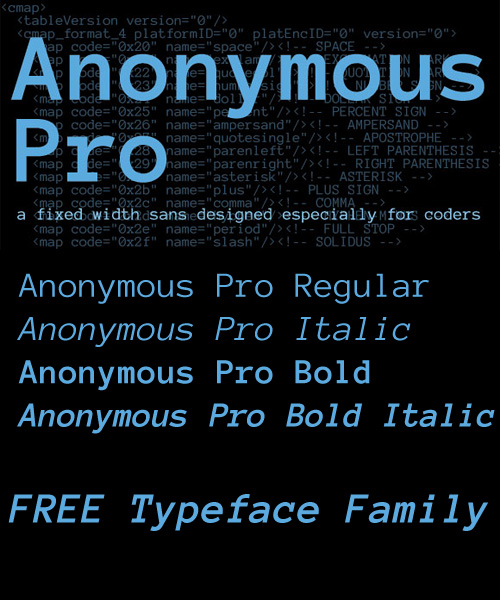
对于其他字体,请检查此处:https://www.nerdfonts.com/
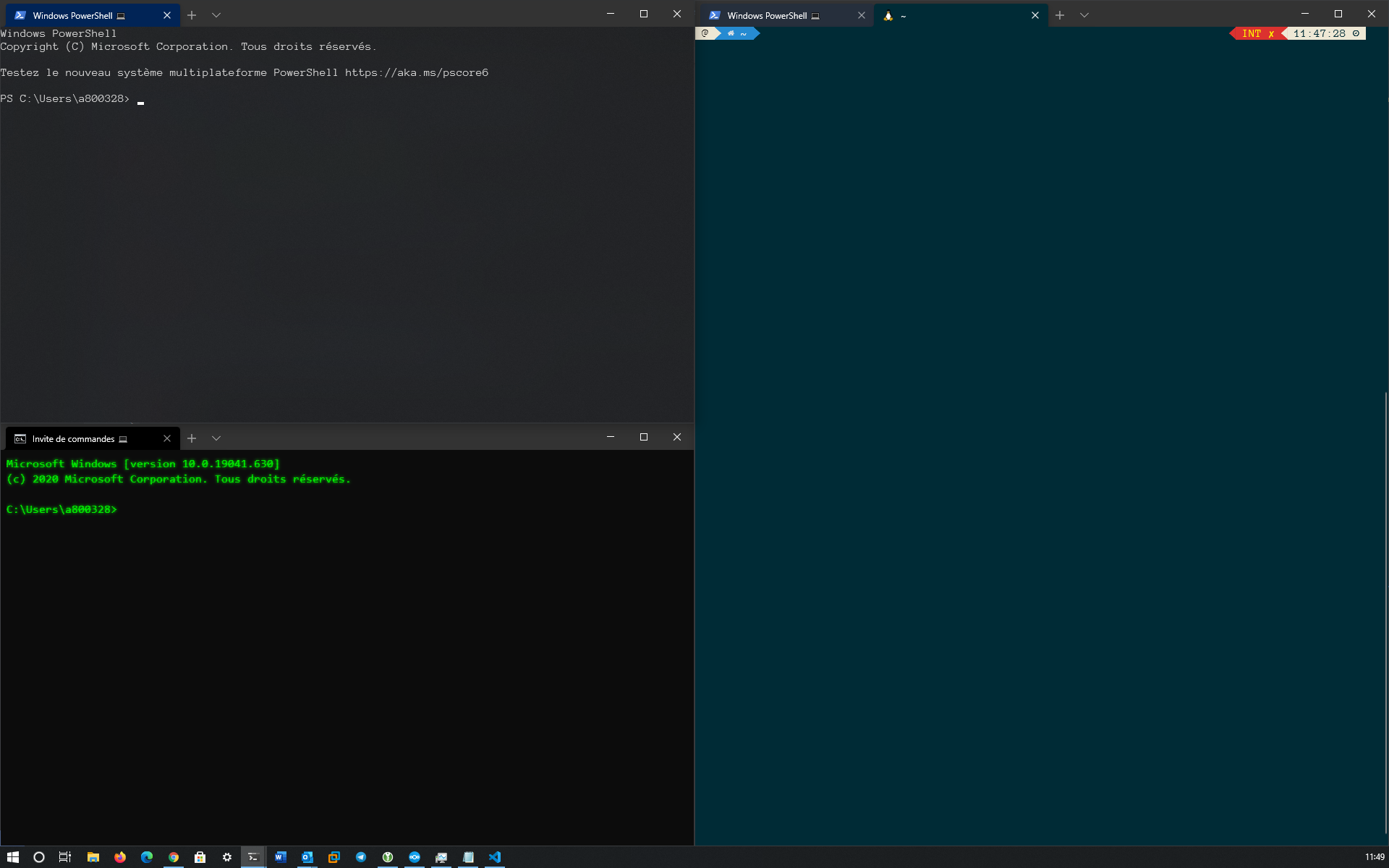
在 Windows 终端中,打开设置 (Ctrl+,) 并粘贴我的 settings.json。
| 按键绑定 | 描述 |
|---|---|
| Ctrl+Shift+f | 打开搜索框 |
| Ctrl+Shift+P | 打开命令面板(默认) |
| Alt+Shift+d | 重复模式下自动分割窗格 |
| Alt+Shift+- | 复制模式下的水平分割窗格 |
| Alt+Shift+加号 | 复制模式下的垂直分割窗格 |
| Alt+Shift+小键盘_minux | 复制模式下的水平分割窗格 |
| Alt+Shift+小键盘加号 | 复制模式下的垂直分割窗格 |
// selections are automatically copied to your clipboard.
"copyOnSelect" : true ,
// formatted data is also copied to your clipboard
"copyFormatting" : false ,