vue bot ui
vent to toggle & close the board manually
我为我的私人项目构建,但我试图提供尽可能多的选项,因为我认为有人需要它,所以请随意使用它。
演示页面即将推出。
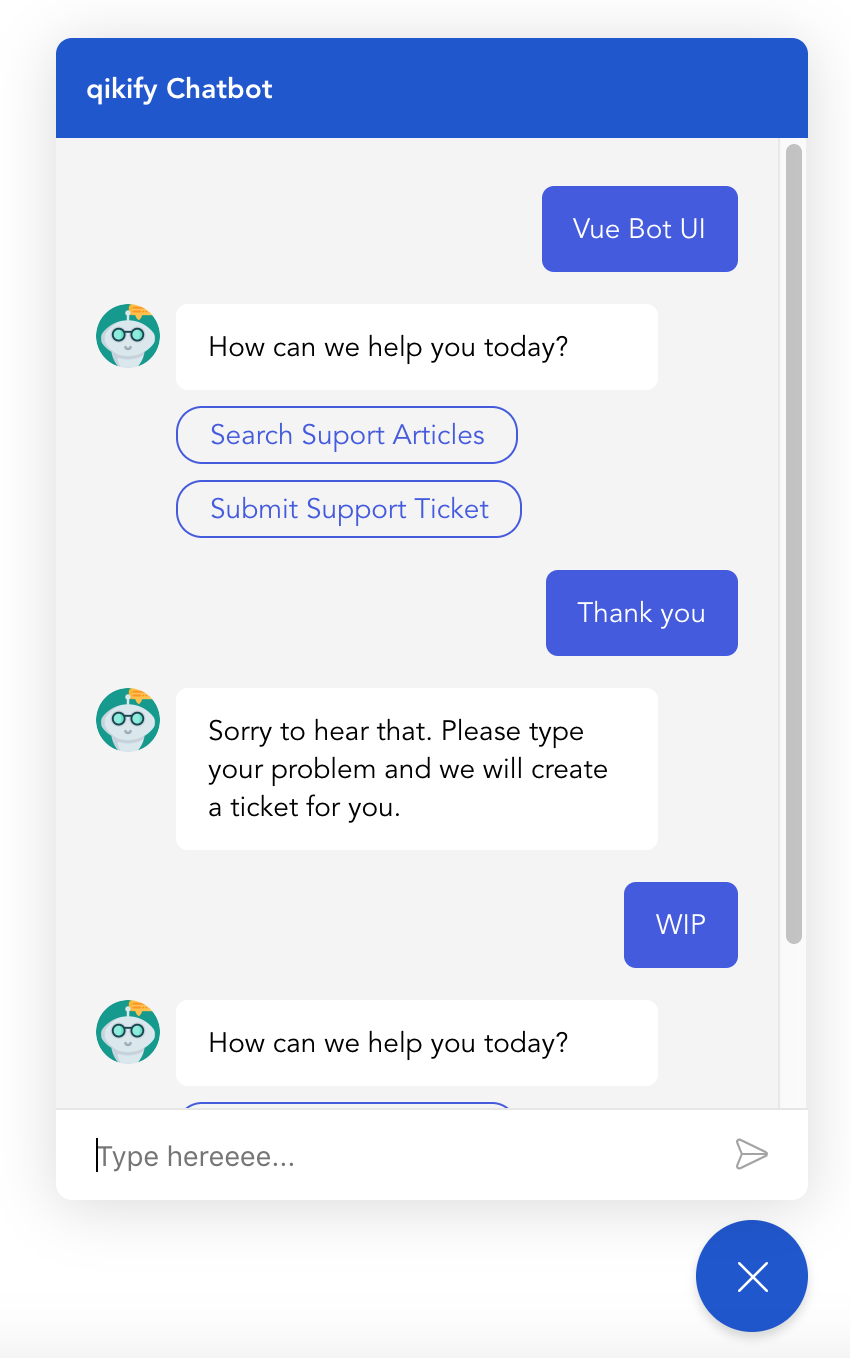
npm install vue-bot-ui
// or
yarn add vue-bot-ui导入并注册组件
import { VueBotUI } from 'vue-bot-ui'
export default {
components : {
VueBotUI ,
} ,
...
}并使用它:
< VueBotUI
: messages = " data "
: options = " botOptions "
@ msg-send = " messageSendHandler "
/> data ( ) {
return {
data : [ ] , // See Data example below
botOptions : {
// See the list of options below
}
}
} 在组件中使用的可用道具列表:
| 姓名 | 类型 | 默认 | 描述 |
|---|---|---|---|
messages | 大批 | [] | 必需的。消息数据 |
options | 目的 | 见下文 | 一些自定义 UI 的选项 |
bot-typing | 布尔值 | 错误的 | 如果true ,机器人输入指示器将显示 |
input-disable | 布尔值 | 错误的 | 如果true ,消息输入将被禁用 |
is-open | 布尔值 | 错误的 | 如果true ,板将从 init 打开 |
open-delay | 数字 | 不明确的 | 从 init 打开之前的延迟(以毫秒为单位)。要求is-open为true |
自定义 UI 的可用选项列表:
| 姓名 | 类型 | 默认 | 描述 |
|---|---|---|---|
botTitle | 细绳 | “聊天机器人” | 将显示在面板标题上的机器人名称 |
colorScheme | 细绳 | '#1b53d0' | 气泡按钮和板标题的背景颜色 |
textColor | 细绳 | '#fff' | 气泡按钮图标和板标题标题的颜色 |
bubbleBtnSize | 数字 | 56 | 气泡按钮的大小(px) |
animation | 布尔值 | 真的 | 设置为false以禁用气泡按钮图标和板显示的动画 |
boardContentBg | 细绳 | '#fff' | 板消息框的背景颜色 |
botAvatarSize | 数字 | 32 | 机器人头像大小(px) |
botAvatarImg | 细绳 | 'http://placehold.it/200x200' | 头像图片 |
msgBubbleBgBot | 细绳 | '#f0f0f0' | Bot消息的背景颜色 |
msgBubbleColorBot | 细绳 | “#000” | Bot 消息的文本颜色 |
msgBubbleBgUser | 细绳 | '#4356e0' | 用户消息的背景颜色 |
msgBubbleColorUser | 细绳 | '#fff' | 用户消息的文字颜色 |
inputPlaceholder | 细绳 | '信息' | 消息输入的占位符 |
inputDisableBg | 细绳 | '#fff' | 禁用输入的背景颜色,与opacity: 0.2 |
inputDisablePlaceholder | 细绳 | 无效的 | 禁用输入的占位符消息 |
这是您需要了解的最重要的部分,因为您需要这些来集成您的机器人 API。如果您需要示例,请查看我的App.vue文件。
| 姓名 | 参数 | 描述 |
|---|---|---|
init | 每次打开板子时都会发生火灾 | |
msg-send | 值(对象) | 当用户点击“发送”或选择一个选项时触发 |
destroy | 板关闭时起火 |
使用msg-send从用户处获取消息并触发对 bot API 的请求。
触发事件:
| 姓名 | 描述 |
|---|---|
botui-open | 打开板子 |
botui-close | 关闭板 |
botui-toggle | 切换打开/关闭板 |
常见模式/示例数据:
const messages = [
{
agent : 'bot' , // Required. 'bot' or 'user'
type : 'text' , // Required. Bubble message component type: 'text' / 'button'
text : 'Hello. How can I help you' , // Required. The message
disableInput : false , // Disable message input or not
...
} ,
{
agent : 'user' ,
type : 'text' , // always
text : 'I need a new laptop' ,
} ,
...
]组件清单:
该包当前支持的组件,文件路径: components/MessageBubble/..
type: 'text' {
agent : 'bot' ,
type : 'text' ,
text : 'Hello. How can I help you' ,
disableInput : false ,
}type: 'button' {
agent : 'bot' ,
type : 'button' ,
text : 'Select the option below' ,
disableInput : true ,
options : [
{
text : 'Open Google' ,
value : 'https://google.com' ,
action : 'url'
} ,
{
text : 'Submit Support Ticket' ,
value : 'submit_ticket' ,
action : 'postback' // Request to API
} ,
...
] ,
}可用插槽列表:
| 姓名 | 描述 |
|---|---|
header | 板标头,包含机器人名称。 |
actions | 输入消息中“发送”按钮旁边的插槽。您可以在此处添加额外的操作(表情符号、附件...) |
sendButton | 发送按钮图标,您可以将其更改为文本。 |
bubbleButton | 默认包含 BubbleIcon 和 CloseIcon 的气泡按钮。 |
botTyping | 默认情况下,机器人键入消息气泡包含 3 个点指示器。 |
您可以通过类名覆盖 CSS。每种类型和状态都有单独的类供您自定义。
功能请求:请随意打开问题来请求新功能。
# Clone repo
git clone https://github.com/JuzSer/vue-bot-ui
# Install packages
yarn
# Development & Demo - http://localhost:1901
yarn serve
# Build main library
yarn build-bundle很多事情...
target的属性谢谢你! ?