DPTagTextView
v2.5.1
使用 Textview 添加和检测标签/提及。
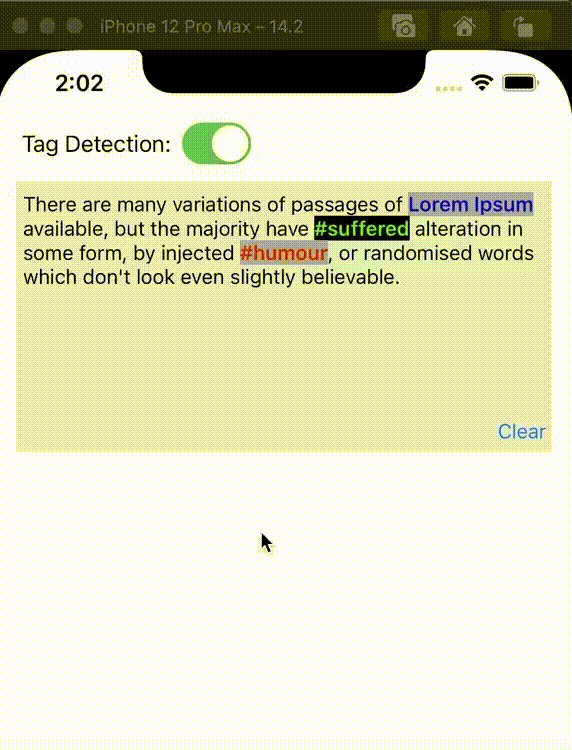
CocoaPods 是 Objective-C 和 Swift 的依赖管理器。您可以使用以下命令安装它:
$ gem install cocoapods要使用 CocoaPods 将DPTagTextView集成到 Xcode 项目中,请在Podfile中指定它:
source 'https://github.com/CocoaPods/Specs.git'
platform :ios , '10.0'
target 'TargetName' do
use_frameworks!
pod 'DPTagTextView'
end然后,运行以下命令:
$ pod installCarthage 是一个去中心化的依赖管理器,它可以构建您的依赖项并为您提供二进制框架。
您可以使用以下命令通过 Homebrew 安装 Carthage:
$ brew update
$ brew install carthage要使用 Carthage 将DPTagTextView集成到 Xcode 项目中,请在Cartfile中指定它:
github "Datt1994/DPTagTextView"
运行carthage来构建框架并将框架 ( DPTagTextView.framework ) 拖到您的 Xcode 项目中。
Swift 包管理器是一个用于自动分发 Swift 代码的工具,并集成到swift编译器中。
要将库作为包依赖项添加到 Xcode 项目中,请选择“文件”>“Swift 包”>“添加包依赖项”并输入其存储库 URL https://github.com/Datt1994/DPTagTextView.git
下载项目并将DPTagTextView.swift文件复制粘贴到您的项目中
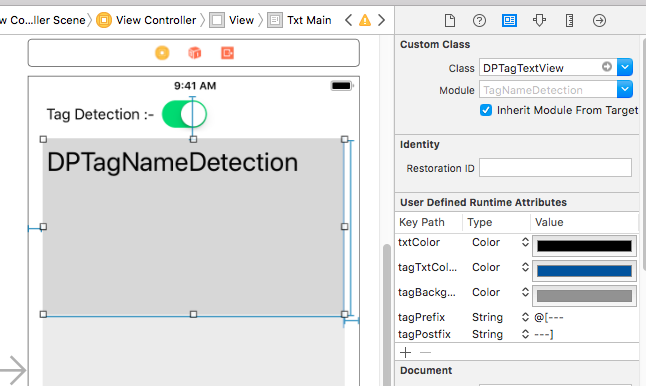
?将 DPTagTextView 添加到 UITextView 自定义类。
设置
tagTextView . dpTagDelegate = self // set DPTagTextViewDelegate Delegate
tagTextView . setTagDetection ( true ) // true :- detecte tag on tap , false :- Search Tags using mentionSymbol & hashTagSymbol.
tagTextView . mentionSymbol = " @ " // Search start with this mentionSymbol.
tagTextView . hashTagSymbol = " # " // Search start with this hashTagSymbol for hashtagging.
tagTextView . allowsHashTagUsingSpace = true // Add HashTag using space
tagTextView . textViewAttributes = [ NSAttributedString . Key . foregroundColor : UIColor . black ,
NSAttributedString . Key . font : UIFont . systemFont ( ofSize : 15 ) ] // set textview defult text Attributes
tagTextView . mentionTagTextAttributes = [ NSAttributedString . Key . foregroundColor : UIColor . blue ,
NSAttributedString . Key . backgroundColor : UIColor . lightGray ,
NSAttributedString . Key . font : UIFont . boldSystemFont ( ofSize : 15 ) ] // set textview mentionTag text Attributes
tagTextView . hashTagTextAttributes = [ NSAttributedString . Key . foregroundColor : UIColor . red ,
NSAttributedString . Key . backgroundColor : UIColor . lightGray ,
NSAttributedString . Key . font : UIFont . boldSystemFont ( ofSize : 15 ) ] // set textview hashTag text Attributes
//Set pre text and tags
let tag1 = DPTag ( name : " Lorem Ipsum " , range : NSRange ( location : 41 , length : 11 ) )
let tag2 = DPTag ( id : " 567681647 " , name : " suffered " , range : NSRange ( location : 86 , length : 9 ) , data : [ " withHashTag " : " #suffered " ] , isHashTag : true , customTextAttributes : [ NSAttributedString . Key . foregroundColor : UIColor . green , NSAttributedString . Key . backgroundColor : UIColor . black , NSAttributedString . Key . font : UIFont . boldSystemFont ( ofSize : 15 ) ] )
let tag3 = DPTag ( name : " humour " , range : NSRange ( location : 133 , length : 7 ) , isHashTag : true )
tagTextView . setText ( " There are many variations of passages of Lorem Ipsum available, but the majority have #suffered alteration in some form, by injected #humour, or randomised words which don't look even slightly believable. " , arrTags : [ tag1 , tag2 , tag3 ] )
//Clear textview
tagTextView . setText ( nil , arrTags : [ ] )
//Add tag replacing serached string
//tagTextView.addTag(allText: String?, tagText: String, id: String, data: [String : Any], customTextAttributes: [NSAttributedString.Key : Any], isAppendSpace: Bool)
tagTextView . addTag ( tagText : " User Name " )委托方法
extension ViewController : DPTagTextViewDelegate {
func dpTagTextView ( _ textView : DPTagTextView , didChangedTagSearchString strSearch : String , isHashTag : Bool ) {
}
func dpTagTextView ( _ textView : DPTagTextView , didInsertTag tag : DPTag ) {
}
func dpTagTextView ( _ textView : DPTagTextView , didRemoveTag tag : DPTag ) {
}
func dpTagTextView ( _ textView : DPTagTextView , didSelectTag tag : DPTag ) {
}
func dpTagTextView ( _ textView : DPTagTextView , didChangedTags arrTags : [ DPTag ] ) {
}
}