element json scheme component
1.0.0
完全根据json scheme生成element ui的form组件和table组件,同时也支持自定义slot.
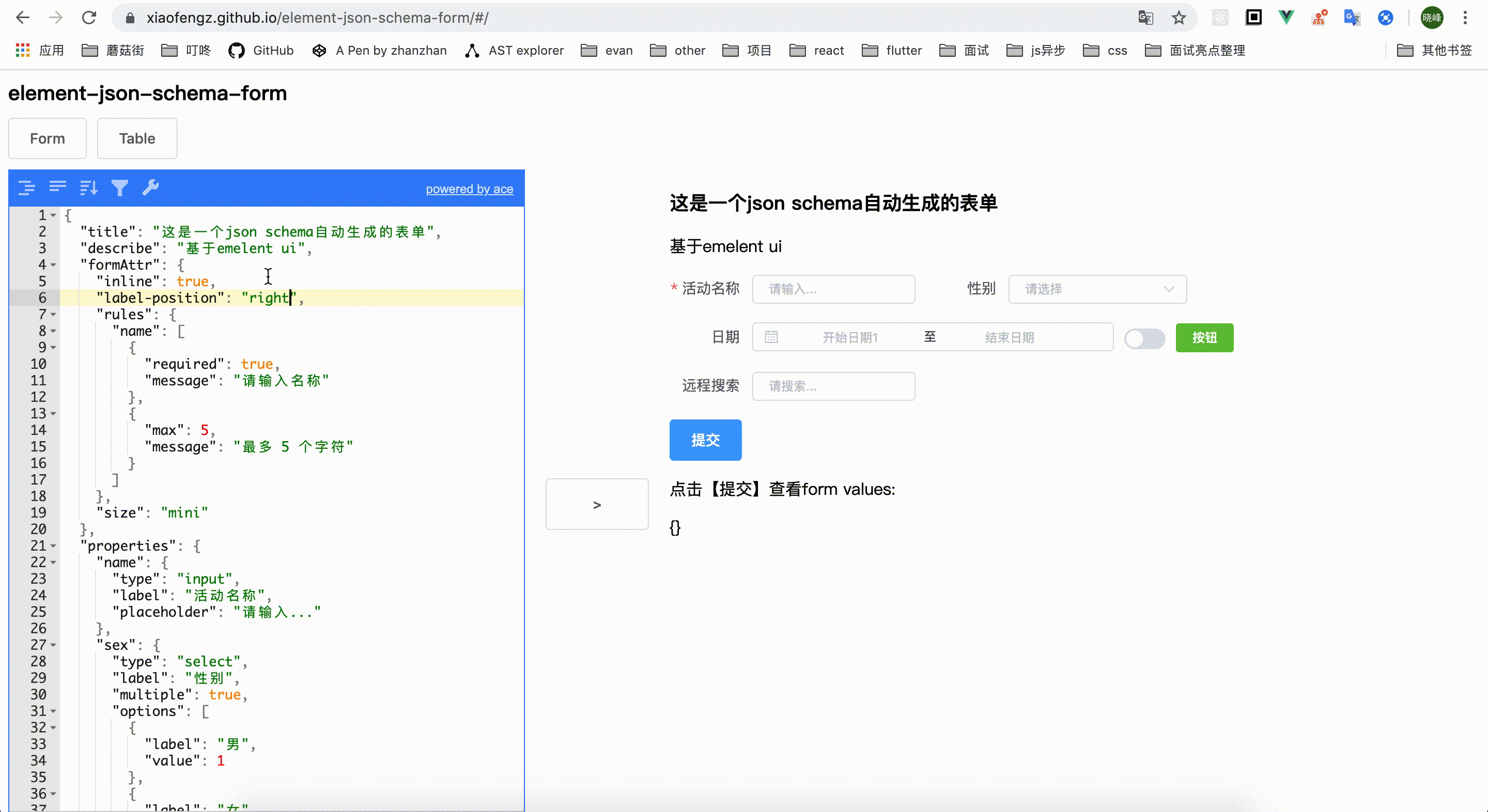
A live Preview is hosted on gh-pages.
npm i element-json-scheme-componentimport ElJsonSchemaComponent from 'element-json-scheme-component';
const { ElJsonForm, ElJsonTable } = ElJsonSchemaComponent
Vue.use(ElJsonForm);
Vue.use(ElJsonTable);<el-json-form :config="formJson" :model="formModel" ref="form" label-width="80px">
<div slot="append" class="submit-item">
<el-button type="primary" @click="onSubmit">提交</el-button>
</div>
</el-json-form>
data() {
return {
formModel: {},
formJson: {
"formAttr": {
"inline": true,
"label-position": "right",
},
"properties": {
"name": {
"type": "input",
"label": "活动名称",
"placeholder": "请输入...",
},
"search": {
"type": "autocomplete",
"label": "远程搜索",
"placeholder": "请搜索...",
}
},
}
}
},
mothods: {
onSubmit() {
// 调用form实例的方法demo
// this.$refs.form.resetFields();
this.$refs.form.validate((valid, err) => {
if (valid) {
// 打印form的values
console.log('submit!', this.$refs.form, this.$refs.form.values);
alert('submit!');
} else {
console.log('error submit!!', err);
return false;
}
});
}
} // 表单校验 方式一
const values = await this.$refs.form.validateFields();
// 方式二
this.$refs.form.validateFields().then((values) => {
}).catch((e) => {})
// 方式三
this.$refs.form.validate(async (valid, err) => {
if (valid) {
} else {
console.log(err)
}
} // 设置表单项的值
this.$refs.form.setFieldValue('formItemKey', value)
// 批量设置
this.$refs.form.setFieldsValue({
'formItemKey1', value1,
'formItemKey2', value2,
}) // 获取表单项的值
const values = this.$refs.form.getFieldsValue() mounted() {
// 如果options是后端数据的demo, 手动修改this.formJson即可
new Promise((resolve) => {
setTimeout(() => {
this.formJson.properties.sex.options = [{
"label": "男1111",
"value": 1
},
{
"label": "女",
"value": 2
},
]
}, 1000)
})
}, mounted() {
// 根据后端返回详情数据设置默认值
new Promise((resolve) => {
setTimeout(() => {
this.$refs.form.setFieldValue('key', value)
}, 1000)
})
},mounted() {
// 异步搜索demo
this.formJson.properties.search.fetchSuggestions = (queryString, cb) => this.fetch(queryString, cb)
},
methods: {
fetch(queryString, cb) {
if (this.timer) clearTimeout(this.timer)
this.timer = setTimeout(() => {
cb([{
"label": "结果1",
"value": "结果1"
}])
}, 3000 * Math.random())
}
}基本用法:
<el-json-table
:config="tableJson"
:data="tableData"
@select="select" >
</el-json-table>
data() {
return {
tableJson: {
"columns": [{
type: 'selection',
width: 55
}, {
prop: 'name',
label: 'Name',
width: 80
}, {
prop: 'operate',
label: '操作',
width: 180
}
]
},
tableData: [{
name: 'Sam'
}
],
}
},
methods: {
select(val) {
console.log('select', val)
}
}指定v-slot:xxx="scope"即可
<el-json-table
:config="tableJson"
:data="tableData"
@select-all="selectAll" >
<!--如果要自定义table-column, 只要指定v-slot:名字, 然后像以前一样写就可以了-->
<template v-slot:name="scope">
<el-button type="text" @click="openModel(scope.row)">{{scope.row.name + '自定义row'}}
</el-button>
</template>
<!-- vue3以上才支持v-slot,3.0以下可以这样写 -->
<template slot="name" slot-scope="scope" >
<el-button type="text" @click="openModel(scope.row)">{{scope.row.name + '自定义row'}}
</el-button>
</template>
<template v-slot:sex="scope">
<span>{{scope.row.sex === 1 ? '男' : '女'}}</span>
</template>
<template v-slot:operate="scope">
<el-button type="text" @click="openModel(scope.row)">
{{'操作1'}}</el-button>
<el-button type="text" @click="openModel(scope.row)">{{'操作2'}}</el-button>
</template>
</el-json-table>完整页面包含form && table && 分页