轻松访问vScode未保存的文件。
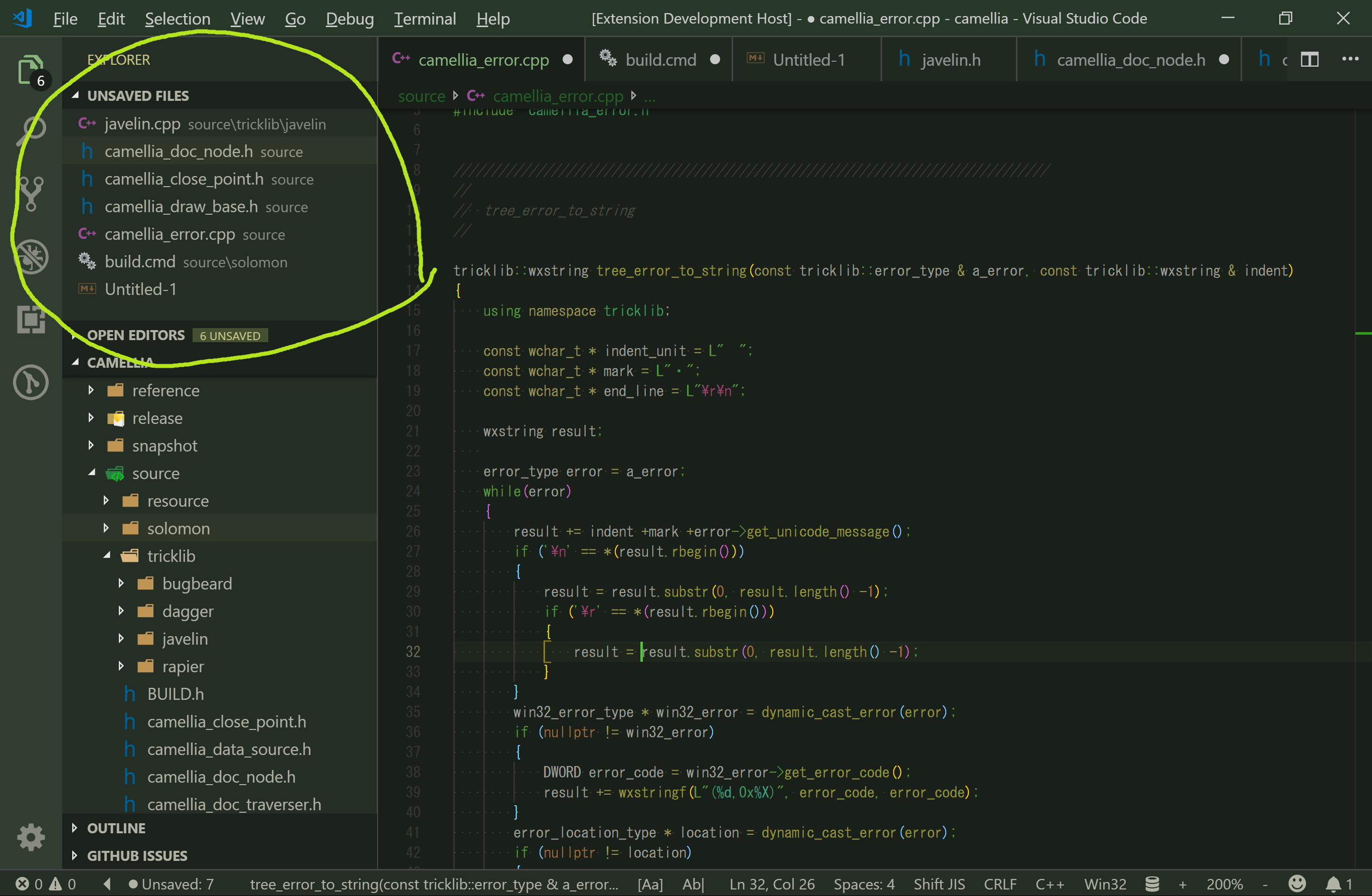
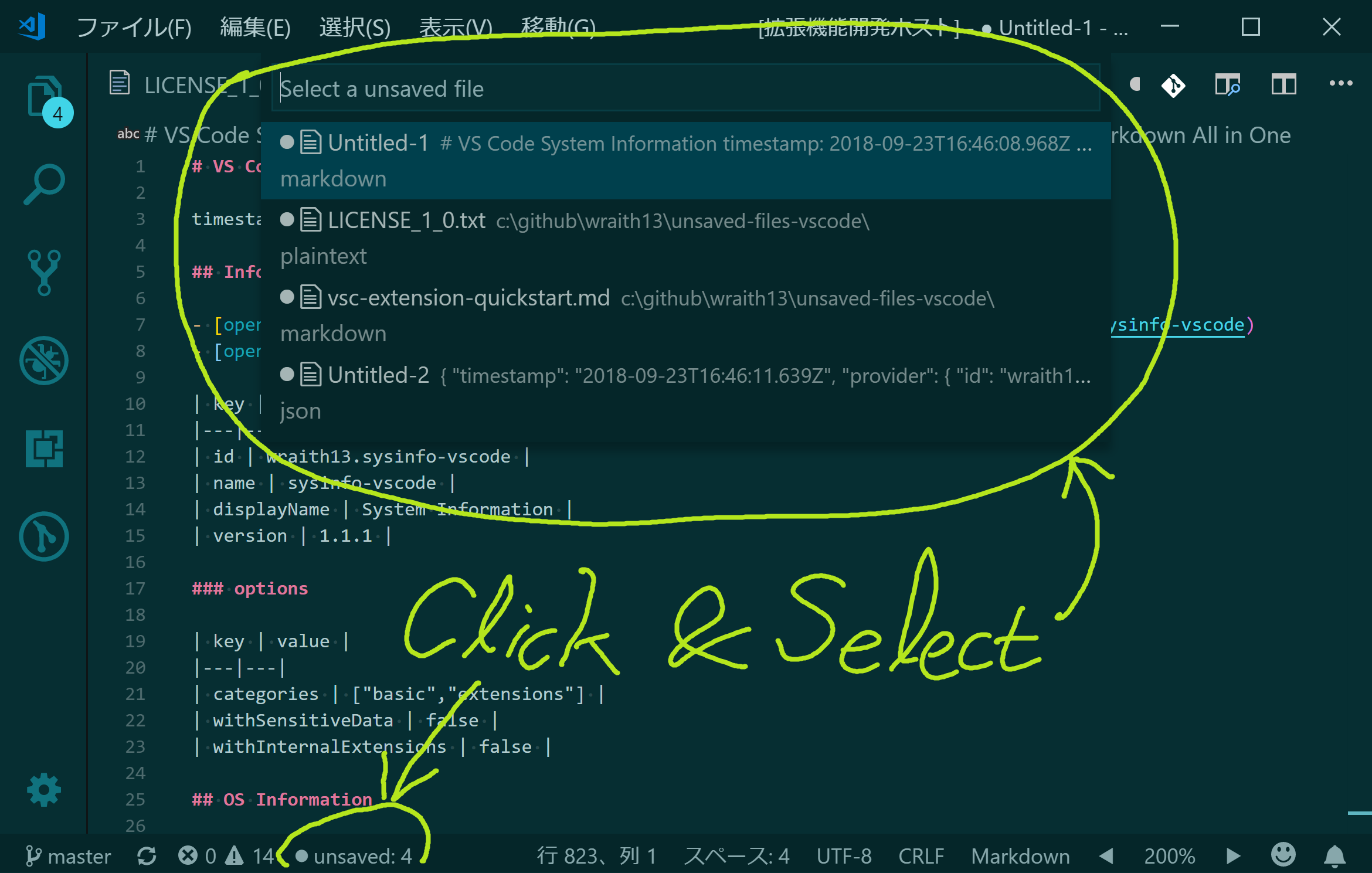
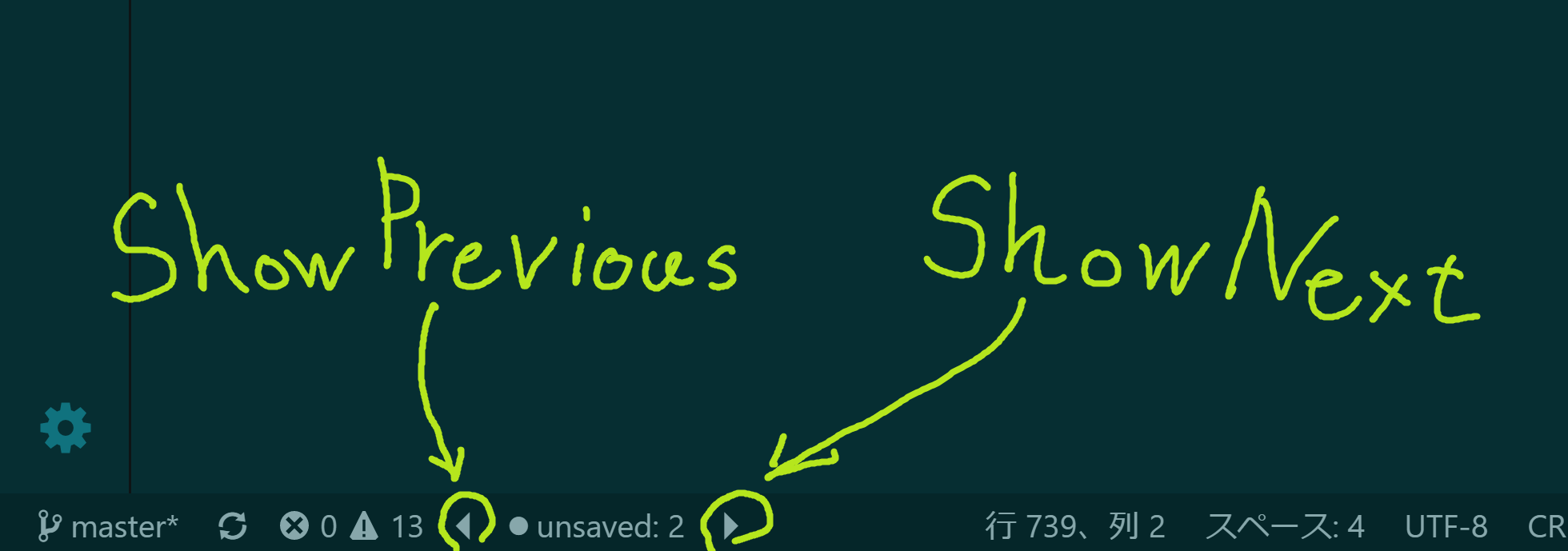
此扩展名仅显示未保存的文件,不能保存或关闭。
在VS代码中显示扩展侧栏(Mac: Command + Shift + X ,Windows和Linux: Ctrl + Shift + X ),键入unsaved-files-vscode ,然后按Enter并单击“安装” 。安装完成后,重新启动VS代码。
单击unsaved:*在状态栏或启动命令调色板(Mac: F1或Shift + Command + P ,Windows和Linux: F1或Shift + Ctrl + P ),执行Unsaved Files: Show命令并按照您喜欢选择未保存的文件。
您可以通过settings.json更改设置。
享受!
Unsaved Files: Show :显示未保存的文件Unsaved Files: Show Next显示下一个未保存的文件Unsaved Files: Show Previous显示先前未保存的文件Unsaved Files: Show View显示视图Unsaved Files: Hide View hide视图在Explorer上此扩展程序通过settings.json (Mac: command + , Windows / linux: file- > preperences- >用户设置)贡献以下设置。
unsaved-files.statusBar.enabled :设置启用/禁用未保存的文件在状态栏中unsaved-files.statusBar.noUnsavedFilesStatusLabel保存文件unsaved-files.statusBar.anyUnsavedFilesStatusLabel :设置任何未保存的文件的标签unsaved-files.statusBar.labelunsaved-files.viewOnExplorer.enabled :在Explorer上查看中的未保存文件设置/禁用未保存的文件您可以通过利用语法来嵌入标签文本中的图标:
My text $(icon-name) contains icons like $(icon'name) this one.
从八孔图标集中取出图标名称的位置,例如light-bulb , thumbsup , zap等。
您也可以将Unicode字符(包括表情符号)指定为标签文本。
默认情况下,未保存的文件命令不应用键盘快捷键。 Althogh,您可以通过keybindings.json应用键盘快捷键(Mac: Code- > preferences- >键盘快捷键,Windows / linux: file- > preferences- >键盘快捷方式)。
keybindings.json上的命令名称与命令pallete不同。请参阅下表。
| 在命令pallete上 | 在keybindings.json上 |
|---|---|
Unsaved Files: Show | unsaved-files.show |
Unsaved Files: Show Next | unsaved-files.showNext |
Unsaved Files: Show Previous | unsaved-files.showPrevious |
在市场或Github上查看Changlog
Github问题
增强软件许可证
释放·Wraith13/未保存文件-VSCODE
| 图标 | 姓名 | 描述 |
|---|---|---|
| 背景PHI颜色 | 这扩展以各种方式为背景着色。 | |
| 闪电战 | 通过快速基于选择的UI提供快速舒适的方式来更改设置。 | |
| 变焦吧 | Zoom UI在状态栏中的VS代码。 |
请参阅All Wraith13的扩展:https://marketplace.visualstudio.com/publishers/wraith13