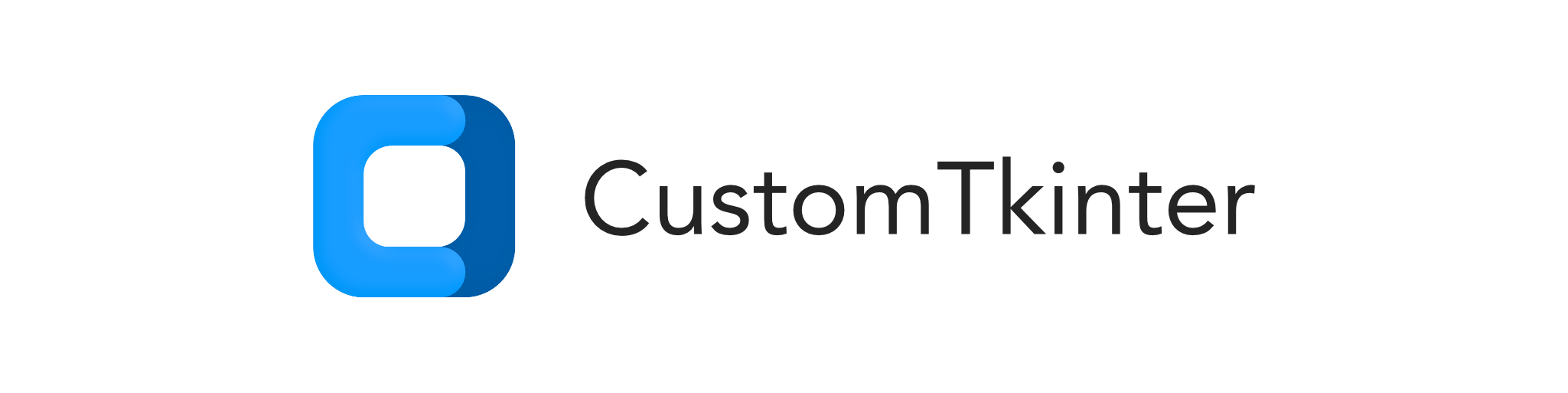

| 非常感謝所有為該項目捐款的人們? |
|---|
CustomTkinter 是一個基於 Tkinter 的 Python UI 庫,它提供了新的、現代的和完全可自訂的小部件。它們的創建和使用方式與普通 Tkinter 小部件類似,也可以與普通 Tkinter 元素結合使用。小部件和視窗顏色要麼適應系統外觀,要麼適應手動設定的模式(「亮」、「暗」),並且所有 CustomTkinter 小部件和視窗都支援 HighDPI 縮放(Windows、macOS)。透過 CustomTkinter,您將在所有桌面平台(Windows、macOS、Linux)上獲得一致且現代的外觀。
 | Windows 11 上的
| Windows 11 上的complex_example.py具有深色模式和「藍色」主題
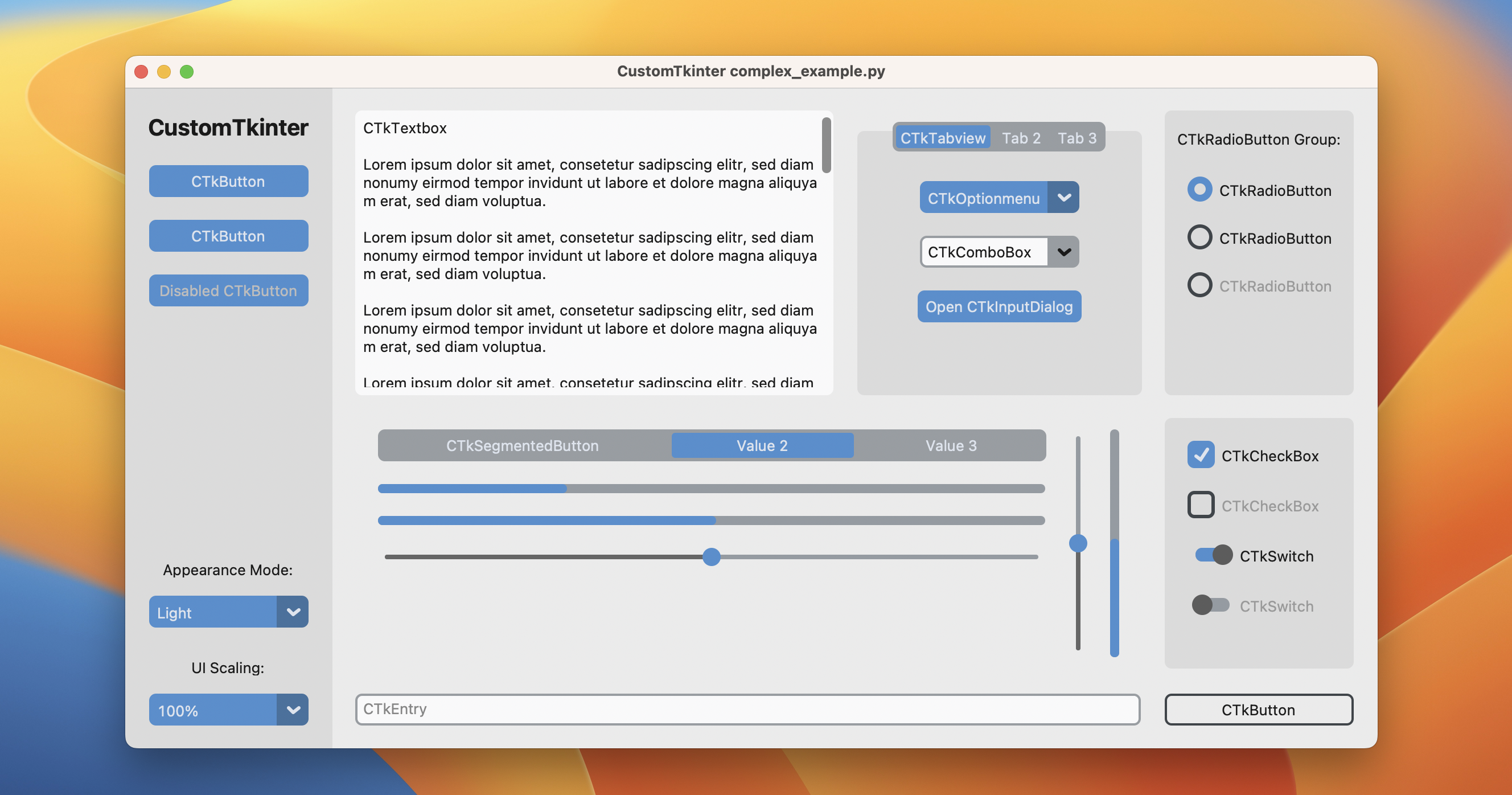 | macOS 上的
| macOS 上的complex_example.py處於淺色模式和標準「藍色」主題
使用 pip 安裝模組:
pip3 install customtkinter
更新現有安裝: pip3 install customtkinter --upgrade
(盡可能經常更新,因為該庫正在積極開發中)
官方文件可以在這裡找到:
➡️ https://customtkinter.tomschimansky.com/documentation 。
要測試 customtkinter,您可以嘗試這個僅使用一個按鈕的簡單範例:
import customtkintercustomtkinter.set_appearance_mode("System") # 模式:系統(預設)、淺色、深色customtkinter.set_default_color_theme("blue") # 主題:藍色(預設)、深藍色、綠色app = customtkinter.CTk() # 建立CTk 視窗就像使用Tk windowapp.geometry("400x240")def button_function():print("button pressed")# 使用CTkButton 而不是tkinter Buttonbutton = customtkinter.CTkButton(master=app, text="CTkButtonbutton = customtkinter.CTkButton(master=app, text="CTkButton" command= Button_function)button.place(relx=0.5,rely=0.5,anchor=customtkinter.CENTER)app.mainloop()這會在 macOS 上出現以下視窗:
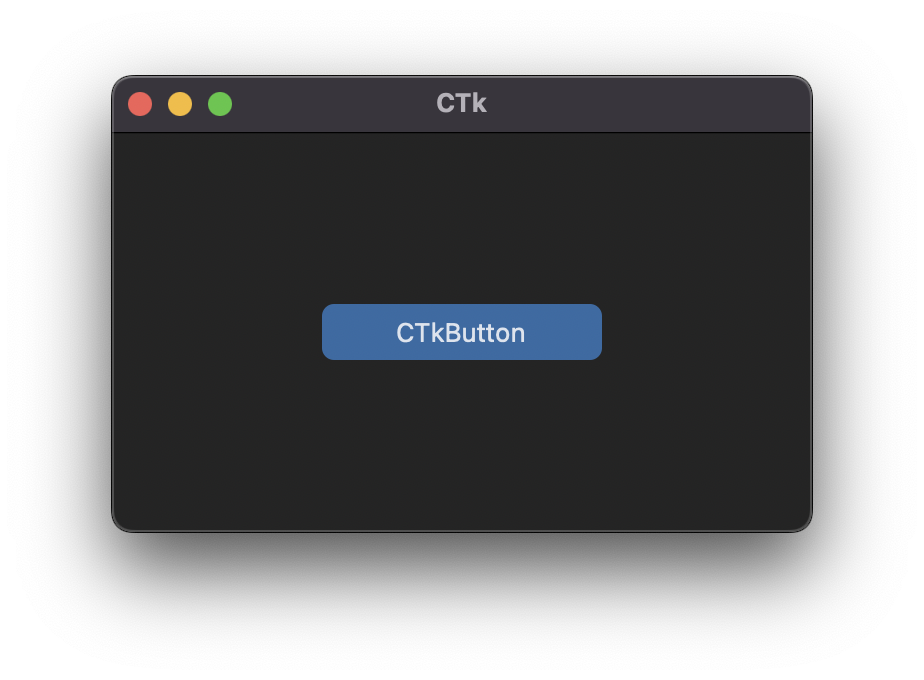
在範例資料夾中,您可以找到更多範例程序,在文件中您可以找到有關外觀模式、縮放、主題和所有小部件的更多資訊。
CustomTkinter可以適合Windows 10/11淺色或深色模式:
| Windows 11 上的complex_example.py具有系統外觀模式變更和標準「藍色」主題
在 macOS 上,您需要 python3.10 或更高版本或 anaconda python 版本才能獲得深色視窗標題(需要 Tcl/Tk >= 8.6.9):
| macOS 上的complex_example.py ,具有系統外觀模式變更、使用者縮放變更和標準「藍色」主題
可以將影像放在 CTkButton 上。您只需將 PhotoImage 物件與image參數一起傳遞給 CTkButton 即可。如果您根本不需要文本,則必須設定text=""或指定如何使用compound選項同時定位文字和圖像:
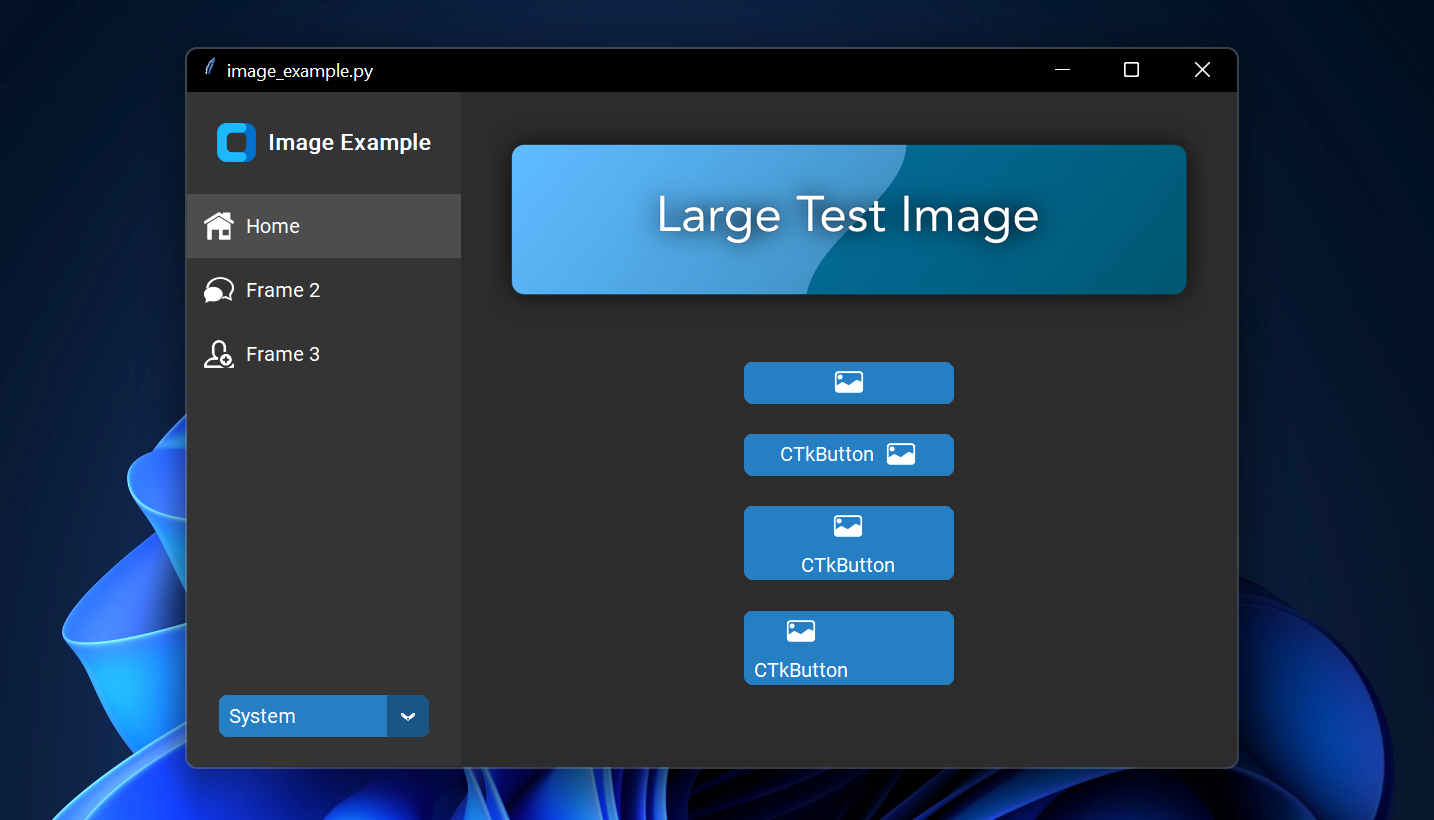 | Windows 11 上的
| Windows 11 上的image_example.py
可捲動框架可以垂直或水平方向,並且可以與任何其他小部件組合。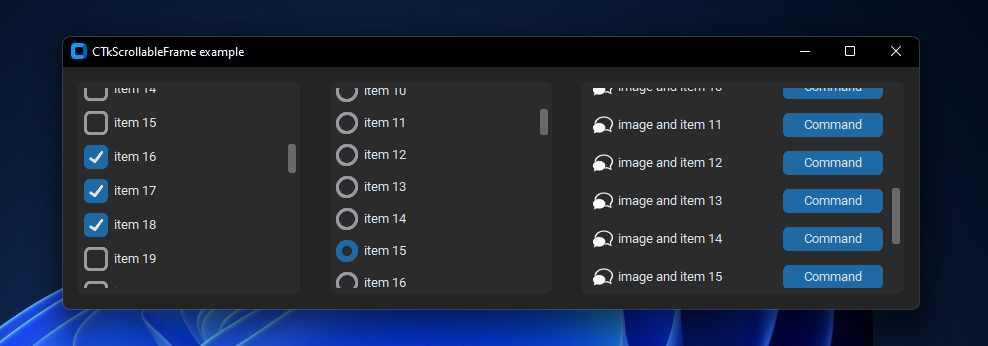 | Windows 11 上的
| Windows 11 上的scrollable_frame_example.py
在下面的範例中,我使用了 TkinterMapView,它與 CustomTkinter 程式整合良好。它是一個基於圖塊的地圖小部件,可顯示 OpenStreetMap 或其他基於圖塊的地圖:
|來自 Windows 11 上 TkinterMapView 儲存庫的examples/map_with_customtkinter.py
您可以在這裡找到 TkinterMapView 程式庫和範例程式:https://github.com/TomSchimansky/TkinterMapView