vue bot ui
vent to toggle & close the board manually
我為我的私人項目構建,但我試圖提供盡可能多的選項,因為我認為有人需要它,所以請隨意使用它。
演示頁面即將推出。
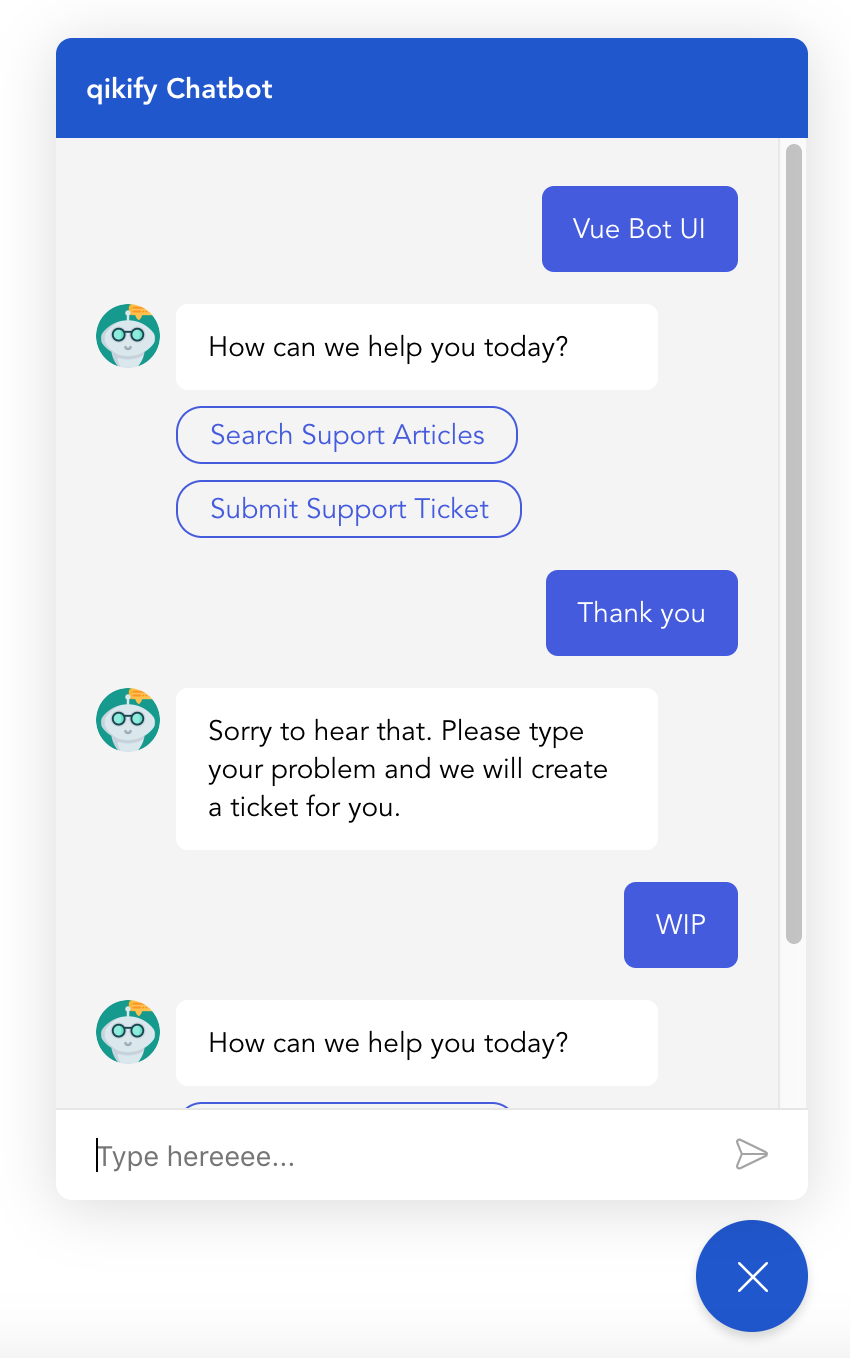
npm install vue-bot-ui
// or
yarn add vue-bot-ui導入並註冊元件
import { VueBotUI } from 'vue-bot-ui'
export default {
components : {
VueBotUI ,
} ,
...
}並使用它:
< VueBotUI
: messages = " data "
: options = " botOptions "
@ msg-send = " messageSendHandler "
/> data ( ) {
return {
data : [ ] , // See Data example below
botOptions : {
// See the list of options below
}
}
} 組件中使用的可用道具清單:
| 姓名 | 類型 | 預設 | 描述 |
|---|---|---|---|
messages | 大批 | [] | 必需的。訊息數據 |
options | 目的 | 見下文 | 一些自訂 UI 的選項 |
bot-typing | 布林值 | 錯誤的 | 如果true ,機器人輸入指示器將顯示 |
input-disable | 布林值 | 錯誤的 | 如果true ,訊息輸入將被停用 |
is-open | 布林值 | 錯誤的 | 如果true ,板將從 init 打開 |
open-delay | 數位 | 不明確的 | 從 init 開啟之前的延遲(以毫秒為單位)。要求is-open為true |
自訂 UI 的可用選項清單:
| 姓名 | 類型 | 預設 | 描述 |
|---|---|---|---|
botTitle | 細繩 | “聊天機器人” | 將顯示在圖板標題上的機器人名稱 |
colorScheme | 細繩 | '#1b53d0' | 氣泡按鈕和板標題的背景顏色 |
textColor | 細繩 | '#fff' | 氣泡按鈕圖示和板標題標題的顏色 |
bubbleBtnSize | 數位 | 56 | 氣泡按鈕的大小(px) |
animation | 布林值 | 真的 | 設定為false以停用氣泡按鈕圖示和板顯示的動畫 |
boardContentBg | 細繩 | '#fff' | 板消息框的背景顏色 |
botAvatarSize | 數位 | 32 | 機器人頭像大小(px) |
botAvatarImg | 細繩 | 'http://placehold.it/200x200' | 頭像圖片 |
msgBubbleBgBot | 細繩 | '#f0f0f0' | Bot訊息的背景顏色 |
msgBubbleColorBot | 細繩 | “#000” | Bot 訊息的文字顏色 |
msgBubbleBgUser | 細繩 | '#4356e0' | 使用者訊息的背景顏色 |
msgBubbleColorUser | 細繩 | '#fff' | 使用者訊息的文字顏色 |
inputPlaceholder | 細繩 | '訊息' | 訊息輸入的佔位符 |
inputDisableBg | 細繩 | '#fff' | 停用輸入的背景顏色,與opacity: 0.2 |
inputDisablePlaceholder | 細繩 | 無效的 | 禁用輸入的佔位符訊息 |
這是您需要了解的最重要的部分,因為您需要這些來整合您的機器人 API。如果您需要範例,請查看我的App.vue檔案。
| 姓名 | 參數 | 描述 |
|---|---|---|
init | 每次打開板子時都會發生火災 | |
msg-send | 值(對象) | 當使用者點擊「發送」或選擇選項時觸發 |
destroy | 板關閉時起火 |
使用msg-send從使用者取得訊息並觸發對 bot API 的請求。
觸發事件:
| 姓名 | 描述 |
|---|---|
botui-open | 打開板子 |
botui-close | 關閉板 |
botui-toggle | 切換開啟/關閉板 |
常見模式/範例資料:
const messages = [
{
agent : 'bot' , // Required. 'bot' or 'user'
type : 'text' , // Required. Bubble message component type: 'text' / 'button'
text : 'Hello. How can I help you' , // Required. The message
disableInput : false , // Disable message input or not
...
} ,
{
agent : 'user' ,
type : 'text' , // always
text : 'I need a new laptop' ,
} ,
...
]組件清單:
該套件目前支援的元件,檔案路徑: components/MessageBubble/..
type: 'text' {
agent : 'bot' ,
type : 'text' ,
text : 'Hello. How can I help you' ,
disableInput : false ,
}type: 'button' {
agent : 'bot' ,
type : 'button' ,
text : 'Select the option below' ,
disableInput : true ,
options : [
{
text : 'Open Google' ,
value : 'https://google.com' ,
action : 'url'
} ,
{
text : 'Submit Support Ticket' ,
value : 'submit_ticket' ,
action : 'postback' // Request to API
} ,
...
] ,
}可用插槽清單:
| 姓名 | 描述 |
|---|---|
header | 板標頭,包含機器人名稱。 |
actions | 輸入訊息中「發送」按鈕旁的插槽。您可以在此處新增額外的動作(表情符號、附件...) |
sendButton | 發送按鈕圖標,您可以將其更改為文字。 |
bubbleButton | 預設包含 BubbleIcon 和 CloseIcon 的氣泡按鈕。 |
botTyping | 預設情況下,機器人鍵入訊息氣泡包含 3 個點指示器。 |
您可以透過類別名稱覆蓋 CSS。每種類型和狀態都有單獨的類別供您自訂。
功能請求:請隨意開啟問題請求新功能。
# Clone repo
git clone https://github.com/JuzSer/vue-bot-ui
# Install packages
yarn
# Development & Demo - http://localhost:1901
yarn serve
# Build main library
yarn build-bundle很多事情...
target的屬性謝謝你! ?