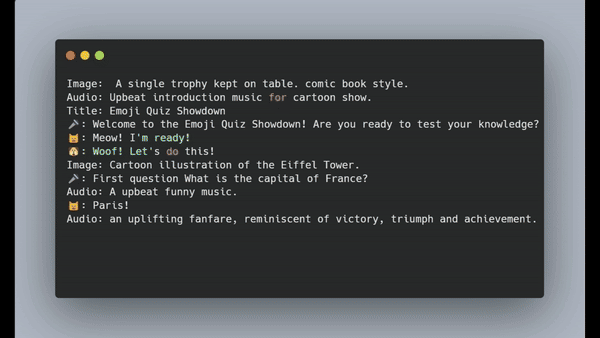
EmojiVidGen 是一個有趣的工具,可以從文字檔案中建立影片。它接受包含腳本(類似於故事或對話)的純文字檔案形式的輸入。然後,它將這個腳本轉換成令人驚嘆的影片。 EmojiVidGen 是基於插件系統,允許嘗試不同的模型和語言。您所需要的只是一些想像和打字技巧!
主要特點
雖然EmojiVidGen最初旨在用於 GenAI 的娛樂,但它在製作引人入勝且酷炫的內容方面擁有巨大的潛力,尤其是在有能力的人手中。該計畫是實驗性的,主要用於教育目的,探索人工智慧驅動的影片創作的可能性。
該軟體僅用於教育目的。您自行決定使用它並承擔風險。請注意,本程式碼中使用的人工智慧模型可能對商業用途有限制。
sudo apt update
sudo apt install espeak ffmpeg
git clone https://github.com/code2k13/emoji_vid_gen
cd emoji_vid_gen
wget https://github.com/googlefonts/noto-emoji/raw/main/fonts/NotoColorEmoji.ttfpip install -r requirements.txt注意:腳本應始終以
Image:指令開頭
Image: Cartoon illustration showing a beautiful landscape with mountains and a road.
Audio: Tranquil calm music occasional chirping of birds.
Title: EmojiVidGen
?: Emoji vid gen is a tool to create videos from text files using AI.python generate_video.py stories/hello.txt hello.mp4Image: A single trophy kept on table. comic book style.
Audio: Upbeat introduction music for cartoon show.
Title: Emoji Quiz Showdown
?: " Welcome to the Emoji Quiz Showdown! Are you ready to test your knowledge? "
?: " Meow! I'm ready! "
?: " Woof! Let's do this! "
Image: Cartoon illustration of the Eiffel Tower.
?: " First question What is the capital of France? "
Audio: suspenseful music playing.
?: " Paris! "
Audio: people applauding sound
Image: Cartoon illustration of Mount Everest.
?: " Correct! One point for the cat! Next question What is the tallest mountain in the world? "
Audio: suspenseful music playing.
?: " Mount Everest! "
Audio: people applauding sound
Image: Cartoon illustration of a water molecule.
?: " Right again! One point for the dog! Next question What is the chemical symbol for water? "
Audio: suspenseful music playing.
?: " H2O! "
Audio: people applauding sound
Image: Cartoon illustration of a globe with seven continents.
?: " Correct! Another point for the cat! Last question How many continents are there on Earth? "
Audio: suspenseful music playing.
?: " Seven! "
Audio: people applauding sound
?: " Correct! It's a tie! You both did great! Thanks for playing the Emoji Quiz Showdown! " 表情符號?️被保留為旁白。在行首使用它會導致系統僅產生聲音而不在背景上輸出任何影像。
如果您按照前面的視訊產生說明進行操作,您可能會注意到預設設定使用espeak作為文字轉語音引擎,從而產生機械聲音輸出。 EmojiVidGen 採用由插件組成的內部結構構建,每個插件都能夠修改任務的執行方式或使用的模型。
例如,您可以為每種類型的生成任務指定特定的插件 - 無論是文字轉圖像、文字到音訊還是文字轉語音。由於每個插件都以其獨特的模型和方法運行,因此單獨配置這些設定可能會讓人不知所措。為了簡化這個過程,我引入了預設的概念。您可以透過提供generate_video.py檔案--preset選項來套用預設。
例如,下面的預設使用名為local_medium預設。
python generate_video.py stories/hello.txt hello.mp4 --preset local_medium所有預設都儲存在./presets folder中。要建立新的預設(例如custom_preset ),只需在「./presets」資料夾中建立新的custom_preset.yaml檔案並開始像這樣使用它
python generate_video.py stories/hello.txt hello.mp4 --preset custom_preset請注意, characters部分中使用的voice應受所選text_to_speech提供者的支援。理想情況下,影像應為具有方形長寬比和透明背景的 PNG 檔案。
| 預設名稱 | 描述 |
|---|---|
| openai_basic | 使用 OpenAI 進行文字轉語音(標準)和圖像生成 (DALL-E 2 @ 512x512)。需要填入OPENAI_API_KEY環境變數 |
| openai_medium | 與 openai_basic 類似,但使用 (DALL-E 3 @ 1024x1024)。需要填入OPENAI_API_KEY環境變數 |
| 本地基本 | 使用 Huggingface 的穩定擴散管道和stabilityai/sd-turbo模型將文字轉換為影像。使用espeak進行文字轉語音,使用 Huggingface 的 AudioLDM 管道進行文字轉音訊。 |
| 本地基本GPU | 與 local_basic 相同,但啟用了 cuda 支援。 |
| 本地媒體 | 與 local_basic 類似,但使用brave作為文字轉語音引擎,使用stabilityai/sdxl-turbo模型進行文字轉圖像 |
| 本地媒體 | 與 local_medium 相同,但啟用了 cuda 支援。 |
| 十一_中 | 與 local_medium 相同,但啟用了ElevenLabs文字轉語音 API 支援。需要在.env檔中定義網際網路和ELEVEN_API_KEY變數。需要網路和 ElevenLabs 帳戶。 |
| 對白者中型 | 與 local_medium 相同,但啟用了使用parler文字轉語音 API 支援。 |
有時您可能不想在影片中使用表情符號作為角色,或為每個角色使用不同的聲音。現在可以使用預設 yaml 檔案中的characters部分來實現這一點。下面給出了此類部分的範例:
global :
width : 512
height : 512
use_cuda : " false "
characters :
- name : " ? "
voice : " fable "
- name : " ? "
image : " /workspace/emoji_vid_gen/cat.png "
voice : " alloy "
- name : " ? "
image : " /workspace/emoji_vid_gen/dog.png "
voice : " echo "
text_to_speech :
provider : openai
voice : Nova 在製品
EmojiVidGen 利用快取機制來保留影片建立過程中產生的資源,每個資源都與所使用的特定「提示」相關聯。事實證明,此功能非常有用,尤其是在迭代優化影片時,無需重複重新生成資產。但請注意, .cache目錄不會自動清除。建議在完成一個視頻項目並開始另一個視頻項目時清除它。
提示:若要強制重新建立快取資源,請對「提示」進行較小的更改,例如新增空格或標點符號
確保資源檔案存在於.cache資料夾中。以這種方式建立腳本
Image: .cache/existing_background_hd.png
Audio: Funny opening music jingle.
Title: EmojiVidGen
?: .cache/existing_speech.wav複製適當的預設檔並修改以下行:
global :
width : 1152
height : 896注意:此設定確實會影響穩定擴散的輸出。並不是所有的決議都那麼有效。有關更多信息,請查看此 https://replicate.com/guides/stable-diffusion/how-to-use/ 。穩定擴散似乎適用於方形縱橫比。
使用espeak文字轉語音提供者時,您將看到此錯誤訊息。
Traceback (most recent call last):
File " /usr/local/lib/python3.10/dist-packages/pyttsx3/drivers/espeak.py " , line 171, in _onSynth
self._proxy.notify( ' finished-utterance ' , completed=True)
ReferenceError: weakly-referenced object no longer exists暫時忽略此錯誤,因為它不會影響輸出。
如果收到以下錯誤,請刪除.cache目錄
File " plyvel/_plyvel.pyx " , line 247, in plyvel._plyvel.DB.__init__
File " plyvel/_plyvel.pyx " , line 88, in plyvel._plyvel.raise_for_status
plyvel._plyvel.IOError: b ' IO error: lock .cache/asset/LOCK: Resource temporarily unavailable ' @misc{lacombe-etal-2024-parler-tts,
author = {Yoach Lacombe and Vaibhav Srivastav and Sanchit Gandhi},
title = {Parler-TTS},
year = {2024},
publisher = {GitHub},
journal = {GitHub repository},
howpublished = {url{https://github.com/huggingface/parler-tts}}
}
@misc{lyth2024natural,
title={Natural language guidance of high-fidelity text-to-speech with synthetic annotations},
author={Dan Lyth and Simon King},
year={2024},
eprint={2402.01912},
archivePrefix={arXiv},
primaryClass={cs.SD}
}