YNSearch
Swift 5.0 Support
有關詳細信息,請參閱變更日誌
?很棒的搜尋視圖,用 Swift 5.0 編寫,顯示的搜尋視圖類似於 Pinterest 搜尋視圖。您可以完全自訂該庫。您也可以將此庫與 Realm 一起使用!請參閱下面的用法
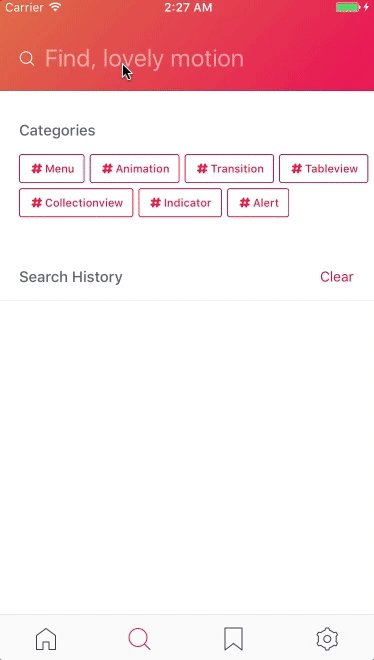
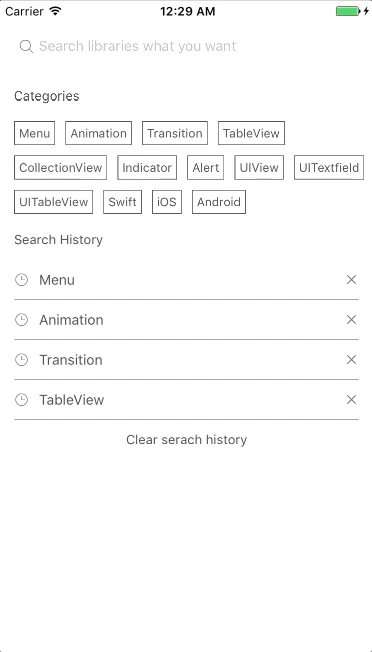
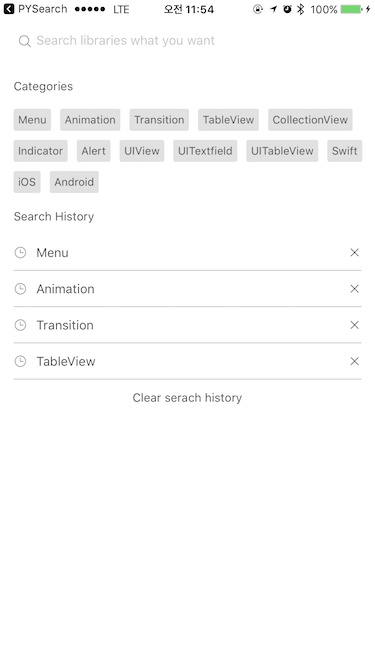
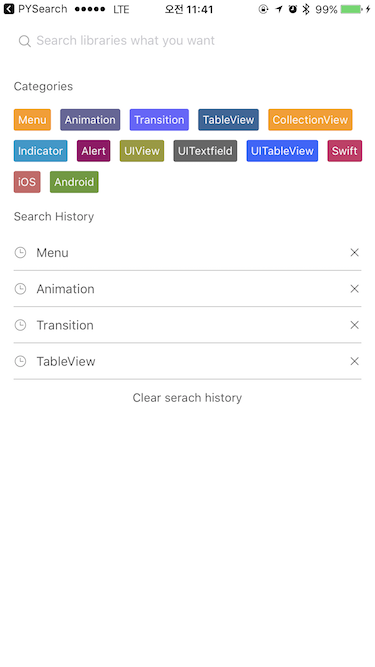
YNSearch是用 Swift 5.0 寫的。相容iOS 8.0+
YNSearch 可透過 CocoaPods 取得。要安裝它,只需將以下行新增至您的 Podfile 中:
pod 'YNSearch' github "younatics/YNSearch"
設定類別(必填)和搜尋歷史記錄(可選)
import YNSearch
let demoDatabase = [ " Menu " , " Animation " , " Transition " , " TableView " , " CollectionView " , " Indicator " , " Alert " , " UIView " , " UITextfield " , " UITableView " , " Swift " , " iOS " , " Android " ]
ynSearch . setCategories ( value : demoDatabase )
ynSearch . setSearchHistories ( value : demoDatabase )
self . ynSearchinit ( )設定資料庫(必填)和密鑰(必填)。 key 將顯示在YNSearchListView如果您想自訂,可以將您的資料庫設定為[Any] 。
let database1 = YNDropDownMenu ( key : " YNDropDownMenu " )
let database2 = YNSearchData ( key : " YNSearchData " )
let demoDatabase = [ database1 , database2 ]
self . initData ( database : demoDatabase )設定YNSearchListView委託
func ynSearchListView ( _ ynSearchListView : UITableView , cellForRowAt indexPath : IndexPath ) -> UITableViewCell {
let cell = self . ynSearchView . ynSearchListView . dequeueReusableCell ( withIdentifier : YNSearchListViewCell . ID ) as! YNSearchListViewCell
if let ynmodel = self . ynSearchView . ynSearchListView . searchResultDatabase [ indexPath . row ] as? YNSearchModel {
cell . searchLabel . text = ynmodel . key
}
return cell
}
func ynSearchListView ( _ ynSearchListView : UITableView , didSelectRowAt indexPath : IndexPath ) {
if let ynmodel = self . ynSearchView . ynSearchListView . searchResultDatabase [ indexPath . row ] as? YNSearchModel , let key = ynmodel . key {
// Call listview clicked based on key
self . ynSearchView . ynSearchListView . ynSearchListViewDelegate ? . ynSearchListViewClicked ( key : key )
// return object you set in database
self . ynSearchView . ynSearchListView . ynSearchListViewDelegate ? . ynSearchListViewClicked ( object : self . ynSearchView . ynSearchListView . database [ indexPath . row ] )
// Append Search history
self . ynSearchView . ynSearchListView . ynSearch . appendSearchHistories ( value : key )
}
} 使用 Realm 取得您的數據
let datas = realm . objects ( RealmModel . self ) Realm 不是集合類型,需要再次轉換為[Any]類型。這將找到您的 RealmModel 中的所有字串並顯示結果。
var dataArray = [ Any ] ( )
for data in datas {
let searchModel = RealmModel ( )
searchModel . author = data . author
searchModel . detail = data . detail
searchModel . title = data . title
searchModel . type = data . type
dataArray . append ( searchModel )
}
self . initData ( database : dataArray ) 完畢!
YNSearchViewController: Inherit this viewcontroller
|-- YNSearchTextFieldView: YNSearchTextField with cancel button
| |-- YNSearchTextField: Search UITextfield
| |-- cancelButton: Show when YNSearchTextField textFieldDidBeginEditing
|
|-- YNSearchView : get both YNSearchMainView and YNSearchListView
| |-- YNSearchMainView: First view that you can see
| | |-- categoryLabel: Cateogry label
| | |-- [YNCategoryButton]: cateogory buttons
| | |-- searchHistoryLabel: Search history label
| | |-- [YNSearchHistoryView]: history views
| | | |-- [YNSearchHistoryButton]: Search history button
| | | |-- [closeButton]: Close button
| |
| |-- YNSearchListView: UITableview with search result
如果需要回調,請設定YNSearchDelegate
self . delegate = self
func ynSearchHistoryButtonClicked ( text : String ) {
print ( text )
}
func ynCategoryButtonClicked ( text : String ) {
print ( text )
}
func ynSearchListViewClicked ( text : String ) {
print ( text )
}
func ynSearchListViewClicked ( object : YNSearchModel ) {
print ( object )
}設定YNCategoryButton類型。
self . ynSearchView . ynSearchMainView . setYNCategoryButtonType ( type : . colorful )查看示範中的更多用法
YNSearch 尤納提斯
YNSearch 在 MIT 許可下可用。有關詳細信息,請參閱許可證文件。