matrix-commander版本現已在 PyPi 上進行數位認證。例如,請查看 https://pypi.org/project/matrix-commander/#matrix_commander-8.0.3.tar.gz 。您將在左欄中找到Verified details以及Uploaded using Trusted Publishing? Yes ,以及The following attestation bundles were made for matrix_commander 。簡而言之,您可以相信 PyPi 版本實際上與 Github 原始碼相符。matrix-commander現在可以在 Docker Hub 上使用,因此可以輕鬆安裝為 docker 映像(:clap: @pataquets 取得他的 PR)。透過docker pull matrixcommander/matrix-commander安裝。matrix-commander現在可以在 PyPi 上使用,因此可以透過pip install matrix-commander輕鬆安裝matrix-commander 。有關如何執行此操作的範例,請參閱tests/test-send.py。matrix-commander-rs ?, matrix-commander但使用Rust。請參閱矩陣-commander-rs。如果你喜歡這個主意,請採納。如果可以請貢獻一下,謝謝! ❤️這個用 Python 編寫的簡單 Matrix 用戶端可讓您傳送和接收訊息和檔案、驗證其他裝置以及以多種方式與您的 Matrix 帳戶或其他 Matrix 使用者互動。您可以從終端機 (CLI) 使用它或將其整合到其他簡單的 Python 程式中。享受並請在 Github 上加註星標。
簡單而方便的基於 CLI 的 Matrix 用戶端應用程序,用於發送、接收、建立房間、邀請、驗證等等。
matrix-commander是一個簡單的命令列 Matrix 用戶端。matrix-nio和matrix-commander都是用 Python 3 寫的pip方便安裝。該程式的用例可以是
matrix-nio show case :作為教育材料,展示matrix-nio SDK 的使用alerter :發送各種警報,Gitlab CI automation tool :有些使用者使用它作為 Gitlab CI 自動化工具來向其內部 Matrix 房間報告建置成功/失敗。請參閱第 81 期。admin tool或automation tool :您需要在公司內創建 175 個空間來部署?您想要查詢大約 9000 個房間的可見性資料嗎?您想收集 7000 名企業或公共使用者的個人資料資料嗎? matrix-commander具有許多管理功能,可以完全自動化許多任務。許多管理工作可以簡化為使用matrix-commander執行簡單的bash 腳本或簡單的Python 程式。reminder :透過 cron 作業向自己或他人發送每日/每週提醒。surf report :一名衝浪上癮者使用matrix-commander與cron作業相結合,向他的 Element 應用程式發布他最喜歡的 3 個衝浪點的每日清晨衝浪報告。juke box :一位用戶告訴我他的伺服器上有大量 mp3 檔案。他使用matrix-commander從他的音樂收藏中隨機發送一首歌曲來照亮他的一天。ticker :許多人從眾多公共股票 API 之一向自己發送股票價格。這通常是透過管道傳輸到matrix-commander單一curl命令。poor-man's Matrix client :如果您喜歡終端並且懶得啟動 Element 桌面應用程式或 Element 網頁, matrix-commander是從終端向您的朋友發送一些即時訊息的簡單方法。poor-man's importer or exporter :你想把東西進出 Matrix 嗎?發送您放在假日文件夾中的 39 張假期照片嗎?或者,您最好的朋友剛剛在 Element 上向您發送了 57 張結婚照,而您想儲存它們? matrix-commander可以幫助匯入和匯出資料。poor man's blogger :經常向同一公共房間發送訊息和圖像的「部落客」可以使用matrix-commander來讓他的觀眾了解情況。poor man's diary :一個人可以透過向她/他自己的日記室或感恩室發送訊息來寫日記或運行感恩日記。ghost : matrix-commander可以以短暫的方式、即時的方式使用。單一批次命令可以登入、建立新裝置、發送訊息,然後登出並刪除裝置。如果您喜歡它,請使用它、分叉它、提出 Pull 請求或做出貢獻。請立即在 Github 上給它一個,以便其他人更容易找到它。 ❤️
nio-templatetext (供人類消費)和json (供機器消費和進一步處理)matrix-commander-tui )pip獲取,即可在 PyPi 商店中獲取bash等 shell 呼叫。main從 Python 程式呼叫。第一次執行時, matrix-commander必須使用--login參數和對應的輔助參數來執行。這將會建立一個credentials.json 檔案。 credential.json 檔案儲存:主伺服器、使用者 ID、存取權杖、裝置 ID 和預設房間 ID。在第一次運行時,--login 運行時,如果參數未提供所有內容,它會詢問一些問題,創建令牌和裝置 ID 並將所有內容儲存在credentials.json 檔案中。如果需要,可以透過參數提供所有參數,以便可以完全批次執行登入。
由於憑證文件包含存取令牌,因此應對其進行保護和保護。可以為不同的使用者(或不同的預設房間)使用不同的憑證檔案。
建立時,憑證檔案將預設建立在本機目錄中,因此使用者可以立即看到它。如果您只有一個或幾個憑證文件,這很好,但為了更好的可維護性,建議將憑證文件放入目錄$HOME/.config/matrix-commander/中。當程式查找憑證檔案時,它將首先在本機目錄中查找,然後作為輔助選擇,它將在目錄$HOME/.config/matrix-commander/中查找。
如果您想重複使用現有的裝置 ID 和現有的存取令牌,您也可以這樣做,只需手動編輯憑證檔案即可。但是,對於端對端加密,這不起作用。
預設啟用端對端加密 (e2ee)。它無法關閉。只要有可能,就會使用端對端加密。為了使 e2ee 有效率地工作,需要一個store目錄來持久儲存 e2ee 資料。儲存目錄的預設位置是名為store本機目錄。或者,作為輔助選擇,程式在$HOME/.local/share/matrix-commander/store/中尋找儲存目錄。使用者始終可以透過 --store 參數指定不同的位置。 store目錄通常會在第一次執行時建立。
對於特定用例,可以停用端對端加密。詳細資訊請參閱標誌--plain的描述。
從程式第二次運行開始,以及在以後的所有運行中,它將使用在憑證檔案中找到的主伺服器、使用者 ID 和存取權杖來登入 Matrix 帳戶。現在,該程式可用於輕鬆地將簡單的文字訊息、圖像等發送到剛剛配置的房間。
作為--login之後的第二步,建議透過執行--verify執行表情符號驗證。驗證始終是互動的,因為表情符號需要透過鍵盤進行確認。如果需要, --login和--verify可以在同一個首次運行中完成。該程式可以接受驗證請求並透過表情符號驗證其他裝置。有關更多詳細信息,請參閱幫助中的--verify 。
該程式可以創建房間、加入、離開和忘記房間。它還可以向其他人發送加入房間的邀請(假設該用戶具有適當的權限)以及禁止、取消禁止和踢出房間的其他用戶。
可以提供要發送的訊息
為了發送訊息,該程式支援各種文字格式:
可以發送的照片和圖像。其中包括.jpg 、 .gif 、 .png或.svg等檔案。
也可以傳送任意檔案(如.txt 、 .pdf 、 .doc 、音訊檔案(如.mp3或視訊檔案(如.mp4 。
可以發送矩陣事件,例如發送表情符號反應、作為線程回應、訊息編輯。
一個人可以聆聽一個或多個房間的聲音。收到的訊息將顯示在螢幕上。如果需要,您可以選擇透過作業系統標準通知系統(通常是一個小彈出視窗)收到傳入訊息的通知。
可以透過多種方式接收或收聽訊息:
收聽訊息時,您也可以選擇下載和解密媒體。比如說,有人正在發送一首歌。 mp3檔案可以下載並自動為您解密。
如果您透過pip安裝,那麼pip將處理大部分依賴項。
pip install matrix-commander就可以解決問題。pip安裝,您也必須安裝 a) Python 3.8+ 和 b) libolm 。請參閱PyPi-Instructions.md 。python -V以獲取您的 Python 版本號並確保它是 3.8+。libolm請執行以下操作:sudo apt install libolm-devsudo dnf install libolm-develbrew install libolm對於 macOS Monterey 12.4 (21F79) (Apple M1 Pro) 及類似版本,請依照下列步驟進行安裝:
libolm 、 dbus和libmagic :brew install libolm dbus libmagicmatrix-commander :pip3 install --global-option=build_ext --global-option="-I/opt/homebrew/include/" --global-option="-L/opt/homebrew/lib/" matrix-commander對於 macOS x86_64 及類似作業系統,請依照下列步驟進行安裝:
brew install libolm dbus libmagicpip3 install poetrypip3 install --global-option=build_ext --global-option="-I/usr/local/include/" --global-option="-L/usr/local/lib/" matrix-commanderolm.h在硬碟上的位置。這會提示您使用哪個 Include 目錄。如果您安裝了 docker 映像: matrix-commander可在 Docker Hub 上使用,因此可以輕鬆安裝為 docker 映像(:clap: to @pataquets for his PR)。透過docker pull matrixcommander/matrix-commander安裝。
如果您透過git或檔案下載安裝它,那麼您必須注意以下依賴項:
XDG_*環境變數。當心。多個軟體包安裝在同一目錄xdg中並相互覆蓋。這些包可能會發生衝突。具體來說,包pyxdg和xdg發生衝突。如果你已經安裝了xdg ,你不能簡單地安裝pyxdg ;在這種情況下,您應該選擇單獨的 Python 環境。matrix_commander/matrix_commander.py文件,並且應該有執行權限matrix_commander/matrix-commander文件,並且要有執行權限requirements.txt文件pip install -r requirements.txt自動安裝所有必需的 Python 套件requirements.txt檔案中刪除對應的 2 行安裝matrix-commander-tui的依賴項
matrix-commander-tui要求您從套件moreutils安裝vipe 。vipe.shmatrix-commander-tui要求您安裝fzf 。matrix-commander --usage或 Github 上的線上版本matrix-commander --help或在 Github 上在線matrix-commander --manual或在 Github 上在線matrix-commander --readme或在 Github 上在線matrix-commander的範例bash 、 sh 、 zsh 、Windows CMD 終端機或類似終端)呼叫matrix-commander 。只需幾行,您就會發現大量如何在終端中使用它的範例。或透過 TUI(終端使用者介面)工具matrix-commander-tui呼叫它。matrix-commander可能更方便。這也是有可能的。導入Python模組matrix_commander並使用提供的入口點main 。可以在tests/test-send.py 中找到如何完成此操作的範例。 $ matrix-commander --login password # first run; will configure everything
$ matrix-commander --login sso # alternative first run with Single Sign-On;
$ # this will configure everything on a headless server w/o a browser
$ # this created a credentials.json file, and a store directory.
$ # optionally, if you want you can move credentials to app config directory
$ mkdir $HOME /.config/matrix-commander # optional
$ mv -i credentials.json $HOME /.config/matrix-commander/
$ # optionally, if you want you can move store to the app share directory
$ mkdir $HOME /.local/share/matrix-commander # optional
$ mv -i store $HOME /.local/share/matrix-commander/
$ # Now you are ready to run program for a second time
$ # Let us verify the device/room to where we want to send messages
$ # The other device will issue a "verify by emoji" request
$ matrix-commander --verify
$ # Now program is both configured and verified, let us send the first message
$ matrix-commander -m " First message! "
$ matrix-commander --debug -m " First message! " # turn debugging on
$ # turn debugging on also for submodules
$ matrix-commander --debug --debug -m " First message! "
$ # turn debugging on, high verbosity
$ matrix-commander --debug --verbose -m " First message! "
$ # turn debugging on, very high verbosity
$ matrix-commander --debug --verbose --verbose -m " First message! "
$ # maximum debugging info
$ matrix-commander --debug --debug --verbose --verbose -m " First message! "
$ matrix-commander --help # print help
$ matrix-commander # this will ask user for message to send
$ matrix-commander --message " Hello World! " # sends provided message
$ echo " Hello World " | matrix-commander # pipe input msg into program
$ matrix-commander -m msg1 -m msg2 # sends 2 messages
$ matrix-commander -m msg1 msg2 msg3 # sends 3 messages
$ df -h | matrix-commander --code # formatting for code/tables
$ matrix-commander -m " <b>BOLD</b> and <i>ITALIC</i> " --html
$ matrix-commander -m " - bullet1 " --markdown
$ matrix-commander -m " I :red_heart: you " --emojize
$ matrix-commander -m " Well done :clapping_hands: " --emojize
# See https://unicode.org/emoji/charts/full-emoji-list.html for emoji list
$ # take input from an RSS feed and split large RSS entries into multiple
$ # Matrix messages wherever the pattern "nnn" is found
$ rssfeed | matrix-commander --split " nnn "
$ matrix-commander --credentials usr1room2.json # select credentials file
$ matrix-commander --store /var/storage/ # select store directory
$ # Send to a specific room
$ matrix-commander -m " hi " --room ' !YourRoomId:example.com '
$ # some shells require the ! of the room id to be escaped with
$ matrix-commander -m " hi " --room " !YourRoomId:example.com "
$ # Send to multiple rooms
$ matrix-commander -m " hi " -r ' !r1:example.com ' ' !r2:example.com '
$ # Send to multiple rooms, another way
$ matrix-commander -m " hi " -r ' !r1:example.com ' -r ' !r2:example.com '
$ # Send to a specific user, DM, direct messaging, using full user id
$ matrix-commander -m " hi " --user ' @MyFriend:example.com '
$ # Send to a specific user, DM, direct messaging, using partial user id
$ # It will be assumed that user @MyFriend is on same homeserver
$ matrix-commander -m " hi " --user ' @MyFriend '
$ # Send to a specific user, DM, direct messaging, using display name
$ # Careful! Display names might not be unique. Don't DM the wrong person!
$ # To double-check the display names do a --joined-members "*"
$ matrix-commander -m " hi " -u ' Joe '
$ # Send to multiple users
$ matrix-commander -m " hi " -u ' @Joe:example.com ' ' @Jane:example.com '
$ # Send to multiple users, another way
$ matrix-commander -m " hi " -u ' @Joe:example.com ' -u ' @Jane:example.com '
$ # send 2 images and 1 text, text will be sent last
$ matrix-commander -i photo1.jpg photo2.img -m " Do you like my 2 photos? "
$ # send 1 image and no text
$ matrix-commander -i photo1.jpg
$ # pipe 1 image and no text
$ cat image1.jpg | matrix-commander -i -
$ # send 1 audio and 1 text to 2 rooms
$ matrix-commander -a song.mp3 -m " Do you like this song? "
-r ' !someroom1:example.com ' ' !someroom2:example.com '
$ # send 2 audios, 1 via stdin pipe
$ audio-generator | matrix-commander -a intro.mp3 -
$ # send a .pdf file and a video with a text
$ matrix-commander -f example.pdf video.mp4 -m " Here are the promised files "
$ # send a .pdf file via stdin pipe
$ pdf-generator | matrix-commander -f -
$ # listen forever, get msgs in real-time and notify me via OS
$ matrix-commander --listen forever --os-notify
$ # listen forever, and show me also my own messages
$ matrix-commander --listen forever --listen-self
$ # listen once, get any new messages and quit
$ matrix-commander --listen once --listen-self
$ matrix-commander --listen once --listen-self | process-in-other-app
$ # listen to tail, get the last N messages and quit
$ matrix-commander --listen tail --tail 10 --listen-self
$ # listen to tail, another way of specifying it
$ matrix-commander --tail 10 --listen-self | process-in-other-app
$ # get the very last message
$ matrix-commander --tail 1 --listen-self
$ # listen to (get) all messages, old and new, and process them in another app
$ matrix-commander --listen all | process-in-other-app
$ # listen to (get) all messages, including own
$ matrix-commander --listen all --listen-self
$ # set, rename device-name, sometimes also called device display-name
$ matrix-commander --set-device-name " my new device name "
$ # set, rename display name for authenticated user
$ matrix-commander --set-display-name " Alex "
$ # get display name for authenticated user, for itself
$ matrix-commander --get-display-name
$ # get display name for other users
$ matrix-commander --get-display-name
--user ' @user1:example.com ' ' @user2:example.com '
$ # list all the rooms that I am a member of, all joined rooms
$ matrix-commander --joined-rooms
$ # list all the members of 2 specific rooms
$ matrix-commander --joined-members ' !someroomId1:example.com '
' !someroomId2:example.com '
$ # list all the members of all rooms that I am member of
$ matrix-commander --joined-members ' * '
$ # list all the joined DM rooms of 1 specific user
$ matrix-commander --joined-dm-rooms ' @user1:example.com '
$ # list all the joined DM rooms that I am member of
$ matrix-commander --joined-dm-rooms ' * '
$ # set presence
$ matrix-commander --set-presence " unavailable "
$ # get presence of matrix-commander itself
$ matrix-commander --get-presence
$ # get presence of other users
$ matrix-commander --get-presence
--user ' @user1:example.com ' ' @user2:example.com '
$ # upload file to resource repository
$ matrix-commander --upload " avatar.png "
$ # download file from resource repository via URI (MXC)
$ matrix-commander --download " mxc://example.com/SomeStrangeUriKey "
$ matrix-commander --delete-mxc mxc://... # delete image from database
$ matrix-commander --delete-mxc-before ' 20.01.2022 19:38:42 ' 1024000
$ # for more examples of --upload, --download, --delete-mxc,
$ # --delete-mxc-before, --mxc-to-http, see file tests/test-upload.sh
$ matrix-commander --rest GET " " ' __homeserver__/_matrix/client/versions '
$ # for more examples of --rest see file tests/test-rest.sh
$ matrix-commander --get-avatar # get its own avatar MXC URI
$ # get avatar MXC URIs of other users
$ matrix-commander --get-avatar ' @user1:example.com ' ' @user2:example.com '
$ matrix-commander --set-avatar mxc://... # set its own avatar MXC URI
$ # for more examples of --set_avatar see tests/test-setget.sh
$ matrix-commander --get-profile # get its own user profile
$ matrix-commander --get-profile ' @user1:example.com ' ' @user2:example.com '
$ matrix-commander --get-room-info # get its default room info
$ matrix-commander --get-room-info ' !room1:example.com '
' !room2:example.com ' # get room info for multiple rooms
$ # map from room id to room alias
$ matrix-commander --get-room-info ' !roomId1:example.com '
$ # map from room alias to room id
$ matrix-commander --get-room-info ' #roomAlias1:example.com '
$ matrix-commander --get-client-info # get client info
$ matrix-commander --has-permission ' !someroomId1:example.com ' ' ban '
$ matrix-commander --export-keys mykeys " my passphrase " # export keys
$ matrix-commander --import-keys mykeys " my passphrase " # import keys
$ matrix-commander --get-openid-token # get its own OpenId token
$ # get OpenID tokens for other users
$ matrix-commander --get-openid-token ' @user1:example.com ' ' @user2:example.com '
$ matrix-commander --room-get-visibility # get default room visibility
$ matrix-commander --room-get-visibility
' !someroomId1:example.com ' ' !someroomId2:example.com '
$ matrix-commander --room-set-alias ' #someRoomAlias:matrix.example.com '
$ matrix-commander --room-set-alias ' someRoomAlias '
' !someroomId1:example.com '
$ matrix-commander --room-resolve-alias ' #someRoomAlias:matrix.example.com '
$ matrix-commander --room-resolve-alias ' #someRoomAlias1:matrix.example.com '
' someRoomAlias2 '
$ matrix-commander --room-delete-alias ' #someRoomAlias:matrix.example.com '
$ matrix-commander --room-delete-alias ' #someRoomAlias1:matrix.example.com '
' someRoomAlias2 '
$ matrix-commander --room-get-state # get state of default room
$ matrix-commander --room-get-state
' !someroomId1:example.com ' ' !someroomId2:example.com '
$ matrix-commander --delete-device " QBUAZIFURK " --password ' mc-password '
$ matrix-commander --delete-device " QBUAZIFURK " " AUIECTSRND "
--user ' @user1:example.com ' --password ' user1-password '
$ # delete a message with event id 'someEventId'
# matrix-commander --room-redact '!someroomId1:example.com' 'someEventId'
$ # delete 2 images from 2 rooms
$ matrix-commander --room-redact
' !someroomId1:example.com ' ' $someEventId1 ' ' Image deleted, obsolete info '
' !someroomId2:example.com ' ' $someEventId2 ' ' Image deleted, outdated '
$ # list room invitations
$ matrix-commander --listen once --room-invites list
$ # accepting room invitations, automatically joining rooms to which one is
$ # invited to
$ matrix-commander --listen forever --room-invites list+join
$ # print its own user id
$ matrix-commander --whoami
$ # skip SSL certificate verification for a homeserver without SSL
$ matrix-commander --no-ssl -m " also working without Let's Encrypt SSL "
$ # use your own SSL certificate for a homeserver with SSL and local certs
$ matrix-commander --ssl-certificate mycert.crt -m " using my own cert "
$ # download and decrypt media files like images, audio, PDF, etc.
$ # and store downloaded files in directory "mymedia"
$ matrix-commander --listen forever --listen-self --download-media mymedia
$ # download media files using event-id as file names
$ matrix-commander -l --download-media --download-media-name eventid
$ # create rooms without name and topic, just with alias, use a simple alias
$ matrix-commander --room-create roomAlias1
$ # don't use a well formed alias like '#roomAlias1:example.com' as it will
$ # confuse the server!
$ # BAD: matrix-commander --room-create roomAlias1 '#roomAlias1:example.com'
$ # create rooms with name and topic
$ matrix-commander --room-create roomAlias3 --name ' Fancy Room '
--topic ' All about Matrix '
$ matrix-commander --room-create roomAlias4 roomAlias5
--name ' Fancy Room 4 ' -name ' Cute Room 5 '
--topic ' All about Matrix 4 ' ' All about Nio 5 '
$ # create DM rooms with user.
$ matrix-commander --room-dm-create ' @user1:example.com '
$ # create DM rooms with name, topic, alias
$ matrix-commander --room-dm-create ' @user1:example.com ' ' @user2:example.com '
--name ' Fancy DM room 4 ' -name ' Cute DM room 4 '
--topic ' All about Matrix 4 ' ' All about Nio 5 '
--alias roomAlias1 ' #roomAlias2:example.com '
$ # rooms (normal as well as DM) are by default created encrypted,
$ # to overwrite that and to create a room with encryption disabled use --plain
$ matrix-commander --room-create public-room-alias2 --plain
$ matrix-commander --room-dm-create not-encrypted-alias3 --plain
$ # join rooms
$ matrix-commander --room-join ' !someroomId1:example.com '
' !someroomId2:example.com ' ' #roomAlias1:example.com '
$ # leave rooms
$ matrix-commander --room-leave ' #roomAlias1:example.com '
' !someroomId2:example.com '
$ # forget rooms, you have to first leave a room before you forget it
$ matrix-commander --room-forget ' #roomAlias1:example.com '
$ # invite users to rooms
$ matrix-commander --room-invite ' #roomAlias1:example.com '
--user ' @user1:example.com ' ' @user2:example.com '
$ # ban users from rooms
$ matrix-commander --room-ban ' !someroom1:example.com '
' !someroom2:example.com '
--user ' @user1:example.com ' ' @user2:example.com '
$ # unban users from rooms, remember after unbanning you have to invite again
$ matrix-commander --room-unban ' !someroom1:example.com '
' !someroom2:example.com '
--user ' @user1:example.com ' ' @user2:example.com '
$ # kick users from rooms
$ matrix-commander --room-kick ' !someroom1:example.com '
' #roomAlias2:example.com '
--user ' @user1:example.com ' ' @user2:example.com '
$ # set log levels, INFO for matrix-commander and ERROR for modules below
$ matrix-commander -m " test " --log-level INFO ERROR
$ # example of how to quote text correctly, e.g. JSON text
$ matrix-commander -m ' {title: "hello", message: "here it is"} '
$ matrix-commander -m " {title: " hello " , message: " here it is " } "
$ matrix-commander -m " {title: " ${TITLE} " , message: " ${MSG} " } "
$ matrix-commander -m " Don't do this "
$ matrix-commander -m ' He said "No" to me. '
$ matrix-commander --separator " || " # customize column separator in outputs
$ matrix-commander --mxc-to-http mxc://example.com/abc... # get HTTP
$ matrix-commander --devices # to list devices of matrix-commander
$ matrix-commander --discovery-info # print discovery info of homeserver
$ matrix-commander --login-info # list login methods
$ matrix-commander --content-repository-config # list config of content repo
$ matrix-commander --sync off -m Test -i image.svg # a faster send
$ matrix-commander --joined-rooms --output json | jq # get json output in JSON
$ matrix-commander --joined-rooms --output json-max | jq # full details
$ matrix-commander --tail 10 --output json-spec | jq # as specification
$ matrix-commander --joined-rooms --output text # get human-readable output
$ # example of how to use stdin, how to pipe data into the program
$ echo " Some text " | matrix-commander # send a text msg via pipe
$ echo " Some text " | matrix-commander -m - # long form to send text via pipe
$ matrix-commander -m " - " # send the literal minus sign as a text msg
$ cat image1.png | matrix-commander -i - # send an image via pipe
$ matrix-commander -i - < image1.png # send an image via pipe
$ cat image1.png | matrix-commander -i - -m " text " # send image and text
$ # send 3 images out of which the second will be read from stdin via pipe
$ cat im2.png | matrix-commander -i im1.jpg - im3.jpg # send 3 images
$ echo " text " | matrix-commander -i im1.png # first image, then piped text
$ echo " text " | matrix-commander -i im1.png -m - # same, long version
$ pdf-generator | matrix-commander -f - -m " Here is my PDF file. "
$ audio-generator | matrix-commander -a - -m " Like this song? "
$ echo " junk " | matrix-commander -i - -m - # this will fail, not allowed
$ # remember, pipe or stdin, i.e. the "-" can be used at most once
$ cat im.png | matrix-commander -i im1.png - im3.png - im5.png # will fail
$ # sending an event: e.g. reacting with an emoji
$ JSON_REACT_MSC2677= ' { "type": "m.reaction",
"content": { "m.relates_to": { "rel_type": "m.annotation",
"event_id": "%s", "key": "%s" } } } '
$ TARGET_EVENT= " $ ...a.valid.event.id " # event to which to react
$ REACT_EMOJI= " ? " # how to react
$ printf " $JSON_REACT_MSC2677 " " $TARGET_EVENT " " $REACT_EMOJI " |
matrix-commander --event -
$ # for more examples of "matrix-commander --event" see tests/test-event.sh Welcome to matrix-commander, a Matrix CLI client. ─── On first run use --login
to log in, to authenticate. On second run we suggest to use --verify to get
verified. Verification is built-in which can be used to verify devices. On
further runs this program implements a simple Matrix CLI client that can send
messages, listen to messages, verify devices, etc. It can send one or multiple
message to one or multiple Matrix rooms and/or users. The text messages can be
of various formats such as "text", "html", "markdown" or "code". Images, audio,
arbitrary files, or events can be sent as well. For receiving there are three
main options: listen forever, listen once and quit, and get the last N messages
and quit. End-to-end encryption is enabled by default and cannot be turned off,
but it can be disabled for specific use cases. ─── Bundling several actions
together into a single call to matrix-commander is faster than calling matrix-
commander multiple times with only one action. If there are both 'set' and 'get'
actions present in the arguments, then the 'set' actions will be performed
before the 'get' actions. Then send actions and at the very end listen actions
will be performed. ─── For even more explications and examples also read the
documentation provided in the on-line Github README.md file or the README.md in
your local installation. ─── For less information just use --help instead of
--manual.
usage: matrix-commander [--usage] [-h] [--manual] [--readme] [-d]
[--log-level DEBUG|INFO|WARNING|ERROR|CRITICAL [DEBUG|INFO|WARNING|ERROR|CRITICAL ...]]
[--verbose] [--login PASSWORD|SSO] [--verify [EMOJI]]
[--logout ME|ALL] [-c CREDENTIALS_FILE]
[-s STORE_DIRECTORY] [-r ROOM [ROOM ...]]
[--room-default DEFAULT_ROOM]
[--room-create ROOM_ALIAS [ROOM_ALIAS ...]]
[--room-dm-create USER [USER ...]]
[--room-dm-create-allow-duplicates]
[--room-join ROOM [ROOM ...]]
[--room-leave ROOM [ROOM ...]]
[--room-forget ROOM [ROOM ...]]
[--room-invite ROOM [ROOM ...]]
[--room-ban ROOM [ROOM ...]]
[--room-unban ROOM [ROOM ...]]
[--room-kick ROOM [ROOM ...]] [-u USER [USER ...]]
[--user-login USER] [--name ROOM_NAME [ROOM_NAME ...]]
[--topic ROOM_TOPIC [ROOM_TOPIC ...]]
[--alias ROOM_ALIAS [ROOM_ALIAS ...]]
[-m TEXT [TEXT ...]] [-i IMAGE_FILE [IMAGE_FILE ...]]
[-a AUDIO_FILE [AUDIO_FILE ...]] [-f FILE [FILE ...]]
[-e MATRIX_JSON_OBJECT [MATRIX_JSON_OBJECT ...]] [-w]
[-z] [-k] [-j] [-p SEPARATOR] [--config CONFIG_FILE]
[--proxy PROXY] [-n] [--encrypted]
[-l [NEVER|ONCE|FOREVER|TAIL|ALL]] [-t [NUMBER]] [-y]
[--print-event-id]
[--download-media [DOWNLOAD_DIRECTORY]]
[--download-media-name SOURCE|CLEAN|EVENTID|TIME]
[--os-notify] [--set-device-name DEVICE_NAME]
[--set-display-name DISPLAY_NAME] [--get-display-name]
[--set-presence ONLINE|OFFLINE|UNAVAILABLE]
[--get-presence] [--upload FILE [FILE ...]]
[--download MXC_URI [MXC_URI ...]]
[--delete-mxc MXC_URI [MXC_URI ...]]
[--delete-mxc-before TIMESTAMP [TIMESTAMP ...]]
[--joined-rooms] [--joined-members ROOM [ROOM ...]]
[--joined-dm-rooms USER [USER ...]]
[--mxc-to-http MXC_URI [MXC_URI ...]] [--devices]
[--discovery-info] [--login-info]
[--content-repository-config]
[--rest REST_METHOD DATA URL [REST_METHOD DATA URL ...]]
[--set-avatar AVATAR_MXC_URI]
[--get-avatar [USER ...]] [--get-profile [USER ...]]
[--get-room-info [ROOM ...]] [--get-client-info]
[--has-permission ROOM BAN|INVITE|KICK|NOTIFICATIONS|REDACT|etc [ROOM BAN|INVITE|KICK|NOTIFICATIONS|REDACT|etc ...]]
[--import-keys FILE PASSPHRASE FILE PASSPHRASE]
[--export-keys FILE PASSPHRASE FILE PASSPHRASE]
[--room-set-alias ROOM_ALIAS ROOM [ROOM_ALIAS ROOM ...]]
[--room-resolve-alias ROOM_ALIAS [ROOM_ALIAS ...]]
[--room-delete-alias ROOM_ALIAS [ROOM_ALIAS ...]]
[--get-openid-token [USER ...]]
[--room-get-visibility [ROOM ...]]
[--room-get-state [ROOM ...]]
[--delete-device DEVICE [DEVICE ...]]
[--room-redact ROOM_ID EVENT_ID REASON [ROOM_ID EVENT_ID REASON ...]]
[--whoami] [--no-ssl]
[--ssl-certificate SSL_CERTIFICATE_FILE]
[--file-name FILE [FILE ...]]
[--key-dict KEY_DICTIONARY [KEY_DICTIONARY ...]]
[--plain] [--separator SEPARATOR]
[--access-token ACCESS_TOKEN] [--password PASSWORD]
[--homeserver HOMESERVER_URL] [--device DEVICE_NAME]
[--sync FULL|OFF] [-o TEXT|JSON|JSON-MAX|JSON-SPEC]
[--room-invites [LIST|JOIN|LIST+JOIN]]
[-v [PRINT|CHECK]]
Welcome to matrix-commander, a Matrix CLI client.
options:
--usage Print usage. Details:: See also --help for printing a
bit more and --manual for printing a lot more detailed
information.
-h, --help Print help. Details:: See also --usage for printing
even less information, and --manual for printing more
detailed information.
--manual Print manual. Details:: See also --usage for printing
the absolute minimum, and --help for printing less.
--readme Print README.md file. Details:: Tries to print the
local README.md file from installation. If not found
it will get the README.md file from github.com and
print it. See also --usage, --help, and --manual.
-d, --debug Print debug information. Details:: If used once, only
the log level of matrix-commander is set to DEBUG. If
used twice ("-d -d" or "-dd") then log levels of both
matrix-commander and underlying modules are set to
DEBUG. "-d" is a shortcut for "--log-level DEBUG". See
also --log-level. "-d" takes precedence over "--log-
level". Additionally, have a look also at the option "
--verbose".
--log-level DEBUG|INFO|WARNING|ERROR|CRITICAL [DEBUG|INFO|WARNING|ERROR|CRITICAL ...]
Set the log level(s). Details:: Possible values are
"DEBUG", "INFO", "WARNING", "ERROR", and "CRITICAL".
If --log_level is used with one level argument, only
the log level of matrix-commander is set to the
specified value. If --log_level is used with two level
argument (e.g. "--log-level WARNING ERROR") then log
levels of both matrix-commander and underlying modules
are set to the specified values. See also --debug.
--verbose Set the verbosity level. Details:: If not used, then
verbosity will be set to low. If used once, verbosity
will be high. If used more than once, verbosity will
be very high. Verbosity only affects the debug
information. So, if '--debug' is not used then '--
verbose' will be ignored.
--login PASSWORD|SSO Login to and authenticate with the Matrix homeserver.
Details:: This requires exactly one argument, the
login method. Currently two choices are offered:
'password' and 'sso'. Provide one of these methods. If
you have chosen 'password', you will authenticate
through your account password. You can optionally
provide these additional arguments: --homeserver to
specify the Matrix homeserver, --user-login to specify
the log in user id, --password to specify the
password, --device to specify a device name, --room-
default to specify a default room for
sending/listening. If you have chosen 'sso', you will
authenticate through Single Sign-On. A web-browser
will be started and you authenticate on the webpage.
You can optionally provide these additional arguments:
--homeserver to specify the Matrix homeserver, --user-
login to specify the log in user id, --device to
specify a device name, --room-default to specify a
default room for sending/listening. See all the extra
arguments for further explanations. ----- SSO (Single
Sign-On) starts a web browser and connects the user to
a web page on the server for login. SSO will only work
if the server supports it and if there is access to a
browser. So, don't use SSO on headless homeservers
where there is no browser installed or accessible.
--verify [EMOJI] Perform verification. Details:: By default, no
verification is performed. Possible values are:
"emoji", "emojireq",and "manual". If verification is
desired, run this program in the foreground (not as a
service) and without a pipe. While verification is
optional it is highly recommended, and it is
recommended to be done right after (or together with)
the --login action. Verification is always
interactive, i.e. it required keyboard input.
Verification questions will be printed on stdout and
the user has to respond via the keyboard to accept or
reject verification. Once verification is complete,
the program may be run as a service. Manual
verification requires you to specify a user with
--user and a device with --device. Manual verification
is a minimal one-way verification. In short, you are
trusting the device specified with --device, belonging
to user specified with --user, but that does not
enable this device to trust you back. It is a one-way
trust. For more info read: https://matrix-
nio.readthedocs.io/en/latest/examples.html#manual-
encryption-key-verification. Emoji verification is
best done as follows: The type 'emoji' waits for
someone else to send a verification request, which it
will then accept and go through the verification
process. Type 'emojireq' (proactively) sends a
verification request to a device specified with
--device belonging to a user specified with --user. It
then waits for the peer to accept the verification
request in order to inter into the verification
process. Different Matrix clients perfrom verification
differently and have different GUI elements. Find the
button that says 'Accept', 'Verify with another
device', 'Verify', 'Interactively verify by Emoji' or
similar. Once both accept emoji verification matrix-
commander will show a set of emoji icons and names in
the terminal. Compare them visually. Confirm on both
sides (Yes, They Match, Got it), finally click OK. You
should see a green shield and also see that the
matrix-commander device is now green and verified. In
the terminal you should see a text message indicating
success. Verification is done one device at a time.
Currently for known reasons the verification feature
is partially broken. Read the issue on Github for more
details.
--logout ME|ALL Logout. Details:: Logout this or all devices from the
Matrix homeserver. This requires exactly one argument.
Two choices are offered: 'me' and 'all'. Provide one
of these choices. If you choose 'me', only the one
device matrix-commander is currently using will be
logged out. If you choose 'all', all devices of the
user used by matrix-commander will be logged out.
While --logout neither removes the credentials nor the
store, the logout action removes the device and makes
the access-token stored in the credentials invalid.
Hence, after a --logout, one must manually remove
credentials and store, and then perform a new --login
to use matrix-commander again. You can perfectly use
matrix-commander without ever logging out. --logout is
a cleanup if you have decided not to use this (or all)
device(s) ever again.
-c CREDENTIALS_FILE, --credentials CREDENTIALS_FILE
Specify location of credentials file. Details:: On
first run, information about homeserver, user, room
id, etc. will be written to a credentials file. By
default, this file is "credentials.json". On further
runs the credentials file is read to permit logging
into the correct Matrix account and sending messages
to the preconfigured room. If this option is provided,
the provided file name will be used as credentials
file instead of the default one.
-s STORE_DIRECTORY, --store STORE_DIRECTORY
Specify location of store directory. Details:: Path to
directory to be used as "store" for encrypted
messaging. By default, this directory is "./store/".
Since encryption is always enabled, a store is always
needed. The provided directory name will be used as
persistent storage directory instead of the default
one. Preferably, for multiple executions of this
program use the same store for the same device. The
store directory can be shared between multiple
different devices and users.
-r ROOM [ROOM ...], --room ROOM [ROOM ...]
Specify one or multiple rooms. Details:: Optionally
specify one or multiple rooms via room ids or room
aliases. --room is used by various send actions and
various listen actions. The default room is provided
in the credentials file (specified at --login with
--room-default). If a room (or multiple ones) is (or
are) provided in the --room arguments, then it (or
they) will be used instead of the one from the
credentials file. The user must have access to the
specified room in order to send messages there or
listen on the room. Messages cannot be sent to
arbitrary rooms. When specifying the room id some
shells require the exclamation mark to be escaped with
a backslash. As an alternative to specifying a room as
destination, one can specify a user as a destination
with the '--user' argument. See '--user' and the term
'DM (direct messaging)' for details. Specifying a room
is always faster and more efficient than specifying a
user. Not all listen operations allow setting a room.
Read more under the --listen options and similar. Most
actions also support room aliases instead of room ids.
Some even short room aliases.
--room-default DEFAULT_ROOM
Specify the default room at --login. Details::
Optionally specify a room as the default room for
future actions. If not specified for --login, it will
be queried via the keyboard. --login stores the
specified room as default room in your credentials
file. This option is only used in combination with
--login. A default room is needed. Specify a valid
room either with --room-default or provide it via
keyboard.
--room-create ROOM_ALIAS [ROOM_ALIAS ...]
Create one or multiple rooms for given alias(es).
Details:: One or multiple room aliases can be
specified. For each alias specified a room will be
created. For each created room one line with room id
and alias will be printed to stdout. If you are not
interested in an alias, provide an empty string like
"". The alias provided must be in canonical local
form, i.e. if you want a final full alias like
"#SomeRoomAlias:matrix.example.com" you must provide
the string 'SomeRoomAlias'. The user must be permitted
to create rooms. Combine --room-create with --name and
--topic to add names and topics to the room(s) to be
created. Rooms are by default created encrypted; to
overwrite that and to create a room with encryption
disabled use '--plain'. Room id, room alias,
encryption and other fields are printed as output, one
line per created room.
--room-dm-create USER [USER ...]
Create one or multiple DM rooms with the specified
users. Details:: For each user specified a DM room
will be created and the user invited to it. For each
created room one line with room id and alias will be
printed to stdout. The user must be permitted to
create rooms. Combine --room-dm-create with --name,
--topic, --alias to add names, topics and aliases to
the room(s) to be created. DM rooms are by default
created encrypted; to overwrite that and to create a
room with encryption disabled use '--plain'. See
option '--room-dm-create-allow-duplicates'. If not
used, then an invitation-accepted DM room is searched.
If an existing DM room is found, no new DM room will
be created. If currently no invitation-accepted DM
room exists or --room-dm-create-allow-duplicates is
used, then a new DM will be created. Note, that one
can create/have any number of DM rooms with the same
person. Room id, room alias, encryption and other
fields are printed as output, one line per created
room. If a room is not created because one already
exists, then the room id of the first DM room found is
printed, but neither the alias nor other fields.
--room-dm-create-allow-duplicates
Allow creating duplicate DM rooms. Details:: By
default, if this option is bot used duplicates are
avoided. Actions that support this option are: --room-
dm-create. To overwrite that default and to allow the
creation of a DM room even if a DM room already
exists, use '--room-dm-create-allow-duplicates'. See
the --room-dm-create commands.
--room-join ROOM [ROOM ...]
Join one room or multiple rooms. Details:: One or
multiple room aliases can be specified. The room (or
multiple ones) provided in the arguments will be
joined. The user must have permissions to join these
rooms.
--room-leave ROOM [ROOM ...]
Leave one room or multiple rooms. Details:: One or
multiple room aliases can be specified. The room (or
multiple ones) provided in the arguments will be left.
--room-forget ROOM [ROOM ...]
Forget one room or multiple rooms. Details:: After
leaving a room you should (most likely) forget the
room. Forgetting a room removes the users' room
history. One or multiple room aliases can be
specified. The room (or multiple ones) provided in the
arguments will be forgotten. If all users forget a
room, the room can eventually be deleted on the
server.
--room-invite ROOM [ROOM ...]
Invite one ore more users to join one or more rooms.
Details:: Specify the user(s) as arguments to --user.
Specify the rooms as arguments to this option, i.e. as
arguments to --room-invite. The user must have
permissions to invite users. Don't confuse this option
with --room-invites.
--room-ban ROOM [ROOM ...]
Ban one ore more users from one or more rooms.
Details:: Specify the user(s) as arguments to --user.
Specify the rooms as arguments to this option, i.e. as
arguments to --room-ban. The user must have
permissions to ban users.
--room-unban ROOM [ROOM ...]
Unban one ore more users from one or more rooms.
Details:: Specify the user(s) as arguments to --user.
Specify the rooms as arguments to this option, i.e. as
arguments to --room-unban. The user must have
permissions to unban users.
--room-kick ROOM [ROOM ...]
Kick one ore more users from one or more rooms.
Details:: Specify the user(s) as arguments to --user.
Specify the rooms as arguments to this option, i.e. as
arguments to --room-kick. The user must have
permissions to kick users.
-u USER [USER ...], --user USER [USER ...]
Specify one or multiple users. Details:: This option
is meaningful in combination with a) room actions like
--room-invite, --room-ban, --room-unban, etc. and b)
send actions like -m, -i, -f, etc. c) some listen
actions --listen, as well as d) actions like --delete-
device and e) --verify manual, --verify emojireq. In
case of a) this option --user specifies the users to
be used with room commands (like invite, ban, etc.).
In case of b) the option --user can be used as an
alternative to specifying a room as destination for
text (-m), images (-i), etc. For send actions '--user'
is providing the functionality of 'DM (direct
messaging)'. For c) this option allows an alternative
to specifying a room as destination for some --listen
actions. For d) this gives the option to delete the
device of a different user. ----- What is a DM?
matrix-commander tries to find a room that contains
only the sender and the receiver, hence DM. These
rooms have nothing special other the fact that they
only have 2 members and them being the sender and
recipient respectively. If such a room is found, the
first one found will be used as destination. If no
such room is found, the send fails and the user should
do a --room-create and --room-invite first. If
multiple such rooms exist, one of them will be used
(arbitrarily). For sending and listening, specifying a
room directly is always faster and more efficient than
specifying a user. So, if you know the room, it is
preferred to use --room instead of --user. For b) and
c) --user can be specified in 3 ways: 1) full user id
as in '@john:example.org', 2) partial user id as in
'@john' when the user is on the same homeserver
(example.org will be automatically appended), or 3) a
display name as in 'john'. Be careful, when using
display names as they might not be unique, and you
could be sending to the wrong person. To see possible
display names use the --joined-members '*' option
which will show you the display names in the middle
column.
--user-login USER Specify user for --login. Details:: Optional argument
to specify the user for --login. This gives the option
to specify the user id for login. For '--login sso'
the --user-login is not needed as user id can be
obtained from server via SSO. For '--login password',
if not provided it will be queried via keyboard. A
full user id like '@john:example.com', a partial user
name like '@john', and a short user name like 'john'
can be given. --user-login is only used by --login and
ignored by all other actions.
--name ROOM_NAME [ROOM_NAME ...]
Specify one or multiple room names. Details:: This
option is only meaningful in combination with option
--room-create. This option --name specifies the names
to be used with the command --room-create.
--topic ROOM_TOPIC [ROOM_TOPIC ...]
Specify one or multiple room topics. Details:: This
option is only meaningful in combination with option
--room-create. This option --topic specifies the
topics to be used with the command --room-create.
--alias ROOM_ALIAS [ROOM_ALIAS ...]
Specify one or multiple room aliases. Details:: This
option is only meaningful in combination with option
--room-dm-create. This option --alias specifies the
aliases to be used with the command --room-dm-create.
-m TEXT [TEXT ...], --message TEXT [TEXT ...]
Send one or multiple text messages. Details:: Message
data must not be binary data, it must be text. If no
'-m' is used and no other conflicting arguments are
provided, and information is piped into the program,
then the piped data will be used as message. Finally,
if there are no operations at all in the arguments,
then a message will be read from stdin, i.e. from the
keyboard. This option can be used multiple times to
send multiple messages. If there is data piped into
this program, then first data from the pipe is
published, then messages from this option are
published. Messages will be sent last, i.e. after
objects like images, audio, files, events, etc. Input
piped via stdin can additionally be specified with the
special character '-'. If you want to feed a text
message into matrix-commander via a pipe, via stdin,
then specify the special character '-'. If '-' is
specified as message, then the program will read the
message from stdin. With '-' the whole message, all
lines, will be considered a single message and sent as
one message. If your message is literally '-' then use
'-' as message in the argument. '-' may appear in any
position, i.e. '-m "start" - "end"' will send 3
messages out of which the second one is read from
stdin. '-' may appear only once overall in all
arguments. Similar to '-', another shortcut character
is '_'. The special character '_' is used for
streaming data via a pipe on stdin. With '_' the stdin
pipe is read line-by-line and each line is treated as
a separate message and sent right away. The program
waits for pipe input until the pipe is closed. E.g.
Imagine a tool that generates output sporadically
24x7. It can be piped, i.e. streamed, into matrix-
commander, and matrix-commander stays active, sending
all input instantly. If you want to send the literal
letter '_' then escape it and send '_'. '_' can be
used only once. And either '-' or '_' can be used.
-i IMAGE_FILE [IMAGE_FILE ...], --image IMAGE_FILE [IMAGE_FILE ...]
Send one or multiple image files. Details:: This
option can be used multiple times to send multiple
images. First images are sent, then text messages are
sent. If you want to feed an image into matrix-
commander via a pipe, via stdin, then specify the
special character '-'. If '-' is specified as image
file name, then the program will read the image data
from stdin. If your image file is literally named '-'
then use '-' as file name in the argument. '-' may
appear in any position, i.e. '-i image1.jpg -
image3.png' will send 3 images out of which the second
one is read from stdin. '-' may appear only once
overall in all arguments. If the file exists already,
it is more efficient to specify the file name than to
pipe the file through stdin.
-a AUDIO_FILE [AUDIO_FILE ...], --audio AUDIO_FILE [AUDIO_FILE ...]
Send one or multiple audio files. Details:: This
option can be used multiple times to send multiple
audio files. First audios are sent, then text messages
are sent. If you want to feed an audio into matrix-
commander via a pipe, via stdin, then specify the
special character '-'. See description of '-i' to see
how '-' is handled.
-f FILE [FILE ...], --file FILE [FILE ...]
Send one or multiple files (e.g. PDF, DOC, MP4).
Details:: This option can be used multiple times to
send multiple files. First files are sent, then text
messages are sent. If you want to feed a file into
matrix-commander via a pipe, via stdin, then specify
the special character '-'. See description of '-i' to
see how '-' is handled.
-e MATRIX_JSON_OBJECT [MATRIX_JSON_OBJECT ...], --event MATRIX_JSON_OBJECT [MATRIX_JSON_OBJECT ...]
Send a Matrix JSON event. Details:: Send an event that
is formatted as a JSON object as specified by the
Matrix protocol. This allows the advanced user to send
additional types of events such as reactions, send
replies to previous events, or edit previous messages.
Specifications for events can be found at
https://spec.matrix.org/unstable/proposals/. This
option can be used multiple times to send multiple
events. First events are sent, then text messages are
sent. If you want to feed an event into matrix-
commander via a pipe, via stdin, then specify the
special character '-'. See description of '-i' to see
how '-' is handled. See tests/test-event.sh for
examples.
-w, --html Send message as format "HTML". Details:: If not
specified, message will be sent as format "TEXT". E.g.
that allows some text to be bold, etc. Only a subset
of HTML tags are accepted by Matrix.
-z, --markdown Send message as format "MARKDOWN". Details:: If not
specified, message will be sent as format "TEXT". E.g.
that allows sending of text formatted in MarkDown
language.
-k, --code Send message as format "CODE". Details:: If not
specified, message will be sent as format "TEXT". If
both --html and --code are specified then --code takes
priority. This is useful for sending ASCII-art or
tabbed output like tables as a fixed-sized font will
be used for display.
-j, --emojize Send message after emojizing. Details:: If not
specified, message will be sent as format "TEXT". If
both --code and --emojize are specified then --code
takes priority. This is useful for sending emojis in
shortcode form :collision:.
-p SEPARATOR, --split SEPARATOR
Split message text into multiple Matrix messages.
Details:: If set, split the message(s) into multiple
messages wherever the string specified with --split
occurs. E.g. One pipes a stream of RSS articles into
the program and the articles are separated by three
newlines. Then with --split set to "nnn" each
article will be printed in a separate message. By
default, i.e. if not set, no messages will be split.
--config CONFIG_FILE Specify the location of a config file. Details:: By
default, no config file is used. If this option is
provided, the provided file name will be used to read
configuration from. Not implemented.
--proxy PROXY Specify a proxy for connectivity. Details:: By
default, i.e. if this option is not set, no proxy is
used. If this option is used a proxy URL must be
provided. The provided proxy URL will be used for the
HTTP connection to the server. The proxy supports
SOCKS4(a), SOCKS5, and HTTP (tunneling). Examples of
valid URLs are "http://10.10.10.10:8118" or
"socks5://user:[email protected]:1080". URLs with
"https" or "socks4a" are not valid. Only "http",
"socks4" and "socks5" are valid.
-n, --notice Send message as notice. Details:: If not specified,
message will be sent as text.
--encrypted Send message end-to-end encrypted. Details::
Encryption is always turned on and will always be used
where possible. It cannot be turned off. This flag
does nothing as encryption is turned on with or
without this argument. This flag exists only for
historic reasons. In some specific case encryption can
be disabled, please see --plain.
-l [NEVER|ONCE|FOREVER|TAIL|ALL], --listen [NEVER|ONCE|FOREVER|TAIL|ALL]
Print received messages and listen to messages.
Details:: The --listen option takes one argument.
There are several choices: "never", "once", "forever",
"tail", and "all". By default, --listen is set to
"never". So, by default no listening will be done. Set
it to "forever" to listen for and print incoming
messages to stdout. "--listen forever" will listen to
all messages on all rooms forever. To stop listening
"forever", use Control-C on the keyboard or send a
signal to the process or service. The PID for
signaling can be found in a PID file in directory
"/home/user/.run". "--listen once" will get all the
messages from all rooms that are currently queued up.
So, with "once" the program will start, print waiting
messages (if any) and then stop. The timeout for
"once" is set to 10 seconds. So, be patient, it might
take up to that amount of time. "tail" reads and
prints the last N messages from the specified rooms,
then quits. The number N can be set with the --tail
option. With "tail" some messages read might be old,
i.e. already read before, some might be new, i.e.
never read before. It prints the messages and then the
program stops. Messages are sorted, last-first. Look
at --tail as that option is related to --listen tail.
The option "all" gets all messages available, old and
new. Unlike "once" and "forever" that listen in ALL
rooms, "tail" and "all" listen only to the room
specified in the credentials file or the --room
options.
-t [NUMBER], --tail [NUMBER]
Print last messages. Details:: The --tail option reads
and prints up to the last N messages from the
specified rooms, then quits. It takes one argument, an
integer, which we call N here. If there are fewer than
N messages in a room, it reads and prints up to N
messages. It gets the last N messages in reverse
order. It print the newest message first, and the
oldest message last. If --listen-self is not set it
will print less than N messages in many cases because
N messages are obtained, but some of them are
discarded by default if they are from the user itself.
Look at --listen as this option is related to --tail.
-y, --listen-self Print your own messages as well. Details:: If set and
listening, then program will listen to and print also
the messages sent by its own user. By default messages
from oneself are not printed.
--print-event-id Print event ids of received messages. Details:: If set
and listening, then 'matrix-commander' will print also
the event id for each received message or other
received event. If set and sending, then 'matrix-
commander' will print the event id of the sent message
or the sent object (audio, file, event) to stdout.
Other information like room id and reference to what
was sent will be printed too. For sending this is
useful, if after sending the user wishes to perform
further operations on the sent object, e.g.
redacting/deleting it after an expiration time, etc.
--download-media [DOWNLOAD_DIRECTORY]
Download media files while listening. Details:: If set
and listening, then program will download received
media files (e.g. image, audio, video, text, PDF
files). By default, media will be downloaded to this
directory: "./media/". You can overwrite default with
your preferred directory. If you provide a relative
path, the relative path will be relative to the local
directory. foo will become ./foo. foo/foo will become
./foo/foo and only works if ./foo already exists.
Absolute paths will remein unchanged. /tmp will remain
/tmp. /tmp/foo will be /tmp/foo. If media is encrypted
it will be decrypted and stored decrypted. By default
media files will not be downloaded.
--download-media-name SOURCE|CLEAN|EVENTID|TIME
Specify the method to derive the media filename.
Details:: This argument is optional. Currently four
choices are offered: 'source', 'clean', 'eventid', and
'time'. 'source' means the value specified by the
source (sender) will be used. If the sender, i.e.
source, specifies a value that is not a valid
filename, then a failure will occur and the media file
will not be saved. 'clean' means that all unusual
characters in the name provided by the source will be
replaced by an underscore to create a valid file name.
'eventid' means that the name provided by the source
will be ignored and the event-id will be used instead.
'time' means that the name provided by the source will
be ignored and the current time at the receiver will
be used instead. As an example, if the source/sender
provided 'image(1)!.jpg' as name for a given media
file then 'source' will store the media using filename
'image(1)!.jpg', 'clean' will store it as
'image_1__.jpg', 'eventid' as something like
'$rsad57dafs57asfag45gsFjdTXW1dsfroBiO2IsidKk', and
'time' as something like '20231012_152234_266600'
(YYYYMMDD_HHMMSS_MICROSECONDS). If not specified this
value defaults to 'clean'.
--os-notify Notify me of arriving messages. Details:: If set and
listening, then program will attempt to visually
notify of arriving messages through the operating
system. By default there is no notification via OS.
--set-device-name DEVICE_NAME
Set or rename the current device. Details:: Set or
rename the current device to the device name provided.
Send, listen and verify operations are allowed when
renaming the device.
--set-display-name DISPLAY_NAME
Set or rename the display name. Details:: Set or
rename the display name for the current user to the
display name provided. Send, listen and verify
operations are allowed when setting the display name.
Do not confuse this option with the option '--get-
room-info' which gets the room display name, not the
user display name.
--get-display-name Get the display name of yourself. Details:: Get the
display name of matrix-commander (itself), or of one
or multiple users. Specify user(s) with the --user
option. If no user is specified get the display name
of itself. Send, listen and verify operations are
allowed when getting display name(s). Do not confuse
this option with the option '--get-room-info' which
gets the room display name, not the user display name.
--set-presence ONLINE|OFFLINE|UNAVAILABLE
Set your presence. Details:: Set presence of matrix-
commander to the given value. Must be one of these
values: “online”, “offline”, “unavailable”. Otherwise
an error will be produced.
--get-presence Get your presence. Details:: Get presence of matrix-
commander (itself), or of one or multiple users.
Specify user(s) with the --user option. If no user is
specified get the presence of itself. Send, listen and
verify operations are allowed when getting
presence(s).
--upload FILE [FILE ...]
Upload one or multiple files to the content
repository. Details:: The files will be given a Matrix
URI and stored on the server. --upload allows the
optional argument --plain to skip encryption for
upload. See tests/test-upload.sh for an example.
--download MXC_URI [MXC_URI ...]
Download one or multiple files from the content
repository. Details:: You must provide one or multiple
Matrix URIs (MXCs) which are strings like this
'mxc://example.com/SomeStrangeUriKey'. If found they
will be downloaded, decrypted, and stored in local
files. If file names are specified with --file-name
the downloads will be saved with these file names. If
--file-name is not specified the original file name
from the upload will be used. If neither specified nor
available on server, then the file name of last resort
'mxc-<mxc-id>' will be used. If a file name in --file-
name contains the placeholder __mxc_id__, it will be
replaced with the mxc-id. If a file name is specified
as empty string in --file-name, then also the name
'mxc-<mxc-id>' will be used. By default, the upload
was encrypted so a decryption dictionary must be
provided to decrypt the data. Specify one or multiple
decryption keys with --key-dict. If --key-dict is not
set, not decryption is attempted; and the data might
be stored in encrypted fashion, or might be plain-text
if the --upload skipped encryption with --plain. See
tests/test-upload.sh for an example.
--delete-mxc MXC_URI [MXC_URI ...]
Delete one or multiple objects from the content
repository. Details:: You must provide one or multiple
Matrix URIs (MXC) which are strings like this
'mxc://example.com/SomeStrangeUriKey'. Alternatively,
you can just provide the MXC id, i.e. the part after
the last slash. If found they (i.e. the files they
represent) will be deleted from the server database.
In order to delete objects one must have server admin
permissions. Having only room admin permissions is not
sufficient and it will fail. Read https://matrix-org.g
ithub.io/synapse/latest/usage/administration/admin_api
/ for learning how to set server admin permissions on
the server. Alternatively, and optionally, one can
specify an access token which has server admin
permissions with the --access-token argument. See
tests/test-upload.sh for an example.
--delete-mxc-before TIMESTAMP [TIMESTAMP ...]
Delete old objects from the content
repositoryDetails:: Delete files from the content
repository that are older than a given timestamp. It
is the timestamp of last access, not the timestamp
when the file was created. Additionally you can
specify a size in bytes to indicate that only files
older than timestamp and larger than size will be
deleted. You must provide a timestamp of the following
format: 'DD.MM.YYYY HH:MM:SS' like '20.01.2022
19:38:42' for January 20, 2022, 7pm 38min 42sec. Files
that are still used in image data (e.g user profile,
room avatar) will not be deleted from the server
database. In order to delete objects one must have
server admin permissions. Having only room admin
permissions is not sufficient and it will fail. Read
https://matrix-org.github.io/synapse/latest/usage/admi
nistration/admin_api/ for learning how to set server
admin permissions on the server. Alternatively, and
optionally, one can specify an access token which has
server admin permissions with the --access-token
argument. See tests/test-upload.sh for an example.
--joined-rooms Print the list of joined rooms. Details:: All rooms
that you are a member of will be printed, one room per
line.
--joined-members ROOM [ROOM ...]
Print the list of joined members for one or multiple
rooms. Details:: If you want to print the joined
members of all rooms that you are member of, then use
the special character '*'.
--joined-dm-rooms USER [USER ...]
Print the list of joined DM rooms for one or multiple
users. Details:: For each user specified, it prints
all DM rooms that you share with the specified user.
There might be 0, 1, or multiple DM rooms for a given
user. Short user names like 'john' can be also be
given. If you want to print all DM rooms that you are
member of, then use the special character '*'. For
each DM room found a single line of output is printed.
--mxc-to-http MXC_URI [MXC_URI ...]
Convert MXC URIs to HTTP URLs. Details:: Convert one
or more matrix content URIs to the corresponding HTTP
URLs. The MXC URIs to provide look something like this
'mxc://example.com/SomeStrangeUriKey'. See tests/test-
upload.sh for an example.
--devices, --get-devices
Print the list of devices. Details:: All device of
this account will be printed, one device per line.
--discovery-info Print discovery information about current homeserver.
Details:: Note that not all homeservers support
discovery and an error might be reported.
--login-info Print login methods supported by the homeserver.
Details:: It prints one login method per line.
--content-repository-config
Print the content repository configuration. Details::
This currently just prints the upload size limit in
bytes.
--rest REST_METHOD DATA URL [REST_METHOD DATA URL ...]
Use the Matrix Client REST API. Details:: Matrix has
several extensive REST APIs. With the --rest argument
you can invoke a Matrix REST API call. This allows the
user to do pretty much anything, at the price of not
being very convenient. The APIs are described in
https://matrix.org/docs/api/,
https://spec.matrix.org/latest/client-server-api/,
https://matrix-org.github.io/synapse/latest/usage/admi
nistration/admin_api/, etc. Each REST call requires
exactly 3 arguments. So, the total number of arguments
used with --rest must be a multiple of 3. The argument
triples are: (a) the method, a string of GET, POST,
PUT, DELETE, or OPTIONS. (b) a string containing the
data (if any) in JSON format. (c) a string containing
the URL. All strings must be UTF-8. There are a few
placeholders. They are: __homeserver__ (like
https://matrix.example.org), __hostname__ (like
matrix.example.org), __access_token__, __user_id__
(like @mc:matrix.example.com), __device_id__, and
__room_id__. If a placeholder is found it is replaced
with the value from the local credentials file. An
example would be: --rest 'GET' ''
'__homeserver__/_matrix/client/versions'. If there is
no data, i.e. data (b) is empty, then use '' for it.
Optionally, --access-token can be used to overwrite
the access token from credentials (if needed). See
tests/test-rest.sh for an example.
--set-avatar AVATAR_MXC_URI
Set your avatar. Details:: Set the avatar MXC resource
used by matrix-commander. Provide one MXC URI that
looks like this 'mxc://example.com/SomeStrangeUriKey'.
--get-avatar [USER ...]
Get an avatar. Details:: Get the avatar MXC resource
used by matrix-commander, or one or multiple other
users. Specify zero or more user ids. If no user id is
specified, the avatar of matrix-commander will be
fetched. If one or more user ids are given, the
avatars of these users will be fetched. As response
both MXC URI as well as URL will be printed.
--get-profile [USER ...]
Get a user profile. Details:: Get the user profile
used by matrix-commander, or one or multiple other
users. Specify zero or more user ids. If no user id is
specified, the user profile of matrix-commander will
be fetched. If one or more user ids are given, the
user profiles of these users will be fetched. As
response display name and avatar MXC URI as well as
possible additional profile information (if present)
will be printed. One line per user will be printed.
--get-room-info [ROOM ...]
Get the room information. Details:: Get the room
information such as room display name, room alias,
room creator, etc. for one or multiple specified
rooms. The included room 'display name' is also
referred to as 'room name' or incorrectly even as room
title. If one or more room are given, the room
informations of these rooms will be fetched. If no
room is specified, the room information for the
default room configured for matrix-commander is
fetched. Rooms can be given via room id (e.g.
'!SomeRoomId:matrix.example.com'), canonical (full)
room alias (e.g. '#SomeRoomAlias:matrix.example.com'),
or short alias (e.g. 'SomeRoomAlias' or
'#SomeRoomAlias'). As response room id, room display
name, room canonical alias, room topic, and room
encryption are printed. One line per room will be
printed. If --output is set to JSON a lot more
information will be printed. Since either room id or
room alias are accepted as input and both room id and
room alias are given as output, one can hence use this
option to map from room id to room alias as well as
vice versa from room alias to room id. Do not confuse
this option with the options '--get-display-name' and
'--set-display-name', which get/set the user display
name, not the room display name.
--get-client-info Print client information. Details:: Print information
kept in the client, i.e. matrix-commander. Output is
printed in JSON format.
--has-permission ROOM BAN|INVITE|KICK|NOTIFICATIONS|REDACT|etc [ROOM BAN|INVITE|KICK|NOTIFICATIONS|REDACT|etc ...]
Inquire about permissions. Details:: Inquire if user
used by matrix-commander has permission for one or
multiple actions in one or multiple rooms. Each
inquiry requires 2 parameters: the room id and the
permission type. One or multiple of these parameter
pairs may be specified. For each parameter pair there
will be one line printed to stdout. Values for the
permission type are 'ban', 'invite', 'kick',
'notifications', 'redact', etc. See
https://spec.matrix.org/v1.2/client-server-
api/#mroompower_levels.
--import-keys FILE PASSPHRASE FILE PASSPHRASE
Import Megolm decryption keys from a file. Details::
This is an optional argument. If used it must be
followed by two values. (a) a file name from which the
keys will be read. (b) a passphrase with which the
file can be decrypted with. The keys will be added to
the current instance as well as written to the
database. See also --export-keys.
--export-keys FILE PASSPHRASE FILE PASSPHRASE
Export all the Megolm decryption keys of this device.
Details:: This is an optional argument. If used it
must be followed by two values. (a) a file name to
which the keys will be written to. (b) a passphrase
with which the file will be encrypted with. Note that
this does not save other information such as the
private identity keys of the device.
--room-set-alias ROOM_ALIAS ROOM [ROOM_ALIAS ROOM ...], --room-put-alias ROOM_ALIAS ROOM [ROOM_ALIAS ROOM ...]
Add aliases to rooms. Details:: Add an alias to a
room, or aliases to multiple rooms. Provide pairs of
arguments. In each pair, the first argument must be
the alias you want to assign to the room given via
room id in the second argument of the pair. E.g. the 4
arguments 'a1 r1 a2 r2' would assign the alias 'a1' to
room 'r1' and the alias 'a2' to room 'r2'. If you just
have one single pair then the second argument is
optional. If just a single value is given (an alias)
then this alias is assigned to the default room of
matrix-commander (as found in credentials file). In
short, you can have just a single argument or an even
number of arguments forming pairs. You can have
multiple room aliases per room. So, you may add
multiple aliases to the same room. A room alias looks
like this: '#someRoomAlias:matrix.example.org'. Short
aliases like 'someRoomAlias' or '#someRoomAlias' are
also accepted. In case of a short alias, it will be
automatically prefixed with '#' and the homeserver
will be automatically appended. Adding the same alias
multiple times to the same room results in an error.
--room-put-alias is eqivalent to --room-set-alias.
--room-resolve-alias ROOM_ALIAS [ROOM_ALIAS ...]
Show room ids corresponding to room aliases. Details::
Resolves a room alias to the corresponding room id, or
multiple room aliases to their corresponding room ids.
Provide one or multiple room aliases. A room alias
looks like this: '#someRoomAlias:matrix.example.org'.
Short aliases like 'someRoomAlias' or '#someRoomAlias'
are also accepted. In case of a short alias, it will
be automatically prefixed with '#' and the homeserver
from the default room of matrix-commander (as found in
credentials file) will be automatically appended.
Resolving an alias that does not exist results in an
error. For each room alias one line will be printed to
stdout with the result.
--room-delete-alias ROOM_ALIAS [ROOM_ALIAS ...]
Delete one or multiple rooms aliases. Details::
Provide one or multiple room aliases. You can have
multiple room aliases per room. So, you may delete
multiple aliases from the same room or from different
rooms. A room alias looks like this:
'#someRoomAlias:matrix.example.org'. Short aliases
like 'someRoomAlias' or '#someRoomAlias' are also
accepted. In case of a short alias, it will be
automatically prefixed with '#' and the homeserver
from the default room of matrix-commander (as found in
credentials file) will be automatically appended.
Deleting an alias that does not exist results in an
error.
--get-openid-token [USER ...]
Get an OpenID token. Details:: Get an OpenID token for
matrix-commander, or for one or multiple other users.
It prints an OpenID token object that the requester
may supply to another service to verify their identity
in Matrix. See http://www.openid.net/. Specify zero or
more user ids. If no user id is specified, an OpenID
for matrix-commander will be fetched. If one or more
user ids are given, the OpenID of these users will be
fetched. As response the user id(s) and OpenID(s) will
be printed.
--room-get-visibility [ROOM ...]
Get the visibility of one or more rooms. Details::
Provide zero or more room ids as arguments. If no
argument is given, then the default room of matrix-
commander (as found in credentials file) will be used.
For each room the visibility will be printed.
Currently, this is either the string 'private' or
'public'. As response one line per room will be
printed to stdout.
--room-get-state [ROOM ...]
Get the state of one or more rooms. Details::Provide
zero or more room ids as arguments. If no argument is
given, then the default room of matrix-commander (as
found in credentials file) will be used. For each room
the state will be printed. The state is a long list of
events including events like 'm.room.create',
'm.room.encryption', 'm.room.guest_access',
'm.room.history_visibility', 'm.room.join_rules',
'm.room.member', 'm.room.power_levels', etc. As
response one line per room will be printed to stdout.
The line can be very long as the list of events can be
very large. To get output into a human readable form
pipe output through sed and jq as shown in an example
in tests/test-setget.sh.
--delete-device DEVICE [DEVICE ...]
Delete one or multiple devices. Details:: By default
devices belonging to matrix-commander will be deleted.
If the devices belong to a different user, use the
--user argument to specify the user, i.e. owner. Only
exactly one user can be specified with the optional
--user argument. Device deletion requires the user
password. It must be specified with the --password
argument. If the server uses only HTTP (and not
HTTPS), then the password can be visible to attackers.
Hence, if the server does not support HTTPS this
operation is discouraged.
--room-redact ROOM_ID EVENT_ID REASON [ROOM_ID EVENT_ID REASON ...], --room-delete-content ROOM_ID EVENT_ID REASON [ROOM_ID EVENT_ID REASON ...]
Strip information out of one or several events.
Details:: Strip information from events, e.g.
messages. Redact is used in the meaning of 'strip,
wipe, black-out', not in the meaning of 'edit'. This
action removes, deletes the content of an event while
not removing the event. You can wipe text from a
previous message, etc. Typical Matrix clients like
Element will delete messages, images and other objects
from the GUI once they have been redacted. So, --room-
redact is a way to delete a message, images, etc. The
content is wiped, the GUI deletes the message, but the
server keeps the event history. Note, while this
deletes from the client (GUI, e.g. Element), it does
not delete from the database on the server. So, this
call is not a way to clean up the server database.
Each redact (wipe, strip, delete) operation requires
exactly 3 arguments. The argument triples are: (a) the
room id. (b) the id of the event to be redacted. (c) a
string containing the reason for the redaction. Use ''
if you do not want to give a reason. So, the total
number of arguments used with --room-redact must be a
multiple of 3, but we also accept 2 in which case only
one redaction will be done without specifying a
reason. Event ids start with the dollar sign ($).
Depending on your shell, you might have to escape the
'$' to '$'. --room-delete-content is an alias for
--room-redact. They can be used interchangeably.
--whoami Print your user id. Details:: Print the user id used
by matrix-commander (itself). One can get this
information also by looking at the credentials file.
--no-ssl Skip SSL verification. Details:: By default (if this
option is not used) the SSL certificate is validated
for the connection. But, if this option is used, then
the SSL certificate validation will be skipped. This
is useful for home-servers that have no SSL
certificate. If used together with the "--ssl-
certificate" parameter, this option is meaningless and
an error will be raised.
--ssl-certificate SSL_CERTIFICATE_FILE
Use your own SSL certificate. Details:: Use this
option to use your own local SSL certificate file.
This is an optional parameter. This is useful for home
servers that have their own SSL certificate. This
allows you to use HTTPS/TLS for the connection while
using your own local SSL certificate. Specify the path
and file to your SSL certificate. If used together
with the "--no-ssl" parameter, this option is
meaningless and an error will be raised.
--file-name FILE [FILE ...]
Specify one or multiple file names for some actions.
Details:: This is an optional argument. Use this
option in combination with options like --download to
specify one or multiple file names. Ignored if used by
itself without an appropriate corresponding action.
--key-dict KEY_DICTIONARY [KEY_DICTIONARY ...]
Specify one or multiple key dictionaries for
decryption. Details:: One or multiple decryption
dictionaries are provided by the --upload action as a
result. A decryption dictionary is a string like this:
"{'v': 'v2', 'key': {'kty': 'oct', 'alg': 'A256CTR',
'ext': True, 'k': 'somekey', 'key_ops': ['encrypt',
'decrypt']}, 'iv': 'someiv', 'hashes': {'sha256':
'someSHA'}}". If you have a list of key dictionaries
and want to skip one, use the empty string.
--plain Disable encryption for a specific action. Details:: By
default, everything is always encrypted. Actions that
support this option are: --upload, --room-create, and
--room-dm-create. Rooms are by default created
encrypted; to overwrite that and to create a room with
encryption disabled use '--plain'. See the individual
commands.
--separator SEPARATOR
Set a custom separator used for certain print outs.
Details:: By default, i.e. if --separator is not used,
4 spaces are used as separator between columns in
print statements. You could set it to 't' if you
prefer a tab, but tabs are usually replaced with
spaces by the terminal. So, that might not give you
what you want. Maybe ' || ' is an alternative choice.
--access-token ACCESS_TOKEN
Set a custom access token for use by certain actions.
Details:: It is an optional argument. By default
--access-token is ignored and not used. It is used by
the --delete-mxc, --delete-mxc-before, and --rest
actions.
--password PASSWORD Specify a password for use by certain actions.
Details:: It is an optional argument. By default
--password is ignored and not used. It is used by '--
login password' and '--delete-device' actions. If not
provided for --login the user will be queried via
keyboard.
--homeserver HOMESERVER_URL
Specify a homeserver for use by certain actions.
Details:: It is an optional argument. By default
--homeserver is ignored and not used. It is used by '
--login' action. If not provided for --login the user
will be queried via keyboard.
--device DEVICE_NAME Specify a device name, for use by certain actions.
Details:: It is an optional argument. By default
--device is ignored and not used. It is used by '--
login', '--verify manual' and '--verify emojireq'
actions. If not provided for --login the user will be
queried via keyboard. If you want the default value
specify ''. Multiple devices (with different device
id) may have the same device name. In short, the same
device name can be assigned to multiple different
devices if desired.
--sync FULL|OFF Choose synchronization options. Details:: This option
decides on whether the program synchronizes the state
with the server before a 'send' action. Currently two
choices are offered: 'full' and 'off'. Provide one of
these choices. The default is 'full'. If you want to
use the default, then there is no need to use this
option. If you have chosen 'full', the full state, all
state events will be synchronized between this program
and the server before a 'send'. If you have chosen
'off', synchronization will be skipped entirely before
the 'send' which will improve performance.
-o TEXT|JSON|JSON-MAX|JSON-SPEC, --output TEXT|JSON|JSON-MAX|JSON-SPEC
Select an output format. Details:: This option decides
on how the output is presented. Currently offered
choices are: 'text', 'json', 'json-max', and 'json-
spec'. Provide one of these choices. The default is
'text'. If you want to use the default, then there is
no need to use this option. If you have chosen 'text',
the output will be formatted with the intention to be
consumed by humans, i.e. readable text. If you have
chosen 'json', the output will be formatted as JSON.
The content of the JSON object matches the data
provided by the matrix-nio SDK. In some occasions the
output is enhanced by having a few extra data items
added for convenience. In most cases the output will
be processed by other programs rather than read by
humans. Option 'json-max' is practically the same as
'json', but yet another additional field is added. The
data item 'transport_response' which gives information
on how the data was obtained and transported is also
being added. For '--listen' a few more fields are
added. In most cases the output will be processed by
other programs rather than read by humans. Option
'json-spec' only prints information that adheres
1-to-1 to the Matrix Specification. Currently only the
events on '--listen' and '--tail' provide data exactly
as in the Matrix Specification. If no data is
available that corresponds exactly with the Matrix
Specification, no data will be printed. In short,
currently '--json-spec' only provides outputs for '--
listen' and '--tail'. All other arguments like '--get-
room-info' will print no output.
--room-invites [LIST|JOIN|LIST+JOIN]
List room invitations and/or join invited rooms.
Details:: This option takes zero or one argument. If
no argument is given, 'list' is assumed which will
list all room invitation events as they are received.
Listing will print the room id and other information
to standard output. 'join' will join the room(s) each
time a room invitation is received. 'list+join' will
do both, list the invitations as well as automatically
join the rooms to which an invitation was received. '
--room-invites' can be combined with '--listen'. If
and only if '--listen forever' is used, will the
program listen continuously for room invites. In all
other cases, the program only looks for room
invitation events once; and it does so before any
possible listening to messages. Warning: events are
usually delivered once. So, if you listen for and list
invites you will get them and list them the first time
you run '--room-invites list'. On the second run of '
--room-invites list' the events will not be replayed
and not be listed. Hence, if you list the invites, you
might want to store the output (room id) so that you
can join the room later with '--room-join' for
example. Don't confuse this option with --room-invite.
-v [PRINT|CHECK], -V [PRINT|CHECK], --version [PRINT|CHECK]
Print version information or check for updates.
Details:: This option takes zero or one argument. If
no argument is given, 'print' is assumed which will
print the version of the currently installed
'PROG_WITHOUT_EXT' package. 'check' is the
alternative. '{CHECK}' connects to https://pypi.org
and gets the version number of latest stable release.
There is no 'calling home' on every run, only a 'check
pypi.org' upon request. Your privacy is protected. The
new release is neither downloaded, nor installed. It
just informs you. After printing version information
the program will continue to run. This is useful for
having version number in the log files.
You are running version 8.0.4 2024-11-21. Enjoy, star on Github and contribute
by submitting a Pull Request. Also have a look at matrix-commander-tui.
為 shell(例如 bash)提供製表符補全,由 @mizlan 提供)。
以下是選項卡完成操作的範例快照:
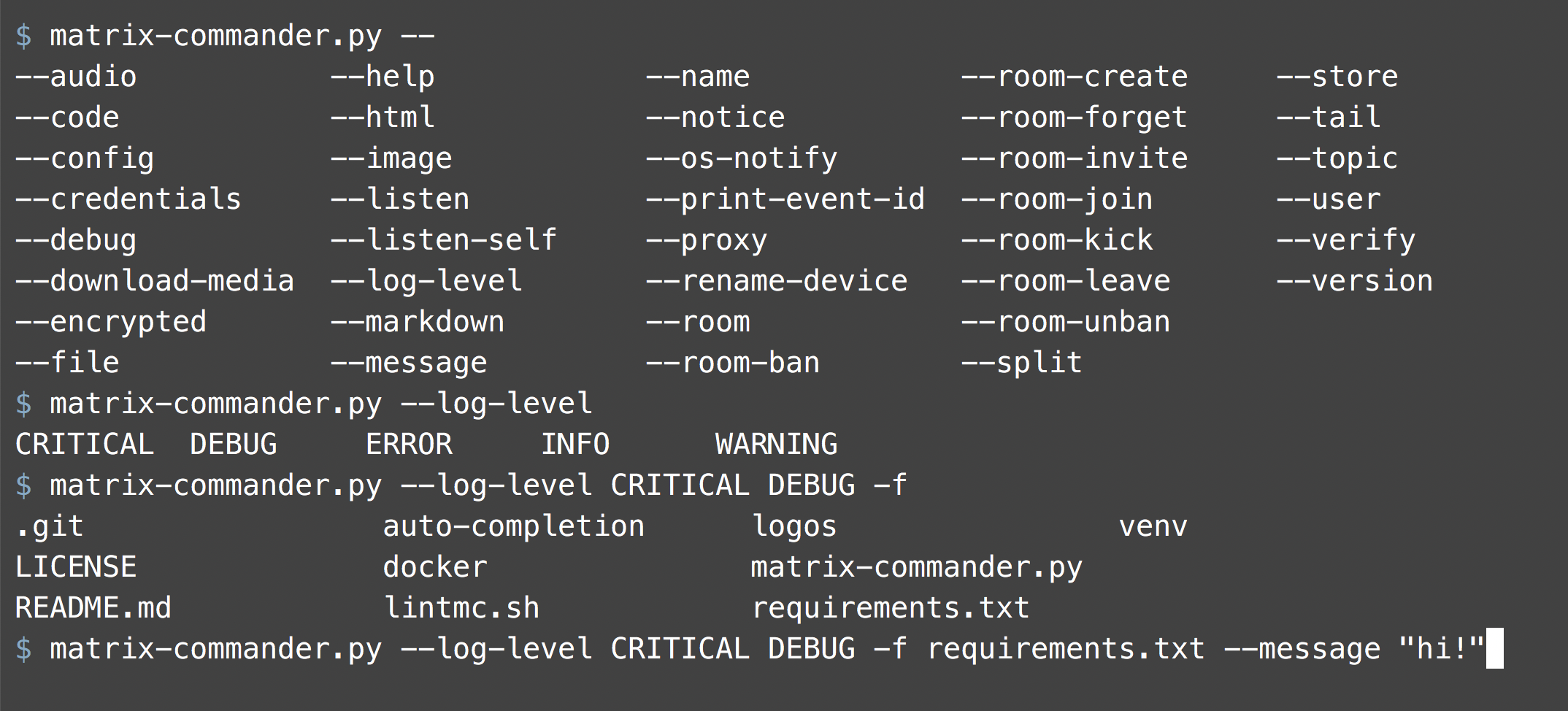
matrix-commander是用Python寫的,因此速度很慢-i指定 8 個影像呼叫一次matrix-commander會比每次呼叫一個影像呼叫matrix-commander 8 次要快得多。需要向同一用戶發送 5 則訊息、10 張圖像、5 個音訊、3 個 PDF 文件和 7 個事件?調用matrix-commander一次,而不是 30 次。--sync off選項,看看跳過伺服器同步傳送有什麼幫助。pylama:format=pep8:linters=pep8isort導入分類機flake8 linter/formaterblack短絨/格式化程序scripts目錄中有一個名為lintmc.sh的腳本。版本號碼由以下方式定義: MAJOR.MINOR.PATCH其中
另請參閱第 109 期有關此主題的討論。
寫入 stdout 的輸出(例如 --room-get-info 上的結果)被視為 API 的一部分。因此,如果增加了空間,即使只更改了“無意義”的字符,也會導致主要版本更改。
寫入 stderr 的偵錯和日誌記錄輸出(例如偵錯語句、資訊、警告和錯誤)不是API 的一部分。因此,如果錯誤的描述發生變化,那麼這只是一個補丁。您不應依賴寫入 stderr 或解析 stderr 或日誌檔案的任何內容。範例行是: 2022-11-22 10:30:18,921: ERROR: matrix-commander: E123 Failed ... 。格式為:日期、等級、模組、編號和描述。只有警告和錯誤有number部分。我們努力保持這些行的第一部分對於警告和錯誤的number相同,並且僅更改描述。
--help的輸出也可以更改,不應依賴它,對它的更改只是一個補丁。
某些操作會傳回 JSON 事件,而這些 JSON 物件可能會隨著 Matrix 規範的變化而變更。這不會導致矩陣命令的版本變更。
該程式是自由軟體:您可以根據自由軟體基金會發布的 GNU 通用公共授權(授權的第 3 版)或(由您選擇)任何更高版本的條款重新散佈和/或修改它。
當準備為 NIX 打包matrix-commander時,出現了matrix-commander是 GPL3Only 還是 GPL3Plus 的問題。 GPL3PLus 被認為更好。因此,授權於 2021 年 5 月 25 日從 GPL3Only 更改為 GPL3Plus。該日期或之後的版本為 GPL3Plus,即 GPL3 或更高版本。
請參閱 FSF 的 GPL3。