輕鬆訪問vScode未保存的文件。
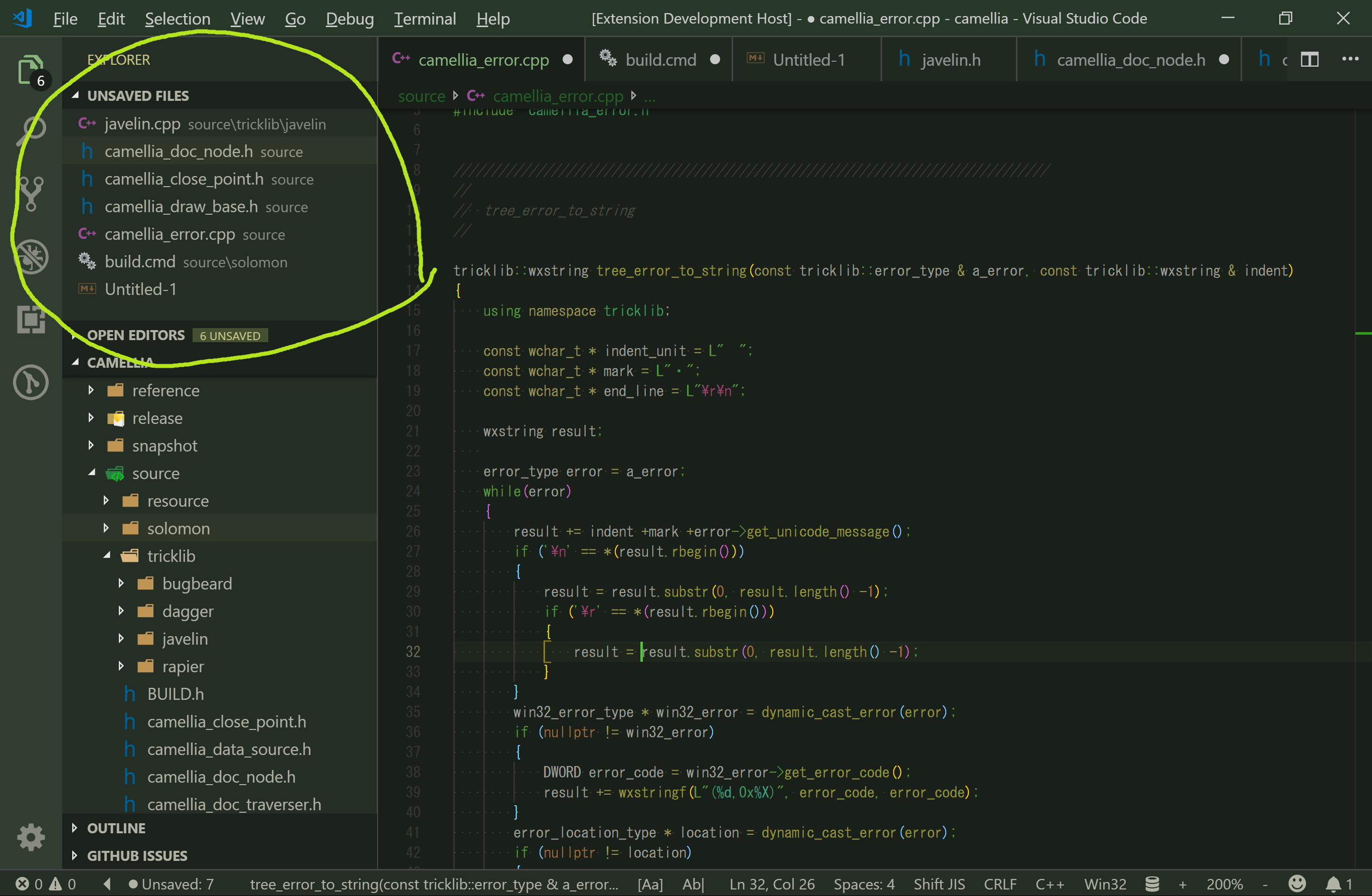
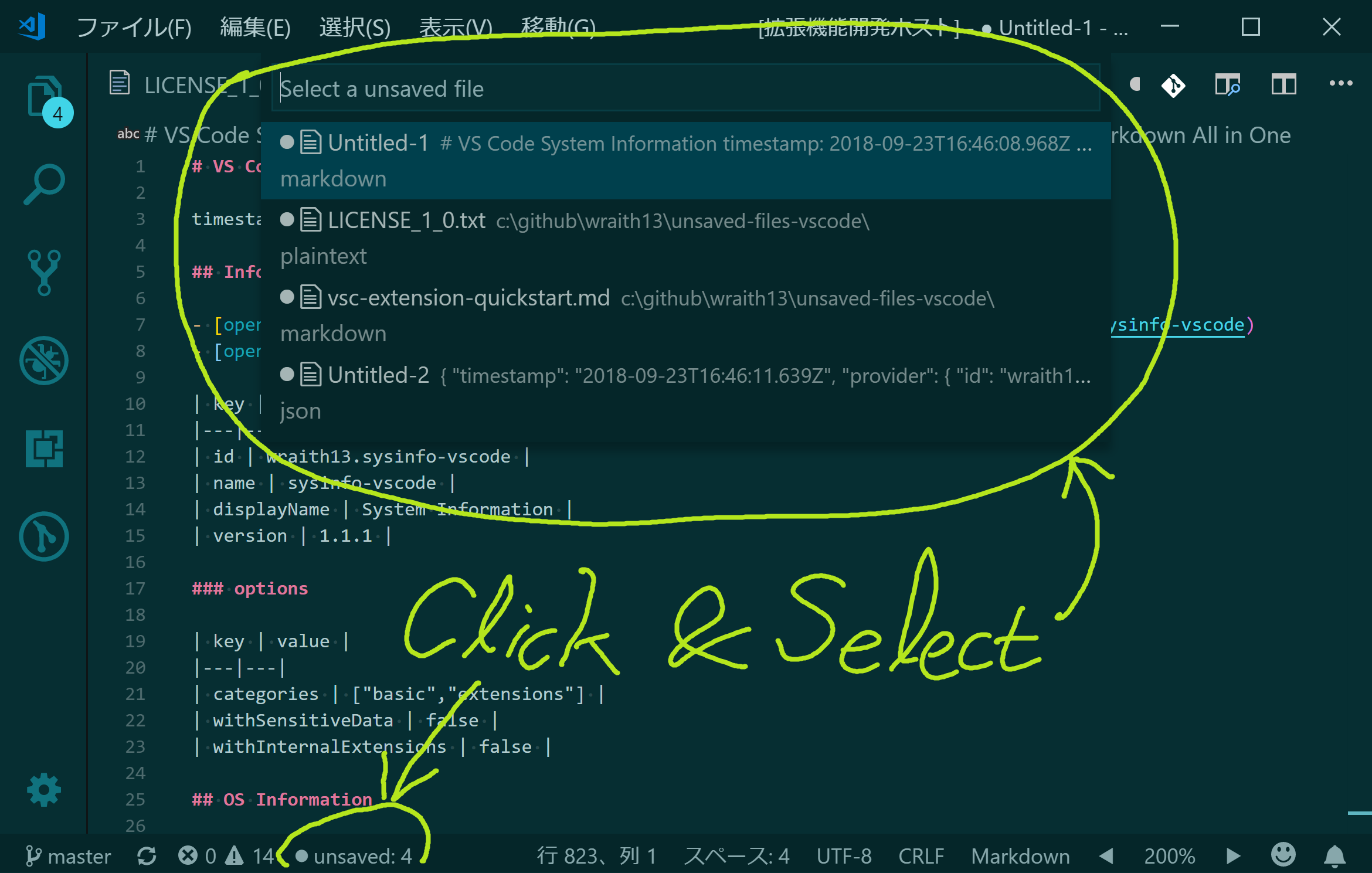
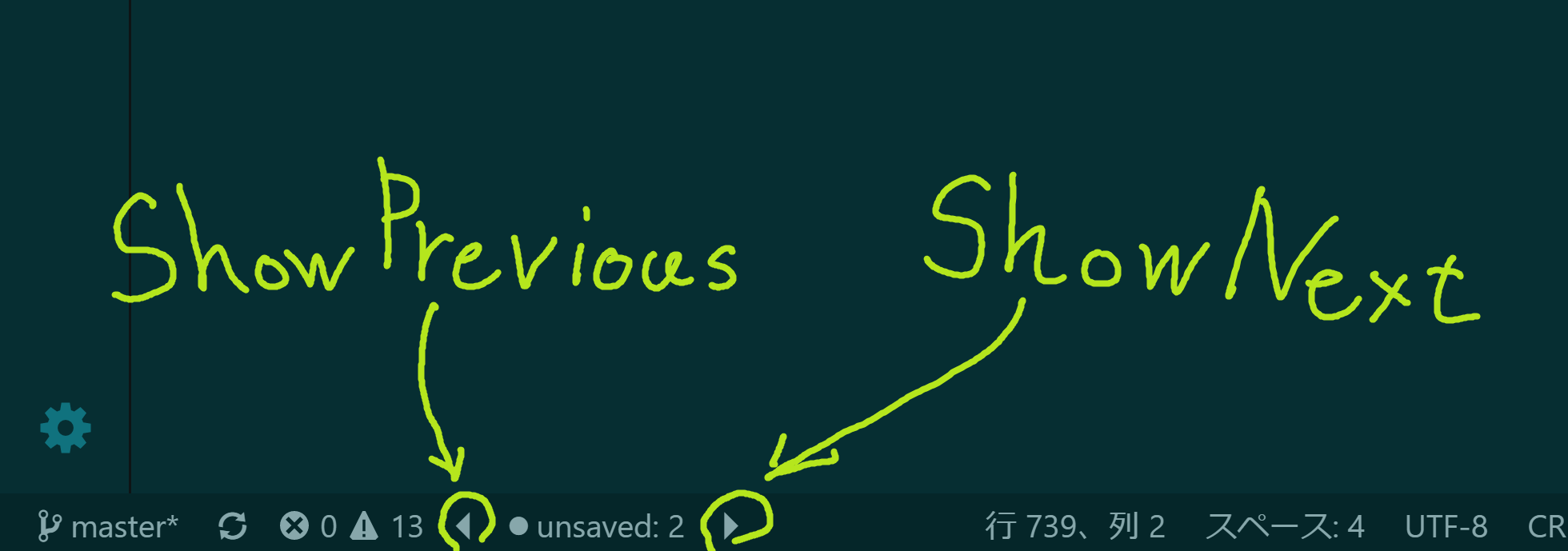
此擴展名僅顯示未保存的文件,不能保存或關閉。
在VS代碼中顯示擴展側欄(Mac: Command + Shift + X ,Windows和Linux: Ctrl + Shift + X ),鍵入unsaved-files-vscode ,然後按Enter並單擊“安裝” 。安裝完成後,重新啟動VS代碼。
單擊unsaved:*在狀態欄或啟動命令調色板(Mac: F1或Shift + Command + P ,Windows和Linux: F1或Shift + Ctrl + P ),執行Unsaved Files: Show命令並按照您喜歡選擇未保存的文件。
您可以通過settings.json更改設置。
享受!
Unsaved Files: Show :顯示未保存的文件Unsaved Files: Show Next顯示下一個未保存的文件Unsaved Files: Show Previous顯示先前未保存的文件Unsaved Files: Show View顯示視圖Unsaved Files: Hide View hide視圖在Explorer上此擴展程序通過settings.json (Mac: command + , Windows / linux: file- > preperences- >用戶設置)貢獻以下設置。
unsaved-files.statusBar.enabled :設置啟用/禁用未保存的文件在狀態欄中unsaved-files.statusBar.noUnsavedFilesStatusLabel保存文件unsaved-files.statusBar.anyUnsavedFilesStatusLabel :設置任何未保存的文件的標籤unsaved-files.statusBar.labelunsaved-files.viewOnExplorer.enabled :在Explorer上查看中的未保存文件設置/禁用未保存的文件您可以通過利用語法來嵌入標籤文本中的圖標:
My text $(icon-name) contains icons like $(icon'name) this one.
從八孔圖標集中取出圖標名稱的位置,例如light-bulb , thumbsup , zap等。
您也可以將Unicode字符(包括表情符號)指定為標籤文本。
默認情況下,未保存的文件命令不應用鍵盤快捷鍵。 Althogh,您可以通過keybindings.json應用鍵盤快捷鍵(Mac: Code- > preferences- >鍵盤快捷鍵,Windows / linux: file- > preferences- >鍵盤快捷方式)。
keybindings.json上的命令名稱與命令pallete不同。請參閱下表。
| 在命令pallete上 | 在keybindings.json上 |
|---|---|
Unsaved Files: Show | unsaved-files.show |
Unsaved Files: Show Next | unsaved-files.showNext |
Unsaved Files: Show Previous | unsaved-files.showPrevious |
在市場或Github上查看Changlog
Github問題
增強軟件許可證
釋放·Wraith13/未保存文件-VSCODE
| 圖示 | 姓名 | 描述 |
|---|---|---|
| 背景PHI顏色 | 這擴展以各種方式為背景著色。 | |
| 閃電戰 | 通過快速基於選擇的UI提供快速舒適的方式來更改設置。 | |
| 變焦吧 | Zoom UI在狀態欄中的VS代碼。 |
請參閱All Wraith13的擴展:https://marketplace.visualstudio.com/publishers/wraith13