"Honkai Impact: Star Rail" PC version launcher FAQ
Dear Trailblazer:
The following are answers to frequently asked questions about the launcher of the PC version of "Honkai Impact: Planet Rail".
If the Trail Blazers have any questions that cannot be solved through the following Q&A, they can reply in the comment area of this post or contact official customer service.
Customer service phone: 4006666312
Customer service email: [email protected]
▌Model adaptation
■Recommended configuration:
[Please reserve more than 20 GB of storage space]
Equipment: i7/8G memory/independent graphics card, GTX1060 and above configuration
System: win10 64-bit or above system
■Supported configuration:
[Please reserve more than 20 GB of storage space]
Equipment: i3/6G memory/independent graphics card, GTX650 and above configuration
System: win7 64-bit or above system
▌Common PC version installation problems
Q: When opening the launcher or starting a game, it prompts "The version of this file is incompatible with the version of Windows that is running."
A: Please confirm whether the Windows system meets the adaptation requirements for game support (see the recommended configuration list at the beginning of the article). If the device performance is low, it may be unable to install, unable to start, black screen, stuck, etc.
※The Windows 7 operating system needs to reach Windows 7 Service Pack 1 version (Service Pack SP1) to support the game (default system view path: "Start-Control Panel-System and Security-System").
Q: There is no response when clicking the launcher.
A:
1. In the game directory, try clicking launcher.exe to try. Check to see if a dump file is generated in the launcher directory. If so, please send the dump file and log file to official customer service.
2. In the launcher installation directory, find "vc_redist.x64.exe" and double-click to install it.
Or go to the Microsoft official website below to download and install the latest "vc_redist.x64.exe", and then run the game again.
https://support.microsoft.com/zh-cn/help/2977003/the-latest-supported-visual-c-downloads
If the problem still cannot be solved after completing the above operations, please check whether the current device has both a discrete graphics card and an integrated graphics card. If so, please disable the integrated graphics card and re-run the launcher. If not, please contact official customer service.
Q: After opening the launcher, the display range of the launcher's main interface is abnormal (for example, the launcher interface exceeds the monitor area and is incompletely displayed).
A: Right-click the "Honkai Impact" desktop icon properties and select [Compatibility] - [Change High DPI Settings] Check [Replace High DPI Scaling Behavior], select [Application] below, and restart the launcher after applying. The normal display range can be restored.
Q: It prompts "The launcher failed to detect updates. Do you want to reconnect?"
A: Please check the network settings: including proxy, hosts file, etc. (You can check whether the network connection of "Honkai Impact: Star Rail" is blocked).
Q: When updating the launcher, I encountered the prompt "File replacement failed."
A: Please try updating the launcher again after restarting your computer.
Q: My launcher prompts "Installation of plug-ins necessary for the game to run failed (1058)."
A:
1. Press the keys "WIN" and "R" at the same time to open "Run", enter "services.msc" in the "Run" input box and click OK to open "Services".
2. In the window that opens, find "windows update" and double-click to open it.
3. In the pop-up window, select Manual as the "Startup type", then click "Apply", then click "OK", so that the related services will be started.
4. Exit the "Honkai Impact" launcher (you need to exit completely instead of shrinking to the system tray).
5. Re-open the "Honkai Impact: Star Rail" launcher, and the launcher will install patches for the system.
6. After the installation is successful, just restart the computer according to the launcher pop-up prompts.
Q: My launcher prompts "The installation of plug-ins necessary for the game to run failed (-2145124297)."
1. First go to https://www.microsoft.com/zh-CN/download/confirmation.aspx?id=46148 to download the Windows6.1-KB3033929-x64 patch.
2. Then change the suffix name of the file Windows6.1-KB3033929-x64.msu to Windows6.1-KB3033929-x64.cab, and extract it to a new folder. Do not extract it in the default downloaded folder;
3. Press the keys "WIN" and "R" at the same time to open "Run", enter cmd in the "Run" input box and click OK to open the command prompt.
4. Enter dism /online /add-package /packagepath:"X:pathfilename.cab" in the command prompt, and press Enter to execute the installation after completion.
※For example: if the developer decompresses the files to the D drive and update folder, he should enter: dism /online /add-package /packagepath:"D:updateWindows6.1-KB3033929-x64.cab"
▌Problems related to game downloads and updates
Q: When updating the game, it prompts: "Insufficient disk space. It is recommended to clear the space and try again."
A: Please confirm the remaining space on the game installation disk. If there is insufficient space, it is recommended to clear the remaining space and then reopen the launcher to update the game.
Q: During the download process, it prompts "Game file verification error, click Retry to try to solve the problem."
A: Please click Retry. If you keep getting errors, please try to restart/download the game.
Q: During the game installation process, it prompts "Game file decompression failed."
A:
1. Please confirm the remaining space on the game installation disk. If there is insufficient remaining space, it is recommended to clear the remaining space and then reopen the launcher to update the game.
2. If there is enough space left, please confirm whether anti-virus software is installed, and confirm whether the relevant files in the installation path of "Honkai Impact: Star Rail" have been blocked. If they have been blocked, please try to cancel the blocking, or trust the files. Or exit the anti-virus software and then reopen the game.
3. If there is a prompt in the decompression failure log that 7z.exe cannot be found, you can try to double-click launcher.exe directly in the launcher directory to run it.
Q: When downloading a game, the download progress/speed is 0, or it gets stuck at a certain point and cannot continue downloading.
A:
1. Please check the network settings: including proxy, hosts file, etc. (You can check whether the network connection of "Honkai Impact: Star Rail" is blocked.).
2. You can try shutting down and restarting or right-clicking to open the launcher as an administrator.
Q: "The program cannot respond" is prompted during the download process.
A: Please try to restart your computer or re-download the launcher.
Q: During the process of downloading and installing the game, anti-virus software blocks the game, or prompts "Decompression failed."
A: During the process of downloading, installing and opening the game, if an anti-virus software interception prompt appears, please click Allow or Trust the operation, or exit the anti-virus software. (If you encounter 360 interception, please restart your computer and then open the game)



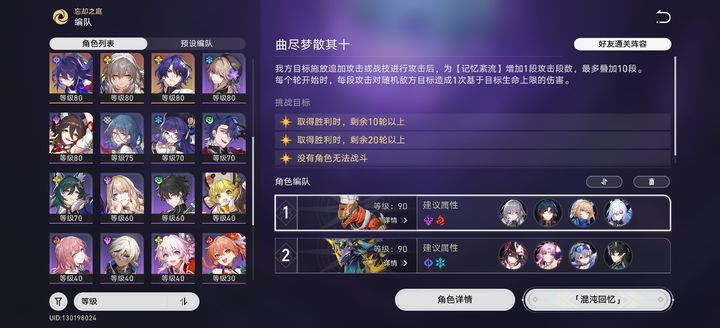



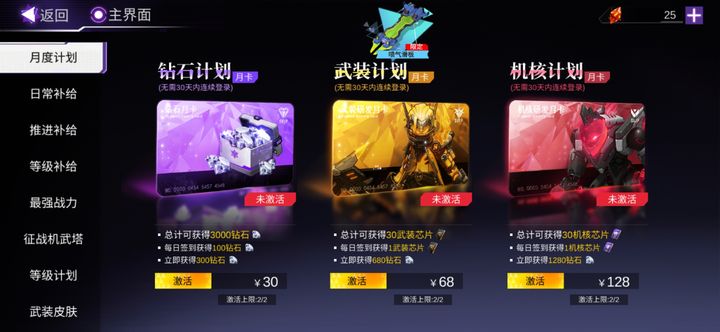
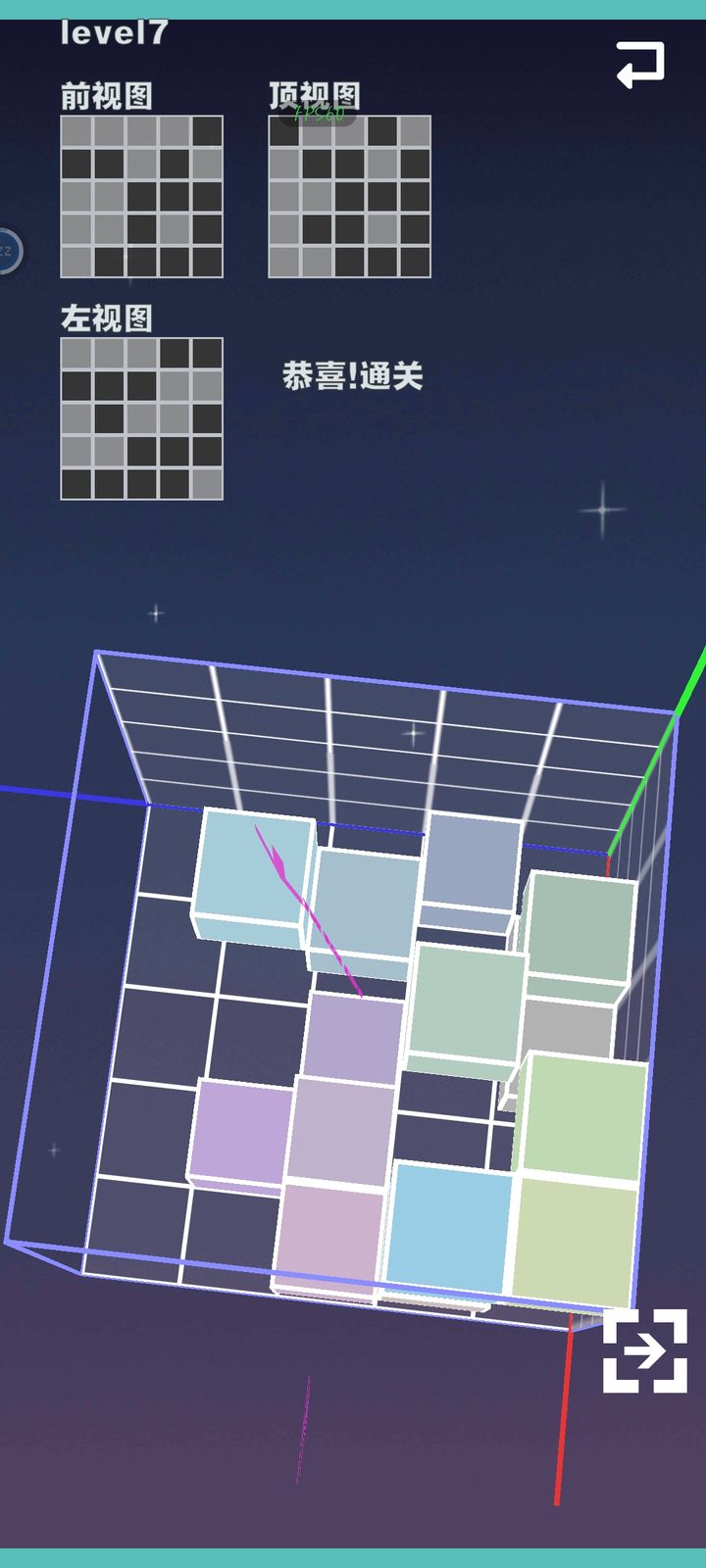
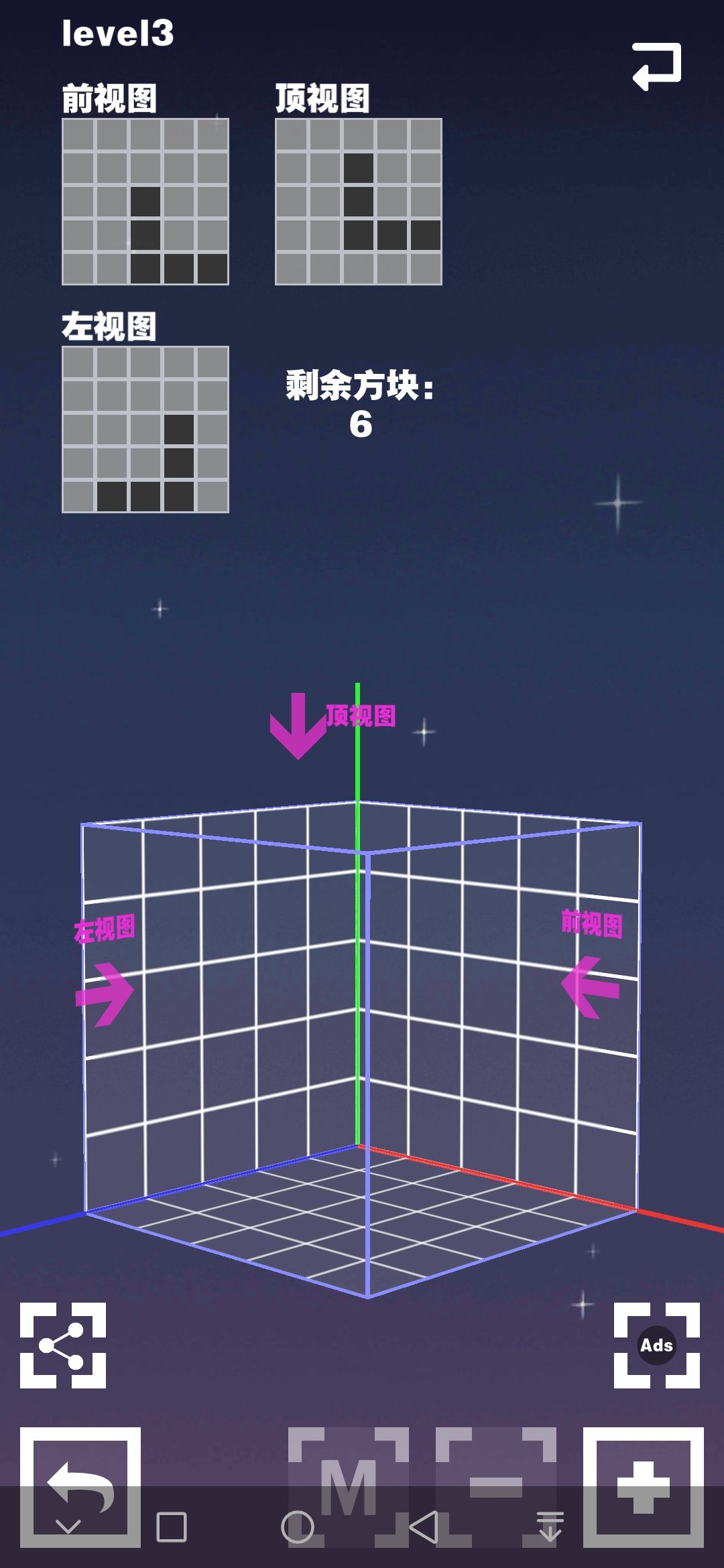
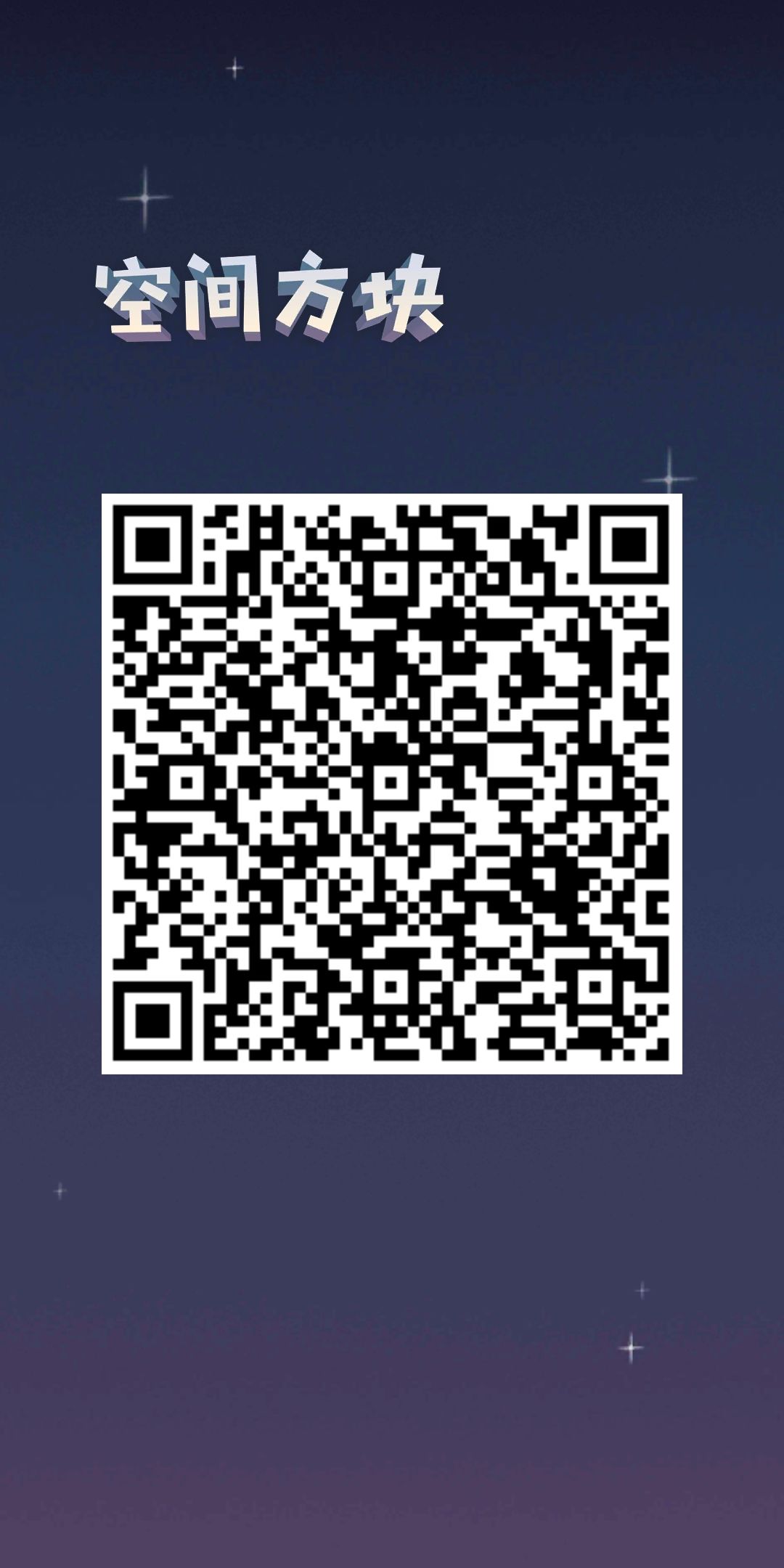




![[Boss Contribution] Demon Demon Strategy (Example of Boxer's Third Transformation Swordsman)](https://images.downcodes.com/uploads/20240910/img_66df9c56ac3be30.jpg)