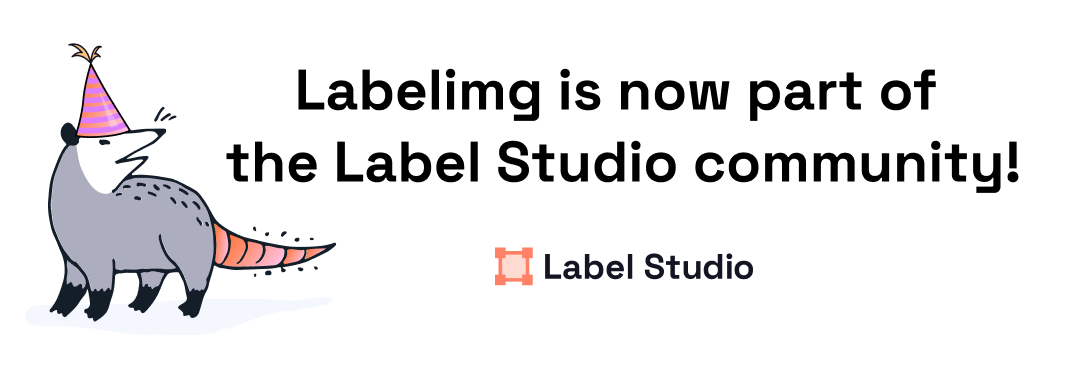
LabelImg, the popular image annotation tool created by Tzutalin with the help of dozens contributors, is no longer actively being developed and has become part of the Label Studio community. Check out Label Studio, the most flexible open source data labeling tool for images, text, hypertext, audio, video and time-series data. Install Label Studio and join the slack community to get started.
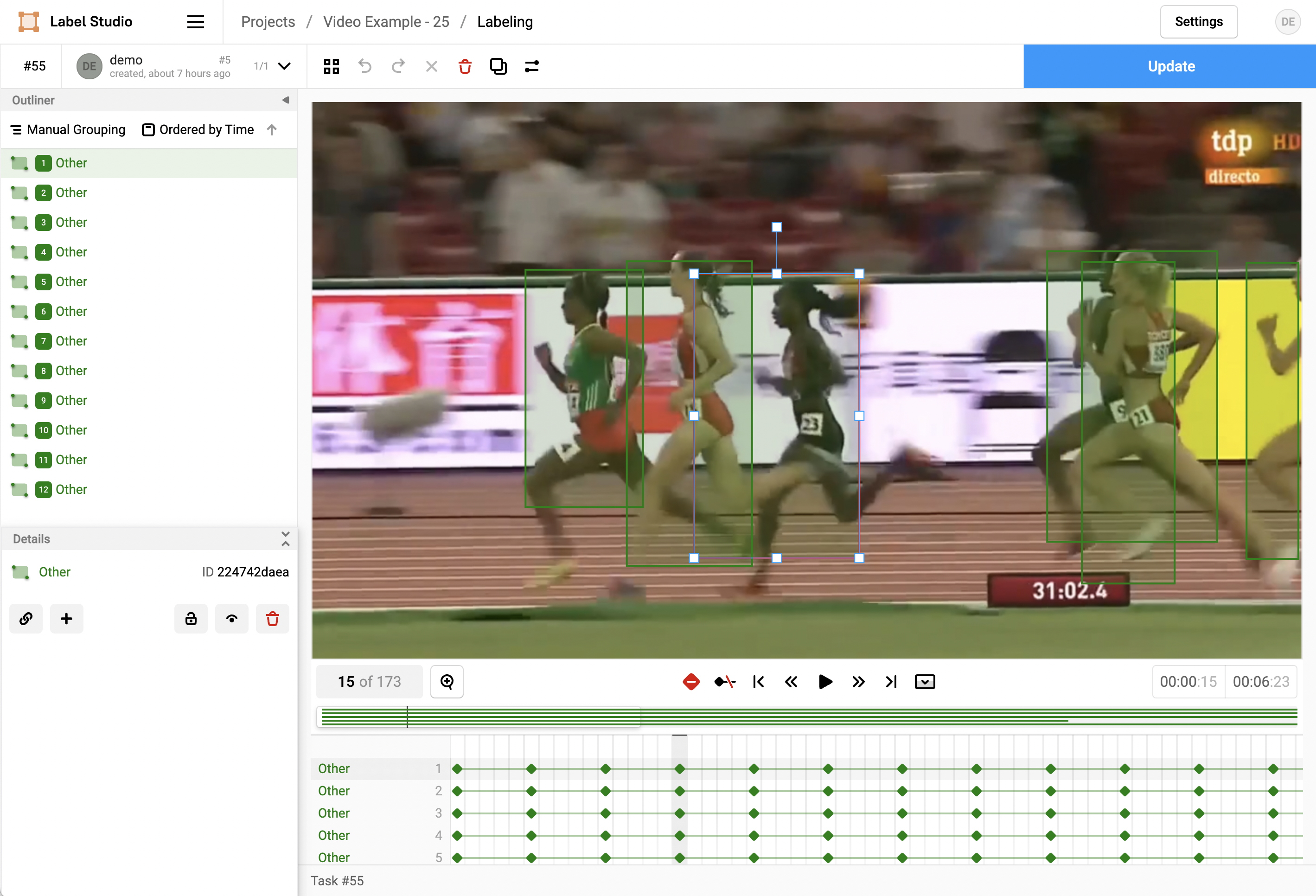
LabelImg is a graphical image annotation tool.
It is written in Python and uses Qt for its graphical interface.
Annotations are saved as XML files in PASCAL VOC format, the format used by ImageNet. Besides, it also supports YOLO and CreateML formats.
Watch a demo video
This is the simplest (one-command) install method on modern Linux distributions such as Ubuntu and Fedora.
pip3 install labelImg
labelImg
labelImg [IMAGE_PATH] [PRE-DEFINED CLASS FILE]Linux/Ubuntu/Mac requires at least Python 2.6 and has been tested with PyQt 4.8. However, Python 3 or above and PyQt5 are strongly recommended.
Python 3 + Qt5
sudo apt-get install pyqt5-dev-tools
sudo pip3 install -r requirements/requirements-linux-python3.txt
make qt5py3
python3 labelImg.py
python3 labelImg.py [IMAGE_PATH] [PRE-DEFINED CLASS FILE]Python 3 + Qt5
brew install qt # Install qt-5.x.x by Homebrew
brew install libxml2
or using pip
pip3 install pyqt5 lxml # Install qt and lxml by pip
make qt5py3
python3 labelImg.py
python3 labelImg.py [IMAGE_PATH] [PRE-DEFINED CLASS FILE]Python 3 Virtualenv (Recommended)
Virtualenv can avoid a lot of the QT / Python version issues
brew install python3
pip3 install pipenv
pipenv run pip install pyqt5==5.15.2 lxml
pipenv run make qt5py3
pipenv run python3 labelImg.py
[Optional] rm -rf build dist; pipenv run python setup.py py2app -A;mv "dist/labelImg.app" /ApplicationsNote: The Last command gives you a nice .app file with a new SVG Icon in your /Applications folder. You can consider using the script: build-tools/build-for-macos.sh
Install Python, PyQt5 and install lxml.
Open cmd and go to the labelImg directory
pyrcc4 -o libs/resources.py resources.qrc
For pyqt5, pyrcc5 -o libs/resources.py resources.qrc
python labelImg.py
python labelImg.py [IMAGE_PATH] [PRE-DEFINED CLASS FILE]If you want to package it into a separate EXE file
Install pyinstaller and execute:
pip install pyinstaller
pyinstaller --hidden-import=pyqt5 --hidden-import=lxml -F -n "labelImg" -c labelImg.py -p ./libs -p ./Download and install Anaconda (Python 3+)
Open the Anaconda Prompt and go to the labelImg directory
conda install pyqt=5
conda install -c anaconda lxml
pyrcc5 -o libs/resources.py resources.qrc
python labelImg.py
python labelImg.py [IMAGE_PATH] [PRE-DEFINED CLASS FILE]docker run -it
--user $(id -u)
-e DISPLAY=unix$DISPLAY
--workdir=$(pwd)
--volume="/home/$USER:/home/$USER"
--volume="/etc/group:/etc/group:ro"
--volume="/etc/passwd:/etc/passwd:ro"
--volume="/etc/shadow:/etc/shadow:ro"
--volume="/etc/sudoers.d:/etc/sudoers.d:ro"
-v /tmp/.X11-unix:/tmp/.X11-unix
tzutalin/py2qt4
make qt4py2;./labelImg.pyYou can pull the image which has all of the installed and required dependencies. Watch a demo video
The annotation will be saved to the folder you specify.
You can refer to the below hotkeys to speed up your workflow.
data/predefined_classes.txt define the list of classes that will be used for your training.A txt file of YOLO format will be saved in the same folder as your image with same name. A file named "classes.txt" is saved to that folder too. "classes.txt" defines the list of class names that your YOLO label refers to.
Note:
You can edit the data/predefined_classes.txt to load pre-defined classes
(Choose Display Labels mode in View to show/hide lablels)
| Ctrl + u | Load all of the images from a directory |
| Ctrl + r | Change the default annotation target dir |
| Ctrl + s | Save |
| Ctrl + d | Copy the current label and rect box |
| Ctrl + Shift + d | Delete the current image |
| Space | Flag the current image as verified |
| w | Create a rect box |
| d | Next image |
| a | Previous image |
| del | Delete the selected rect box |
| Ctrl++ | Zoom in |
| Ctrl-- | Zoom out |
| ↑→↓← | Keyboard arrows to move selected rect box |
Verify Image:
When pressing space, the user can flag the image as verified, a green background will appear. This is used when creating a dataset automatically, the user can then through all the pictures and flag them instead of annotate them.
Difficult:
The difficult field is set to 1 indicates that the object has been annotated as "difficult", for example, an object which is clearly visible but difficult to recognize without substantial use of context. According to your deep neural network implementation, you can include or exclude difficult objects during training.
In case there are issues with loading the classes, you can either:
Send a pull request
Free software: MIT license
Citation: Tzutalin. LabelImg. Git code (2015). https://github.com/tzutalin/labelImg