Lighthouse는 웹 앱과 웹 페이지를 분석하여 개발자 모범 사례에 대한 최신 성능 지표와 통찰력을 수집합니다.
Lighthouse는 'Lighthouse' 패널 아래 Chrome DevTools에 직접 통합되어 있습니다.
설치 : 크롬을 설치합니다.
실행 : Chrome DevTools를 열고 Lighthouse 패널을 선택한 다음 '보고서 생성'을 누르세요.
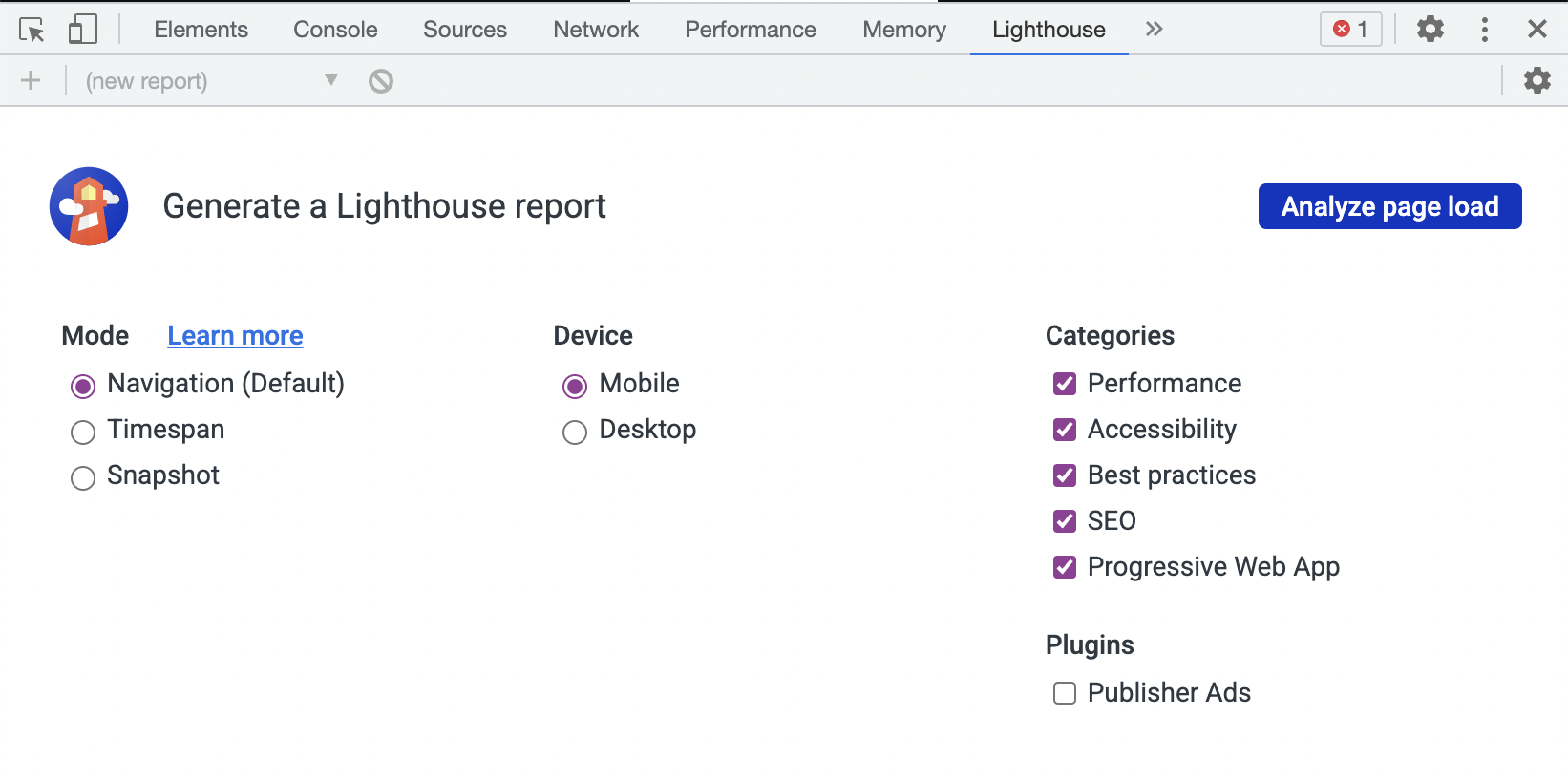
Chrome 확장 프로그램은 Lighthouse가 Chrome 개발자 도구에서 제공되기 전에 제공되었으며 유사한 기능을 제공합니다.
설치 : Chrome 웹 스토어에서 확장 프로그램을 설치합니다.
실행 : 확장 빠른 시작 가이드를 따르세요.
Node CLI는 Lighthouse 실행을 구성하고 보고하는 방법에 있어 가장 뛰어난 유연성을 제공합니다. 보다 고급 사용법을 원하거나 자동화된 방식으로 Lighthouse를 실행하려는 사용자는 Node CLI를 사용해야 합니다.
참고 Lighthouse에는 Node 18 LTS(18.x) 이상이 필요합니다.
설치 :
npm install -g lighthouse
# or use yarn:
# yarn global add lighthouse 실행하세요 : lighthouse https://airhorner.com/
기본적으로 Lighthouse는 보고서를 HTML 파일에 작성합니다. 플래그를 전달하여 출력 형식을 제어할 수 있습니다.
$ lighthouse --help
lighthouse <url> <options>
Logging:
--verbose Displays verbose logging [boolean] [default: false]
--quiet Displays no progress, debug logs, or errors [boolean] [default: false]
Configuration:
--save-assets Save the trace contents & devtools logs to disk [boolean] [default: false]
--list-all-audits Prints a list of all available audits and exits [boolean] [default: false]
--list-trace-categories Prints a list of all required trace categories and exits [boolean] [default: false]
--additional-trace-categories Additional categories to capture with the trace (comma-delimited). [string]
--config-path The path to the config JSON.
An example config file: core/config/lr-desktop-config.js [string]
--preset Use a built-in configuration.
WARNING: If the --config-path flag is provided, this preset will be ignored. [string] [choices: "perf", "experimental", "desktop"]
--chrome-flags Custom flags to pass to Chrome (space-delimited). For a full list of flags, see https://bit.ly/chrome-flags
Additionally, use the CHROME_PATH environment variable to use a specific Chrome binary. Requires Chromium version 66.0 or later. If omitted, any detected Chrome Canary or Chrome stable will be used. [string] [default: ""]
--port The port to use for the debugging protocol. Use 0 for a random port [number] [default: 0]
--hostname The hostname to use for the debugging protocol. [string] [default: "localhost"]
--form-factor Determines how performance metrics are scored and if mobile-only audits are skipped. For desktop, --preset=desktop instead. [string] [choices: "mobile", "desktop"]
--screenEmulation Sets screen emulation parameters. See also --preset. Use --screenEmulation.disabled to disable. Otherwise set these 4 parameters individually: --screenEmulation.mobile --screenEmulation.width=360 --screenEmulation.height=640 --screenEmulation.deviceScaleFactor=2
--emulatedUserAgent Sets useragent emulation [string]
--max-wait-for-load The timeout (in milliseconds) to wait before the page is considered done loading and the run should continue. WARNING: Very high values can lead to large traces and instability [number]
--enable-error-reporting Enables error reporting, overriding any saved preference. --no-enable-error-reporting will do the opposite. More: https://github.com/GoogleChrome/lighthouse/blob/main/docs/error-reporting.md [boolean]
--gather-mode, -G Collect artifacts from a connected browser and save to disk. (Artifacts folder path may optionally be provided). If audit-mode is not also enabled, the run will quit early.
--audit-mode, -A Process saved artifacts from disk. (Artifacts folder path may be provided, otherwise defaults to ./latest-run/)
--only-audits Only run the specified audits [array]
--only-categories Only run the specified categories. Available categories: accessibility, best-practices, performance, seo [array]
--skip-audits Run everything except these audits [array]
--disable-full-page-screenshot Disables collection of the full page screenshot, which can be quite large [boolean]
Output:
--output Reporter for the results, supports multiple values. choices: "json", "html", "csv" [array] [default: ["html"]]
--output-path The file path to output the results. Use 'stdout' to write to stdout.
If using JSON output, default is stdout.
If using HTML or CSV output, default is a file in the working directory with a name based on the test URL and date.
If using multiple outputs, --output-path is appended with the standard extension for each output type. "reports/my-run" -> "reports/my-run.report.html", "reports/my-run.report.json", etc.
Example: --output-path=./lighthouse-results.html [string]
--view Open HTML report in your browser [boolean] [default: false]
Options:
--version Show version number [boolean]
--help Show help [boolean]
--cli-flags-path The path to a JSON file that contains the desired CLI flags to apply. Flags specified at the command line will still override the file-based ones.
--locale The locale/language the report should be formatted in
--blocked-url-patterns Block any network requests to the specified URL patterns [array]
--disable-storage-reset Disable clearing the browser cache and other storage APIs before a run [boolean]
--throttling-method Controls throttling method [string] [choices: "devtools", "provided", "simulate"]
--throttling
--throttling.rttMs Controls simulated network RTT (TCP layer)
--throttling.throughputKbps Controls simulated network download throughput
--throttling.requestLatencyMs Controls emulated network RTT (HTTP layer)
--throttling.downloadThroughputKbps Controls emulated network download throughput
--throttling.uploadThroughputKbps Controls emulated network upload throughput
--throttling.cpuSlowdownMultiplier Controls simulated + emulated CPU throttling
--extra-headers Set extra HTTP Headers to pass with request
--precomputed-lantern-data-path Path to the file where lantern simulation data should be read from, overwriting the lantern observed estimates for RTT and server latency. [string]
--lantern-data-output-path Path to the file where lantern simulation data should be written to, can be used in a future run with the `precomputed-lantern-data-path` flag. [string]
--plugins Run the specified plugins [array]
--channel [string] [default: "cli"]
--chrome-ignore-default-flags [boolean] [default: false]
Examples:
lighthouse <url> --view Opens the HTML report in a browser after the run completes
lighthouse <url> --config-path=./myconfig.js Runs Lighthouse with your own configuration: custom audits, report generation, etc.
lighthouse <url> --output=json --output-path=./report.json --save-assets Save trace, screenshots, and named JSON report.
lighthouse <url> --screenEmulation.disabled --throttling-method=provided --no-emulatedUserAgent Disable device emulation and all throttling
lighthouse <url> --chrome-flags="--window-size=412,660" Launch Chrome with a specific window size
lighthouse <url> --quiet --chrome-flags="--headless" Launch Headless Chrome, turn off logging
lighthouse <url> --extra-headers "{"Cookie":"monster=blue", "x-men":"wolverine"}" Stringify'd JSON HTTP Header key/value pairs to send in requests
lighthouse <url> --extra-headers=./path/to/file.json Path to JSON file of HTTP Header key/value pairs to send in requests
lighthouse <url> --only-categories=performance,seo Only run the specified categories. Available categories: accessibility, best-practices, performance, seo
For more information on Lighthouse, see https://developers.google.com/web/tools/lighthouse/.
lighthouse
# saves `./<HOST>_<DATE>.report.html`
lighthouse --output json
# json output sent to stdout
lighthouse --output html --output-path ./report.html
# saves `./report.html`
# NOTE: specifying an output path with multiple formats ignores your specified extension for *ALL* formats
lighthouse --output json --output html --output-path ./myfile.json
# saves `./myfile.report.json` and `./myfile.report.html`
lighthouse --output json --output html
# saves `./<HOST>_<DATE>.report.json` and `./<HOST>_<DATE>.report.html`
lighthouse --output-path= ~ /mydir/foo.out --save-assets
# saves `~/mydir/foo.report.html`
# saves `~/mydir/foo-0.trace.json` and `~/mydir/foo-0.devtoolslog.json`
lighthouse --output-path=./report.json --output json
# saves `./report.json` 원하는 경우 --gather-mode ( -G ) 및 --audit-mode ( -A ) CLI 플래그를 통해 Lighthouse 수명 주기의 하위 집합을 실행할 수 있습니다.
lighthouse http://example.com -G
# launches browser, collects artifacts, saves them to disk (in `./latest-run/`) and quits
lighthouse http://example.com -A
# skips browser interaction, loads artifacts from disk (in `./latest-run/`), runs audits on them, generates report
lighthouse http://example.com -GA
# Normal gather + audit run, but also saves collected artifacts to disk for subsequent -A runs.
# You can optionally provide a custom folder destination to -G/-A/-GA. Without a value, the default will be `$PWD/latest-run`.
lighthouse -GA=./gmailartifacts https://gmail.comCLI를 처음 실행하면 Lighthouse가 런타임 예외를 익명으로 보고할 수 있는지 묻는 메시지가 표시됩니다. Lighthouse 팀은 이 정보를 사용하여 새로운 버그를 감지하고 회귀를 방지합니다. 선택 해제해도 Lighthouse를 사용하는 데 어떤 방식으로든 영향을 미치지 않습니다. 자세히 알아보세요.
Node 모듈을 사용하여 프로그래밍 방식으로 Lighthouse를 사용할 수도 있습니다.
시작하는 데 도움이 필요하면 프로그래밍 방식으로 Lighthouse 사용을 읽어보세요.
사용 가능한 구성 옵션에 대해 자세히 알아보려면 Lighthouse 구성을 읽어보세요.
Lighthouse는 JSON 또는 HTML로 보고서를 생성할 수 있습니다.
HTML 보고서:
--output=json 플래그를 사용하여 Lighthouse를 실행하면 실행의 JSON 덤프가 생성됩니다. https://googlechrome.github.io/lighthouse/viewer/를 방문하고 파일을 앱으로 드래그하면 이 보고서를 온라인으로 볼 수 있습니다. Lighthouse HTML 보고서 상단의 "내보내기" 버튼을 사용하여 Lighthouse 뷰어에서 보고서를 열 수도 있습니다.
뷰어에서 오른쪽 상단에 있는 공유 아이콘을 클릭하고 GitHub에 로그인하여 보고서를 공유할 수 있습니다.
참고 : 공유 보고서는 귀하의 계정 아래 GitHub의 비밀 Gist로 숨겨집니다.
시작하는 데 도움이 되는 유용한 문서, 예제 및 레시피입니다.
문서
조리법
비디오
Google I/O 2018 세션에서는 새로운 성능 엔진, 곧 출시될 Lighthouse REST API, Chrome UX 보고서를 사용하여 실제 사용자 데이터를 평가하는 방법을 다룹니다.
Google I/O 2017 세션에서는 아키텍처, 맞춤 감사 작성, GitHub/Travis/CI 통합, 헤드리스 Chrome 등을 다룹니다.
이미지를 클릭하시면 유튜브에서 영상을 보실 수 있습니다.
Lighthouse 해킹의 기본 사항을 읽어보세요. 또한 자세한 내용은 기여를 참조하세요.
# yarn should be installed first
git clone https://github.com/GoogleChrome/lighthouse
cd lighthouse
yarn
yarn build-allnode cli http://example.com
# append --chrome-flags="--no-sandbox --headless --disable-gpu" if you run into problems connecting to Chrome시작하기 팁 :
node --inspect-brk cli http://example.com사용하여 Chrome DevTools를 열고 전체 앱을 단계별로 살펴보세요. 자세한 내용은 Chrome DevTools로 Node.js 디버깅을 참조하세요.
# lint and test all files
yarn test
# run all unit tests
yarn unit
# run a given unit test (e.g. core/test/audits/byte-efficiency/uses-long-cache-ttl-test.js)
yarn mocha uses-long-cache-ttl
# watch for file changes and run tests
# Requires http://entrproject.org : brew install entr
yarn watch
# # run linting, unit, and smoke tests separately
yarn lint
yarn unit
yarn smoke
# # run tsc compiler
yarn type-check 일부 문서에는 기본적으로 CI에서만 실행되는 테스트가 있습니다. 문서를 수정하려면 로컬에서 yarn build-pack && yarn test-docs 실행하여 통과하는지 확인해야 합니다.
추가 종속성
brew install jq이 섹션에서는 Lighthouse 데이터가 통합된 서비스에 대해 자세히 설명합니다. Lighthouse를 통합하는 멋진 프로젝트를 진행 중이고 여기에 소개되고 싶다면 이 저장소에 문제를 제출하거나 @_____lighthouse로 트윗하세요!
웹 페이지 테스트 — 실제 장치에서 웹 페이지의 성능을 측정하고 분석하기 위한 오픈 소스 도구입니다. 사용자는 WebPageTest 결과 분석과 함께 Lighthouse 보고서를 생성하도록 선택할 수 있습니다.
HTTPArchive - HTTPArchive는 Lighthouse 결과를 포함하여 웹 페이지 테스트를 통해 500,000개의 페이지를 크롤링하여 웹이 구축되는 방식을 추적하고 공개적으로 사용 가능한 BigQuery에 정보를 저장합니다.
Calibre - Calibre는 Lighthouse에서 실행되는 포괄적인 성능 모니터링 플랫폼입니다. GitHub Pull Request Reviews를 통해 작업이 프로덕션에 들어가기 전에 성능에 미치는 영향을 확인하세요. 타사 스크립트의 영향을 추적합니다. 개발자 우선 Node.js API로 성능 시스템을 자동화하세요. 15일 무료 평가판으로 Calibre를 사용해 보세요.
DebugBear - DebugBear는 Lighthouse를 기반으로 한 웹사이트 모니터링 도구입니다. 각 변화의 원인을 이해하는 데 중점을 두고 시간이 지남에 따라 점수와 지표가 어떻게 변했는지 확인하세요. DebugBear는 30일 무료 평가판이 제공되는 유료 제품입니다.
Treo - Treo는 서비스로서의 등대입니다. 회귀 테스트, 지리적 지역, 사용자 정의 네트워크, GitHub 및 Slack과의 통합을 제공합니다. Treo는 개인 개발자와 팀을 위한 계획이 포함된 유료 제품입니다.
PageVitals - PageVitals는 Lighthouse, CrUX 및 현장 테스트를 결합하여 웹 사이트 성능을 모니터링합니다. 시간이 지남에 따라 웹사이트가 어떻게 작동하는지 확인하고 속도가 너무 느려지면 알림을 받으세요. 드릴다운하여 성능 문제의 실제 원인을 찾아보세요. PageVitals는 14일 무료 평가판이 포함된 유료 제품입니다.
Screpy - Screpy는 하나의 대시보드에서 웹사이트의 모든 페이지를 분석하고 팀과 함께 모니터링할 수 있는 웹 분석 도구입니다. Lighthouse를 기반으로 하며 다양한 분석 도구(SERP, W3C, Uptime 등)도 포함되어 있습니다. Screpy에는 무료 및 유료 요금제가 있습니다.
Siteimprove Performance — Siteimprove Performance는 마케팅 담당자, 관리자 또는 의사 결정자가 웹 사이트 로드 시간을 이해하고 최적화할 수 있도록 지원하는 웹 성능 모니터링 솔루션입니다. 빠르고 영향력 있는 승리에 중점을 두고 사용하기 쉬운 통찰력을 얻으세요. Siteimprove Performance는 14일 무료 평가판이 포함된 유료 제품입니다.
SpeedCurve — SpeedCurve는 다양한 브라우저, 장치 및 지역에서 웹 성능을 지속적으로 모니터링하기 위한 도구입니다. 여러 페이지와 사이트에서 Lighthouse 점수를 포함한 모든 지표를 집계할 수 있으며 Slack 또는 이메일 알림을 통해 성능 예산을 설정할 수 있습니다. SpeedCurve는 30일 무료 평가판이 포함된 유료 제품입니다.
Foo - 무료 및 프리미엄 요금제를 제공하는 Lighthouse-as-a-Service입니다. CircleCI, GitHub 및 기타 통합을 통해 Lighthouse 감사에 대한 모니터링 및 기록 보고를 제공합니다. 기능에는 Slack 알림, PR 댓글 보고 등이 포함됩니다.
Apdex - Apdex는 웹사이트 성능 서비스입니다. 주요 기능은 과거 Lighthouse 보고서 시각화, 모바일/데스크톱 옵션, 경고, 가동 시간 모니터링 등입니다. 유연한 유료 요금제와 30일 무료 평가판이 있습니다.
Websu - Websu는 간단한 HTTP REST API를 통해 Lighthouse-as-a-Service를 제공하는 오픈 소스 프로젝트입니다. 주요 기능은 자체 환경에서 호스팅 및 배포하는 기능과 과거 Lighthouse 보고서 요약입니다.
DTEKT.IO - DTEKT는 웹사이트 성능 및 가동 시간 모니터링 서비스입니다. Lighthouse를 사용하여 여러 장치의 여러 위치에서 웹 사이트의 성능에 대한 가시성을 제공합니다. 3개월 무료 평가판과 유료 요금제를 제공합니다.
SpeedVitals - SpeedVitals는 여러 장치와 위치에서 웹 성능을 측정하는 Lighthouse 기반 도구입니다. 레이아웃 이동 시각화, 폭포형 차트, 필드 데이터 및 리소스 그래프와 같은 다양한 기능이 있습니다. SpeedVitals는 무료 및 유료 요금제를 모두 제공합니다.
Lighthouse Metrics - Lighthouse Metrics는 단일 테스트를 통해 글로벌 성능 통찰력을 제공합니다. 또한 매일 또는 시간별로 웹사이트를 모니터링할 수도 있습니다. Lighthouse Metrics는 무료 14일 평가판을 통해 유료 기능으로 무료 글로벌 일회성 테스트 및 성능 모니터링을 제공합니다.
Auditzy - Auditzy™는 웹 페이지의 사전 사용자 여정을 분석할 수 있는 강력한 웹 사이트 감사 및 모니터링 도구입니다. 경쟁사의 상태 지표, 핵심 웹 바이탈 및 기술을 분석합니다. 귀하의 웹 페이지를 경쟁사와 비교하여 귀하가 어디에서 선두를 달리고 있는지, 뒤처지고 있는지 파악하십시오. Slack을 통한 실시간 알림. 여러 팀과 원활한 협업이 가능합니다. 매시간, 매일, 매주 등 감사를 자동화하세요. 종량제 플랜으로 무료 평가판을 이용할 수 있습니다.
Lighthouse Metrics China - 중국을 위해 특별히 설계된 최초의 Lighthouse 측정 도구입니다. Lighthouse로 비교할 수 없는 웹사이트 모니터링 기능을 경험해 보세요. 중국의 만리방화벽(Great Firewall of China) 영역 내에서 점수와 측정항목의 변동에 대한 통찰력을 얻고 각 변경 사항에 영향을 미치는 요인을 포괄적으로 이해할 수 있습니다. Lighthouse Metrics China는 무료 및 유료 요금제를 모두 제공합니다.
배포호크(DeploymentHawk) - 배포호크(DeploymentHawk)는 Lighthouse에서 제공하는 자동화된 사이트 감사 도구입니다. 성능, 접근성, SEO 문제가 사용자에게 영향을 미치기 전에 쉽게 파악하세요. 배포호크(DeploymentHawk)는 7일 무료 평가판이 제공되는 유료 제품입니다.
Guardius - Guardius는 Lighthouse를 통합하여 자동화된 웹 성능 분석을 제공하는 DevOps 및 DevSecOps SaaS 플랫폼입니다. 이는 지표 평가 및 자동 검색을 제공할 뿐만 아니라 다양한 기간에 걸쳐 성능을 비교하고 시간이 지남에 따라 지속적인 관찰을 가능하게 합니다. 또한 Guardius는 특정 요구 사항에 맞게 사전 정의되고 사용자 정의된 경고를 제공합니다. 사용자는 무료 버전의 Guardius를 사용하여 기능을 탐색할 수 있습니다.
PageWatch — PageWatch는 웹사이트에서 문제 페이지를 찾는 도구입니다. 철자 오류, 레이아웃 문제, 느린 페이지(Lighthouse에서 제공) 등에 대한 통찰력을 제공합니다. PageWatch는 무료 및 유료 요금제를 통해 제공됩니다.
Fluxguard - Fluxguard는 Google Puppeteer로 조정되고 Lighthouse에서 감사되는 웹 사이트 DOM 변경 모니터링을 제공합니다. Fluxguard는 매월 최대 75페이지까지 무료로 모니터링할 수 있는 프리미엄 제품입니다.
Microlink — Microlink는 API로서의 클라우드 브라우저입니다. 필요에 따라 Lighthouse 보고서를 제공하므로 위에 어떤 서비스라도 쉽게 구축할 수 있습니다. 유사한 기능은 browserless라는 기본 오픈 소스 프로젝트를 통해 사용할 수 있습니다.
Wattspeed — Wattspeed는 Lighthouse 점수, 기술 목록, W3C HTML 유효성 검사기 결과, DOM 크기, 혼합 콘텐츠 정보 등을 포함하는 웹 페이지의 기록 캡처인 스냅샷을 생성하는 무료 도구입니다.
lighthouse-plugin-field-performance - Chrome UX 보고서의 데이터를 사용하여 URL에 대한 실제 사용자 성능 측정항목을 추가하는 플러그인입니다.
lighthouse-plugin-publisher-ads - 일련의 자동화된 감사를 통해 광고 속도와 전반적인 품질을 향상시키는 도구입니다. 현재 이는 주로 Google Ad Manager를 사용하는 사이트를 대상으로 합니다. 이 도구는 발견된 문제를 해결하는 데 도움이 되며 실행 가능한 피드백을 제안하는 동시에 반복적인 변경의 효과를 평가하는 데 사용할 수 있는 도구를 제공합니다.
lighthouse-plugin-crux - Chrome UX Report API에서 실제 사용자 측정항목 데이터를 빠르게 수집하는 플러그인입니다.
Lighthouse를 사용하는 다른 멋진 오픈 소스 프로젝트.
등대 아키텍처를 참조하세요.
Lighthouse는 4G 연결 및 중저가 ~$200 휴대폰에서 일반 모바일 사용자가 경험할 수 있는 성능 지표를 보고합니다. 귀하의 장치와 네트워크에서 빠르게 로드되더라도 다른 환경의 사용자는 사이트를 매우 다르게 경험하게 됩니다.
제한에 대한 가이드에서 자세한 내용을 읽어보세요.
Lighthouse 성능 점수는 코드가 변경되지 않은 경우에도 웹 및 네트워크 기술의 본질적인 가변성으로 인해 변경됩니다. 일관된 환경에서 테스트하고, Lighthouse를 여러 번 실행하고, 성능에 영향을 미치는 변경 사항에 대한 결론을 내리기 전에 가변성을 주의하세요.
변동성을 줄이는 방법에 대한 가이드를 자세히 읽어보세요.
예! Lighthouse 구성의 세부정보입니다.
좋은 질문입니다. 네트워크 및 CPU 조절은 Lighthouse 실행 시 기본적으로 적용됩니다. 네트워크는 느린 4G 연결을 에뮬레이션하려고 시도하며 CPU는 컴퓨터의 기본 속도보다 4배 느려집니다. 조절 없이 Lighthouse를 실행하려면 CLI를 사용하고 위에서 언급한 --throttling.* 플래그를 사용하여 비활성화해야 합니다.
네트워크 조절에 대한 가이드를 자세히 읽어보세요.
아니요. Lighthouse는 로컬에서 실행되며 컴퓨터에 설치된 Chrome 브라우저의 로컬 버전을 사용하여 페이지를 감사합니다. 보고서 결과는 처리되거나 원격 서버로 전송되지 않습니다.
Lighthouse 8.0부터 Lighthouse는 기본 Intl 지원에 전적으로 의존하며 더 이상 Intl 폴리필을 사용하지 않습니다. Node 14 이상을 사용하는 경우 이제 Node가 기본적으로 full-icu 로 구축되므로 문제가 없습니다.
그러나 small-icu Node 빌드를 사용하는 경우 해당 로케일을 사용할 수 없다는 Lighthouse 로그 메시지가 표시될 수 있습니다. 이 문제를 해결하려면 시작 시 full-icu 모듈과 --icu-data-dir 노드 플래그를 사용하여 ICU 데이터를 수동으로 설치할 수 있습니다.
팁 : 용어 및 아키텍처에 대한 자세한 내용은 Lighthouse 아키텍처를 참조하세요.
Lighthouse를 확장하여 사용자가 작성한 사용자 정의 감사 및 수집기를 실행할 수 있습니다. 사이트에서 이미 성능 측정항목을 추적하고 있고 Lighthouse 보고서에 해당 측정항목을 표시하려는 경우 유용합니다.
자신만의 맞춤 감사를 실행하는 데 관심이 있다면 레시피에서 맞춤 감사 예를 확인하세요.
우리는 감사 작성, 버그 수정, 도구를 더욱 유용하게 만드는 데 도움을 받고 싶습니다! 시작하려면 기여를 참조하세요.
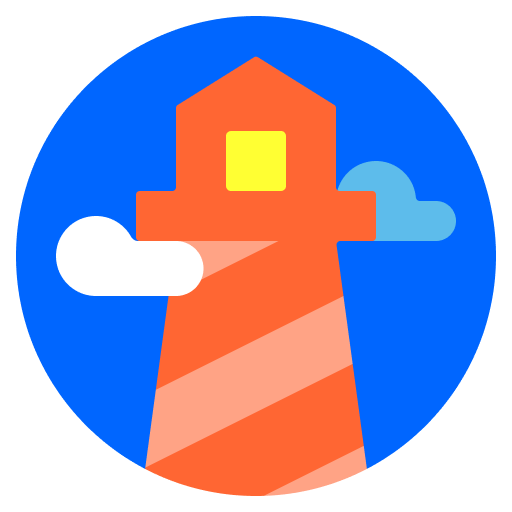
등대 , ˈlītˌhous(명사): 해상 개발자에게 경고하거나 선박을 안내하는 신호등이 포함된 타워 또는 기타 구조 도구입니다.