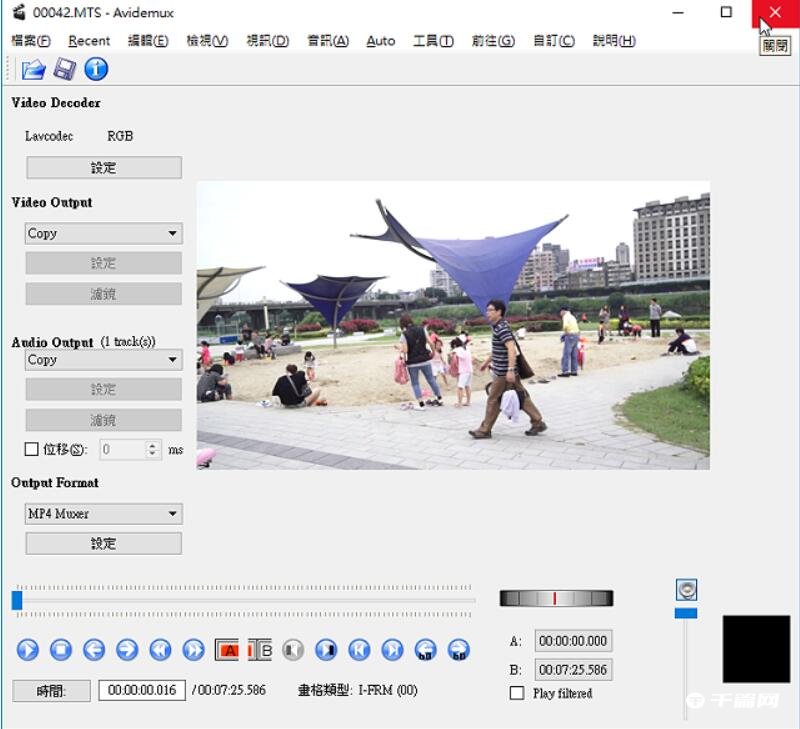Avidemux is a free video editor. Many friends are curious about how to merge videos with Avidemux. Here is a tutorial on how to merge videos with Avidemux . If you need it, hurry up and take a look.

1. Click the shortcut icon on the desktop twice to start Avidemux.
 2. Click "Open Video".
2. Click "Open Video".

3. Select the first video to be merged and click "Open". First confirm the order to be merged. After the video is opened, the order of merging cannot be changed.

4. The first video has been opened, as shown in the picture below, the duration is 47 seconds.

5. Click "Append" in "File" to prepare to add the second video.

6. Select the second video and click "Open".

7. Click "No" and do not automatically load other videos.

8. Videos 1 and 2 have been merged, and the time length has been changed to 1 minute and 46 seconds, as shown in the figure below. Repeat the above steps to continue loading other videos to be merged.

9. The merger is completed and the video is ready to be saved. In the "Output Format" option, select the video format according to your needs; as shown in the figure below, select "MP4". "Video Output" and "Audio Output" retain the original option "Copy", do not change the original video format, and you can save files quickly.

10. Click "Save File".

11. Select the storage folder, enter the file name, and click "Archive".

12. Saving files.

13. Click "OK".

14. Close Avidemux and end the video merging.