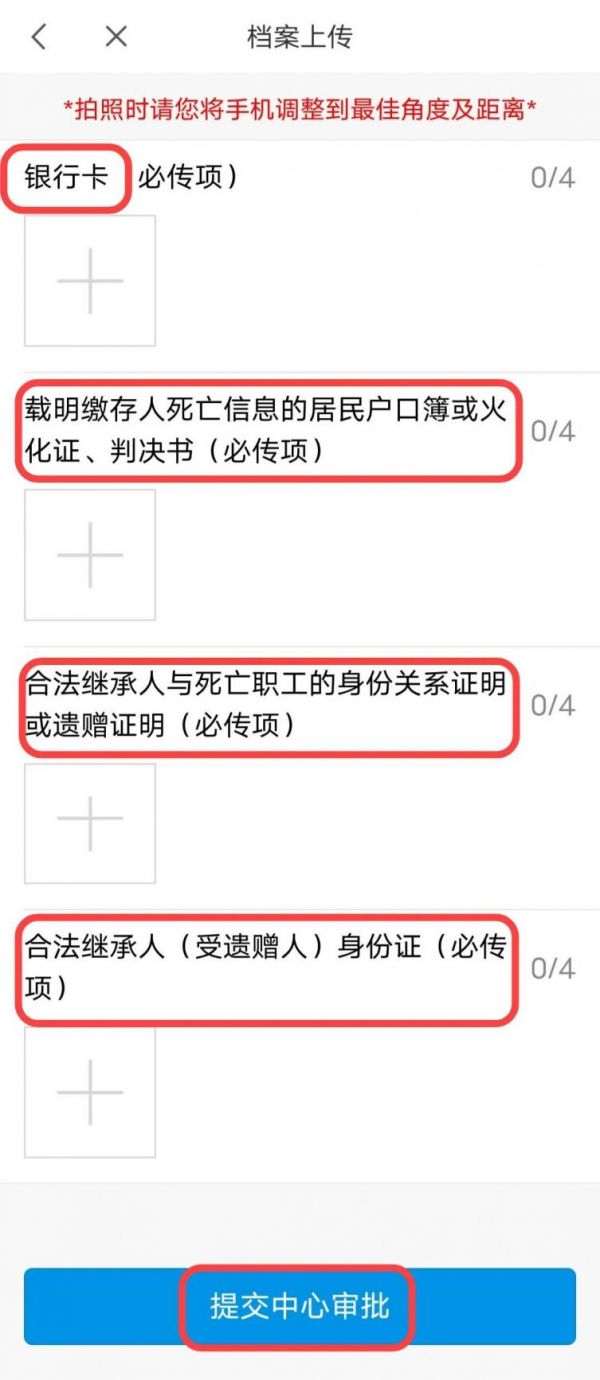How to handle account cancellation and withdrawal of provident fund via mobile phone? Let’s take a look at the specific operation methods of cancellation and withdrawal of provident fund via mobile phone .
Search "Mobile Provident Fund" in the mobile app store to download the App.
Select "Ganzhou" as the login city. *To do business, users need to select "Password Login" and complete personal information to register. You can then directly "log in with your real name using your face" or "log in with Alipay authorization".

2. Withdrawal after resignation
After logging in, enter the "Business Processing" interface, click "I want to withdraw", and then select "Resignation Withdrawal" on the extraction business classification page.
Enter "Resignation Withdrawal", carefully read the instructions for handling the business, and proceed to the next step after agreeing, otherwise return.
1. Check information
Check the extraction information, add "receiving bank account number" and "receiving bank", and click "Upload File" after confirmation to proceed to the next step.
2. Upload files
Take a photo and upload the "bank card", "ID card", and "certificate of termination of labor relationship with the unit" to ensure that the photo is clear and the image size is appropriate. Finally click "Submit to Center for Approval".
3. Retirement Withdrawal
Click "Retirement Withdrawal" on the business processing page.
Read the business instructions for retirement withdrawal and click "I have carefully read the business instructions for retirement withdrawal, next step".
1. Check information
Check the extracted information and enter the receiving bank account. If it is correct, click "Upload File".
2. Upload files
Take a photo and upload the "bank card" and "ID card" to ensure that the photo is clear and the image size is appropriate. Finally click "Submit to Center for Approval".
4. Exit and Settlement Exit
Select "Outbound Settlement Withdrawal" on the withdrawal business classification page.
Enter "Exit Settlement Withdrawal", carefully read the business instructions, and proceed to the next step after agreeing, otherwise return.
1. Check information
Check the extraction information, add "receiving bank account number" and "receiving bank", and click "Upload File" after confirmation to proceed to the next step.
2. Upload files
Take a photo and upload the "bank card", "ID card", "exit settlement visa or household registration cancellation certificate" to ensure that the photo is clear and the image size is appropriate. Finally click "Submit to Center for Approval".
5. Death Extraction
Select "Death Extraction" on the extraction business classification page.
Enter "Death Withdrawal", carefully read the instructions for handling the business, and proceed to the next step after agreeing, otherwise return.
1. Check information
Check the extraction information, add "receiving bank account number" and "receiving bank", and click "Upload File" after confirmation to proceed to the next step.
2. Upload files
Take photos and upload the following materials to ensure that the pictures are clear and of moderate size. Finally click "Submit to Center for Approval".