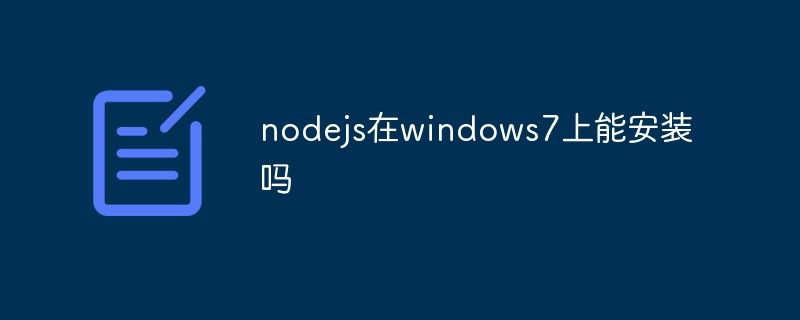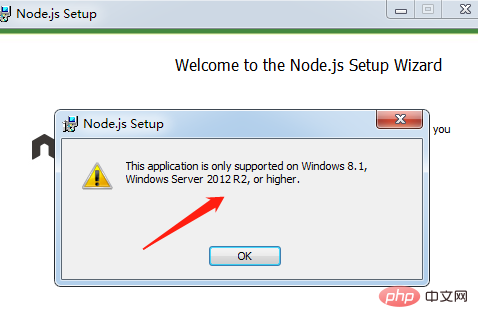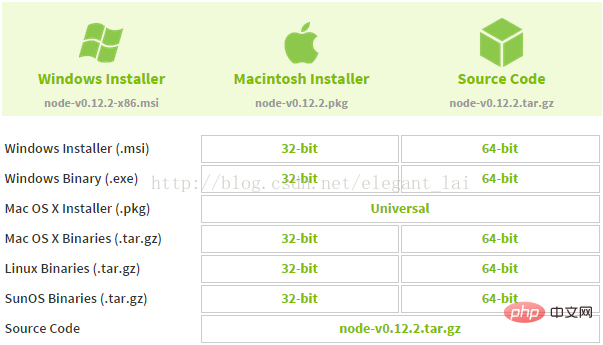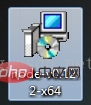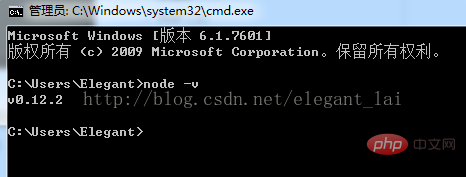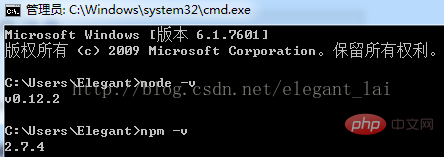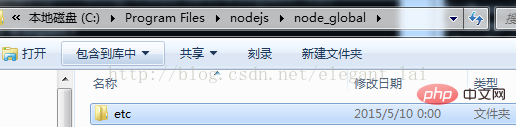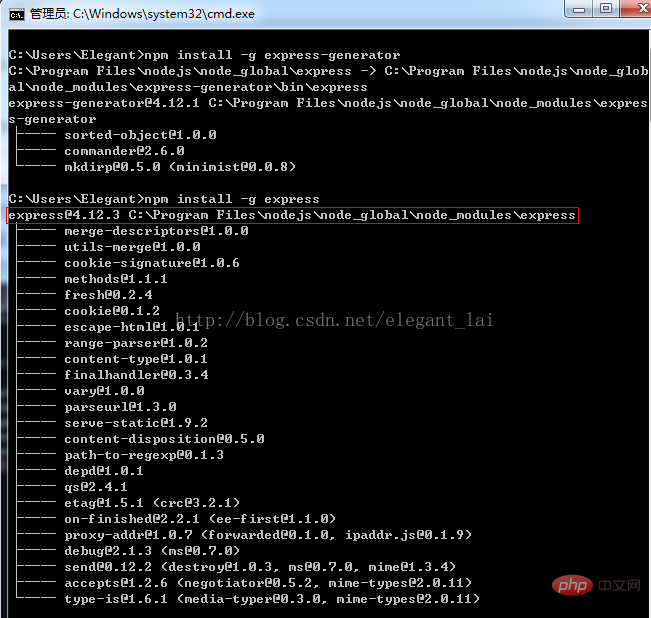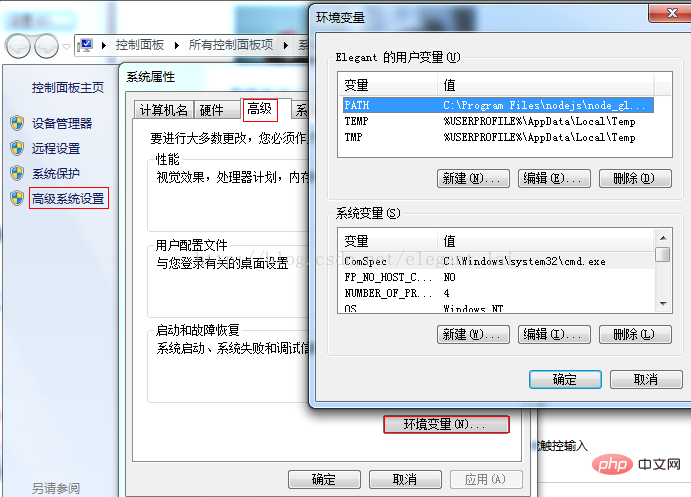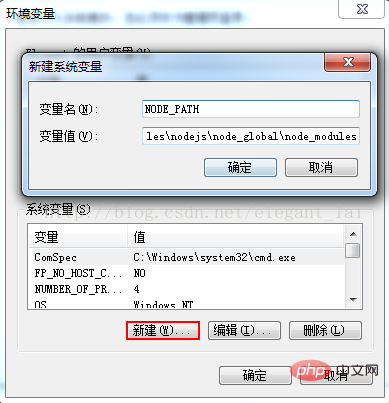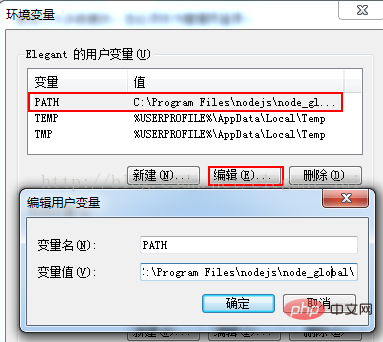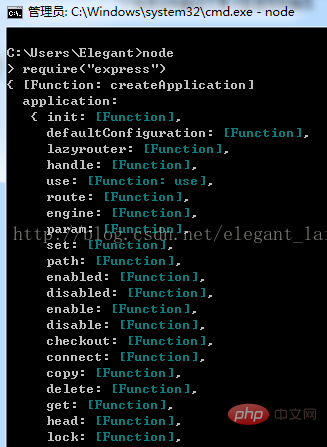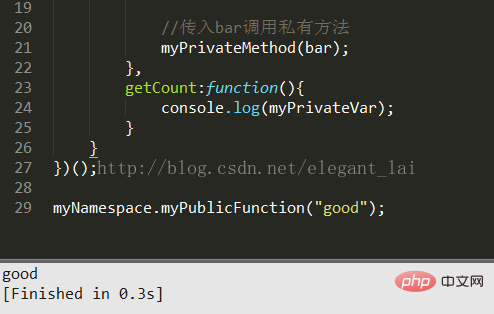nodejs can be installed on Windows 7; in July 2011, Node released the Windows version with the support of Microsoft, but the highest nodejs version that windows7 can support is the "v13.14.0" version, and nodejs higher than this version cannot be installed on Windows 7. ; You can use "node -v" in the cmd interface to verify whether the installation is successful.
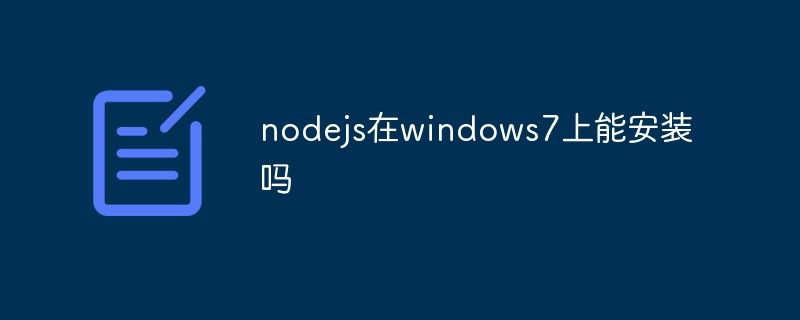
The operating environment of this article: Windows 7 system, nodejs v13.14.0 version, Dell G3 computer.
nodejs can be installed on windows7
Node.js was released in May 2009 and developed by Ryan Dahl. It is a JavaScript running environment based on the Chrome V8 engine. It uses an event-driven, non-blocking I/O model to allow JavaScript to run on the server-side development platform. It Let JavaScript become a scripting language on par with server-side languages such as PHP, Python, Perl, and Ruby.
Development history
In February 2009, Ryan Dahl announced on his blog that he was going to create a lightweight web server based on V8 and provide a set of libraries.
In May 2009, Ryan Dahl released the initial version of part of the Node package on GitHub, and in the following months, some people began to use Node to develop applications.
In November 2009 and April 2010, Node.js lectures were arranged at both JSConf conferences.
At the end of 2010, Node received funding from cloud computing service provider Joyent, and founder Ryan Dahl joined Joyent to be responsible for the development of Node full-time.
In July 2011, Node released a Windows version with the support of Microsoft.
Versions higher than v13.14.0 can no longer be installed on win7
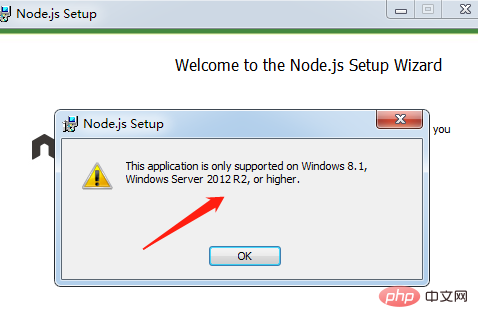
An installation example is as follows:
1. Enter the official website download page to download the corresponding version of the msi installation package (https://nodejs.org/download/)
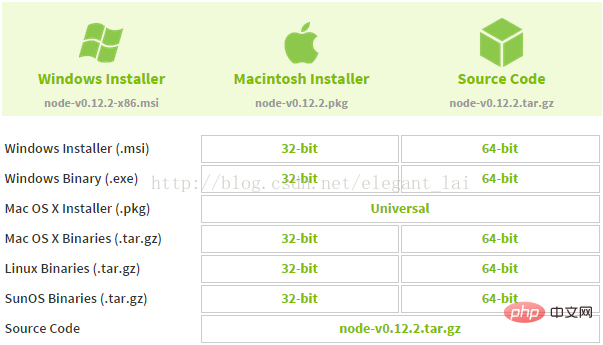
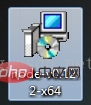
2. Open the installation package. The recommended installation path is C:Program Filesnodejs. Just keep going to the next step during the installation process (the Windows installation msi file will directly add the path system variable during the process, and the variable value is your installation path, for example "C:Program Filesnodejs").
3. To test whether the installation is successful, open cmd (window+R, then enter cmd), and then enter node -v. If successful, you can see the following screen:
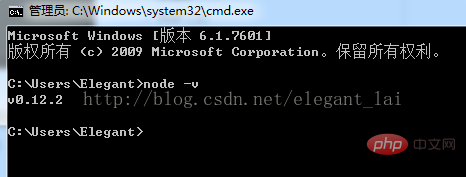
4. Regarding npm, the full name of npm is Node Package Manager. It is an indispensable tool for installing nodejs development package. Currently nodejs has been integrated, so there is no need to install it manually. Enter npm -v to view the current npm version:
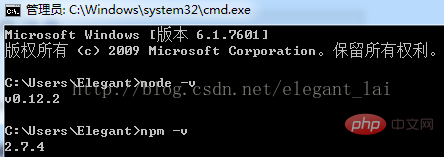
5. NPM configuration. Although nodejs is integrated with nodejs, there are still many places that require manual configuration:
1. We must first configure the storage path of npm's global module. Enter the command in cmd: npm config set prefix "C:Program Filesnodejsnode_global". If the operation is successful, a file named node_global will be generated in the nodejs installation directory. folder, which contains an etc empty folder:
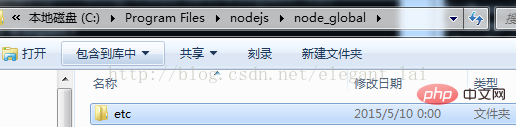
2. Now we try to install a module. First, Express, a common module used to generate project structure, enter: npm install -g express-generator in the command line. After the installation is successful, enter: npm install -g express (-g Represents global installation, which means installing it in the folder we just generated. If -g is not used, it will be installed in a directory such as: C:UsersElegantAppDataRoamingnpm, and use the command in cmd Sometimes the error "xxx is not an internal or external command, nor an operable program or batch file" will appear). In cmd, you can see the installation path, version and directory structure prompts:
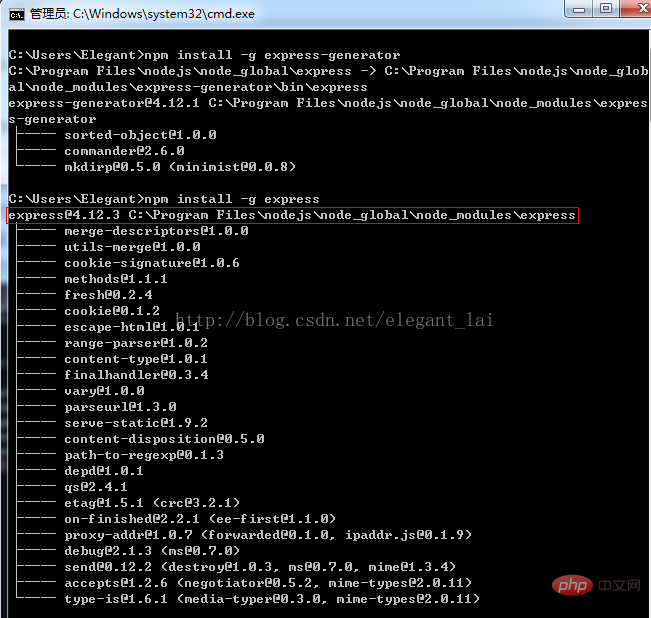
3. Modify the environment variables, go to Computer>>right-click>>Properties>>Advanced System Settings>>Advanced>>Environment Variables:
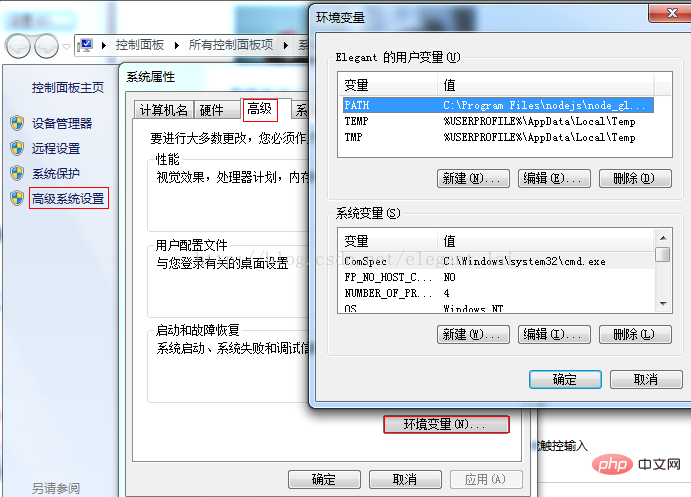
4. Create a new system variable: NODE_PATH, the path is: C:Program Filesnodejsnode_globalnode_modules:
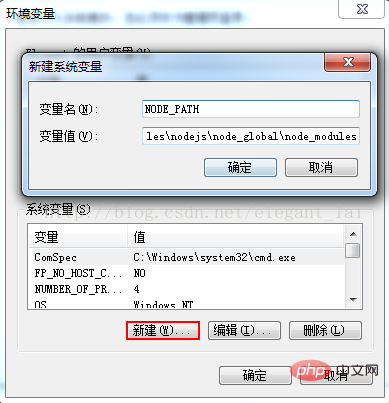
5. Modify the user variable: PATH, and change the value to: C:Program Filesnodejsnode_global
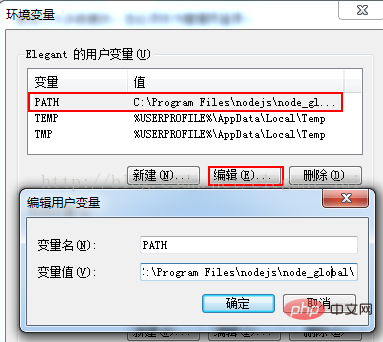
6. If the above steps are successful, we can enter the nodejs development environment by entering the command: node in cmd, and then enter: require("express") to view express-related information, as shown in the figure (if unsuccessful, please check the system Setting variables and modifying user variables)
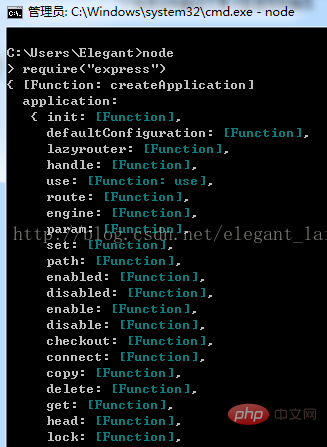
7. About compiling nodejs in SublimeText
1. English: Tools --> Build System --> new Build System Chinese: Tools --> Compilation System --> New Compilation System;
2. Enter in the open file
{ "cmd": ["node", "$file"], "file_regex": "^[ ]*File "(...*?)", line ([0-9]*)", " working_dir": "${project_path:${folder}}", "selector": "source.js", "shell": true, "encoding": "utf-8", "windows": { "cmd": ["node", "$file"] } }
3. If the system is not 64-bit, change the window cmd to: "cmd": ["taskkill /f /im node.exe >nul 2>nul & node", "$file"];
4. Press Ctrl+B in the file to see the running results.
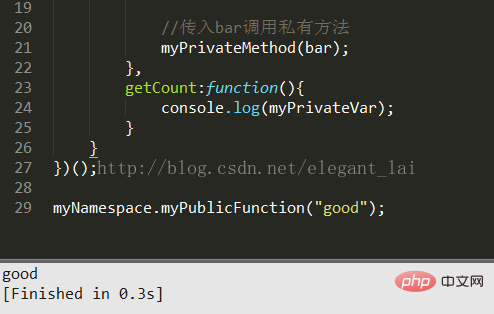
Recommended learning: "nodejs video tutorial"
The above are the details of whether nodejs can be installed on Windows 7. For more information, please pay attention to other related articles on this site!