The mobile version of Feizhi Game Hall is one of the professional TV Android game halls and is now fully compatible with more than 1,000 of the latest and hottest Android games. Feizhi controller assistant technology ensures that each game can perfectly support more than 500 controllers and mobile phone virtual controller controls. *Supports somatosensory games, including racing shooting, large-scale fighting, parkour leisure and other game types. Combined with Feizhi's self-developed motion sensor plus flying squirrel controller Black Warrior X9, it can create the most exciting TV gaming experience on TV.
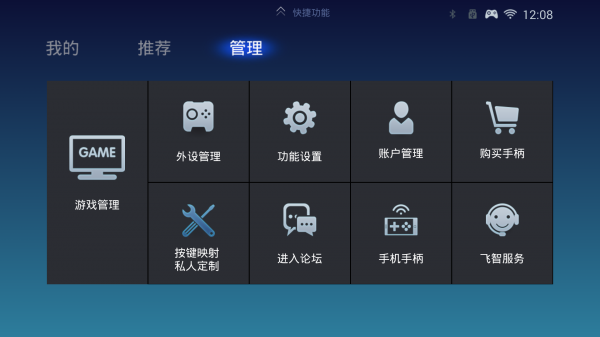
This article will teach you how to use Wasp 2/Wasp 2 Pro/Wasp 2 iPad version/Blue Bee/Wasp N/X on iOS 13.4 and above systems, and teach you how to set up and implement it. (This mode is temporarily a test mode, mainly suitable for shooting games. Please do not upgrade the system version if it is lower than 13.4. After upgrading Wasp N/X, you cannot use capacitive mode at the same time. If you need to use it, please downgrade the firmware version)
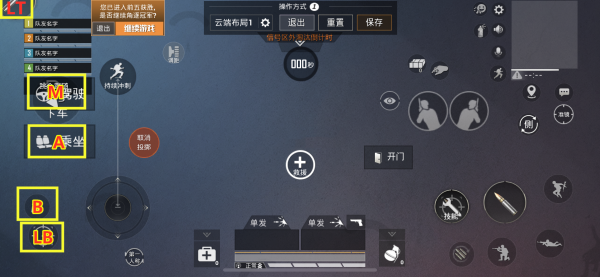
Reference key:
LT: shoot
M (back key): drive/get off
A: Take a ride
B: Backpack
LB: Open camera
Note: Since the firmware is currently in the testing stage, except for the normal use of LT, there will be a slight pause effect when pressing other buttons, so operations related to physical skills will be affected. Properly configuring the buttons will greatly enhance combat effectiveness.
Graphic tutorial
APP settings
1. Start the APP, connect to the APP to upgrade the firmware (select Intelligent Connect mode and then upgrade the firmware!!!) to version V5.8.9.4. (Please do not upgrade mobile phones with systems lower than 13.4. This firmware is incompatible with SmartConnect mode)
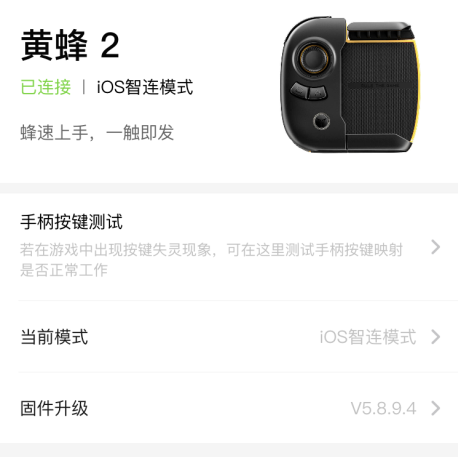
Phone settings
1. Go to System Settings->Bluetooth and ignore previous Bluetooth devices. Search the controller Bluetooth again to reconnect. After the connection is completed, the end of the name will change to "ml".
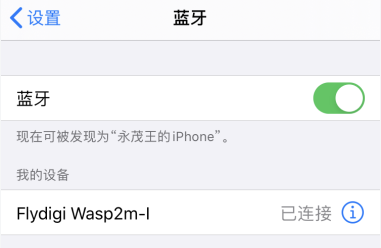
2. Go to System Settings -> Accessibility -> Touch -> Assistive Touch, and click to turn on Assistive Touch.
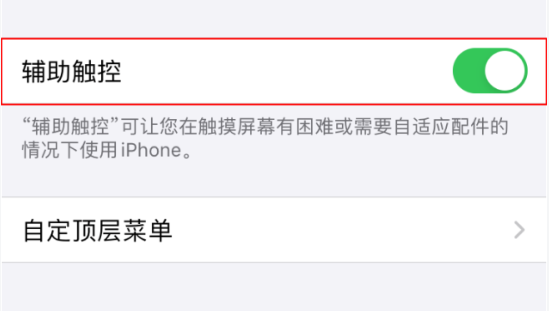
game settings
Please enter the game settings (custom layout) directly, do not set through the flying window of Feizhi Game Hall.
1. Currently supports 5 buttons (fixed position) + joystick (fixed position). Enter the chicken game and select settings. Make a custom button layout. Drag the button icon to the left side of the screen (as shown). Set according to key pressing habits.
The position of the LT key requires dragging the skill to the upper left corner of the screen (outside the screen)!!! Please use the shooting key with the LT key.

The 5 buttons have fixed positions and fixed button attributes (LT is for normal clicks, AB LB M is for rapid clicks). Players only need to drag the desired button icon to the position corresponding to the red circle to use it. The joystick must use the game's default position (the position cannot be adjusted).

You can click the LOGO button to view the fixed positions of the four buttons in sequence (white contacts will appear at the corresponding positions), and refer to the picture below to drag the buttons to place them.

Abnormal key press
Note: Turn off the lock screen function!!!
If there is an abnormality in the contact point of the button position, please turn the phone over to flip the screen to recalibrate the buttons.
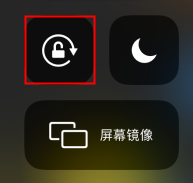
After the setup is completed, congratulations, enjoy the game!