Through the following four methods, you can easily check the running records on your Huawei mobile phone, helping you better manage mobile applications and personal privacy.
Step 1: Open your Huawei phone and click the settings icon on the desktop.
Step 2: In the settings page, select the healthy use of mobile phone option.
Step 3: After entering the "Healthy Use of Mobile Phones" page, click More in the upper right corner.
Step 4: In the pop-up menu, select App Usage Ranking.
Step 5: Click View More below to view the recently run programs on your Huawei phone. In addition, you can click on the past seven days to view the programs that have been run in the last week.
Method 2: Check the battery consumption ranking
Step 1: Turn on your phone, find the settings option from the desktop and open it.
Step 2: After entering the system settings page, select the battery option.
Step 3: On the battery page, click Power consumption ranking.
Step 4: After opening it, you can check the software running on your phone.
Method 3: View through the background running interface
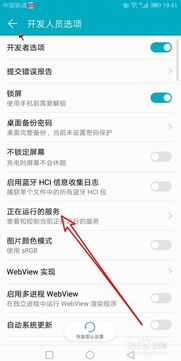
Step 1: For non-full-screen mobile phones or models with navigation keys turned on, click the run button at the bottom of the phone screen to enter the background running interface.
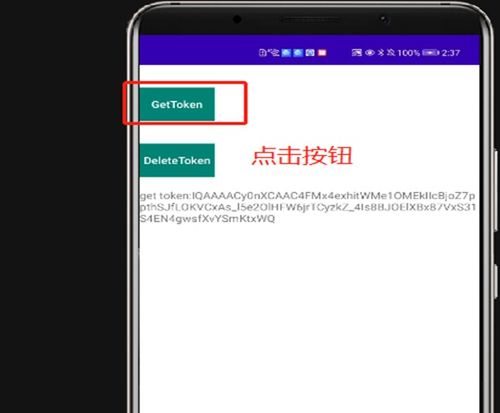
Step 2: For users with full-screen phones and the gesture navigation function turned on, swipe up from the bottom of the phone screen and hold for 1 second to enter the background application interface.
Method 4: View via dial-up code
Step 1: Open the mobile phone dialing page and enter 6130.
Step 2: After entering the page, listed from left to right are the application name, start time of use, and duration of use. Click "Usage Duration" to learn about application usage.