For coloros 7 and above, through the following steps, you can set up the button camera function on your OPPO phone, allowing you to quickly capture beautiful moments in different scenarios.
1. Enter the camera app
Open the "Camera" app on your Oppo phone.
2. Open the settings menu
Click the menu key in the upper right corner (it may be the "?", "Gear", ":" or "?" icon).
3. Select volume key control
In the settings menu, find and click "Volume Key Control".
4. Set the volume button as shutter
Select the "Shutter" option, so that in the camera interface, you can take pictures by pressing the volume keys.
coloros version 3-6.2
1. Enter settings
Open the Settings app on your phone.
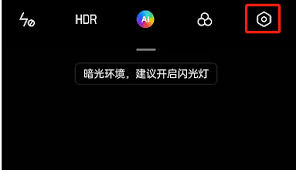
2. Enter camera settings
Find and tap "Camera" in the system application.
3. Select volume key control
In the camera settings, find and tap "Volume Key Control".
4. Set the volume button as shutter

Likewise, select the Shutter option.
oppo find x8 pro and find x8 pro satellite communication version
1. Set the quick start button
- In-camera settings: Enter the camera application, click the settings icon in the upper right corner, find and click the "Quick Start Key".
- System settings: Open the "Settings" app on your phone, enter "Accessibility", then find and click "Quick Start Key".
2. Use the quick release button to take photos
- Press the quick release button twice (double-click) to jump to the camera, and press it once in the camera app to trigger taking photos or videos.
- Swipe horizontally in two directions in the camera app to trigger zoom.
Kind tips:
- When the pocket anti-accidental touch mode is turned on, the quick release button will be blocked.
- When you are in the camera interface or camera settings interface, the quick release button will also be blocked.