The editor of Downcodes will show you how to use the full version of Word efficiently on iPad! Nowadays, more and more people choose to work and study on iPad, and as a powerful word processing software, the iPad version of Word has also attracted much attention. This article will introduce in detail how to make full use of the complete functions of Word on iPad, including key steps such as downloading official applications, using cloud services, using stylus and keyboard accessories, and becoming familiar with the interface and tools of Word for iPad, to help you achieve efficiency easily mobile office.
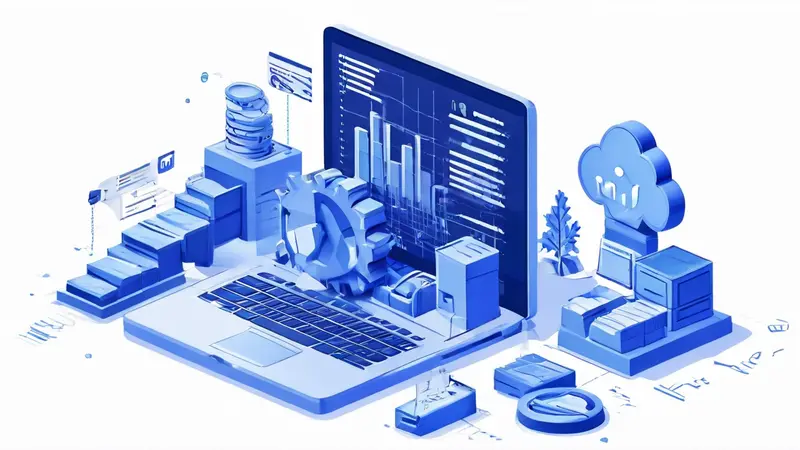
Using the full version of Word on iPad mainly involves the following points: downloading the official Microsoft Office application, using cloud services for document management, making full use of stylus and keyboard accessories, and becoming familiar with the interface and tools of Word for iPad. Among them, the most important step is to download the official Microsoft Office application first. This is because, although there are many third-party document processing software options for iPad, if you need seamless compatibility and experience the full functionality of Word, the official application is the best choice. This step not only ensures the security of the software, but also provides the best user experience and software compatibility, including the latest feature updates and fixes. Through the official Microsoft Office application, users can enjoy almost the same processing capabilities of Word as the desktop version, which is crucial for users who need to edit documents efficiently on iPad.
Downloading and installing the official Microsoft Office app is the first step to using iPad for Word document editing. Users can search for "Microsoft Office" or "Word" directly through the App Store to find the application. After installing the app, users need to log in with a Microsoft account so that they can synchronize cloud files and settings to achieve seamless workflow across devices. For users with an Office 365 subscription, this step will also unlock all of Word’s advanced features, including but not limited to more template choices, advanced editing features, and more.
After installing the app, users will experience a Word interface optimized for iPad. Although it is different from the desktop version, the basic document editing, formatting and other functions are very complete and meet most document processing needs.
Using cloud services not only facilitates users to synchronize documents between different devices, but also enables effective version control and collaborative editing. Word for iPad supports multiple cloud services, including but not limited to OneDrive, Dropbox, etc. Through these cloud services, users can access and edit their documents anytime and anywhere, greatly improving work flexibility and efficiency.
When managing documents in cloud services, users need to pay attention to file naming and version control to avoid editing confusion. Additionally, understanding the sharing and collaboration capabilities of cloud services is critical. For example, sharing a document with other team members through OneDrive allows multiple people to edit the same document online at the same time, thus improving the efficiency of team collaboration.
In order to enhance the experience of using Word on iPad, using a stylus (such as Apple Pencil) and an external keyboard is a good choice. The stylus provides a pen-and-paper-like writing experience, making it easy to add annotations, drawings, or handwritten notes to documents. In addition, combined with the iPad's touch function, users can also achieve more precise document editing operations.
Using an external keyboard can greatly improve the efficiency of document editing, especially when entering long text. There are a variety of keyboard accessories specifically designed for iPad on the market today. These accessories often have additional function keys for quick access to specific functions in Word, further improving editing efficiency.
Although the iPad version of Word retains most of the functionality of the desktop version, its interface layout is optimized for touch-screen operation. Familiarity with the interface and tools of Word for iPad is the key to improving document editing efficiency. Users need to master how to quickly access different editing tools, formatting options, and other features through touch and gestures.
In addition, you can use the unique split-screen function of iPad to handle multiple tasks at the same time, such as editing Word documents while checking information. This is especially useful for editing documents that require a lot of research and citation work. Mastering the use of these operations and tools will make processing Word documents on iPad more efficient and convenient.
By following the above steps, users can enjoy a desktop-like Word editing experience on iPad, which can meet most needs whether they are document creation, editing or collaboration. With the development of technology, the Word application on iPad is also constantly improving, providing users with more convenience and efficient document processing capabilities.
1. How to download and use the full version of Word application on Ipad?
Open the Ipad's App Store, enter "Microsoft Word" in the search box and click the search button. Find the Microsoft Word application in the search results and click the "Get" button. After installing the application, find Microsoft Word on the Ipad home screen. icon and click Open In the app, you can log in to your Microsoft account for more features and cloud storage space. Click the "New Document" button to create a new Word document, or click "Open Document" to find and edit an existing one. Word document2. What functions and features does the full version of Word on Ipad have?
The full version of Word on iPad provides similar functionality and user interface to the desktop version, allowing you to easily create, edit and format documents. It supports common word processing functions such as text formatting, font and color selection, and inserting pictures and tables. You can use different view modes to switch between editing and reading to meet different needs. It also supports real-time collaboration functions, allowing multiple users to edit the same document at the same time by communicating with other Microsoft Integration of Office applications makes it easier for you to share and transfer data between different applications. Auto-save and cloud storage features ensure that your documents are always saved safely and can be synchronized across different devices.3. How is the full version of Word on iPad different from other word processing applications?
The full version of Word on iPad is an official application developed by Microsoft. It has similar functions and user interface to the desktop version of Word, allowing users to easily migrate and edit documents. It is more powerful and more powerful than other word processing applications. Comprehensive features, such as sophisticated formatting, citation and footnote capabilities, etc. The full version of Word is also integrated with Microsoft's Office 365 subscription service, allowing users to enjoy more cloud storage space and collaboration features. It integrates with other Microsoft The integration of Office applications (such as Excel, PowerPoint, etc.) also makes it more convenient to switch and share data between different applications. Although there are other word processing applications to choose from, for those users who are accustomed to using and understanding Microsoft Office , it may be more convenient and familiar to use the full version of Word on IpadI hope this guide by the editor of Downcodes can help you better use Word on iPad! If you have any questions, please leave a message for discussion.