The editor of Downcodes brings you the Youdao Cloud Collaboration Creation Guide. Youdao Cloud Collaboration is a convenient and fast team collaboration tool that helps team members share files efficiently, edit documents collaboratively, and achieve seamless communication and collaboration between teams. This article will explain in detail how to create a Youdao cloud collaboration, including the four steps of registering an account, creating notes, inviting members, and managing members. It also comes with FAQs to help you get started quickly.
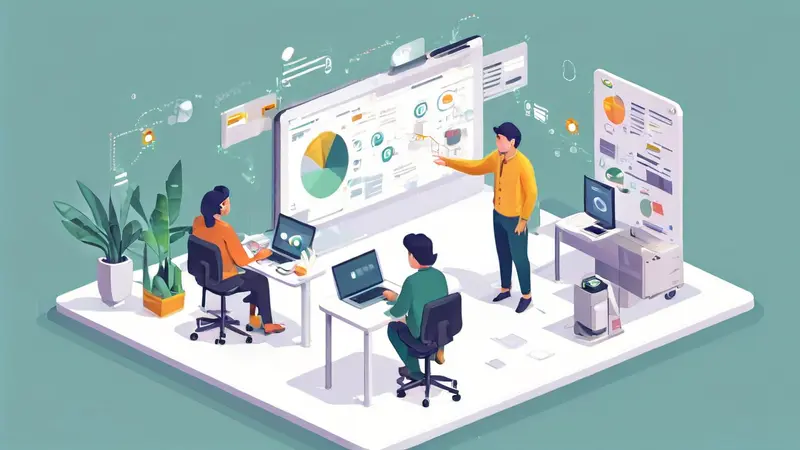
How to create a Youdao Cloud collaboration? Simply put, you need to register a Youdao Cloud account first, and then create a new note in Youdao Cloud Notes. After that, you can invite other people to share this note with you, and they can comment on it. Edit or comment on notes for collaboration. The steps to create a Youdao Cloud collaboration include: 1. Register a Youdao Cloud account; 2. Create new notes; 3. Invite others to share notes; 4. Manage collaboration members.
Regarding how to create Youdao cloud collaboration, I will introduce it in detail in the following subheadings:
1. Register a Youdao Cloud account
Registering a Youdao Cloud account is the first step in creating a Youdao Cloud collaboration. You can visit Youdao Cloud's official website, click the "Register" button in the upper right corner, follow the prompts to fill in your email or mobile phone number, set a password and other information, and then complete the registration. After registration is completed, you can use this account to log in to Youdao Cloud, create new notes and collaborate.
2. Create new notes
Creating a new note is the second step in creating a Youdao cloud collaboration. After you log in to Youdao Cloud, you can see a "Create Note" button on the homepage. Click it to start creating a new note. In the process of creating notes, you can set a title for the note, enter what you want to write, and insert pictures, links and other elements to make your notes richer and more diverse.
3. Invite others to share notes
Inviting others to share notes is the third step in creating a Youdao cloud collaboration. After you create a note, you can see a "Share" button in the upper right corner of the note. Click it to invite others to share the note. You can invite them by entering their email or mobile phone number. After they accept the invitation, they can edit or comment on the note to achieve collaboration.
4. Manage collaborative members
Managing collaboration members is the fourth step in creating a Youdao cloud collaboration. After you invite others to share a note, you can manage those collaborators in the note's sharing settings. You can view their editing history and set their permissions, such as whether they can edit notes, whether they can invite others, etc. In this way, you can flexibly manage your collaboration members according to actual needs to ensure the smooth progress of collaboration.
The above are the detailed steps on how to create Youdao cloud collaboration. I hope it will be helpful to you.
1. What is Youdao Cloud Collaboration? Youdao Cloud Collaboration is a professional team collaboration tool that can help team members efficiently share files, collaboratively edit documents, manage tasks, and communicate in real time. It provides a variety of office tools such as online documents, forms, and slides to enable team members to work better together.
2. How to register a Youdao Cloud collaboration account? To use Youdao Cloud Collaboration, you first need to register an account. You can go to the official website of Youdao Cloud Collaboration, click the registration button, fill in the necessary personal information, such as username, email and password, and then follow the steps to complete the registration process.
3. How to create a team in Youdao Cloud Collaboration? In Youdao Cloud Collaboration, you can create your own team to facilitate collaboration among team members. After logging in to Youdao Cloud Collaboration, click the Team option in the left navigation bar, and then click the Create Team button. You need to fill in the team's name, description, and select the team's visibility. Once created, you can invite members to join the team and collaborate together.
I hope this guide can help you quickly get started with Youdao cloud collaboration and improve team collaboration efficiency. If you have any questions, please feel free to check Youdao Cloud official help documentation or contact customer service.