Many friends often back up important files when writing or receiving emails. Recently, a user asked how to back up documents when using Outlook?

1. After entering the application, click the file option in the upper left corner.

2. Then click Open and Export on the left toolbar on the new page and find the Import/Export function on the right page and click on it.
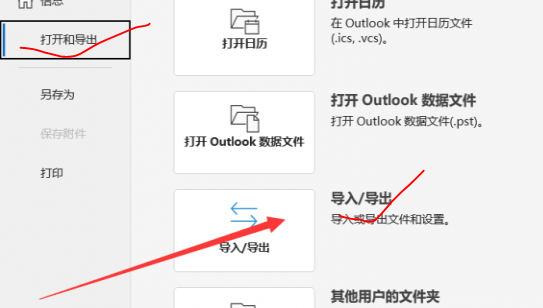
3. Then we select the exported file in the pop-up window and select the type as outlook (.pst).

4. At this time, we check the Include subfolders option under the exported folder.

5. Then select Browse in the export outlook data file, and you can see the path location of the exported file.

6. At this time, we close the application and enter the folder according to the saved path location to see the file we just saved.
