If you want to manage the privacy space data of Huawei mobile phones on your computer and cannot find a method, you can refer to the tutorial article shared by the editor for instructions. There are two methods here, which can easily help you connect to your computer and manage your mobile phone. It is very convenient.
Huawei users should know that the mobile phone has its own screen projection function, which is relatively simple to operate. Let’s take a look below!
1. First, open the control panel on your computer, then select "System" to enter the following page. Just select "Project to this PC" here and enable all permissions.
Ps: "Ordinary" users like the editor do not have projection permissions on their computers, so this method is only suitable for some users.

2. On the mobile phone, find [Settings]-[Device Connection], then click "Wireless Screen Mirroring" to search for available devices, find your computer and choose to connect. However, this screencasting method only supports screencasting of pictures, videos and music.

Download the software of your choice: This is a more versatile screen mirroring method, not only suitable for any model of Android phone, but also an Apple phone can be easily mirrored to a Windows computer.
1. Huawei mobile phones belong to the Android system, so click here to select "Android phone screen mirroring";

2. As shown in the figure, there are four screen casting methods, including quick screen casting, scan code casting, screen casting code casting and wired screen casting. The first three methods have the same screen casting effect, but wired screen casting is different. Yes, it has the effect of computer reverse control of mobile phone and screen-off operation;
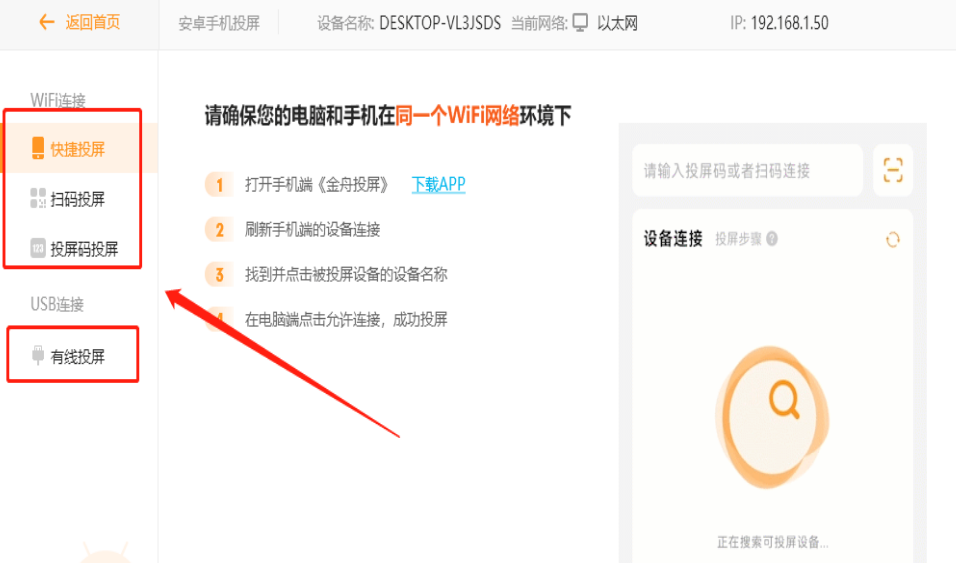
3. Here we take one of the screencasting methods as an example. After selecting, you can see the subsequent operations on the phone in the animation guide on the right. Just open the screencasting app on your phone and follow the instructions and you’ll be fine;
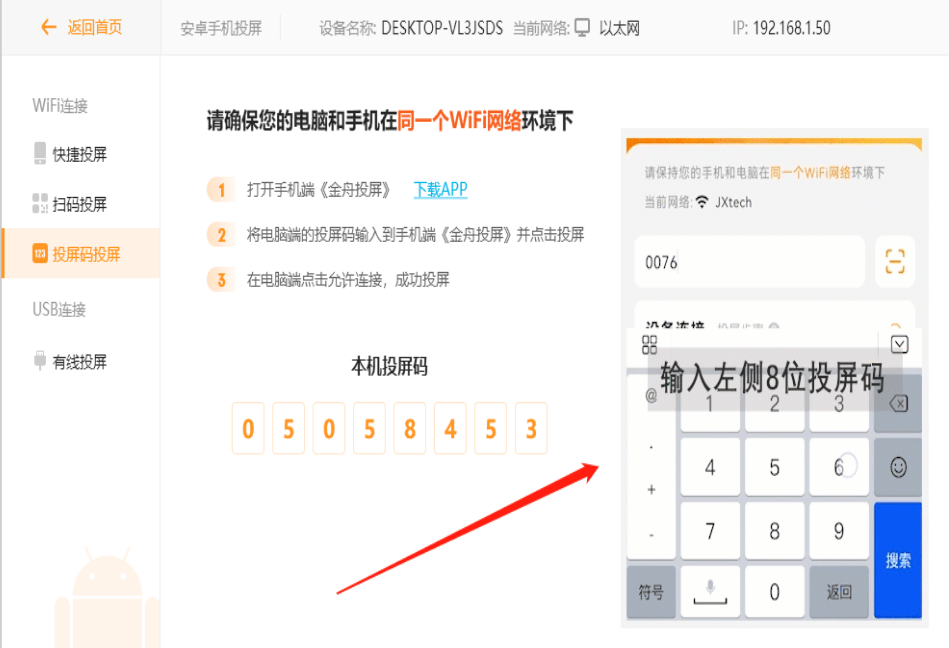
4. After the connection is successful, both the mobile phone and the computer must confirm the connection;

5. As shown in the picture, the mobile phone screen has been successfully projected to the computer. In addition to the operations on the mobile phone, there are also some small components on the right side of the software that can be used. For example, "full screen" is used to play videos, and "rotate" is used to preview photos.

6. It is very convenient to play videos and audios, preview photos, and browse WeChat articles on your mobile phone. The entire screen is displayed on the large screen, and the picture quality is still clear!

Source Code Network , a website that can provide you with high-quality content and massive software tutorials and information, allows you to swim in the paradise of games and brings you a relaxing and enjoyable reading experience!