Todesk is a software that supports remote control between different ports. You can use this software whether it is a mobile phone or a computer. It is also relatively easy to operate and there will be basically no lag. So how does todesk remotely control a mobile phone? Some users may not know it yet. This article will introduce you to the tutorial of todesk remote control mobile phone, let's take a look together!

1. If a mobile phone wants to remotely control another mobile phone or computer through toDesk, we must log in to the same account with toDesk on two mobile phones (as shown below). This is necessary, otherwise there is no way to remotely control another phone - operate another phone on your own phone.
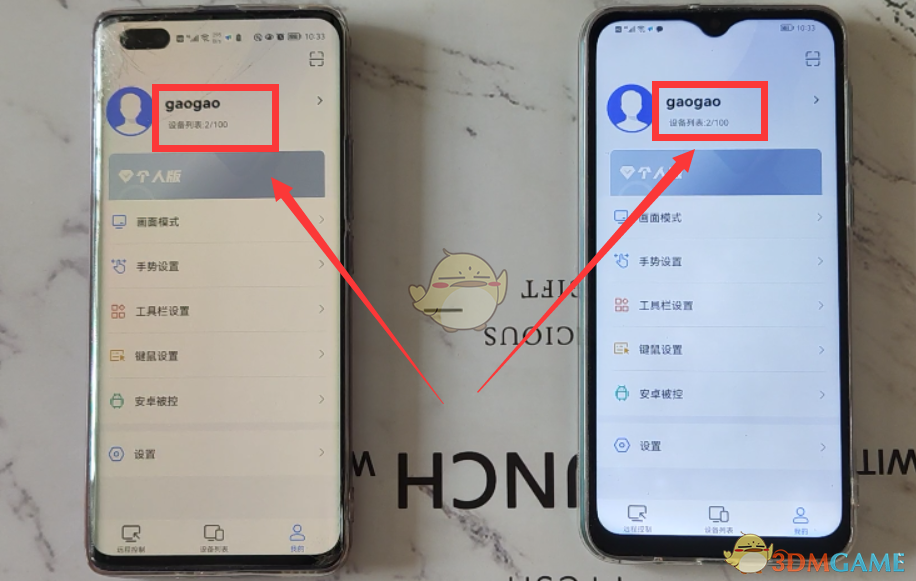
2. Then, we can operate another mobile phone or computer on our own mobile phone. The first time you use remote control, you still need to set it up briefly on 2 mobile phones. Open todesk on another phone (as shown below).
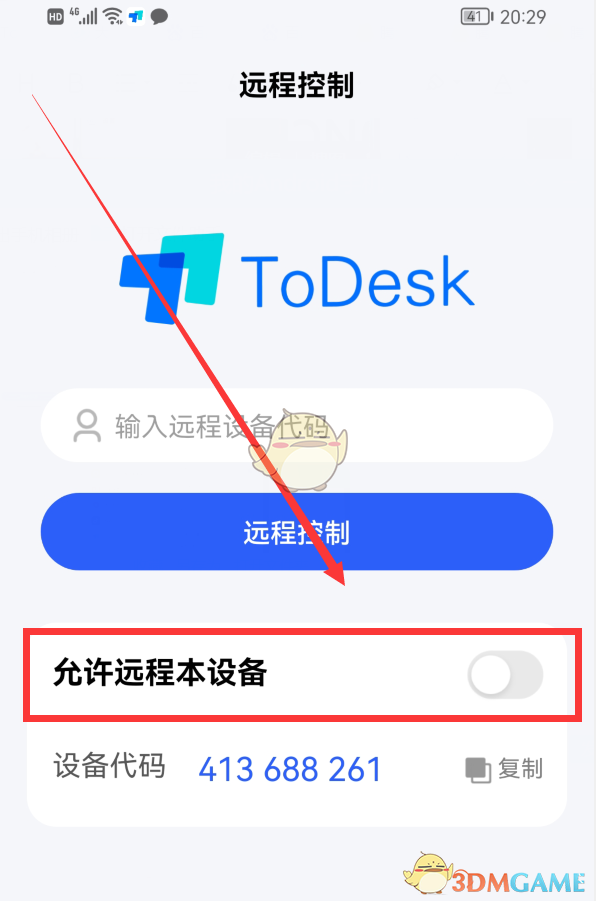
3. Click the switch on the right side of "Allow remote access to this device", and the "Select controlled mode" pop-up window will pop up at the bottom (as shown below).
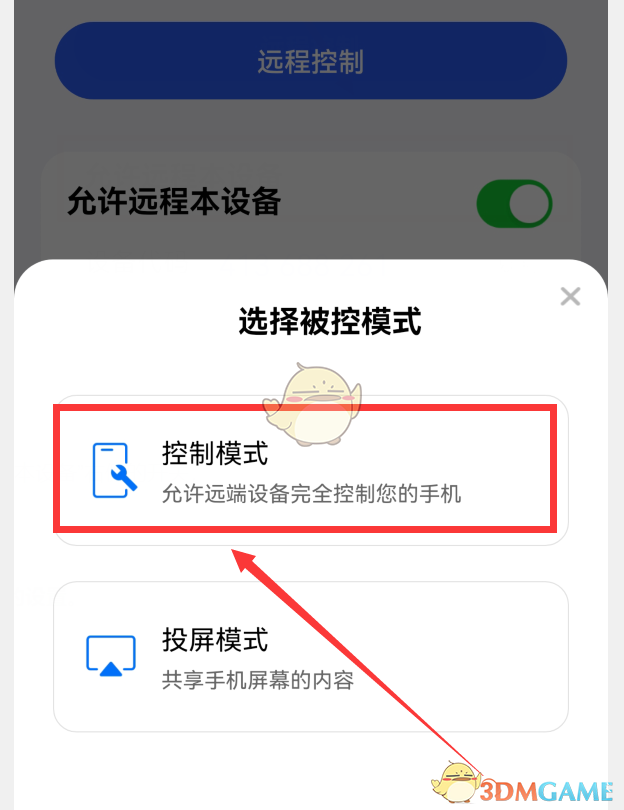
4. Select "Control Mode" (as shown above), then click "OK" and "Allow" in the pop-up window to enter the "Permission Loss" interface (as shown below).
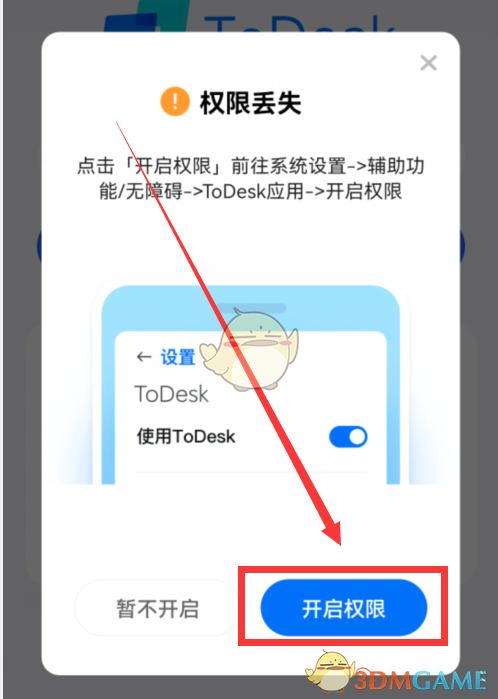
5. Click the "Turn on permissions" button to enter the "Accessibility" interface (as shown below).
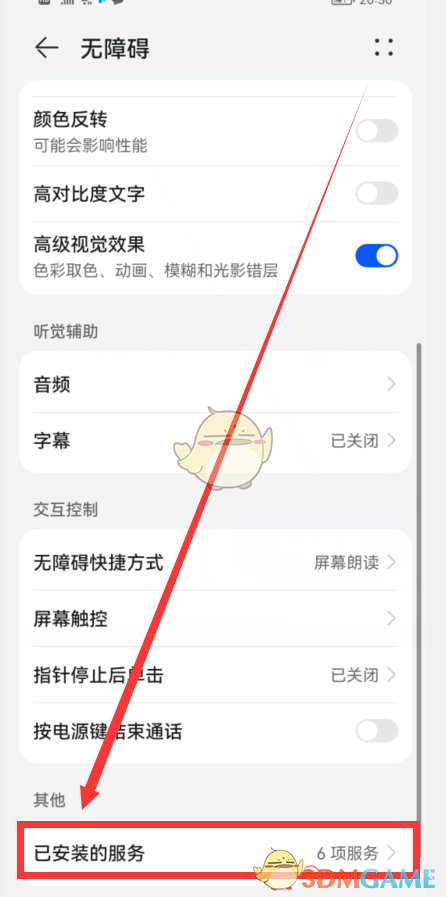
6. Scroll to the bottom, there is an "Installed Services" option, click it to enter the "Installed Services" interface (as shown below).
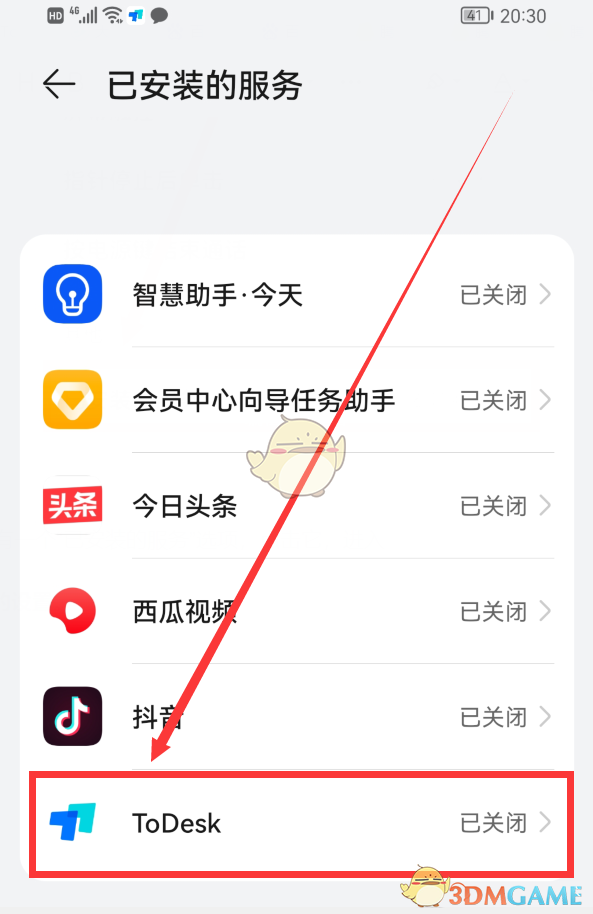
7. Click the switch on the right side of the ToDesk option, and then turn it on until it turns blue (as shown below). The other phone is set up.
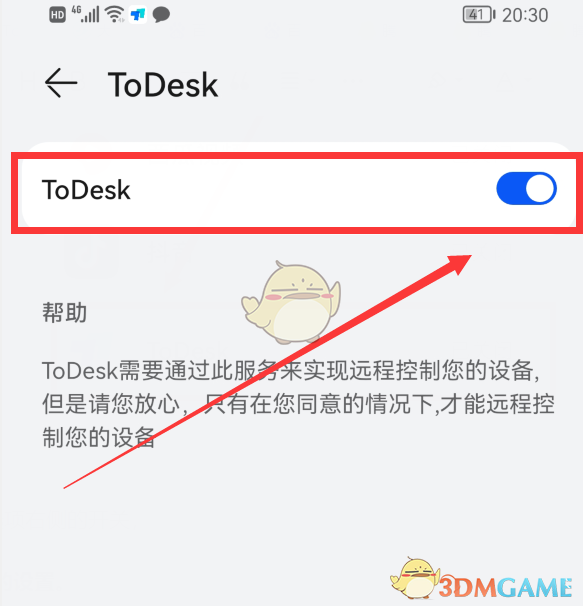
8. Then return to the home page of todesk. At this time, the "Device Code and Temporary Password" will be displayed (as shown below), which will be used when we control it remotely.
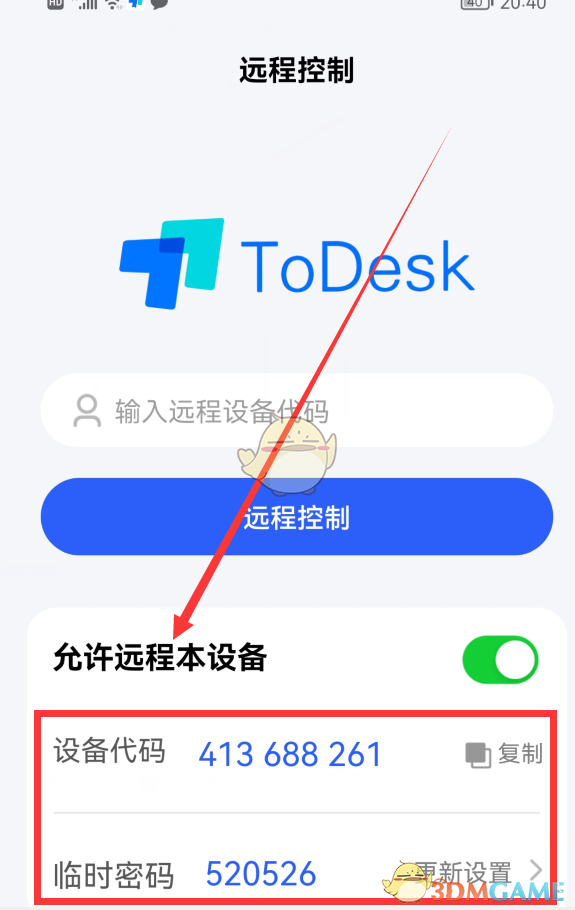
9. Open todesk on your mobile phone (as shown below).
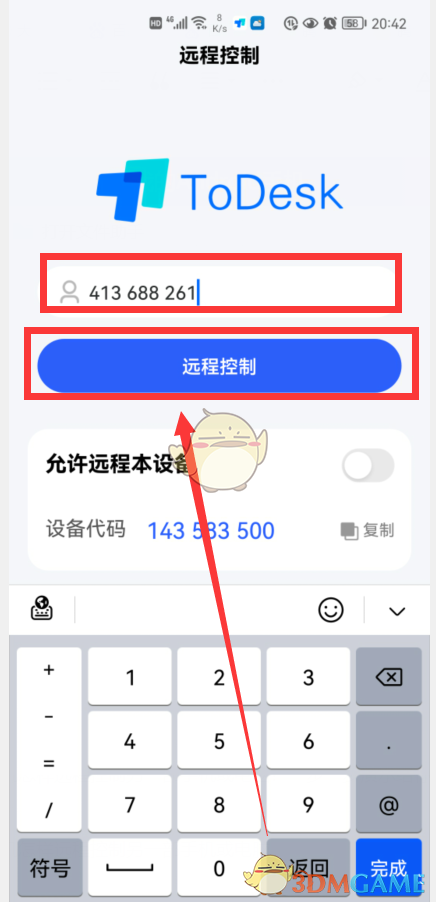
10. Enter the "remote device code" in the input box, which is the code of the other phone. Then click the "Remote Control" button, and a pop-up window will pop up, requiring us to enter the "Connection Password", which is the "temporary password" displayed on the todesk homepage of another mobile phone.
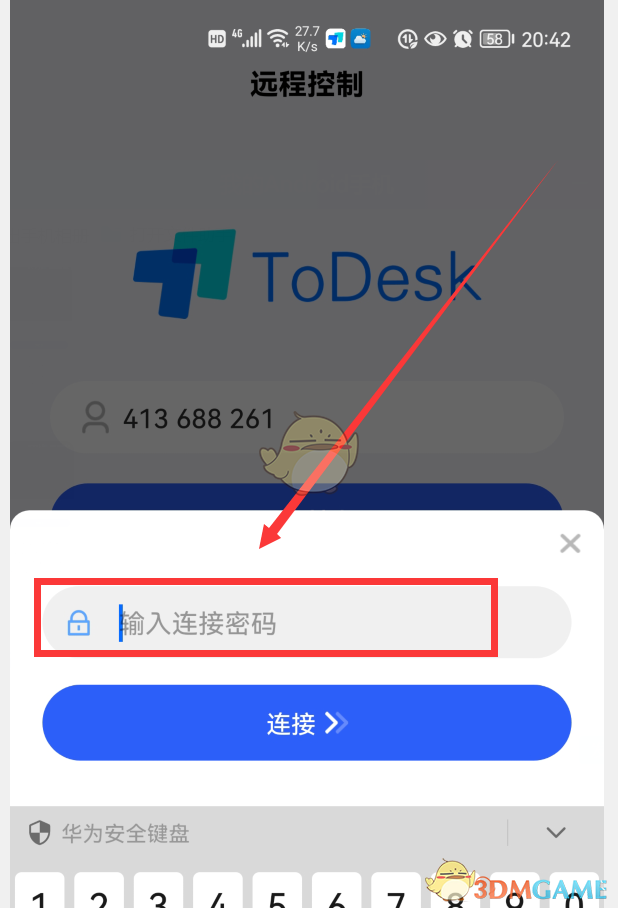
11. After entering the password, click "Connect". At this time, the "XXX is controlling your device" interface will pop up on the other phone (as shown below).
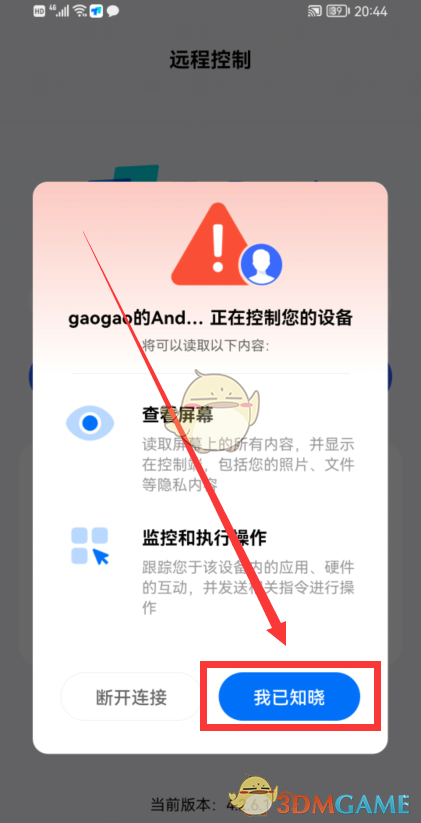
12. Click "I know", and then the remote control connection is successful. At this time, the screens on the two mobile phones will display the same interface, which is the interface of the other mobile phone (as shown below). Then, we can operate all the functions on another mobile phone on our own mobile phone.
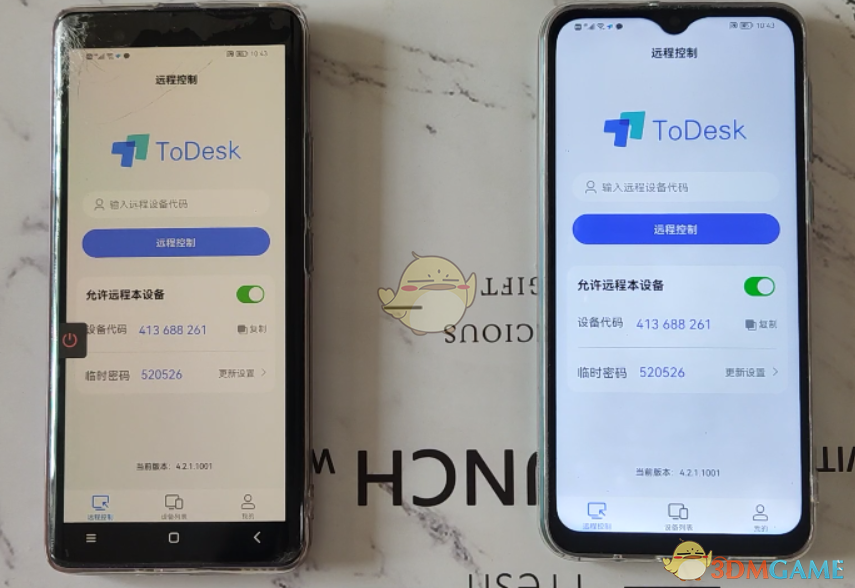
The above is how to remotely control a mobile phone with todesk? Todesk remote control mobile phone tutorial, for more related information tutorials, please pay attention to this website.