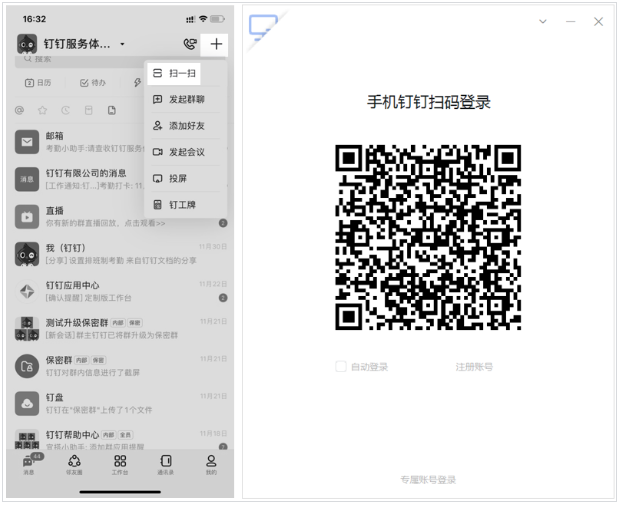After registering your DingTalk account, you can log in to your account at any time to communicate and collaborate efficiently online with your colleagues or organizational members on DingTalk, or to achieve efficient self-management. The following is a tutorial for logging in to DingTalk for your reference.

How to log in to DingTalk?
【Mobile version login】
Open the DingTalk mobile terminal, enter your mobile phone number, complete the verification code or password verification, and you can log in successfully.
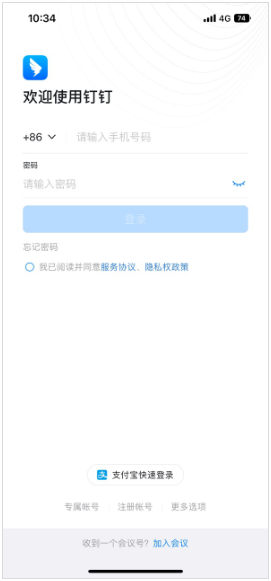
[Log in via computer]
Method 1: Open DingTalk on the computer, enter your mobile phone number, complete the verification code or password verification, and you can log in successfully. If you want to maintain a password-free login, you can check Automatic login in the lower left corner when logging in. After setting, automatic login is supported within 30 days without re-verification.

Method 2: Open DingTalk on the computer, click the QR code icon in the upper left corner, switch to the scan code login page, use DingTalk on the mobile phone to click + > Scan in the upper right corner, scan the QR code on the computer to log in to DingTalk on the computer Nail; if you need to maintain a password-free login, you can check the box in the lower left corner when logging in to automatically log in. After setting, automatic login is supported within 30 days without re-verification.