As a popular office software, DingTalk contains many functions. Many friends are not sure how to set odd and weekend breaks for attendance during use. The following will bring you the solution to setting up odd and weekend days for attendance. I hope it will be helpful to you!

1. First, open and log in to DingTalk APP on your mobile phone.

2. On the DingTalk homepage, click "Workbench" - "Attendance Clock".

3. On the attendance and clock-in interface, click "Settings" in the lower right corner.
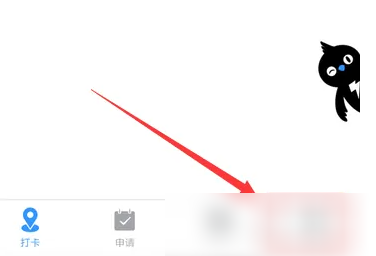
4. In the setting interface, click on the attendance group where you want to set odd and weekend breaks.

5. Modify the attendance group interface and click "Attendance Type".

6. For attendance type, select "Commit and leave work according to scheduled shift time".

7. Return to the shift setting interface and click "Shift Period".
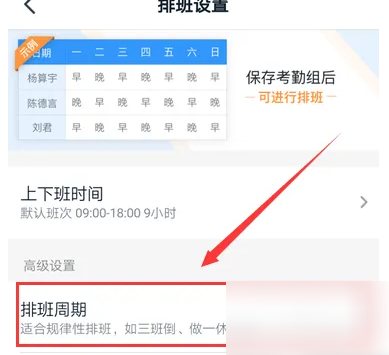
8. Set the periodic shift schedule, with 6 days in a week and 5 days in a week, so that attendance is set to odd and weekend days.
