shotCat_doc
1.0.0
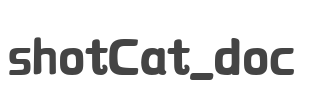
shotCat_doc能幫你快速構建屬於自己的組件庫文檔,它基於vuepress實現。它仿照了element-ui文檔,實現了組件展示,代碼顯示,在線運行,api表格展示,文檔版本切換,支持評論等。它可以幫助你從0快速搭建組件文檔原型,它已經默認幫你做好所有你需要的配置工作,做到真正的開箱即用。
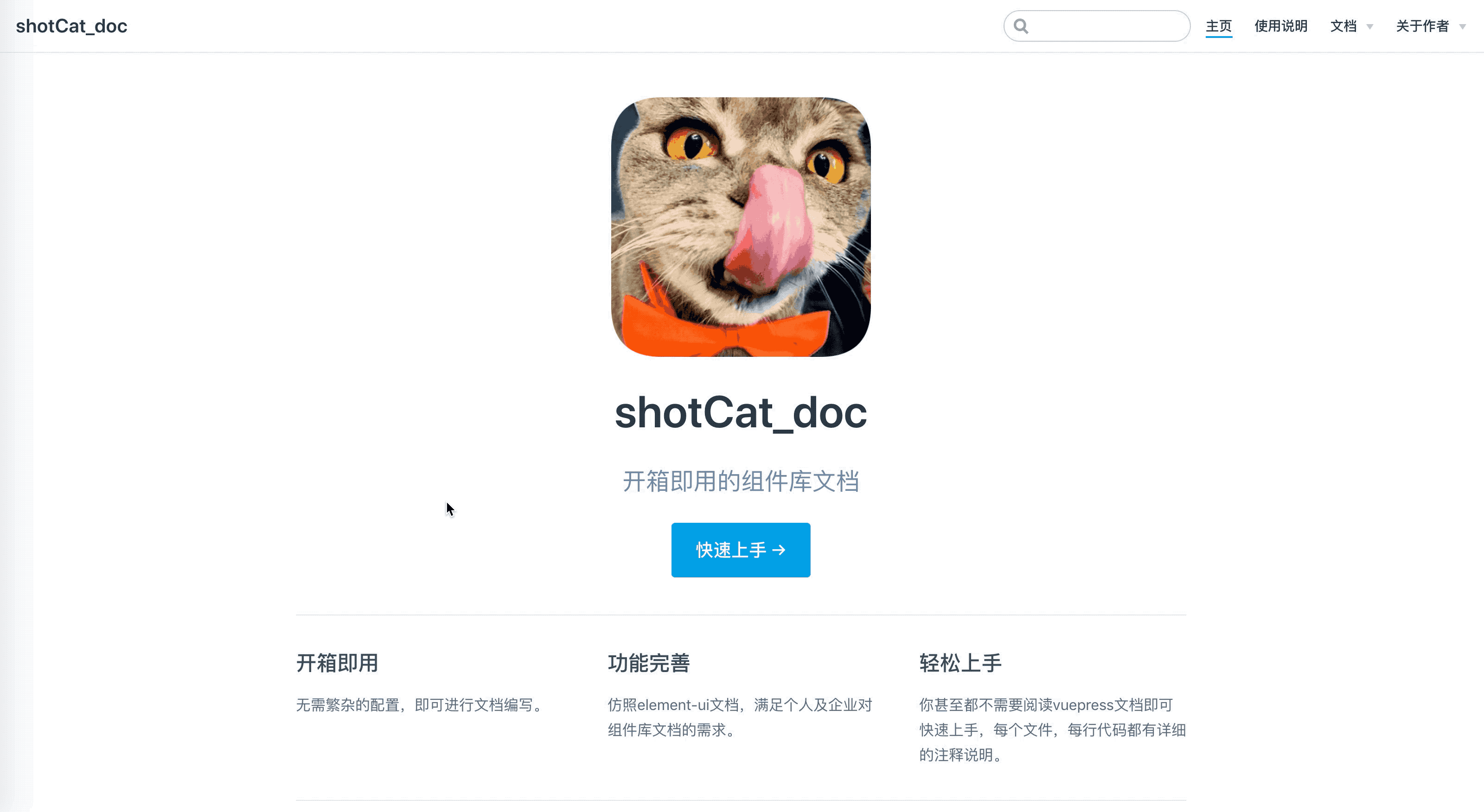
如果你喜歡這個項目歡迎star!或者有任何使用問題和bug,歡迎提出issue和pr
克隆項目git clone https://github.com/1011cat/shotCat_doc.git
進入項目目錄cd shotCat_doc
安裝依賴npm install
建議不要直接使用cnpm 安裝依賴,會有各種詭異的bug。可以通過如下操作解決npm 下載速度慢的問題npm install --registry=https://registry.npm.taobao.org
啟動服務npm run dev
瀏覽器訪問http://localhost:6868
|-- shotCat_doc
|-- LICENSE
|-- deploy.sh //用于自动部署
|-- package-lock.json
|-- package.json
|-- docs
| |-- README.md //文档首页配置
| |-- .vuepress //用于存放全局的配置、组件、静态资源等。
| | |-- config.js //文档配置文件
| | |-- enhanceApp.js //应用级别的配置 其实就是引入文档需要用到的第三方插件
| | |-- components //该目录中的 Vue 组件将会被自动注册为全局组件
| | | |-- baseComponent //文档会用到的全局公共组件
| | | | |-- apiTable.vue //组件的参数表格
| | | | |-- codeBox.vue //包裹示例的组件
| | | | |-- star.vue //底部彩蛋组件
| | | |-- demo //组件示例
| | | |-- catButton //存放button组件相关示例
| | | |-- type_catButton.vue
| | |-- dist //存放打包后的文件
| | |
| | |-- public //静态资源目录
| | | |-- favicon.jpeg
| | | |-- name.png
| | |-- styles //用于存放样式相关的文件
| | |-- index.styl //将会被自动应用的全局样式文件,会生成在最终的 CSS 文件结尾,具有比默认样式更高的优先级
| | |-- palette.styl //用于重写默认颜色常量,或者设置新的 stylus 颜色常量
| |-- components //存放组件文档要用到的markdown
| | |-- README.md
| | |-- 1.0 //1.0 版本的文档 如果不需要版本管理,直接删除1.0这层文件夹即可
| | | |-- README.md
| | | |-- catButton.md
| | |-- 2.0 //2.0 版本的文档
| | |-- README.md
| | |-- catButton.md
| |-- guide //使用说明的文件夹
| |-- introduction.md
| |-- quickStart.md
|-- src //存放你自己的ui组件库
|-- index.js
|-- components
|-- catButton
|-- catButton.vue
將自己的組件庫放到根目錄上,然後在docs/.vuepress/enhanceApp.js進行配置
//docs/.vuepress/enhanceApp.js
//引入你的组件库 确保你的组件库index文件有install方法
//如果不会,没关系,src目录里自带一个简单组件库示例,可供参考
import Cat from '../../src/index'
export default ( {
Vue , // VuePress 正在使用的 Vue 构造函数
options , // 附加到根实例的一些选项
router , // 当前应用的路由实例
siteData // 站点元数据
} ) => {
Vue . use ( Cat )
}然後配置你的側邊欄路徑,詳細配置可以直接查看docs/.vuepress/components/config.js 內的註釋。
// docs/.vuepress/components/config.js
//这里配置的是button组件页面的路径
sidebar : {
'/components/2.0/' : [
{
title : '基础组件' , // 必要的 配置侧边栏名称
path : '' ,
collapsable : false , // 可选的, 右侧侧边栏是否展开,默认值是 true
// 如果组件很多时,建议将children配置单独放到一个js文件中,然后进行引入
children : [
{
title : 'Button 按钮' ,
path : 'catButton' , //在项目中对应的路径是 docs/components/2.0/catButton.md
} ]
}
]
} ,現在你已經可以開始編寫自己的組件文檔了,這裡先編寫一個組件展示示例:以我的cat-button為例
// docs/.vuepress/components/demo/catButton.vue
< template >
<!-- 注意这段代码会放入slot里,所以必须再包裹一层div,否则会解析报错 -->
< div >
< cat-button text =" default " > </ cat-button >
< cat-button text =" primary " type =" primary " > </ cat-button >
< cat-button text =" success " type =" success " > </ cat-button >
< cat-button text =" info " type =" info " > </ cat-button >
< cat-button text =" warning " type =" warning " > </ cat-button >
< cat-button text =" danger " type =" danger " > </ cat-button >
< cat-button text =" text " type =" text " > </ cat-button >
</ div >
</ template >
< script >
export default {
}
</ script >在上面配置好的路徑裡docs/components/2.0/catButton.md,創建markdown文件。接著就可以愉快地編寫button組件頁面!
// docs/components/2.0/catButton.md
---
title: 2.0 Button 按钮
---
<!-- baseComponent-codeBox 组件即为.vuepress/components/baseComponent/codeBox文件,vuepress会默认把它解析为`baseComponent-codeBox`组件,这里我们如下对代码进行包裹,具体功能可以查看codeBox注释和页面效果 -->
< baseComponent-codeBox title ="按钮类型" description ="按钮类型通过设置type为primary、success、info、warning、danger、text创建不同样式的按钮,不设置为默认样式。 " onlineLink =" https://codepen.io/1011cat/pen/KjEOWO " >
<!-- 同理demo-catButton-type_catButton即为我们step2编写的示例组件 -->
< demo-catButton-type _catButton > </ demo-catButton-type _catButton >
<!-- 这里highlight-code为引入的第三方代码高亮组件,里面包裹的就是上面示例组件的代码 -->
< highlight-code slot =" codeText " lang =" vue " >
< template >
< div >
< cat-button text =" default " > </ cat-button >
< cat-button text =" primary " type =" primary " > </ cat-button >
< cat-button text =" success " type =" success " > </ cat-button >
< cat-button text =" info " type =" info " > </ cat-button >
< cat-button text =" warning " type =" warning " > </ cat-button >
< cat-button text =" danger " type =" danger " > </ cat-button >
< cat-button text =" text " type =" text " > </ cat-button >
</ div >
</ template >
< script >
export default {
}
</ script >
</ highlight-code >
</ baseComponent-codeBox >
<!-- 组件的参数表格,这里我没有使用自带的markdown表格,因为太丑,样式不好修改,有时参数描述较少时,不能自动撑满一行,所以自己写了一个组件;titile为表格标题,tableHead为表头,tableBody为具体参数设置,并且支持el-table的table参数 -->
< baseComponent-apiTable
title =" Table Attributes "
:tableHead = " tableHead "
:tableBody = " tableBody " >
</ baseComponent-apiTable >
<!-- Vssue为引入的评论插件 -->
< Vssue title =" Vssue Demo " />
<!-- 其实在vuepress里的每个.md其实和.vue很像的,你基本可以按照vue组件模式来写 -->
< script >
// 基本上和写vue一样
export default {
data ( ) {
return {
//表头为字符串,写法和md一样,中间以`|`间隔就行
tableHead : `参数 | 说明 | 类型 | 可选值 | 默认值` ,
//表格为数组,其中每一项为字符串,代表每一行要展示的数据,写法也和md一样,中间以`|`间隔就行
tableBody : [
`size | 尺寸 | String | medium / small / mini | —` ,
`type | 类型 | string | primary / success / warning / danger / info / text | —`
] ,
}
} ,
}
</ script >
<!-- 和vue一样,也可以设置样式,并且这里style样式只对当前md有效,不需要加上scoped -->
< style >
</ style >至此,你已經完成了一個簡單的button組件展示,概括來說就是:
更詳細的配置和說明都在對應代碼裡。每個代碼文件裡,都有逐行的註釋及防坑說明。