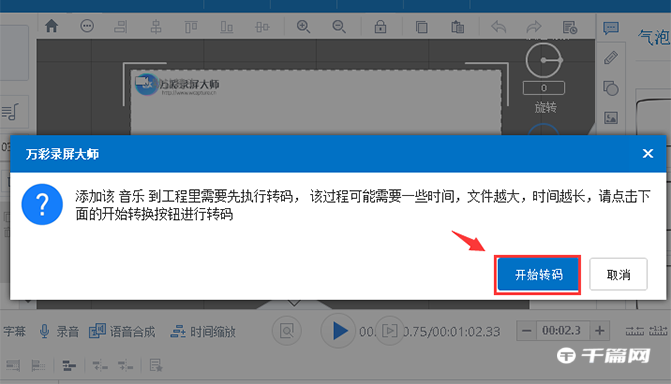Wancai Screen Recorder is a screen recording software that integrates computer screen recording and post-production animation video editing. Many friends are asking Wancai Screen Recorder how to set the background music. Here is about setting the background of Wancai Screen Recorder. There is a tutorial on how to use music . Friends who need it should come and take a look.

1 Click the "Background Music" button, open any local background music and add it.

2 Click the volume button or adjust the volume bar to set the background music volume.

3 Click the "Settings" button to set the offset time and sound effects of the background music

Offset time setting: If you set the offset time to start at 2 seconds and end at 3 seconds, then the background music will start playing at the 2nd second from the beginning of the video; when it is at the 3rd to last second of the video, the background music will be muted state.
Sound effects settings: If you set fade-in for 1 second and fade-out for 2 seconds, then the fade-in effect of the sound effect will last for 1 second and the fade-out effect will last for 2 seconds.
4 Click the "Delete" button to delete the background music.
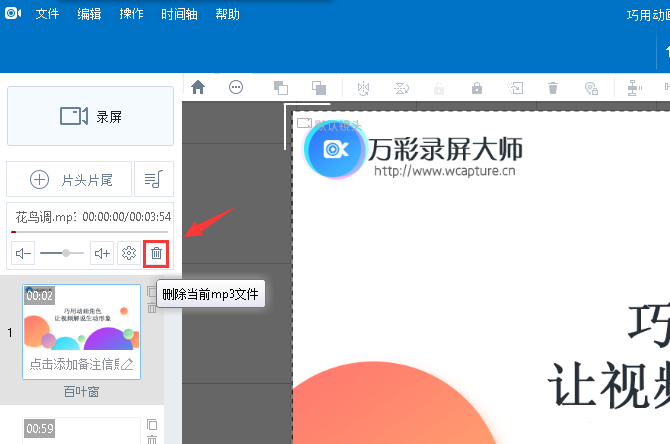
Note: If the imported audio file format is not in MP3 format, you need to change the extension to MP3 first, and then follow the above operations to import. The software can automatically convert the format.